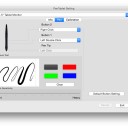Digital drawing devices have progressed along with technology and customer requirements. We are now entirely in the kingdom of both graphic and digital drawing tablets.
I can’t imagine drawing in art programs without using a graphic tablet. As a matter of fact I refuse to draw without a tablet unless it’s an emergency.
One of the leading rivals to the famed and revered Wacom tablets is XP-Pen. which is a company born in the Japan country. XP-Pen offer great professional and hobbyist tablets at Affordable Price.
I’ve been a serious user since the XP-Pen Star 03 . I’ve enjoyed the Deco 01 V2, and Deco Pro as well as the XP-Pen Artist 24 and their newest Artist Pro 16 display which powered by XP-PEN’s new X3 smart chip.
Although I’ve owned a couple of XP-Pen Artist I find that I used the regular Deco tablets more often.
The Artist line has been great and it’s awesome being able to draw/retouch right on screen.
If you’re curious about screen drawing pads , this may be the product for you. Easily the most impressive piece of tech I’ve used yet. Here are my thoughts!
What’s in the Box
The moment you open the Deco Pro box, the feeling you get is that of a well rounded product where they have put a lot of attention to every detail.
Power cables, HDMI, USB, and power plugs are all provided; however, Mac users will need an HDMI adapter (not included). Also included are a drawing glove and cleaning cloth.
A potential downside is the absence of a built-in stand. I recommend getting a stand to prop the tablet up at an angle if you want to avoid neck strain.
The installation guide is straightforward. You will need an internet connection to download the pen drive from XP-PEN’s website. The Artist Pro 16 is compatible with Windows 7/8/10 and Mac OS X 10.10 (or later).
XP-Pen Artist Pro 16 official site: https://www.xp-pen.com/product/977.html
Design, Quality, Build...
When I tested this drawing tablet the first impression I got was: Quality and Durability. The sleek design elevates the tablet to premium status.
The tablet is light and compact and the materials are smooth and resistant. The drawing surface is smooth, the finish is quite sleek.
The casing is made of aluminium, which you can notice on the front and on the back. Once set up on your desk, the appearance is professional.
The tablet feels light, but at the same time it feels sturdy and you get the impression of a durable product that, well taken care of, will last you forever.
Despite the shockingly thin size (only 9mm), the tablet is durable and hefty. There are no issues with the tablet sliding when lying flat.
The Digital Canvas
The 15.4-inch IPS panel 1080P high-resolution display offers accurate, vibrant colours and an expansive canvas for detailed work.
The Artist 16 Pro really shines in terms of color reproduction, It boasts a massive color accuracy of 133 percent sRGB, which translates to 94 percent NTSC and 99 percent Adobe RGB.
This sets it apart from most other drawing tablets in this price range, and even puts it above a number of more expensive Wacom Cintiq models.
So it meets the high colour standards of photographers, graphic designers, video editors, print departments, and other design professionals.
More importantly, there is an impressive lack of parallax (distance between the pen tip and the cursor) – the winning quality of the Artist Pro 16! because the screen is fully laminated. Experienced pen display users will notice the difference in precision.
This tablet also has a matte anti-glare coating to protect your monitor from dust and damage. which also offer a natural drawing experience.
Stylus Powered by the X3 Smart Chip
The X3 Elite Plus pen stylus is lightweight, with 8192 levels of pressure sensitivity – translating to precise pen pressure and quick response. This is thanks to XP-PEN’s innovative X3 smart chip technology in the stylus, enhancing the performance across the board.
It produces a 10-fold decrease in initial activation force, bringing the IAF of this pen down to just 3 grams, I was able to draw a thin line with barely any pressure applied. There’s also no or minimal jitter when drawing diagonal lines slowly.
Tilt sensitivity is considered a premium feature that can make a big difference if you want to achieve great results when drawing.
It means that the tablet can detect the inclination angle of the stylus and change the brush stroke to achieve a more natural and realistic feeling. This is great for shading but has many more applications.
On the outside, it has two customizable side switches and the usual eraser on the top, the stylus does more than what I was accustomed to.
The chosen thickness of the pen sits comfortably in my hand, affording better productivity. Batteries and charging are unnecessary. It comes with a neat metal case and nine extra nibs.
Shortcuts
The Artist Pro 16 offers eight customisable shortcut keys. The brightness of the display can be adjusted using the buttons on the side of the tablet.
One of the key features of this drawing monitor is its innovative "Double Wheel" design. Basically, its the combination of a mechanical wheel on the outside of the dial, plus a "virtual" (i.e. touch sensitive) wheel on the inside of the trackpad.
I love the two customisable dials on the side. After setting one dial to zoom in/out and the other to brush size, the convenience is a welcome addition to the drawing process.
Configuration
Along with the drivers comes a pen tablet tool. On opening this you are given a whole host of options to play around with to configure the tablet to suite your own needs.
You can adjust the pressure sensitivity and the active area. You can also configure the two buttons on the stylus to do whatever you like, be it a key stroke or a more custom action.
There are also options to configure the express keys, the dial and the track pad. So again, these can be customized to suit your own working style.
There are even sliders so you can adjust the light level on the wheel and the active area.
Drawing Experience
The actual drawing experience on the XP-Pen Innovator 16 was quite enjoyable.
The friction the surface of the tablet gave me was just enough that I felt like I was drawing on paper, rather than glass, which makes for a much nicer experience.
IAF is the amount of force necessary to cause the pen to output a line. Ideally, your tablet will have an extremely low IAF where the pen will output a line with the least amount of force possible.
The XP-Pen Innovator 16 has a low enough IAF which the lines begin right when the nib touches the screen. the tablet is capable of drawing extremely light pen pressures.
I did a realistic portrait drawing using pressure & tilt sensitivity on the Artist Pro 16 in Clip Studio Paint software.
The pen pressure worked as expected for the most part, and no issues occurred during the creation of my drawing.
The pressure came through with each stroke and I didn’t notice any lag or jittering when doing straight lines.
I found that the tilt function works great for shading, so you can draw fine lines with the tip of the sylus or you can do soft shades by tilting the stylus, as if you were shading with the side of a pencil.
This saves you time, as you don’t have to change from one brush to another all the time. The result is pretty realistic.
The art work made by xp-pen artist pro 16 display tablet:
Final Words
The XP-Pen Innovator 16 is a very good tablet which is certainly worth your consideration if you’re interested in its slim and sleek looks.
Especially if you’re a pro or hobbyist looking to upgrade or taking the leap into display tablets!
I feel like the 450 USD price tag is somewhat high, but I suppose that’s a reasonable price considering the great build quality with its metal alloy body.
It’s a bonus that the shortcut keys and wheel feel great to use because of how well they’re built.
Check out & Buy Artist Pro 16 from XP-Pen Store:
US Store: https://www.storexppen.com/buy/pro-16.html
US Store: https://www.storexppen.co.uk/buy/artist-pro-16-pen-display.html
I can’t imagine drawing in art programs without using a graphic tablet. As a matter of fact I refuse to draw without a tablet unless it’s an emergency.
One of the leading rivals to the famed and revered Wacom tablets is XP-Pen. which is a company born in the Japan country. XP-Pen offer great professional and hobbyist tablets at Affordable Price.
I’ve been a serious user since the XP-Pen Star 03 . I’ve enjoyed the Deco 01 V2, and Deco Pro as well as the XP-Pen Artist 24 and their newest Artist Pro 16 display which powered by XP-PEN’s new X3 smart chip.
Although I’ve owned a couple of XP-Pen Artist I find that I used the regular Deco tablets more often.
The Artist line has been great and it’s awesome being able to draw/retouch right on screen.
If you’re curious about screen drawing pads , this may be the product for you. Easily the most impressive piece of tech I’ve used yet. Here are my thoughts!
What’s in the Box
The moment you open the Deco Pro box, the feeling you get is that of a well rounded product where they have put a lot of attention to every detail.
Power cables, HDMI, USB, and power plugs are all provided; however, Mac users will need an HDMI adapter (not included). Also included are a drawing glove and cleaning cloth.
A potential downside is the absence of a built-in stand. I recommend getting a stand to prop the tablet up at an angle if you want to avoid neck strain.
The installation guide is straightforward. You will need an internet connection to download the pen drive from XP-PEN’s website. The Artist Pro 16 is compatible with Windows 7/8/10 and Mac OS X 10.10 (or later).
XP-Pen Artist Pro 16 official site: https://www.xp-pen.com/product/977.html
Design, Quality, Build...
When I tested this drawing tablet the first impression I got was: Quality and Durability. The sleek design elevates the tablet to premium status.
The tablet is light and compact and the materials are smooth and resistant. The drawing surface is smooth, the finish is quite sleek.
The casing is made of aluminium, which you can notice on the front and on the back. Once set up on your desk, the appearance is professional.
The tablet feels light, but at the same time it feels sturdy and you get the impression of a durable product that, well taken care of, will last you forever.
Despite the shockingly thin size (only 9mm), the tablet is durable and hefty. There are no issues with the tablet sliding when lying flat.
The Digital Canvas
The 15.4-inch IPS panel 1080P high-resolution display offers accurate, vibrant colours and an expansive canvas for detailed work.
The Artist 16 Pro really shines in terms of color reproduction, It boasts a massive color accuracy of 133 percent sRGB, which translates to 94 percent NTSC and 99 percent Adobe RGB.
This sets it apart from most other drawing tablets in this price range, and even puts it above a number of more expensive Wacom Cintiq models.
So it meets the high colour standards of photographers, graphic designers, video editors, print departments, and other design professionals.
More importantly, there is an impressive lack of parallax (distance between the pen tip and the cursor) – the winning quality of the Artist Pro 16! because the screen is fully laminated. Experienced pen display users will notice the difference in precision.
This tablet also has a matte anti-glare coating to protect your monitor from dust and damage. which also offer a natural drawing experience.
Stylus Powered by the X3 Smart Chip
The X3 Elite Plus pen stylus is lightweight, with 8192 levels of pressure sensitivity – translating to precise pen pressure and quick response. This is thanks to XP-PEN’s innovative X3 smart chip technology in the stylus, enhancing the performance across the board.
It produces a 10-fold decrease in initial activation force, bringing the IAF of this pen down to just 3 grams, I was able to draw a thin line with barely any pressure applied. There’s also no or minimal jitter when drawing diagonal lines slowly.
Tilt sensitivity is considered a premium feature that can make a big difference if you want to achieve great results when drawing.
It means that the tablet can detect the inclination angle of the stylus and change the brush stroke to achieve a more natural and realistic feeling. This is great for shading but has many more applications.
On the outside, it has two customizable side switches and the usual eraser on the top, the stylus does more than what I was accustomed to.
The chosen thickness of the pen sits comfortably in my hand, affording better productivity. Batteries and charging are unnecessary. It comes with a neat metal case and nine extra nibs.
Shortcuts
The Artist Pro 16 offers eight customisable shortcut keys. The brightness of the display can be adjusted using the buttons on the side of the tablet.
One of the key features of this drawing monitor is its innovative "Double Wheel" design. Basically, its the combination of a mechanical wheel on the outside of the dial, plus a "virtual" (i.e. touch sensitive) wheel on the inside of the trackpad.
I love the two customisable dials on the side. After setting one dial to zoom in/out and the other to brush size, the convenience is a welcome addition to the drawing process.
Configuration
Along with the drivers comes a pen tablet tool. On opening this you are given a whole host of options to play around with to configure the tablet to suite your own needs.
You can adjust the pressure sensitivity and the active area. You can also configure the two buttons on the stylus to do whatever you like, be it a key stroke or a more custom action.
There are also options to configure the express keys, the dial and the track pad. So again, these can be customized to suit your own working style.
There are even sliders so you can adjust the light level on the wheel and the active area.
Drawing Experience
The actual drawing experience on the XP-Pen Innovator 16 was quite enjoyable.
The friction the surface of the tablet gave me was just enough that I felt like I was drawing on paper, rather than glass, which makes for a much nicer experience.
IAF is the amount of force necessary to cause the pen to output a line. Ideally, your tablet will have an extremely low IAF where the pen will output a line with the least amount of force possible.
The XP-Pen Innovator 16 has a low enough IAF which the lines begin right when the nib touches the screen. the tablet is capable of drawing extremely light pen pressures.
I did a realistic portrait drawing using pressure & tilt sensitivity on the Artist Pro 16 in Clip Studio Paint software.
The pen pressure worked as expected for the most part, and no issues occurred during the creation of my drawing.
The pressure came through with each stroke and I didn’t notice any lag or jittering when doing straight lines.
I found that the tilt function works great for shading, so you can draw fine lines with the tip of the sylus or you can do soft shades by tilting the stylus, as if you were shading with the side of a pencil.
This saves you time, as you don’t have to change from one brush to another all the time. The result is pretty realistic.
The art work made by xp-pen artist pro 16 display tablet:
Final Words
The XP-Pen Innovator 16 is a very good tablet which is certainly worth your consideration if you’re interested in its slim and sleek looks.
Especially if you’re a pro or hobbyist looking to upgrade or taking the leap into display tablets!
I feel like the 450 USD price tag is somewhat high, but I suppose that’s a reasonable price considering the great build quality with its metal alloy body.
It’s a bonus that the shortcut keys and wheel feel great to use because of how well they’re built.
Check out & Buy Artist Pro 16 from XP-Pen Store:
US Store: https://www.storexppen.com/buy/pro-16.html
US Store: https://www.storexppen.co.uk/buy/artist-pro-16-pen-display.html
コメントをみる | 

Graphic design is a craft where professionals create visual content to communicate messages. By applying visual hierarchy and page layout techniques, designers use typography and pictures to meet users’ specific needs and focus on the logic of displaying elements in interactive designs, to optimize the user experience.
graphic designers need more than just talent or skill to create visual art. To produce compelling visuals, graphic designers use simple and sophisticated graphic design tools that capture the ever-shifting shapes and colors in their mind.
A graphic designers would always require some essential tools up to the mark that could be worked in best manner to create best designs and graphics. Tools help us create the things we need, like, or dream about.
The tools for graphic designers play an essential role in easing things for them. It makes them create unique designs in no time.
Computer for graphic design
The first thing you’re going to need as a graphic designer is a very good PC or laptop with the latest and most advanced features.
If you are in the visual industry, Apple has the best tool for design enthusiasts. The iMac and MacBook are famous for its high-quality tools and can eventually help you set your mark in the creative industry.
However, if Apple products are too pricy for you, Any decent computer that can adequately handle graphics software and reliably connect to the cloud can sustain your life as a modern-day graphics designer.
Graphic design applications
This is the largest and arguably most important part of a digital artist’s tool stack.
Whether installed to run from a desktop computer or offered as a cloud-based service, these software applications enable graphic designers to create, edit, store, and manage their creative output: photos, images, videos, presentations, brochures, and other visual formats.
The Adobe Creative Cloud sets the standard for this tool type, providing a full suite of applications for creating and manipulating raster graphics (Photoshop), vector images (Illustrator), videos (After Effects, Premiere Pro), and different desktop publishing formats such as posters, magazines, brochures, and ebooks (InDesign).
Paid alternatives to specific applications in Adobe’s subscription service include Serif’s Affinity Designer (vector) and Affinity Photo (raster), CorelDRAW (vector), and the macOS-exclusive Sketch (vector).
Free tools with similar capabilities include GIMP (GNU Image Manipulation Program) for authoring and manipulating raster images and Inkscape for creating and editing vector graphics.
You can eventually bring out creative skills using Graphic design apps for editing, web design and video editing. As designers, you can focus on creating the best designs.
Is a graphic tablet necessary for graphic design?
Oftentimes, graphic designers will be toying with text, lines, and shapes, which do not require heavy use of hand-drawn graphics. As a result, it is not a necessary purchase, but it could make some of the more tedious tasks a little easier.
Drawing tablets provide more precision than standard mice while working with graphic design which is why it’s a necessary tool for graphic designer professionals. It’s much more natural than using a mouse to illustrate, paint or retouch photos .
Compared to the mouse, using a graphics tablet is similar to using a pen for writing or drawing. so It’s More Natural. and the mouse can be get your hand cramped if used for a long time.
Since graphics tablet allows you to point at any point of the screen very fast, it cannot just make you draw or retouch comfortably, but faster as well.
Mouse does not have pressure pressure & tilt sensitivity. You’ll absolutely need pressure & tilt sensitivity if you want your lines and brush strokes to have life and fluidity in them in them. with the drawing pad, Pressure controlled width, and opacity are amazeballs.
Connecting to your computer, the drawing tablet is compatible with the most used applications in the design world, such as Adobe Photoshop, Adobe Illustrator, Corel Painter, Krita, Gimp, Inkscape, CorelDraw, Corel Painter, among others.
Once you get a graphics tablet and get used to it, you’ll can’t imagine using the mouse for any sort of drawing & editing anymore (unless for very simple stuff maybe).
How can I go about selecting a graphics tablet?
While all tablets have similar advantages, not all tablets are produced equal.
The price of a drawing tablet will vary greatly—flat tablets (without a screen) are much less expensive than those with a monitor. Furthermore, some are more precise and have a wider drawing area, while others are small and have simple specifications.
So, the first decision you would make is whether you want a plain graphics device (without a screen), a digital drawing tablet with screen , or a tablet computer (iPad Pro or Galaxy Tab).
Also… developing hand-eye coordination while drawing on normal tablet, shouldn’t take too long. It is probably matter of days to get used to it.
Which drawing tablet is best for graphic design?
Depends what you want to do and what you need. Wacom is a well-known brand that specialises in drawing tablets except they are expensive. I highly recommend Wacom Intuos series. If you have more budget, Intuos Pro or Cintiq is much better.
If you’re looking cheaper alternative, XP-Pen is good. XP-Pen is very cheap and can get you the same quality of graphic tablet for a cheaper price. XP-Pen’s digital pens are battery-free, super lightweight
XP-Pen is a fairly known brand now. They are a growing company thanks to the success they’ve had. A lot of people are opting to buy XP-Pen over wacom due to the price and this has grown XP-Pen fairly quickly. Wacom still owns the pro market. Functionality wise you won’t notice a difference.
6 Best Drawing tablets for graphic design
I believe when a person should prefer a tablet that appears to be in middle range that covers major of features from superior range but also gets under a certain cost.
If you never had a drawing tablet before, you could start with a small tablet similar to XP-Pen Deco Mini7 . Then see if you need anything bigger.
XP-Pen Deco series is great, but if you have more budget, you can try Artist series drawing tablets with screen, because XP-Pen is great investation, will last forever until you become a professional.
1. XP-Pen Deco Mini7
For a designer with a tight budget, this XP-Pen Deco Mini7 small drawing board may be your best choice. It is compatible with Windows, Mac OS, Chrome OS, Android, and Linux systems.
You just have to connect the USB cable to the port of your PC and start using the pen as if it were the mouse pointer.
Its active area is 7 x 4.37 inches, it has 8 Hot Keys that have a preset configuration to speed your workflow.
Comes with a battery-free stylus which provides 8192 levels of pen pressure sensitivity, 60 degrees of tilt brush delivers more natural lines and strokes. The P05D Stylus has an ergonomic design with a silicone grip and is extremely lightweight, being comfortable for any designer.
This graphic tablet shares the same characteristics that the XP-Pen Deco 01 V2 A4 version have, but the only difference is that the drawing area is smaller, making it light enough to take it everywhere.
2. XP-Pen Deco Pro MW / SW Bluetooth
If you’d prefer a Bluetooth connection for wireless use, we recommend the XP-Pen Deco Pro MW / SW, which typically costs around $30 more than normal Deco Pro M / S Version.
Featuring a stylish and lustrous design, the graphics tablet is available in two different sizes - Small ( 9 x 5 inches )and Medium ( 11 x 6 inches )- with or without Bluetooth connectivity.
The eight shortcut keys and a double wheel design give you access to your most used commands and resources. Use the outer mechanic wheel to zoom in /out of your canvas, adjust brush size, etc, while the inner virtual wheel can be used as a trackpad or mouse.
Its pen has a pressure level of 8192 and a natural tilt support of up to 60 degrees so you can enjoy a more fluid and more natural drawing with accuracy and precision.
It also brings several elements to make your work more professional, such as 8 extra Pen Nibs, a drawing glove (two fingers), a pen holder and the manual for any questions you may have.
With a large surface and a high sensitivity stylus, the XP-PEN Deco Pro MW / SW is shown as one of the best graphic tablets of the moment.
3. XP-Pen Artist Pro 16
The XP-Pen Artist Pro 16 drawing tablet offers you 15.4 inch fully laminated screen with FHD 1920×1080 resolution allow you to draw directly on your graphic tablet screen.
99% Adobe RGB superb color space can ensure accurate colors when proofing and printing.
The super-responsive stylus equip a X3 Smart Chip which giving you the precision and control you desire. It have the Faster response and low activation force recognizes even the lightest pen strokes.
Made of high‑quality aluminum alloy material, hard and durable, has long service life, and easy to carry.
With its 8 custom keys and Multi-function wheel, your productivity will surely be increased.
If you have a creative idea you can use this drawing tablet at the same moment, and this drawing tablet offers you a great value for the money.
4. XP-Pen Artist 22 (2nd generation)
If you are a digital artist or graphic designer and you are looking for the best drawing tablet then you need to go for the XP-Pen Artist 22 (2nd Generation) .
Its 21.5-inch FHD large screen supports a wide range of colors, up to 90% Adobe RGB, allowing your illustrations to be much more colorful and crisp.
The battery-free stylus of this Artist 22 (2nd Generation) display tablet Features 8192 pressure levels and 60 degrees tilt sensitivity, achieving greater precision when drawing.
It has a support that adapts to the position and angle in which you draw, helping you to have greater comfort when drawing.
This graphic monitor works in any creative software as All Adobe Suite, Corel Suite, Autodesk Sketchbook, and more.
It allows you to work without space restrictions in your project thanks to its large size, giving you greater freedom to illustrate and edit images while enjoying the sharpness of colors captured on screen.
5. XP-Pen Artist 24
If you are looking for the best screen resolution on a graphic tablet consider buying the XP-Pen Artist 24 as it offers you a 2560×1440 QHD display and an active drawing area of 23.8 inches giving you an extraordinary drawing experience.
It also covers 127% of the sRGB color gamut displaying 16.7 million colors giving you great color accuracy.
XP-Pen Artist 24 also comes with a battery-free stylus pen with 8,192 levels of pressure sensitivity and 60 degrees of tilt action giving you a very satisfying drawing experience.
Built of durable, scratch resistant materials, Artist 24 attaches easily to your Mac or PC with HDMI and USB cables ( also supports a USB-C to USB-C connection ) and offers a truly natural experience to help take your creative ideas to the next level.
6. iPad Pro
A tablet that is used for everyday use and also for graphic design. By having your operating system (iOS) , RAM, ROM, and CPU, you can use it without the need for a computer.
It is totally light, aviliable in 11 inches and 12.9 inchess two sizes, and its portability allows you to make designs, edit photos and do any task from the place you prefer.
The iPad Pro for design is a great option, its ProMotion screen from edge to edge and the use of the Apple Pencil will allow you to carry out professional projects for up to 10 hours in a row.
Being also a standalone tablet, you can perform countless tasks outside graphic design, from surfing the internet to watching a movie.
when you want to save your projects in storage, you can do it quietly thanks to the large available space they bring, from 64 GB to 1TB.
Conclusion
You should find the right tablet for you from this list! Whether you’re looking for a graphics tablet, pen display, or regular tablet.
Graphic design is a competitive and challenging field. Practitioners looking to future-proof their careers need to keep their design skills sharp and their knowledge of tools always updated.
Whether you have been a graphic designer for some time or have just found your way into this exciting field, these graphic design tablets can help you achieve your creative potential.
We hope that with our recommendations, you’ll be able to get your creative juices flowing start your work of art in no time!
Source: https://www.xp-pen.com/forum-5608.html
graphic designers need more than just talent or skill to create visual art. To produce compelling visuals, graphic designers use simple and sophisticated graphic design tools that capture the ever-shifting shapes and colors in their mind.
A graphic designers would always require some essential tools up to the mark that could be worked in best manner to create best designs and graphics. Tools help us create the things we need, like, or dream about.
The tools for graphic designers play an essential role in easing things for them. It makes them create unique designs in no time.
Computer for graphic design
The first thing you’re going to need as a graphic designer is a very good PC or laptop with the latest and most advanced features.
If you are in the visual industry, Apple has the best tool for design enthusiasts. The iMac and MacBook are famous for its high-quality tools and can eventually help you set your mark in the creative industry.
However, if Apple products are too pricy for you, Any decent computer that can adequately handle graphics software and reliably connect to the cloud can sustain your life as a modern-day graphics designer.
Graphic design applications
This is the largest and arguably most important part of a digital artist’s tool stack.
Whether installed to run from a desktop computer or offered as a cloud-based service, these software applications enable graphic designers to create, edit, store, and manage their creative output: photos, images, videos, presentations, brochures, and other visual formats.
The Adobe Creative Cloud sets the standard for this tool type, providing a full suite of applications for creating and manipulating raster graphics (Photoshop), vector images (Illustrator), videos (After Effects, Premiere Pro), and different desktop publishing formats such as posters, magazines, brochures, and ebooks (InDesign).
Paid alternatives to specific applications in Adobe’s subscription service include Serif’s Affinity Designer (vector) and Affinity Photo (raster), CorelDRAW (vector), and the macOS-exclusive Sketch (vector).
Free tools with similar capabilities include GIMP (GNU Image Manipulation Program) for authoring and manipulating raster images and Inkscape for creating and editing vector graphics.
You can eventually bring out creative skills using Graphic design apps for editing, web design and video editing. As designers, you can focus on creating the best designs.
Is a graphic tablet necessary for graphic design?
Oftentimes, graphic designers will be toying with text, lines, and shapes, which do not require heavy use of hand-drawn graphics. As a result, it is not a necessary purchase, but it could make some of the more tedious tasks a little easier.
Drawing tablets provide more precision than standard mice while working with graphic design which is why it’s a necessary tool for graphic designer professionals. It’s much more natural than using a mouse to illustrate, paint or retouch photos .
Compared to the mouse, using a graphics tablet is similar to using a pen for writing or drawing. so It’s More Natural. and the mouse can be get your hand cramped if used for a long time.
Since graphics tablet allows you to point at any point of the screen very fast, it cannot just make you draw or retouch comfortably, but faster as well.
Mouse does not have pressure pressure & tilt sensitivity. You’ll absolutely need pressure & tilt sensitivity if you want your lines and brush strokes to have life and fluidity in them in them. with the drawing pad, Pressure controlled width, and opacity are amazeballs.
Connecting to your computer, the drawing tablet is compatible with the most used applications in the design world, such as Adobe Photoshop, Adobe Illustrator, Corel Painter, Krita, Gimp, Inkscape, CorelDraw, Corel Painter, among others.
Once you get a graphics tablet and get used to it, you’ll can’t imagine using the mouse for any sort of drawing & editing anymore (unless for very simple stuff maybe).
How can I go about selecting a graphics tablet?
While all tablets have similar advantages, not all tablets are produced equal.
The price of a drawing tablet will vary greatly—flat tablets (without a screen) are much less expensive than those with a monitor. Furthermore, some are more precise and have a wider drawing area, while others are small and have simple specifications.
So, the first decision you would make is whether you want a plain graphics device (without a screen), a digital drawing tablet with screen , or a tablet computer (iPad Pro or Galaxy Tab).
Also… developing hand-eye coordination while drawing on normal tablet, shouldn’t take too long. It is probably matter of days to get used to it.
Which drawing tablet is best for graphic design?
Depends what you want to do and what you need. Wacom is a well-known brand that specialises in drawing tablets except they are expensive. I highly recommend Wacom Intuos series. If you have more budget, Intuos Pro or Cintiq is much better.
If you’re looking cheaper alternative, XP-Pen is good. XP-Pen is very cheap and can get you the same quality of graphic tablet for a cheaper price. XP-Pen’s digital pens are battery-free, super lightweight
XP-Pen is a fairly known brand now. They are a growing company thanks to the success they’ve had. A lot of people are opting to buy XP-Pen over wacom due to the price and this has grown XP-Pen fairly quickly. Wacom still owns the pro market. Functionality wise you won’t notice a difference.
6 Best Drawing tablets for graphic design
I believe when a person should prefer a tablet that appears to be in middle range that covers major of features from superior range but also gets under a certain cost.
If you never had a drawing tablet before, you could start with a small tablet similar to XP-Pen Deco Mini7 . Then see if you need anything bigger.
XP-Pen Deco series is great, but if you have more budget, you can try Artist series drawing tablets with screen, because XP-Pen is great investation, will last forever until you become a professional.
1. XP-Pen Deco Mini7
For a designer with a tight budget, this XP-Pen Deco Mini7 small drawing board may be your best choice. It is compatible with Windows, Mac OS, Chrome OS, Android, and Linux systems.
You just have to connect the USB cable to the port of your PC and start using the pen as if it were the mouse pointer.
Its active area is 7 x 4.37 inches, it has 8 Hot Keys that have a preset configuration to speed your workflow.
Comes with a battery-free stylus which provides 8192 levels of pen pressure sensitivity, 60 degrees of tilt brush delivers more natural lines and strokes. The P05D Stylus has an ergonomic design with a silicone grip and is extremely lightweight, being comfortable for any designer.
This graphic tablet shares the same characteristics that the XP-Pen Deco 01 V2 A4 version have, but the only difference is that the drawing area is smaller, making it light enough to take it everywhere.
2. XP-Pen Deco Pro MW / SW Bluetooth
If you’d prefer a Bluetooth connection for wireless use, we recommend the XP-Pen Deco Pro MW / SW, which typically costs around $30 more than normal Deco Pro M / S Version.
Featuring a stylish and lustrous design, the graphics tablet is available in two different sizes - Small ( 9 x 5 inches )and Medium ( 11 x 6 inches )- with or without Bluetooth connectivity.
The eight shortcut keys and a double wheel design give you access to your most used commands and resources. Use the outer mechanic wheel to zoom in /out of your canvas, adjust brush size, etc, while the inner virtual wheel can be used as a trackpad or mouse.
Its pen has a pressure level of 8192 and a natural tilt support of up to 60 degrees so you can enjoy a more fluid and more natural drawing with accuracy and precision.
It also brings several elements to make your work more professional, such as 8 extra Pen Nibs, a drawing glove (two fingers), a pen holder and the manual for any questions you may have.
With a large surface and a high sensitivity stylus, the XP-PEN Deco Pro MW / SW is shown as one of the best graphic tablets of the moment.
3. XP-Pen Artist Pro 16
The XP-Pen Artist Pro 16 drawing tablet offers you 15.4 inch fully laminated screen with FHD 1920×1080 resolution allow you to draw directly on your graphic tablet screen.
99% Adobe RGB superb color space can ensure accurate colors when proofing and printing.
The super-responsive stylus equip a X3 Smart Chip which giving you the precision and control you desire. It have the Faster response and low activation force recognizes even the lightest pen strokes.
Made of high‑quality aluminum alloy material, hard and durable, has long service life, and easy to carry.
With its 8 custom keys and Multi-function wheel, your productivity will surely be increased.
If you have a creative idea you can use this drawing tablet at the same moment, and this drawing tablet offers you a great value for the money.
4. XP-Pen Artist 22 (2nd generation)
If you are a digital artist or graphic designer and you are looking for the best drawing tablet then you need to go for the XP-Pen Artist 22 (2nd Generation) .
Its 21.5-inch FHD large screen supports a wide range of colors, up to 90% Adobe RGB, allowing your illustrations to be much more colorful and crisp.
The battery-free stylus of this Artist 22 (2nd Generation) display tablet Features 8192 pressure levels and 60 degrees tilt sensitivity, achieving greater precision when drawing.
It has a support that adapts to the position and angle in which you draw, helping you to have greater comfort when drawing.
This graphic monitor works in any creative software as All Adobe Suite, Corel Suite, Autodesk Sketchbook, and more.
It allows you to work without space restrictions in your project thanks to its large size, giving you greater freedom to illustrate and edit images while enjoying the sharpness of colors captured on screen.
5. XP-Pen Artist 24
If you are looking for the best screen resolution on a graphic tablet consider buying the XP-Pen Artist 24 as it offers you a 2560×1440 QHD display and an active drawing area of 23.8 inches giving you an extraordinary drawing experience.
It also covers 127% of the sRGB color gamut displaying 16.7 million colors giving you great color accuracy.
XP-Pen Artist 24 also comes with a battery-free stylus pen with 8,192 levels of pressure sensitivity and 60 degrees of tilt action giving you a very satisfying drawing experience.
Built of durable, scratch resistant materials, Artist 24 attaches easily to your Mac or PC with HDMI and USB cables ( also supports a USB-C to USB-C connection ) and offers a truly natural experience to help take your creative ideas to the next level.
6. iPad Pro
A tablet that is used for everyday use and also for graphic design. By having your operating system (iOS) , RAM, ROM, and CPU, you can use it without the need for a computer.
It is totally light, aviliable in 11 inches and 12.9 inchess two sizes, and its portability allows you to make designs, edit photos and do any task from the place you prefer.
The iPad Pro for design is a great option, its ProMotion screen from edge to edge and the use of the Apple Pencil will allow you to carry out professional projects for up to 10 hours in a row.
Being also a standalone tablet, you can perform countless tasks outside graphic design, from surfing the internet to watching a movie.
when you want to save your projects in storage, you can do it quietly thanks to the large available space they bring, from 64 GB to 1TB.
Conclusion
You should find the right tablet for you from this list! Whether you’re looking for a graphics tablet, pen display, or regular tablet.
Graphic design is a competitive and challenging field. Practitioners looking to future-proof their careers need to keep their design skills sharp and their knowledge of tools always updated.
Whether you have been a graphic designer for some time or have just found your way into this exciting field, these graphic design tablets can help you achieve your creative potential.
We hope that with our recommendations, you’ll be able to get your creative juices flowing start your work of art in no time!
Source: https://www.xp-pen.com/forum-5608.html
コメントをみる | 

6 Best Graphics DrawingTablets for Kids
2021年10月12日 映画Does your child like to write or make notes often? Do they often draw or doodle on the walls or on any piece of paper they find?
Do your kid passionate about drawing and are you looking to capture their creations digitally?
Well, then you should think about getting them a writing board to encourage them to write or sketch more and prevent them from scribbling on the walls, or important work documents.
We know that the traces on paper are pure art but transferring them to a screen through a drawing tablet, it will allow people to save and share them more easily.
When it comes to encouraging creative kids you can’t go wrong with supporting their imaginations and letting them create what’s in their head onto a screen and a digital graphics tablet can help with that.
You are going in the right direction because in this article you will know the best drawing pad tablets for kids to draw and go from paper to screen like a professional.
Which Drawing Tablet is Right for Kids?
A drawing tablet is an excellent tool for artists to push the limits of their creativity. All drawing tablets are more or less easy to use and made for everyone.
In general, there are different types of drawing tablets. Each takes a different approach to the core challenge of helping you draw on your Windows PC or Mac as if you were drawing on paper.
1. Graphics Tablets
The traditional drawing tablet features a flat, featureless surface that you draw with a stylus, with the image displayed on a computer monitor.
Graphics tablets are still the most affordable drawing tablet category. Its main disadvantage is the feeling of "disconnection" between the drawing surface and the screen, although most people get used to this quickly.
Graphics tablets require your child to go through a learning curve in order to get good at them.
These tablets are often more compact and lightweight than their counterparts with displays.
2. Pen Display Monitors
Pen displays consist of a flat-screen monitor with a pressure-sensitive surface that you draw with a stylus. you can see what you’re drawing without an additional monitor. Obviously, the LCD display helps you with an awesome drawing experience.
They don’t have the disconnected feeling experienced with graphics tablets . However, you get a lot of cables between the screen and the computer, because you need to connect it to computer since it doesn’t have its own CPU,RAM,ROM and operating system.
3. multi-purpose standalone drawing tablets
They are priced much higher than graphics tablets, since they have more features, come with a built-in OS, CPU , RAM, ROM and screen. they are more portable since they can be used on their own. such as an iPad or an Amazon Fire HD Kids tablet.
What distinguishes them from the above two kinds, is that they can have apps and games stored in them as well, making them multifunctional.
There is an easy-to-use parental control option. You can limit screen time, identify educational goals and curfews.
4. LCD writing Tablet & Doodle Board
These tablets provide only a simple drawing surface for doodling and sketching. Many, like the Richgv model, don’t even have the capacity to save creations, just for Simple sketch, doodle and write.
It offers a one button erase function, and has an anti-erasure lock to help prevent accidental erasures.
There’s no need to worry about cables, connections, and charging the device. That’s all thanks to the long-lasting button batteries.
The screen does not emit radiations or glare, making it safe for kids’ eyes even when used for prolonged periods.
Benefits of a drawing tablet for kids
You might be wondering “does my child need a drawing tablet?”
Well, there are many benefits to giving young kids drawing tablets. The most obvious reason is that these tablets unleash the child’s creativity. It allows the child to express himself or herself through art.
Another reason kids need drawing tablets is that it keeps them busy when you have things to do. The tablet is an immersive educational toy, so it keeps the child interested and excited. Also, it helps kids develop and learn new skills.
But finally, drawing tablets are a great way to save paper and pens, crayons, pencils, etc. You don’t need to spend any more money on wasteful drawing resources. Plus, think about it this way: with a drawing tablet, the child can draw, write, color, read, play games (on sophisticated models) with one tool. The tablet replaces many toys and devices.
Frequently Asked Questions
Buying a tablet for drawing for your kids is not a simple task. It requires thorough research and understanding of how tablets work and then make the decision.
Are drawing tablets worth it?
If your child likes to draw, yes, a drawing tablet is definitely worth its price. You can start off by buying a cheap drawing tablet for less than $30. With it, your child can explore his/her artistic abilities. In time, the child develops a love and appreciation for art, which leads to more creative thinking and expression.
At what age should you give your child a drawing tablet?
It’s recommended that you wait until preschool to introduce your child to a drawing tablet. This is when the child learns to scribble, draw, and write.
A LCD Writing tablet / glow pad used for doodles and scribbles is best for young kids under the age of 7. But for school-age kids, a regular tablet is more educational. Kids can be more creative and they engage with content more effectively. At this age, the child benefits from the educational aspects of a drawing tablet.
Plus, we suggest that you learn how to put parental controls if you’re purchasing a full-fledged display tablet for your kids. playtime should be limited and if properly monitored the use of a tablet does not hinder the child’s social development.
Should you go all-in and buy an expensive tablet?
Depends. If you are a parent trying to find a tablet for your kids, then it is best to stick to a budget tablet. By doing so, you invest a reasonable investment and learn if your kid is really interested in using a tablet. If they do, then it is awesome! If they don’t, then you surely saved some money.
Sometimes it’s hard to determine if a device is a toy or a truly educational device for your child. A drawing tablet is a combination of both. A real tablet like an iPad is much more educational because the child can do so much more with it.
You should only go all-in and buy an expensive tablet if you know what you are doing.
Does tablet screen quality matter the most?
The screen quality of a tablet is an integral part of any tablet. A poor quality screen can damage the child’s eyesight. Choose a tablet with a high-resolution screen or an LCD screen.
A high res screen lets the child see the details well so they don’t need to squint or pull the tablet very close to the eyes.
Also, it is easy to miss details on a poor or low-resolution screen. Many tablets boost specs but are not great.
With better screens, the kids are able to create more beautiful drawings and the colors are more vivid. That’s why you should also learn about tablets before getting one.
Are tablet’s screen bad for children’s eyes?
Tablets are not bad for children’s eyes per se. What’s bad for them is spending too much screen time, that is time spent staring at a screen. This can lead to eye strain and possible eye damage in the long run. To prevent this, set time limits for your child to use the tablet and also make sure the brightness isn’t set too high.
What is the role of the stylus pen?
In most cases, the tablet comes with a stylus pen. This is an essential accessory because it is what the child uses to draw and write on the screen. Look for pens that the child can hold comfortably.
Also, many tablets come with multiple pens of different sizes and styles so kids can create all kinds of lines, shapes, and textures. These are handy for youngsters who get bored easily.
6 best xp-pen drawing tablets for kids
If your child is old enough to understand a computer, then the drawing tablet might be great for them. It is intended for older kids who understand the basics of working with a computer.
You can fire up a nice drawing app, it could be a program specifically made for children, but you’d be amazed at how much fun they can have with just MS paint or another drawing tool.
The drawing tablet is a useful device no matter whether you’re a designer or just an amateur. There can be many different choices on the marketplace for a drawing tablet.
The question is which one to choose. When it comes to graphics drawing tablets, Wacom is perhaps one of the most popular. For the first-time experience, we recommend the XP-Pen tablet. It works great as a kid tablet as well.
It’s difficult to argue against Wacom, which produces high-end drawing tablets that are superior in every way. Getting a Wacom Cintiq or any Wacom intuos is a fantastic choice if you’re searching for a professional or even an amateur tablet for your digital work.
While XP-Pen still offers professional-level tablets, their prices are more suited to mid-level and below artists. That is simply because they are more affordable while remaining highly functional. Whether your kids are just starting out or have been a professional for quite some time, XP-Pen has a tablet for your kids.
1. XP-Pen Star G430S / Star G640
https://www.xp-pen.com/product/51.html
The XP-Pen Star G430S / Star G640 can be called the best drawing tablet for kids as it combines several valuable features as reasonable price and is designed to serve your kids for many years.
It works great for beginner users when your kids improve their drawing skills. These two tablets has a slim design of 2mm thickness.
The two devices are rather compact – active area of star g430s is 4 x 3 inches and Star G640 is 6 x 4 inches , thus you can easily take it with you while traveling.
It comes with a battery-free stylus that features a side button to quickly switch between pen and eraser functions. Its stylus has 8192 pressure sensitivities and a resolution of 5080 LPI.
There’s a possibility to edit, write, or convey ideas during video conferencing so you can use it yourself as well. It can be easily connected to a PC or Mac and can be used with any art software. It is good for photo editing and animation.
It is recommended for drawing, sketching, painting, and gaming of OSU. Still, there is one considerable issue – the two small version can feel a bit cramped soon. you might want a large one.
2. XP-Pen Deco Mini4 / Deco Mini7
https://www.xp-pen.com/product/613.html
There is a 4 x 3 inches ( Deco Mini4 ) / 7 x 4 inches ( Deco Mini7 ) sketching area and it is slim ( deco mini4 is 8mm thickness and deco mini7 is 9.3mm thickness ) and lightweight for easy portability.
Additionally, Deco Mini4 has six express keys and Deco Mini7 has eight hotkeys that make shortcuts personality easy.
The battery-free stylus provides 8192 levels of sensitivity. in addition,the stylus of Deco Mini7 is Design with tilt sensitivity which can make the strokes look more organic.
It is the tablet that supported by Android , Chrome OS,Windows and Mac OS. We also recommend considering an extra wire-free wireless model of Deco Mini7w to simplify usage.
As an added, bonus, it comes with three software to select one to enable graphic drawing, photo editing, and comic manga your somewhat older child might be into.
This tablet helps children perfect their drawing skills. It’s especially useful if your child loves art and is talented. The child can even use this tablet to create artwork for sale as he/she grows in confidence.
3. XP-Pen Deco Fun
https://www.xp-pen.com/product/905.html
The XP-Pen Deco Fun series are available in XS - 4.8x3", S - 6.3x4" and L - 10x6.27" three sizes and features four stylish colors of Classic Black, Space Blue, Apple Green, Carmine Red to select from.
It comes complete with an advanced, battery-free stylus that allows for uninterrupted drawing and playing. It boasts 5,080 LPI , 60 degrees tilt sensitivity ( the smallest version of XS - 4.8x3 doesn’t support this function ) and 8192 levels of pressure sensitivity.
With a very affordable price tag, it’s an affordable option for those wanting a drawing tablet, and the quality craftsmanship associated with the brand, as well as the ease of setup and use more than justifies that price.
It is suitable for use with OSU! gaming, document signing, casual artwork, editing, inking, sculpturing, and more.
If your child wants to learn digital art, this is the perfect tool for beginners. It allows kids to express their artistic talent but it also looks professional, so they’re motivated to practice and work hard.
4. XP-Pen Deco 01 V2
https://www.xp-pen.com/product/461.html
It comes with 8 customizable keys for your favorite shortcuts. It’s also portable, but still has a wide area of 10 x 6.25 inches where you can draw or write.
It offers 8192 levels of pen pressure, and comes complete with a battery-free stylus. The innovative tilt control system provides improved pressure detection for more accurate cursor positioning and a more realistic drawing experience.
The XP-Pen Deco 01 V2 drawing pad is now fully compatible with Chromebooks, Windows, Mac and select Android devices. Kids can connect the device to android or chrome OS devices using the included Micro-USB or USB-C adapters and draw with their favorite apps.
We recommend this tablet because it can last them for several years and it’s great for them when they’re beginners but also excellent when they are skilled illustrators.
It has very good ratings with thousands of people reviewing it, which we think goes a long way in convincing people to make the investment.
5. XP-Pen Artist 12 Pro
https://www.xp-pen.com/product/479.html
This one is seriously more expensive and you’d probably only give this to your child that’s getting serious about digital art.
But for those with a bit of a budget and a kid that shows real signs of digital artistry, this is the tablet for you.
This tablet allows users to paint, sketch, and design directly on the tablet providing a seamless creative experience. The high-quality glass enables high precision drawing.
The screen is 11.6”. With a 1920 x 1080 resolution and 72% NTSC color gamut it provides sharp graphics and visuals. The glass is fully laminated with the screen that reduces parallax to ensure the best drawing experience. notice that the model of XP-Pen Artist 12 ( not pro version, 1nd Gen ) is non laminated .
It has an 12.9 mm thin design, 6 express keys and a red scroll wheel for shortcuts. User-defined buttons and multi function scroll wheel put time saving shortcuts, modifiers, scrolling, zooming, and more at your fingertips.
The stylus provides 8192 levels of sensitivity and ±60 levels tilt recognition. It also comes with a high quality pen holder where you can store it when it is not in use.
This tablet is great for left-handed and right-handed users, so children can maneuver the device easily. They can practice drawing and sketching at all skill levels. However, we recommend this product for older kids because it requires quite a lot of tech knowledge.
6. XP-Pen Artist 12 ( 2nd Gen )
https://www.xp-pen.com/product/1069.html
The XP-Pen Artist 12 (2nd Gen) with an 11.9-inch fully laminated screen is a portable device that can satisfy your children’s drawing needs.
The small model comes with a 1920 x 1080 FHD resolution and can display 94% of the Adobe RGB ( 90% NTSC / 127% sRGB ) color space. which perfect for the most demanding painting and retouching jobs.
It is supplied with XP-PEN’s Advanced digital Stylus that is equipped with the X3 Smart Chip. the New pen tip sensor technology lowers activation force and captures every nuance of pen pressure.
This kids draw pad reaches 8192 pressure levels and ±60 levels tilt support , providing a high level of precision and to draw.
XP-Pen Artist 12 (2nd Gen) is available in a range of 4 striking colors of Black,Green,Blue,Pink to suit any surrounding. Also It is developed with 8 hotkeys to adjust necessary functions.
It can be plugged into your laptop or desktop via USB-C connection and works with other software, including CorelDraw, Corel Painter, Illustrator, Photoshop, Paint Tool Sai, SAI, and more.
Although built for professionals, it is still great for children who love to express their creativity through art.
Conclusion
Almost all kids like to draw so why not encourage your creative kids and develop their artistic skills with a digital drawing tablet like the XP-Pen.
A drawing tablet is an awesome gift idea for that kid that has everything. it’s a great product to develop a kid’s creativity with technology.
My Son has loved drawing for several years now and I enjoy seeing her creative mind come to life on the screen.
I’d rather he be using her imagination with a XP-Pen tablet than watching TV or just playing video games.
Are you ready to get your little artist off to a great start?
Remember to select a tablet that keeps the child interested and creative.
Link: https://www.xp-pen.com/forum-2759.html
Do your kid passionate about drawing and are you looking to capture their creations digitally?
Well, then you should think about getting them a writing board to encourage them to write or sketch more and prevent them from scribbling on the walls, or important work documents.
We know that the traces on paper are pure art but transferring them to a screen through a drawing tablet, it will allow people to save and share them more easily.
When it comes to encouraging creative kids you can’t go wrong with supporting their imaginations and letting them create what’s in their head onto a screen and a digital graphics tablet can help with that.
You are going in the right direction because in this article you will know the best drawing pad tablets for kids to draw and go from paper to screen like a professional.
Which Drawing Tablet is Right for Kids?
A drawing tablet is an excellent tool for artists to push the limits of their creativity. All drawing tablets are more or less easy to use and made for everyone.
In general, there are different types of drawing tablets. Each takes a different approach to the core challenge of helping you draw on your Windows PC or Mac as if you were drawing on paper.
1. Graphics Tablets
The traditional drawing tablet features a flat, featureless surface that you draw with a stylus, with the image displayed on a computer monitor.
Graphics tablets are still the most affordable drawing tablet category. Its main disadvantage is the feeling of "disconnection" between the drawing surface and the screen, although most people get used to this quickly.
Graphics tablets require your child to go through a learning curve in order to get good at them.
These tablets are often more compact and lightweight than their counterparts with displays.
2. Pen Display Monitors
Pen displays consist of a flat-screen monitor with a pressure-sensitive surface that you draw with a stylus. you can see what you’re drawing without an additional monitor. Obviously, the LCD display helps you with an awesome drawing experience.
They don’t have the disconnected feeling experienced with graphics tablets . However, you get a lot of cables between the screen and the computer, because you need to connect it to computer since it doesn’t have its own CPU,RAM,ROM and operating system.
3. multi-purpose standalone drawing tablets
They are priced much higher than graphics tablets, since they have more features, come with a built-in OS, CPU , RAM, ROM and screen. they are more portable since they can be used on their own. such as an iPad or an Amazon Fire HD Kids tablet.
What distinguishes them from the above two kinds, is that they can have apps and games stored in them as well, making them multifunctional.
There is an easy-to-use parental control option. You can limit screen time, identify educational goals and curfews.
4. LCD writing Tablet & Doodle Board
These tablets provide only a simple drawing surface for doodling and sketching. Many, like the Richgv model, don’t even have the capacity to save creations, just for Simple sketch, doodle and write.
It offers a one button erase function, and has an anti-erasure lock to help prevent accidental erasures.
There’s no need to worry about cables, connections, and charging the device. That’s all thanks to the long-lasting button batteries.
The screen does not emit radiations or glare, making it safe for kids’ eyes even when used for prolonged periods.
Benefits of a drawing tablet for kids
You might be wondering “does my child need a drawing tablet?”
Well, there are many benefits to giving young kids drawing tablets. The most obvious reason is that these tablets unleash the child’s creativity. It allows the child to express himself or herself through art.
Another reason kids need drawing tablets is that it keeps them busy when you have things to do. The tablet is an immersive educational toy, so it keeps the child interested and excited. Also, it helps kids develop and learn new skills.
But finally, drawing tablets are a great way to save paper and pens, crayons, pencils, etc. You don’t need to spend any more money on wasteful drawing resources. Plus, think about it this way: with a drawing tablet, the child can draw, write, color, read, play games (on sophisticated models) with one tool. The tablet replaces many toys and devices.
Frequently Asked Questions
Buying a tablet for drawing for your kids is not a simple task. It requires thorough research and understanding of how tablets work and then make the decision.
Are drawing tablets worth it?
If your child likes to draw, yes, a drawing tablet is definitely worth its price. You can start off by buying a cheap drawing tablet for less than $30. With it, your child can explore his/her artistic abilities. In time, the child develops a love and appreciation for art, which leads to more creative thinking and expression.
At what age should you give your child a drawing tablet?
It’s recommended that you wait until preschool to introduce your child to a drawing tablet. This is when the child learns to scribble, draw, and write.
A LCD Writing tablet / glow pad used for doodles and scribbles is best for young kids under the age of 7. But for school-age kids, a regular tablet is more educational. Kids can be more creative and they engage with content more effectively. At this age, the child benefits from the educational aspects of a drawing tablet.
Plus, we suggest that you learn how to put parental controls if you’re purchasing a full-fledged display tablet for your kids. playtime should be limited and if properly monitored the use of a tablet does not hinder the child’s social development.
Should you go all-in and buy an expensive tablet?
Depends. If you are a parent trying to find a tablet for your kids, then it is best to stick to a budget tablet. By doing so, you invest a reasonable investment and learn if your kid is really interested in using a tablet. If they do, then it is awesome! If they don’t, then you surely saved some money.
Sometimes it’s hard to determine if a device is a toy or a truly educational device for your child. A drawing tablet is a combination of both. A real tablet like an iPad is much more educational because the child can do so much more with it.
You should only go all-in and buy an expensive tablet if you know what you are doing.
Does tablet screen quality matter the most?
The screen quality of a tablet is an integral part of any tablet. A poor quality screen can damage the child’s eyesight. Choose a tablet with a high-resolution screen or an LCD screen.
A high res screen lets the child see the details well so they don’t need to squint or pull the tablet very close to the eyes.
Also, it is easy to miss details on a poor or low-resolution screen. Many tablets boost specs but are not great.
With better screens, the kids are able to create more beautiful drawings and the colors are more vivid. That’s why you should also learn about tablets before getting one.
Are tablet’s screen bad for children’s eyes?
Tablets are not bad for children’s eyes per se. What’s bad for them is spending too much screen time, that is time spent staring at a screen. This can lead to eye strain and possible eye damage in the long run. To prevent this, set time limits for your child to use the tablet and also make sure the brightness isn’t set too high.
What is the role of the stylus pen?
In most cases, the tablet comes with a stylus pen. This is an essential accessory because it is what the child uses to draw and write on the screen. Look for pens that the child can hold comfortably.
Also, many tablets come with multiple pens of different sizes and styles so kids can create all kinds of lines, shapes, and textures. These are handy for youngsters who get bored easily.
6 best xp-pen drawing tablets for kids
If your child is old enough to understand a computer, then the drawing tablet might be great for them. It is intended for older kids who understand the basics of working with a computer.
You can fire up a nice drawing app, it could be a program specifically made for children, but you’d be amazed at how much fun they can have with just MS paint or another drawing tool.
The drawing tablet is a useful device no matter whether you’re a designer or just an amateur. There can be many different choices on the marketplace for a drawing tablet.
The question is which one to choose. When it comes to graphics drawing tablets, Wacom is perhaps one of the most popular. For the first-time experience, we recommend the XP-Pen tablet. It works great as a kid tablet as well.
It’s difficult to argue against Wacom, which produces high-end drawing tablets that are superior in every way. Getting a Wacom Cintiq or any Wacom intuos is a fantastic choice if you’re searching for a professional or even an amateur tablet for your digital work.
While XP-Pen still offers professional-level tablets, their prices are more suited to mid-level and below artists. That is simply because they are more affordable while remaining highly functional. Whether your kids are just starting out or have been a professional for quite some time, XP-Pen has a tablet for your kids.
1. XP-Pen Star G430S / Star G640
https://www.xp-pen.com/product/51.html
The XP-Pen Star G430S / Star G640 can be called the best drawing tablet for kids as it combines several valuable features as reasonable price and is designed to serve your kids for many years.
It works great for beginner users when your kids improve their drawing skills. These two tablets has a slim design of 2mm thickness.
The two devices are rather compact – active area of star g430s is 4 x 3 inches and Star G640 is 6 x 4 inches , thus you can easily take it with you while traveling.
It comes with a battery-free stylus that features a side button to quickly switch between pen and eraser functions. Its stylus has 8192 pressure sensitivities and a resolution of 5080 LPI.
There’s a possibility to edit, write, or convey ideas during video conferencing so you can use it yourself as well. It can be easily connected to a PC or Mac and can be used with any art software. It is good for photo editing and animation.
It is recommended for drawing, sketching, painting, and gaming of OSU. Still, there is one considerable issue – the two small version can feel a bit cramped soon. you might want a large one.
2. XP-Pen Deco Mini4 / Deco Mini7
https://www.xp-pen.com/product/613.html
There is a 4 x 3 inches ( Deco Mini4 ) / 7 x 4 inches ( Deco Mini7 ) sketching area and it is slim ( deco mini4 is 8mm thickness and deco mini7 is 9.3mm thickness ) and lightweight for easy portability.
Additionally, Deco Mini4 has six express keys and Deco Mini7 has eight hotkeys that make shortcuts personality easy.
The battery-free stylus provides 8192 levels of sensitivity. in addition,the stylus of Deco Mini7 is Design with tilt sensitivity which can make the strokes look more organic.
It is the tablet that supported by Android , Chrome OS,Windows and Mac OS. We also recommend considering an extra wire-free wireless model of Deco Mini7w to simplify usage.
As an added, bonus, it comes with three software to select one to enable graphic drawing, photo editing, and comic manga your somewhat older child might be into.
This tablet helps children perfect their drawing skills. It’s especially useful if your child loves art and is talented. The child can even use this tablet to create artwork for sale as he/she grows in confidence.
3. XP-Pen Deco Fun
https://www.xp-pen.com/product/905.html
The XP-Pen Deco Fun series are available in XS - 4.8x3", S - 6.3x4" and L - 10x6.27" three sizes and features four stylish colors of Classic Black, Space Blue, Apple Green, Carmine Red to select from.
It comes complete with an advanced, battery-free stylus that allows for uninterrupted drawing and playing. It boasts 5,080 LPI , 60 degrees tilt sensitivity ( the smallest version of XS - 4.8x3 doesn’t support this function ) and 8192 levels of pressure sensitivity.
With a very affordable price tag, it’s an affordable option for those wanting a drawing tablet, and the quality craftsmanship associated with the brand, as well as the ease of setup and use more than justifies that price.
It is suitable for use with OSU! gaming, document signing, casual artwork, editing, inking, sculpturing, and more.
If your child wants to learn digital art, this is the perfect tool for beginners. It allows kids to express their artistic talent but it also looks professional, so they’re motivated to practice and work hard.
4. XP-Pen Deco 01 V2
https://www.xp-pen.com/product/461.html
It comes with 8 customizable keys for your favorite shortcuts. It’s also portable, but still has a wide area of 10 x 6.25 inches where you can draw or write.
It offers 8192 levels of pen pressure, and comes complete with a battery-free stylus. The innovative tilt control system provides improved pressure detection for more accurate cursor positioning and a more realistic drawing experience.
The XP-Pen Deco 01 V2 drawing pad is now fully compatible with Chromebooks, Windows, Mac and select Android devices. Kids can connect the device to android or chrome OS devices using the included Micro-USB or USB-C adapters and draw with their favorite apps.
We recommend this tablet because it can last them for several years and it’s great for them when they’re beginners but also excellent when they are skilled illustrators.
It has very good ratings with thousands of people reviewing it, which we think goes a long way in convincing people to make the investment.
5. XP-Pen Artist 12 Pro
https://www.xp-pen.com/product/479.html
This one is seriously more expensive and you’d probably only give this to your child that’s getting serious about digital art.
But for those with a bit of a budget and a kid that shows real signs of digital artistry, this is the tablet for you.
This tablet allows users to paint, sketch, and design directly on the tablet providing a seamless creative experience. The high-quality glass enables high precision drawing.
The screen is 11.6”. With a 1920 x 1080 resolution and 72% NTSC color gamut it provides sharp graphics and visuals. The glass is fully laminated with the screen that reduces parallax to ensure the best drawing experience. notice that the model of XP-Pen Artist 12 ( not pro version, 1nd Gen ) is non laminated .
It has an 12.9 mm thin design, 6 express keys and a red scroll wheel for shortcuts. User-defined buttons and multi function scroll wheel put time saving shortcuts, modifiers, scrolling, zooming, and more at your fingertips.
The stylus provides 8192 levels of sensitivity and ±60 levels tilt recognition. It also comes with a high quality pen holder where you can store it when it is not in use.
This tablet is great for left-handed and right-handed users, so children can maneuver the device easily. They can practice drawing and sketching at all skill levels. However, we recommend this product for older kids because it requires quite a lot of tech knowledge.
6. XP-Pen Artist 12 ( 2nd Gen )
https://www.xp-pen.com/product/1069.html
The XP-Pen Artist 12 (2nd Gen) with an 11.9-inch fully laminated screen is a portable device that can satisfy your children’s drawing needs.
The small model comes with a 1920 x 1080 FHD resolution and can display 94% of the Adobe RGB ( 90% NTSC / 127% sRGB ) color space. which perfect for the most demanding painting and retouching jobs.
It is supplied with XP-PEN’s Advanced digital Stylus that is equipped with the X3 Smart Chip. the New pen tip sensor technology lowers activation force and captures every nuance of pen pressure.
This kids draw pad reaches 8192 pressure levels and ±60 levels tilt support , providing a high level of precision and to draw.
XP-Pen Artist 12 (2nd Gen) is available in a range of 4 striking colors of Black,Green,Blue,Pink to suit any surrounding. Also It is developed with 8 hotkeys to adjust necessary functions.
It can be plugged into your laptop or desktop via USB-C connection and works with other software, including CorelDraw, Corel Painter, Illustrator, Photoshop, Paint Tool Sai, SAI, and more.
Although built for professionals, it is still great for children who love to express their creativity through art.
Conclusion
Almost all kids like to draw so why not encourage your creative kids and develop their artistic skills with a digital drawing tablet like the XP-Pen.
A drawing tablet is an awesome gift idea for that kid that has everything. it’s a great product to develop a kid’s creativity with technology.
My Son has loved drawing for several years now and I enjoy seeing her creative mind come to life on the screen.
I’d rather he be using her imagination with a XP-Pen tablet than watching TV or just playing video games.
Are you ready to get your little artist off to a great start?
Remember to select a tablet that keeps the child interested and creative.
Link: https://www.xp-pen.com/forum-2759.html
コメントをみる | 

OSU is a rhythm game which is free to play. The aim of the game is to hit circles and slide your mouse or pen in time with the music.
It sounds simple, but it’s pretty addictive! You play on beatmaps and can choose between several levels of difficulty.
It’s a very engrossing game. which is a very engaging carnival of color, speed, and music.
This game is really competitive, so you need to have the right equipment if you want your name on the leaderboard.
Why drawing pads?
A mouse is a common controller used possibly by the majority of players. But for the higher league, you will need a computer art drawing pad .
It will enhance your gameplay and make it even more fun! also will help you improve your speed and accuracy.
Drawing Tablets are pads that operate with a stylus that connect to your computer. As you hover the pen around above the pad, the mouse cursor moves with the pen, and tapping the pen clicks the mouse.
Absolute tracking from graphic tablet Means that unlike the relative tracking from your mouse you’ll be able to instantly move the cursor over to a new location.Thus saving you some precious seconds.
graphics tablets are an optional device to let you play the game in a different way. They were originally intended for digital art, but happen to work very well when playing osu!. Most specifications such as pressure levels will make no difference in osu!.
What features you should look into the best OSU tablet?
1. Active Area
The biggest selling point of tablets for osu! is this absolute tracking. so the size of the tablet has a big effect on the gameplay.
In this respect, the smaller the device, the faster you can reposition your hand and score additional points. but if too small you will lose accuracy.
with large tablets, you will have to flick your arm too much which is not only tiring but also not good for your wrist. also the more time is spent.
So, the smaller active area is better for Osu drawing tablets , it can definitely save your few milliseconds.
2. Report Rate
The Report Rate is a very important factor for OSU gameplay. Because it is responsible for the response time of the tablet – higher is better.
Basically, how many times per second the tablet sends information about the stylus position & pressure to the computer is called report rate. It is measured in the Report Per Second. Usually, above 200+ RPS is ideal for OSU.
Some of the players recommend using the Hawku tablet driver which increases its response time.
the Hawku tablet drivers improve every tablet if it supports it so be sure to get it!
3. Connectivity
The wired connection is always better than the wireless in terms of reliability.
In the OSU gameplay, a millisecond interruption can ruin your whole gaming progress, and we can’t get this risk.
4. Resolution
The resolution is about the accuracy the higher resolution is always better. But you don’t have to worry about that, because I have never seen a tablet with bad accuracy, you would find your cursor at the position where you would expect it to be.
At any rate, whether you get a professional tablet or the most affordable one, your results will noticeably improve over what you could do with a mouse.
5. Pen Type
What really matters here is the type of pen. For successful gameplay, you really want to get the stylus that is battery-free. Opt for the EMR type because it is very precise and spares you from the inconveniences of charging.
If you don’t, you will experience some issues as the battery drains. You might even lose a great result when the pen suddenly discharges in the middle of the game.
Don’t overlook the pen build and design, too. It should also be comfortable to hold and durable. You don’t want to mess up the game because of a slip of the pen!
6. Tablet Buttons
When you use a tablet to play OSU, you won’t need any buttons or extra features. You don’t want to worry about pressing buttons without meaning to.
That’s why it’s best to go for a streamlined tablet without lots of buttons and extra features. But You can also choose disable the buttons on tablets.
7. Versatility
just use the drawing tablet for playing OSU? Or will you also use the tablet for illustration , online teaching and graphic design?
Your needs will dictate which tablet you buy and what features are essential.
8. Hover or Drag
It’s really preference, hovering is faster while dragging is more stable/accurate, I personally drag.
That doesn’t mean a person that hovers can’t be accurate or a person that drags can’t aim fast, if you stick to hovering or dragging you’ll probably make the downsides almost negligible.
Try both. Just use the style that is most comfortable for you
Tablet Vendors
Wacom needs no introduction. The Japanese behemoth is considered to be the pioneer of drawing tablets. Their only pain point is their pricing: Wacom tablets tend to be more expensive, than other options such as XP-Pen, Huion....
XP-Pen is a tablet company that has been around since 2005. XP-PEN graphics tablets are actually good though. They may not be as nice as Wacom tablets but they have good specs and decent build quality. Their tablet pens neither require a battery nor needs to be charged, just like Wacom tablet pens, and come with more Quantity of nibs than Wacom.
Given the price I think it’s the only cheap Chinese tablet brand that’s actually worth buying. They’ve also built up a pretty solid reputation in the Osu community, especially the Star g640.
Not just Osu! but digital artists will be fairly familiar with the name XP-Pen. After all, most of the users newly stepping into the tablet realm start their journey with XP-Pen tablets.
The tablet manufacturer’s tend to just make tablets for digital writing and drawing and they simply slap the title "Osu" on it to sell a few more units.
So when making a decision, don’t make it based on the Osu in the name. Look at the size, the RPS, resolution and activation height.
Osu! Graphics Tablet Recommendation
1. XP-Pen Star G430S / Star G640
https://www.storexppen.com/product/star-g640.html
Easy to recommend because of the "lower" price and thinness ( only 2 mm thick ) . Not a lot of input lag and good design.
XP-Pen Star G430S / Star G640 comes with a active area of 4 x 3 inches / 6 x 4 inches which is slightly smaller than other tablets and a great option if you play on a smaller display device such as a laptop.
There are several other cheaper options available in the market but this tablet has a nice blend of price and features making it one of the best options for beginner OSU players.
The included stylus has fast-tracking with 266 RPS (Reports Per Second) and pressure sensitivity of 8192 levels which can be handy if you want to try your hands in graphic design and making custom OSU skins.
The Pen is battery-free and lightweight making it a better choice for long OSU sessions.
People do mention the pen tends to slip so might wanna get rubber bands, blu tack or silicon pen grips.
Don’t buy the wrong one. choose the Star G640 Rev A (MAX 266 RPS for OSU Game Play). Rev B is Chromebook Supported for online teaching but have some lag when playing Osu!.
2. XP-Pen Deco Fun XS / S
https://www.storexppen.com/product/deco-fun-l.html
XP-Pen Deco Fun Available in three sizes tracking area– XS ( 4.8 x 3 inches ) , S ( 6.3 x 4 inches ) and L ( 10 x 6.27 inches ) plus in four colour variants of Classic Black, Space Blue, Carmine Red and Apple Green.
It’s just as fast and super responsive, with a ≥220RPS report rate. which ensures you have constant cursor movements without lagging.
For keeping the tablet stable on the desk or smooth surface, there are 4 large rubber pads located at the back of the tablet.
The tablet compatible with Windows, Mac, Chromebook and Android devices.
If your budget is low but you still want a quality tablet that looks good and feels expensive, this is a good option.
3. XP-Pen Star G640S
https://www.storexppen.com/buy/star-g640s-android.html
The tablet provides you with a 6.5 x 4 inch actual work or play area, and its thickness is 9mm. it can comfortably and conveniently fit in your laptop bag or briefcase.
It has a great EMR stylus that eliminates all charge-related worries and also has a comfortable rubber grip for when your hands get sweaty with tension.
In addition, it is very stable and accurate, shows minimum latency ( 266RPS ). this will be a great device for playing and indulging in digital arts or design.
For people who’re looking to use this for drawing purposes too,With this tablet, you can customize the six buttons to meet your needs.
Valid for Chrome OS, Android , Windows , and macOS . It is easier to handwritten write, edits, annotate with stylus for online education,e-learning, remote working or web conference.
4. XP-Pen Deco mini 4
https://www.storexppen.com/buy/deco-mini-4.html
This tablet is very good and responsiveness on par with the other XP-Pen tablets. It has a great pen and overall solid build quality.
The XP-Pen Deco Mini 4 tablet comes with a tracking area of 4 x 3 inches and 6 programmable shortcut keys . It’s versatile, super-thin, compact, and durable.
There is no any cursor delay and the accuracy are just fantastic. It also features an EMR stylus with rubber grip – hassle-free gaming with the effective grip.
Another benefit is that it’s super portable, and you don’t need to worry about breaking it! It’s a lot less fragile than other drawing tablets and can withstand heavy use.
The tablet is compatible with Chromebook, Android , Windows and Mac operating systems.
5. XP-Pen Deco Mini7
https://www.storexppen.com/buy/deco-mini-7.html
With an active area of 7 x 4.37 inches, this tablet feels just as large as any pricey ones. The size of this tab is more than enough for not just Osu! but graphical arts enthusiasts as well.
The surface gives off the same highly durable and responsive feel as the Wacom one. the rubber grips on the bottom sides of the stylus for a more refined grip.
the build quality of the stylus feels genuinely well made so durability is not a problem. Moreover, the stylus has quite a significant hovering distance so that is sure to come in handy as well.
XP-Pen Deco Mini 7 supports tilt senstivity ( Deco mini4 does not). this is very good for drawing so if you wanna draw yes.
Apart from ergonomic designs, the Deco Mini7 manages to perform fairly well in high-speed rhythm mapping maps of Osu!.
It works with Windows, macOS , Chromebook and Android devices.
This tablet also comes in a wireless variant called XP-Pen Deco Mini7w, which is very similar in looks and features.
Conclusion
if you are going to use your tablet only for OSU playing then you can pick any one of these according to your budget.
Actually you can get cheaper tablet if its purpose only for OSU.You don’t need wide size & the high pressure to fully enjoy the game.
But if you also want to use your tablet for drawing purpose then going with the cheaper tablet is not a good idea. but if you just need something for beginner level then these are also not bad as well.
It’ll definitely be a good experience if you use a pen pad. But what’s more important is your skill and how you decide to practice.
Thank you very much, have a great day!
コメントをみる | 

XP-Pen offer sales and coupons to celebrate the Mothering Sunday 2020 in the UK
Mothering Sunday (which is sometimes also referred to as Mother’s Day) is a day set aside to appreciate and pay homage to our beautiful mothers and all the wonderful mother figures in our lives. It falls on the fourth Sunday in Lent, exactly three weeks before Easter Day. This year of 2020 , Mother’s Day will fall on Sunday, March 22 - the fourth Sunday in Lent.
The origins of Mothering Sunday in the UK begin in the Middle Ages, when children who had left their families to work in domestic service were allowed to go back to their home church - or "mother church" as it was known.
Want to put a big smile on Mom’s face this Sunday ? Still haven’t bought Mom that special something yet for Mother’s Day? Don’t worry—the clock may be ticking, but time hasn’t run out just yet. If you’re looking for a gift to show Mum how much you care you can’t go wrong with this news .
As Mother’s Day approaches, retailers start launching Mother’s Day sales and coupons for flowers, jewelry, apparel and more .
Some of the best gifts for artists will appeal to their artistic and creative nature, or make their job a little more fun or comfortable. Graphics tablets come in all shapes and sizes, and they make great gifts for digital artists.
Mother’s Day are the perfect time to show some lovin’ to your professional or amateur artist mother with gifts that show you care.
show her how much you appreciate her talent, or help empower her to create something she haven’t been able to make before.
In honor of moms everywhere, XP-Pen - the Brand of drawing tablets are helping celebrate Mother’s Day with discounts and specials. From March 13 until March 23, this famous manufacturer is offering a limited selection of items discounted up to 23 percent, with pen display monitor prices starting at just £199.99 . The XP-Pen UK online store has a simple Mother’s Day gift guide - https://www.storexppen.co.uk .
With these discounts, you’ll be able to save a good chunk of budget! so you can definitely have fun during this sale.
You don’t have to spend big to get the best Mother’s Day gifts out there, thanks to these incredible deals and sales happening at your favorite stores right now through Mother’s Day weekend.
The 6 best drawing tablets deals and sales for Mother’s Day
1. Take 20% off at XP-Pen Artist 22E Pro Display Tablet
Looking for a real treat? If portability and budget aren’t an issue, think about making this investment in the ultimate tool for your workstation, and become the envy of every digital artist. The responsive 22″ screen will allow you to paint incredible details, and is perfect for artists that miss working on large canvas or paper. this gigantic tablet also allows you to adjust its position for your comfort.
The 22-inch screens ensure world class clarity where you can view every single detail and pinpoint acute errors. It comes with total 16 customizable shortcut express keys on the left and right side, which can adapt to your creative working style and customize its functions accordingly.
Whereas, the Artist 22E Pro are available in complete HD resolution (1920 1080 pixels) and accuracy up to 78~82 percent Adobe RGB. The pen has precise pressure sensitivity, with little to no virtual lag . The downsides are that the stylus need rechargeable .
the tablet monitor is compatible with creative software such as Adobe Photoshop, Illustrator CC, Corel Painter, Manga Studio, Autodesk Sketchbook and 3D Max to name a few.
2. Save 20% off on the XP-Pen Artist 12 Pro Pen Display
XP-Pen surprised the world months ago by releasing Artist 12 Pro, the most affordable luxurious graphic tablet with interactive pen display, allowing artists to draw on screen like they do on paper.
With an 11.6-inch display, artists are given more than enough room to create anything they want. In addition to that, it offers more than needed pixel display with a 1920×1080 resolution.
Artist 12 Pro monitor will display around 72 percent of the NTSC color gamut. This capability is fine for most people—72 percent of NTSC is roughly equivalent to 100 percent of the sRGB color gamut.
The addition of a laminated screen is a nice addition and really reduces parallax. the pen has tilt support , using is also really good and jitter free.
One more key feature it has is an intelligent stylist. The stylist serves more fast-paced artist that want to multitask while they work. Although it has simple features, it more than delivers as far as expectations are concerned.
3. Save 20% at xp-pen artist 13.3 pro Tablet Monitor
I was pleasantly surprised by the XP-Pen Artist 13.3 Pro . It’s one of the better 13" pen displays out there. It does everything really well.
This 13.3-inch display has 1920*1080 resolution and reaches to 88% NTSC color gamut, providing better painting experience for the user to work on.
With OGS full lamination technology, this HD display terminates parallax, makes it suitable for drawing, photography, and design. The Type-C port offers many conveniences and neat for your creation.
Comes with 8192 levels of pen pressure with ±60 pen tilt support, allowing you to have advanced pen performance; Battery-free pen PA2 , no longer need to worry about charging.
4. Take 20% off at xp-pen artist 15.6 pro graphics display
One of the finest features of the XP-Pen Artist 15.6 Pro is its red dial interface that will elevate your digital creativity tenfold. Designed for smooth and efficient functioning, it will enable zooming in and out of the canvas and scrolling up and down, at accelerated speeds.
The 15.6" display has a resolution of 1920×1080 pixels, so you can view your work with extreme clarity. As opposed to its previous iteration, the XP-Pen Artist 15.6, the Pro features 8 completely customizable shortcut keys that you can use to suit your preferred style.
The tablet has key features such as a myriad of color options (16.7 million brought by 120 percent sRGB) to enhance and brighten your creations. Its impeccable visual effects can be viewed at varying angles (from -89 degrees to +89 degrees) while ensuring high quality images and natural colors.
You can experience smoother lines and brush strokes with the XP-Pen Artist 15.6 Pro’s 60 degree tilt and natural display. Its full-laminated technology combines the glass and screen seamlessly. The PA2 Battery-free stylus comes with pressure sensitivity of up to 8,192 levels for increased productivity and improved performance.
5.Save up to 23% xp-pen deco pro digital graphic drawing tablet
XP-Pen have a fantastic line of middle-to-quite expensive products and the Deco Pro is just one of them, which manages to bring high-quality and affordability to an even level, with a bunch of great little additions that are a must-have with any kind of tablet.
Above everything else, what the Deco Pro Drawing Tablet prioritizes is the size. It makes sure to give artists plenty of room with its ultra-large 11×6 / 9×5 area. This is in combination with a type-c design and a digital stylist that offer a convenient user-interface. There are smaller perks that add to its effectiveness such as computer-integration technology, indicator lights, and special artists gloves as well.
There are 8 customizable shortcuts and double wheel design that gift you a wide range of control and makes operating the tablet easy-peasy, while the battery-free stylus pen is both environmentally friendly and convenient and comes with the widest range of sensitivity levels that allow you to get the most from your pen.
the pen supports over 8000 levels of sensitivity . This pen has been created to feel as close to a real fountain pen or pencil as possible and achieves it by providing incredible tilt response all without that irritating lag.
It’s a great option for editing, sketching, designing, or just playing around, all while being compatible with Windows, Mac, as well as the very best photography studio software to make any transitions easier than you thought possible. This makes it a great professional tablet, and also comes with enough cool stuff that the experienced artist will find a lot to love with it .
6. Get up to 22% off XP-Pen Note Plus smart writing pad digital notebook
this is a smart notebook that brings your physical sketching into the digital realm.
You can easily transform your hand-written information into digital format with the high-accuracy electromagnetic technology. This will save a real record of every document into the digital format along with magnetic charging capabilities.
Export options include JPEG, PNG, and animated GIFs, where the exported GIF shows the drawing/notes/whatever from start to finish. Oh, and PNG exports as layers, so you can edit easily in your favorite image manipulation software when you’re back at your computer.
The moment you will switch on handwriting recognition option, it will instantly distinguish between words in different languages, be it Chinese, French, Italian, Japanese, Korean, Spanish, Portuguese, and German. Not only content, but it can also separate the doodles from the words in images as well as articles. The tablet boasts high-capacity storage to download and save offline data, it can save 50pages to offline notes, allowing you to easily record everything instantly.
oreover, you just have to open the notepad and close it, XP-Pen Note Plus automatically switch to sleeping mode that can last for 50days on the standby mode. Isn’t it amazing? The tablet is also compatible with A5 size note that enable you to write, and make the transmission of data from ordinary paper to digital format. For data transmission, you can connect your Note Plus Smart Note Pad with your device and accomplish the process transferring.
The tablet is compatible with Android and iOS, but not Windows, it is the perfect tablet for on-go designers!
Conclusion
While this holiday, which falls on Sunday, March 22 , is the perfect opportunity to treat your mom (or that awesome person in your life who feels like a surrogate mother) to a great gift that’ll help them know how much they mean to you .
A digital drawing tablet will easily last you years and hence is a huge investment. Especially display-style tablets that come with screens for you to draw, sketch, doodle, paint, edit images etc. While they may lean towards the expensive side, they’re extremely useful for artists who are heavily involved with digital work.
Digital art is a trend that does not seem to be going away any time soon. Your mother can be a seasoned digital artist or completely new to the process. The market is available and ready to help you with any drawing, editing, or animating needs. Take the time to consider what your mother require to suit her needs as an artist and your budget.
Mothering Sunday (which is sometimes also referred to as Mother’s Day) is a day set aside to appreciate and pay homage to our beautiful mothers and all the wonderful mother figures in our lives. It falls on the fourth Sunday in Lent, exactly three weeks before Easter Day. This year of 2020 , Mother’s Day will fall on Sunday, March 22 - the fourth Sunday in Lent.
The origins of Mothering Sunday in the UK begin in the Middle Ages, when children who had left their families to work in domestic service were allowed to go back to their home church - or "mother church" as it was known.
Want to put a big smile on Mom’s face this Sunday ? Still haven’t bought Mom that special something yet for Mother’s Day? Don’t worry—the clock may be ticking, but time hasn’t run out just yet. If you’re looking for a gift to show Mum how much you care you can’t go wrong with this news .
As Mother’s Day approaches, retailers start launching Mother’s Day sales and coupons for flowers, jewelry, apparel and more .
Some of the best gifts for artists will appeal to their artistic and creative nature, or make their job a little more fun or comfortable. Graphics tablets come in all shapes and sizes, and they make great gifts for digital artists.
Mother’s Day are the perfect time to show some lovin’ to your professional or amateur artist mother with gifts that show you care.
show her how much you appreciate her talent, or help empower her to create something she haven’t been able to make before.
In honor of moms everywhere, XP-Pen - the Brand of drawing tablets are helping celebrate Mother’s Day with discounts and specials. From March 13 until March 23, this famous manufacturer is offering a limited selection of items discounted up to 23 percent, with pen display monitor prices starting at just £199.99 . The XP-Pen UK online store has a simple Mother’s Day gift guide - https://www.storexppen.co.uk .
With these discounts, you’ll be able to save a good chunk of budget! so you can definitely have fun during this sale.
You don’t have to spend big to get the best Mother’s Day gifts out there, thanks to these incredible deals and sales happening at your favorite stores right now through Mother’s Day weekend.
The 6 best drawing tablets deals and sales for Mother’s Day
1. Take 20% off at XP-Pen Artist 22E Pro Display Tablet
Looking for a real treat? If portability and budget aren’t an issue, think about making this investment in the ultimate tool for your workstation, and become the envy of every digital artist. The responsive 22″ screen will allow you to paint incredible details, and is perfect for artists that miss working on large canvas or paper. this gigantic tablet also allows you to adjust its position for your comfort.
The 22-inch screens ensure world class clarity where you can view every single detail and pinpoint acute errors. It comes with total 16 customizable shortcut express keys on the left and right side, which can adapt to your creative working style and customize its functions accordingly.
Whereas, the Artist 22E Pro are available in complete HD resolution (1920 1080 pixels) and accuracy up to 78~82 percent Adobe RGB. The pen has precise pressure sensitivity, with little to no virtual lag . The downsides are that the stylus need rechargeable .
the tablet monitor is compatible with creative software such as Adobe Photoshop, Illustrator CC, Corel Painter, Manga Studio, Autodesk Sketchbook and 3D Max to name a few.
2. Save 20% off on the XP-Pen Artist 12 Pro Pen Display
XP-Pen surprised the world months ago by releasing Artist 12 Pro, the most affordable luxurious graphic tablet with interactive pen display, allowing artists to draw on screen like they do on paper.
With an 11.6-inch display, artists are given more than enough room to create anything they want. In addition to that, it offers more than needed pixel display with a 1920×1080 resolution.
Artist 12 Pro monitor will display around 72 percent of the NTSC color gamut. This capability is fine for most people—72 percent of NTSC is roughly equivalent to 100 percent of the sRGB color gamut.
The addition of a laminated screen is a nice addition and really reduces parallax. the pen has tilt support , using is also really good and jitter free.
One more key feature it has is an intelligent stylist. The stylist serves more fast-paced artist that want to multitask while they work. Although it has simple features, it more than delivers as far as expectations are concerned.
3. Save 20% at xp-pen artist 13.3 pro Tablet Monitor
I was pleasantly surprised by the XP-Pen Artist 13.3 Pro . It’s one of the better 13" pen displays out there. It does everything really well.
This 13.3-inch display has 1920*1080 resolution and reaches to 88% NTSC color gamut, providing better painting experience for the user to work on.
With OGS full lamination technology, this HD display terminates parallax, makes it suitable for drawing, photography, and design. The Type-C port offers many conveniences and neat for your creation.
Comes with 8192 levels of pen pressure with ±60 pen tilt support, allowing you to have advanced pen performance; Battery-free pen PA2 , no longer need to worry about charging.
4. Take 20% off at xp-pen artist 15.6 pro graphics display
One of the finest features of the XP-Pen Artist 15.6 Pro is its red dial interface that will elevate your digital creativity tenfold. Designed for smooth and efficient functioning, it will enable zooming in and out of the canvas and scrolling up and down, at accelerated speeds.
The 15.6" display has a resolution of 1920×1080 pixels, so you can view your work with extreme clarity. As opposed to its previous iteration, the XP-Pen Artist 15.6, the Pro features 8 completely customizable shortcut keys that you can use to suit your preferred style.
The tablet has key features such as a myriad of color options (16.7 million brought by 120 percent sRGB) to enhance and brighten your creations. Its impeccable visual effects can be viewed at varying angles (from -89 degrees to +89 degrees) while ensuring high quality images and natural colors.
You can experience smoother lines and brush strokes with the XP-Pen Artist 15.6 Pro’s 60 degree tilt and natural display. Its full-laminated technology combines the glass and screen seamlessly. The PA2 Battery-free stylus comes with pressure sensitivity of up to 8,192 levels for increased productivity and improved performance.
5.Save up to 23% xp-pen deco pro digital graphic drawing tablet
XP-Pen have a fantastic line of middle-to-quite expensive products and the Deco Pro is just one of them, which manages to bring high-quality and affordability to an even level, with a bunch of great little additions that are a must-have with any kind of tablet.
Above everything else, what the Deco Pro Drawing Tablet prioritizes is the size. It makes sure to give artists plenty of room with its ultra-large 11×6 / 9×5 area. This is in combination with a type-c design and a digital stylist that offer a convenient user-interface. There are smaller perks that add to its effectiveness such as computer-integration technology, indicator lights, and special artists gloves as well.
There are 8 customizable shortcuts and double wheel design that gift you a wide range of control and makes operating the tablet easy-peasy, while the battery-free stylus pen is both environmentally friendly and convenient and comes with the widest range of sensitivity levels that allow you to get the most from your pen.
the pen supports over 8000 levels of sensitivity . This pen has been created to feel as close to a real fountain pen or pencil as possible and achieves it by providing incredible tilt response all without that irritating lag.
It’s a great option for editing, sketching, designing, or just playing around, all while being compatible with Windows, Mac, as well as the very best photography studio software to make any transitions easier than you thought possible. This makes it a great professional tablet, and also comes with enough cool stuff that the experienced artist will find a lot to love with it .
6. Get up to 22% off XP-Pen Note Plus smart writing pad digital notebook
this is a smart notebook that brings your physical sketching into the digital realm.
You can easily transform your hand-written information into digital format with the high-accuracy electromagnetic technology. This will save a real record of every document into the digital format along with magnetic charging capabilities.
Export options include JPEG, PNG, and animated GIFs, where the exported GIF shows the drawing/notes/whatever from start to finish. Oh, and PNG exports as layers, so you can edit easily in your favorite image manipulation software when you’re back at your computer.
The moment you will switch on handwriting recognition option, it will instantly distinguish between words in different languages, be it Chinese, French, Italian, Japanese, Korean, Spanish, Portuguese, and German. Not only content, but it can also separate the doodles from the words in images as well as articles. The tablet boasts high-capacity storage to download and save offline data, it can save 50pages to offline notes, allowing you to easily record everything instantly.
oreover, you just have to open the notepad and close it, XP-Pen Note Plus automatically switch to sleeping mode that can last for 50days on the standby mode. Isn’t it amazing? The tablet is also compatible with A5 size note that enable you to write, and make the transmission of data from ordinary paper to digital format. For data transmission, you can connect your Note Plus Smart Note Pad with your device and accomplish the process transferring.
The tablet is compatible with Android and iOS, but not Windows, it is the perfect tablet for on-go designers!
Conclusion
While this holiday, which falls on Sunday, March 22 , is the perfect opportunity to treat your mom (or that awesome person in your life who feels like a surrogate mother) to a great gift that’ll help them know how much they mean to you .
A digital drawing tablet will easily last you years and hence is a huge investment. Especially display-style tablets that come with screens for you to draw, sketch, doodle, paint, edit images etc. While they may lean towards the expensive side, they’re extremely useful for artists who are heavily involved with digital work.
Digital art is a trend that does not seem to be going away any time soon. Your mother can be a seasoned digital artist or completely new to the process. The market is available and ready to help you with any drawing, editing, or animating needs. Take the time to consider what your mother require to suit her needs as an artist and your budget.
The XP-Pen Artist 22 Pro 21.5" Graphic Drawing Tablet Monitor is the largest sub below $600.00 pen display monitor I could find that met all my other criteria. When it comes to drawing surfaces I believe the bigger the better, hence my choice. I know there are bigger displays but my budget didn’t stretch that far.
I also know WACOM pen display tablets are generally better quality products but I didn’t want to settle for the 13.3" screen of the Cintiq 13HD, the only one of their tablets in my price range.
It should be noted that this is my first Pen Display monitor. Prior to this I was using a WACOM Intuos 4 Drawing Tablet (which is no longer available but is similar to the Intuos Pro Tablets). This was a factor in my choice not to stick with a smaller WACOM display tablet. I figure, what I don’t know I won’t miss. Even if a WACOM 13HD is better for drawing - I’m not going to know.
That said, I can still compare the XP-Pen Artist 22 Pro to my WACOM Intuos.
If you want the actual specs of the XP-Pen Artist 22 Pro visit their website. This review is mainly focused on my personal experience of using the monitor since I have nothing but my WACOM Intuos to compare it with.
Initial Impressions
The PXP-Pen Artist 22 Pro came packaged with the tablet display itself, battery-free pen, power adapter, power cord, HDMI, USB and VGA cables, DisplayPort to HDMI adapter, 1 tablet documentation.
Artist 22 Pro has also included a few free gifts: A screen protector, an artist glove, lens cloth, cleaning brush and anti-static glove.
XP-Pen Artist 22 Pro Specifications
Buy online from offical Store : https://www.storexppen.com/buy/60.html
Type: Pressure-sensitive
Size: 23.3 x 16.8 inch
Active Area: 18.8 x 10.6 inch
Connection: HDMI, USB, VGA
Express Keys: No
Multi-Touch: No
Tilt: No
Spare Nibs: 8
Pressure Levels: 8192
Wireless Support: No
Resolution: 5080 lpi
Pen Reading Speed: 266 rps
Response Time: 14ms
Minimum System Requirements:Windows 7/8/10 or OS X 10.10 and higher
The Monitor/Display
IPS panel : An IPS panel is the main technical specification you want to look out for ever you’re buying a tv, monitor or screen for any purpose. If a monitor has (IPS) In-plane switching you know you’re getting a really good monitor. You know this because an ISP panels have the best colors and the best viewing angles in comparison to other monitors.
The tablet display has a large active area of 18.8 x 10.6 inches, so you’ll never run out of room when drawing. The display also has clear, vibrant colors that match the monitor perfectly.
Everything you can do with a Cintiq is possible with this tablet. You get 178° of rotation which lets you easily draw from any angle. And the pen can even tilt as far as 45° either way and still draw with surprising accuracy. You can get pretty damn flexible!
One happy surprise about UC-Logic drivers is their excellent responsiveness, which I find comparable or better than other digitizers, including Wacom’s. The XP-Pen’s driver has a comfortable pressure curve and seem to maximize line variation. You can get very thin, interesting lines, similar to using a ballpoint pen.
Unfortunately there are some problems with glare due to the display being made of glass. Just make XP-Pen Artist 22 Pro sure there is no harsh lighting around the display and you should be okay.
There is a small amount of parallax, maybe 1/10” of an inch, with the cursor being a little under the pen. I do not mind this as I like to see where the cursor is. If it were larger, I would mind, but it’s pretty small. I drew around the edges and did not get jitter regardless of speed or direction.
Once I turned the tablet display on I was greeted with a display of vibrant colors. Surprisingly, the colors perfectly matched the colors on my monitor and there was no need to adjust them to get the picture right.
Some artists use this as a second or third monitor and it’s certainly large enough to fill that job.
21.5" hard screen ISP Panel with a resolution of 1920 x 1080
Exceptional accuracy everywhere on the screen
178° horizontal and verticle viewing angle
8192 levels of pressure
Options for HDMI, VGA, or DVI
Comes with extra goodies like an artist’s glove and screen protector
XP-Pen Artist 22 Pro’s Rechargeable stylus.
The other main criteria I had for choosing the XP-Pen Artist 22 Pro is that it’s one of the few Pen Display Monitor competitors to WACOM that comes with a 8192 levels of pressure stylus.
Simply put, the harder you press on the stylus, the greater the pressure level identified and the thicker the line.
The advantage of going with a greater number of pressure levels is that it enables you to make finer distinctions in the thickness of the lines, which is essential when working on high-resolution drawings.
With 8192 levels of XP-Pen Artist 22 Pro pressure, this stylus gives you enough room to express yourself with a fairly good range of line weights.
The stylus that came with the XP-Pen Artist 22 Pro had great accuracy, The rounded shape of the stylus meant that the two programmable buttons the stylus had could always be easily pressed when needed.
I reprogrammed two of buttons on the P02S to function as middle-mouse-click and right-mouse-click which served as a satisfactory work around me. My hand is always on the keyboard anyway and the response is great with no perceivable lag.
The stylus comes with extra nibs, a nib remover - all contained in the stylus desk stand. The stylus that came with the XP-Pen Artist 22 Pro had great accuracy, The rounded shape of the stylus meant that the two programmable buttons the stylus had could always be easily pressed when needed.
For a long time I was under the impression that only Wacom had access to such hardware. I’m glad to admit I was wrong. This stylus has everything you’d expect from a Wacom pen and the monitor tablet comes at a fraction of the cost.
The P02S stylus does not have an Eraser . you may need charging just like your phone or laptop. And if they die you will have to find a power source to charge before you can draw again. The company says the pen battery lasts a minimum of 800 hours.
Flexible, ergonomically designed stand
The included stand that comes with the Artist 22 Pro is fine if you’re going to leave the monitor in one spot but it’s not practical to use a pen display as a monitor only in the drawing position.
The back legs are very handy and they feel firm in any position. You can get a reliable tilt without worrying about breaking anything or having the legs give way to your weight.
Despite looking easy to adjust, it’s not, due to the sheer size and weight of the monitor. Plus, once you have all three cables attached to the back of the monitor, moving it around becomes tricky.
Device Setup / Connection
With both a VGA and HDMI cable you should have no problem connecting this to any computer. Most video cards support both inputs and most laptops like MacBook pros have at least one HDMI port.
Installing the Monitor into my system was fairly painless, though it could have used better instructions. Not having used anything like this before I had no idea that the supplied USB cable is what sends all the pen’s interactions back to the computer. I was thinking the USB port on the monitor was perhaps a USB through port or something like other devices I have.
If you don’t connect the USB cable from the monitor to your computer the device is literally just a straight monitor that you can connect to your system either via HDMI, VGA or DVI port. The various monitor port options were great since I already have two monitors connected to my system. Unfortunately my graphics card, which can have three monitors connected, can only run two of them at any one time.
Not too big an issue. It just means, when I plan to use the Pen Display I have to go into my Graphic Card control panel and switch one monitor over. I could just remove one monitor entirely from my system but I like them too much - and both have better color and are brighter than the XP-Pen, even if that is set to full brightness.
Make sure you plug in the power cord first just to be sure it powers on. Now when connecting the USB cable to the computer it’ll already have a power source and should work right away.
Software Installation
Through the course of researching Pen Displays I read that people sometimes encountered issues with WACOM drivers conflicting with other Pen Display drivers. In light of that, I made sure my Intuos drivers were completely removed from my system before installing the XP-Pen drivers from the CD.
I’ve also read some people have had no issues with both WACOM drivers and other Pen Display drivers installed so, whether uninstalling the drivers was necessary or not, I don’t know. The fact is the XP-Pen Drivers installed with no problems and everything worked fine (once I worked out I needed the USB cable connected too).
This tablet should run on every major version of Windows or Mac. You can get this working on computers ranging from Win7 to Win10. Mac users have support from OS X 10.6 and newer.
you can download the drivers right from xp-pen’s offical website https://www.xp-pen.com because you’ll get the latest version.
There are separate links for the Windows and Mac drivers and they both come in a .zip file. Unzip the drivers and find whichever drivers you need(32-bit or 64-bit if applicable).
Using the XP-Pen Artist 22 Pro
In general, it’s been great so far. I feel the color and brightness of the Artist 22 Pro isn’t quite as vibrant as the promotional images would have you believe but it’s completely fine. It’s possible you don’t want a monitor, that you’re sitting so close to, to be too bright just for eye safety reasons anyway.
I use it mostly with Clip Studio Paint (formerly Manga Studio) for sketching ideas, illustration and character design work. I’ve also used it with Springboard for Storyboarding.
In comparison to my WACOM Intuos I would say it’s just as responsive. Both have more than 2000 levels of pressure sensitivity but this isn’t something I’ve exploited a lot. Much of my work is sketching and then converting my art to vectors where pressure sensitivity is not necessarily vital.
I was never a heavy user of my Intuos tablet because, although I had no issue with the disconnect between the pad and the screen, I never liked the indirectness of it.
Drawing directly on screen wins hands down for me. Other than the shape of the stylus shaft there’s not a lot of difference between the drawing experience (apart from the drawing pad vs drawing directly on screen).
What I do miss from my Intuos is the programmable side buttons and control ring, which enable you to draw with one hand and control things like zooming and rotating the canvas with the other.The pen display has no programmable buttons and this was actually a plus for me. I appreciate the minimalist look that the screen has without buttons. I never used those tablet buttons anyway because I hated moving my hand from my keyboard to awkwardly push in one of those gummy little buttons.
The XP-Pen Artist 22 Pro is all screen with no programmable buttons. If you want this function , you may can buy a XP-Pen Artist 22E Pro Pen Tablet Monitor , it have 16 hotkeys . Whilst you can use your spare hand with your keyboard it’s harder to locate an entire keyboard to a comfortable position alongside the monitor whilst drawing.
Installing this was a simple case of plugging it in to a USB port and then mapping the keyboard short cuts I use all the time to it. Now I can easily draw with one hand and access all my keyboard shortcuts with the other.
Customer Service:
XP-Pen is doing their best to put their best foot forward in customer service. That means a lot, especially if you’re going out on a limb with a new product. I am way less apprehensive trying out a new product if I am confident I can speak to someone if I am unhappy. XP-Pen is quick to respond to emails and they have a facebook page that responds quickly to inquiries and posts frequent contests and community artwork. They even post welcomes to new community members.
Delivery:
I tracked it from HK to Toronto in 3 days! Three days!! That seems nutty to me. Plus free shipping, my dudes.
Cons:
The only real downside is that this model does not have touch sensitivity. Nor tilt on stylus. But I’d ask how often do you use tilt?
Conclusion
As my very first pen display monitor I’m extremely happy with my purchase. I have no doubt an equivalent WACOM Pen Display Monitor would probably blow the XP-Pen Artist 22 Pro out of the water but at least four to five times the price it should.
As a light user of this kind of display, where the majority of my work is sketching out ideas rather than creating finished art, the XP-Pen Artist 22 Pro Pen Display Monitor is more than capable.
If you’ve never had a Pen Display tablet this is definitely a good first encounter. The luxury of a big screen at a fraction of the price of other options is a great selling point.
I haven’t had any issues with the responsiveness of the stylus or the fact that it is rounded in shape. I enjoy using it and am very happy .
Overall I’d recommend the XP-Pen Artist 22 Pro to anyone looking to buy their first Pen Display Monitor or wanting to upgrade to a larger monitor but still on a limited budget.
XP-Pen Artist 22 Pro official site : https://www.xp-pen.com/product/62.html
I also know WACOM pen display tablets are generally better quality products but I didn’t want to settle for the 13.3" screen of the Cintiq 13HD, the only one of their tablets in my price range.
It should be noted that this is my first Pen Display monitor. Prior to this I was using a WACOM Intuos 4 Drawing Tablet (which is no longer available but is similar to the Intuos Pro Tablets). This was a factor in my choice not to stick with a smaller WACOM display tablet. I figure, what I don’t know I won’t miss. Even if a WACOM 13HD is better for drawing - I’m not going to know.
That said, I can still compare the XP-Pen Artist 22 Pro to my WACOM Intuos.
If you want the actual specs of the XP-Pen Artist 22 Pro visit their website. This review is mainly focused on my personal experience of using the monitor since I have nothing but my WACOM Intuos to compare it with.
Initial Impressions
The PXP-Pen Artist 22 Pro came packaged with the tablet display itself, battery-free pen, power adapter, power cord, HDMI, USB and VGA cables, DisplayPort to HDMI adapter, 1 tablet documentation.
Artist 22 Pro has also included a few free gifts: A screen protector, an artist glove, lens cloth, cleaning brush and anti-static glove.
XP-Pen Artist 22 Pro Specifications
Buy online from offical Store : https://www.storexppen.com/buy/60.html
Type: Pressure-sensitive
Size: 23.3 x 16.8 inch
Active Area: 18.8 x 10.6 inch
Connection: HDMI, USB, VGA
Express Keys: No
Multi-Touch: No
Tilt: No
Spare Nibs: 8
Pressure Levels: 8192
Wireless Support: No
Resolution: 5080 lpi
Pen Reading Speed: 266 rps
Response Time: 14ms
Minimum System Requirements:Windows 7/8/10 or OS X 10.10 and higher
The Monitor/Display
IPS panel : An IPS panel is the main technical specification you want to look out for ever you’re buying a tv, monitor or screen for any purpose. If a monitor has (IPS) In-plane switching you know you’re getting a really good monitor. You know this because an ISP panels have the best colors and the best viewing angles in comparison to other monitors.
The tablet display has a large active area of 18.8 x 10.6 inches, so you’ll never run out of room when drawing. The display also has clear, vibrant colors that match the monitor perfectly.
Everything you can do with a Cintiq is possible with this tablet. You get 178° of rotation which lets you easily draw from any angle. And the pen can even tilt as far as 45° either way and still draw with surprising accuracy. You can get pretty damn flexible!
One happy surprise about UC-Logic drivers is their excellent responsiveness, which I find comparable or better than other digitizers, including Wacom’s. The XP-Pen’s driver has a comfortable pressure curve and seem to maximize line variation. You can get very thin, interesting lines, similar to using a ballpoint pen.
Unfortunately there are some problems with glare due to the display being made of glass. Just make XP-Pen Artist 22 Pro sure there is no harsh lighting around the display and you should be okay.
There is a small amount of parallax, maybe 1/10” of an inch, with the cursor being a little under the pen. I do not mind this as I like to see where the cursor is. If it were larger, I would mind, but it’s pretty small. I drew around the edges and did not get jitter regardless of speed or direction.
Once I turned the tablet display on I was greeted with a display of vibrant colors. Surprisingly, the colors perfectly matched the colors on my monitor and there was no need to adjust them to get the picture right.
Some artists use this as a second or third monitor and it’s certainly large enough to fill that job.
21.5" hard screen ISP Panel with a resolution of 1920 x 1080
Exceptional accuracy everywhere on the screen
178° horizontal and verticle viewing angle
8192 levels of pressure
Options for HDMI, VGA, or DVI
Comes with extra goodies like an artist’s glove and screen protector
XP-Pen Artist 22 Pro’s Rechargeable stylus.
The other main criteria I had for choosing the XP-Pen Artist 22 Pro is that it’s one of the few Pen Display Monitor competitors to WACOM that comes with a 8192 levels of pressure stylus.
Simply put, the harder you press on the stylus, the greater the pressure level identified and the thicker the line.
The advantage of going with a greater number of pressure levels is that it enables you to make finer distinctions in the thickness of the lines, which is essential when working on high-resolution drawings.
With 8192 levels of XP-Pen Artist 22 Pro pressure, this stylus gives you enough room to express yourself with a fairly good range of line weights.
The stylus that came with the XP-Pen Artist 22 Pro had great accuracy, The rounded shape of the stylus meant that the two programmable buttons the stylus had could always be easily pressed when needed.
I reprogrammed two of buttons on the P02S to function as middle-mouse-click and right-mouse-click which served as a satisfactory work around me. My hand is always on the keyboard anyway and the response is great with no perceivable lag.
The stylus comes with extra nibs, a nib remover - all contained in the stylus desk stand. The stylus that came with the XP-Pen Artist 22 Pro had great accuracy, The rounded shape of the stylus meant that the two programmable buttons the stylus had could always be easily pressed when needed.
For a long time I was under the impression that only Wacom had access to such hardware. I’m glad to admit I was wrong. This stylus has everything you’d expect from a Wacom pen and the monitor tablet comes at a fraction of the cost.
The P02S stylus does not have an Eraser . you may need charging just like your phone or laptop. And if they die you will have to find a power source to charge before you can draw again. The company says the pen battery lasts a minimum of 800 hours.
Flexible, ergonomically designed stand
The included stand that comes with the Artist 22 Pro is fine if you’re going to leave the monitor in one spot but it’s not practical to use a pen display as a monitor only in the drawing position.
The back legs are very handy and they feel firm in any position. You can get a reliable tilt without worrying about breaking anything or having the legs give way to your weight.
Despite looking easy to adjust, it’s not, due to the sheer size and weight of the monitor. Plus, once you have all three cables attached to the back of the monitor, moving it around becomes tricky.
Device Setup / Connection
With both a VGA and HDMI cable you should have no problem connecting this to any computer. Most video cards support both inputs and most laptops like MacBook pros have at least one HDMI port.
Installing the Monitor into my system was fairly painless, though it could have used better instructions. Not having used anything like this before I had no idea that the supplied USB cable is what sends all the pen’s interactions back to the computer. I was thinking the USB port on the monitor was perhaps a USB through port or something like other devices I have.
If you don’t connect the USB cable from the monitor to your computer the device is literally just a straight monitor that you can connect to your system either via HDMI, VGA or DVI port. The various monitor port options were great since I already have two monitors connected to my system. Unfortunately my graphics card, which can have three monitors connected, can only run two of them at any one time.
Not too big an issue. It just means, when I plan to use the Pen Display I have to go into my Graphic Card control panel and switch one monitor over. I could just remove one monitor entirely from my system but I like them too much - and both have better color and are brighter than the XP-Pen, even if that is set to full brightness.
Make sure you plug in the power cord first just to be sure it powers on. Now when connecting the USB cable to the computer it’ll already have a power source and should work right away.
Software Installation
Through the course of researching Pen Displays I read that people sometimes encountered issues with WACOM drivers conflicting with other Pen Display drivers. In light of that, I made sure my Intuos drivers were completely removed from my system before installing the XP-Pen drivers from the CD.
I’ve also read some people have had no issues with both WACOM drivers and other Pen Display drivers installed so, whether uninstalling the drivers was necessary or not, I don’t know. The fact is the XP-Pen Drivers installed with no problems and everything worked fine (once I worked out I needed the USB cable connected too).
This tablet should run on every major version of Windows or Mac. You can get this working on computers ranging from Win7 to Win10. Mac users have support from OS X 10.6 and newer.
you can download the drivers right from xp-pen’s offical website https://www.xp-pen.com because you’ll get the latest version.
There are separate links for the Windows and Mac drivers and they both come in a .zip file. Unzip the drivers and find whichever drivers you need(32-bit or 64-bit if applicable).
Using the XP-Pen Artist 22 Pro
In general, it’s been great so far. I feel the color and brightness of the Artist 22 Pro isn’t quite as vibrant as the promotional images would have you believe but it’s completely fine. It’s possible you don’t want a monitor, that you’re sitting so close to, to be too bright just for eye safety reasons anyway.
I use it mostly with Clip Studio Paint (formerly Manga Studio) for sketching ideas, illustration and character design work. I’ve also used it with Springboard for Storyboarding.
In comparison to my WACOM Intuos I would say it’s just as responsive. Both have more than 2000 levels of pressure sensitivity but this isn’t something I’ve exploited a lot. Much of my work is sketching and then converting my art to vectors where pressure sensitivity is not necessarily vital.
I was never a heavy user of my Intuos tablet because, although I had no issue with the disconnect between the pad and the screen, I never liked the indirectness of it.
Drawing directly on screen wins hands down for me. Other than the shape of the stylus shaft there’s not a lot of difference between the drawing experience (apart from the drawing pad vs drawing directly on screen).
What I do miss from my Intuos is the programmable side buttons and control ring, which enable you to draw with one hand and control things like zooming and rotating the canvas with the other.The pen display has no programmable buttons and this was actually a plus for me. I appreciate the minimalist look that the screen has without buttons. I never used those tablet buttons anyway because I hated moving my hand from my keyboard to awkwardly push in one of those gummy little buttons.
The XP-Pen Artist 22 Pro is all screen with no programmable buttons. If you want this function , you may can buy a XP-Pen Artist 22E Pro Pen Tablet Monitor , it have 16 hotkeys . Whilst you can use your spare hand with your keyboard it’s harder to locate an entire keyboard to a comfortable position alongside the monitor whilst drawing.
Installing this was a simple case of plugging it in to a USB port and then mapping the keyboard short cuts I use all the time to it. Now I can easily draw with one hand and access all my keyboard shortcuts with the other.
Customer Service:
XP-Pen is doing their best to put their best foot forward in customer service. That means a lot, especially if you’re going out on a limb with a new product. I am way less apprehensive trying out a new product if I am confident I can speak to someone if I am unhappy. XP-Pen is quick to respond to emails and they have a facebook page that responds quickly to inquiries and posts frequent contests and community artwork. They even post welcomes to new community members.
Delivery:
I tracked it from HK to Toronto in 3 days! Three days!! That seems nutty to me. Plus free shipping, my dudes.
Cons:
The only real downside is that this model does not have touch sensitivity. Nor tilt on stylus. But I’d ask how often do you use tilt?
Conclusion
As my very first pen display monitor I’m extremely happy with my purchase. I have no doubt an equivalent WACOM Pen Display Monitor would probably blow the XP-Pen Artist 22 Pro out of the water but at least four to five times the price it should.
As a light user of this kind of display, where the majority of my work is sketching out ideas rather than creating finished art, the XP-Pen Artist 22 Pro Pen Display Monitor is more than capable.
If you’ve never had a Pen Display tablet this is definitely a good first encounter. The luxury of a big screen at a fraction of the price of other options is a great selling point.
I haven’t had any issues with the responsiveness of the stylus or the fact that it is rounded in shape. I enjoy using it and am very happy .
Overall I’d recommend the XP-Pen Artist 22 Pro to anyone looking to buy their first Pen Display Monitor or wanting to upgrade to a larger monitor but still on a limited budget.
XP-Pen Artist 22 Pro official site : https://www.xp-pen.com/product/62.html
コメントをみる | 

XP-Pen DECO 02 Graphics Pen Tablet Review: Best drawing tablet for Photoshop and Photo-Editing
2018年7月10日 映画
A drawing tablet, also known as a graphics tablet, uses a pen or stylus to translate your strokes from the tablet to your computer screen with an incredible degree of precision. It’s much more natural and comfortable to use than a mouse or touchpad, whether you want to paint, illustrate, animate in 3D, create a comic, or retouch photos.
I don’t recommend pro tablets—like an iPad Pro or Microsoft Surface Pro—or graphics tablets with a screen—such as the XP-Pen Cintiq—for beginners because they’re prohibitively expensive. If you’re dipping your toes into digital art, you should try an affordable graphics tablet first to see if it meets your needs.
What do you use it for? productivity!!
This is a question that I get asked all the time when I’m telling people about XP-Pen tablets. It’s generally accepted and understood that pen tablets are great for photo editing, but many people seem surprised that I use the tablet for everything, even just browsing the internet! When you first get a tablet like this there’s a definite learning curve that lasts a day or two, but after that, the pen just feels like a faster and more natural way to move a mouse pointer around a screen. Obviously brush-based editing in Photoshop or Lightroom is much more accurate and natural with a pen tablet, but even working through all the sliders in photo editing interfaces feels more nuanced and much, much faster. It’s hard to quantify these kinds of time savings, but I’m confident in saying that everything I do with a XP-Pen tablet is faster than doing it with a mouse or laptop trackpad. If I ever have to work without one, everything just feels glacial by comparison.
The other major thing that helps with productivity is the application-based ExpressKeys on the side of the drawing area. You can set these to have global functions, or you can set them to be different for every application you use. Many people quickly customize them for use with major programs like Photoshop, but I also set up keys for things like Google Chrome and my favourite writing app, Scrivener. If you decide to get yourself an DECO 02, do yourself a favour and set aside an hour or two in your first few days to do some major customization to the ExpressKeys and the Touch Ring, it will improve your workflow immensely.
Features
The DECO 02 tablet has superior build quality , high precision and accuracy .The DECO 02 has 8 Express Keys down the its side, and a nifty touch wheel. Its workspace is 10 x 6.25 inches. It’s only about a quarter-inch thick. It works with Mac, PC, and Linux/Ubuntu. You can use wireless mice and keyboards with this tablet. The resolution is 5080 lines per inch. The battery-free, rechargeable pen has 8,192 levels of pressure sensitivity.
A larger, cheaper option for beginners .It sells for £109.99 , FREE Delivery in the UK: https://www.amazon.co.uk/XP-PEN-Graphics-Drawing-Shortcut-Pressure/dp/B07D6MNGY3 .
Large Tablet size:
Like choosing a monitor or a laptop, choosing a drawing tablet size depends on your preferences and needs. Small graphics tablets, like the XP-Pen Intuos Draw, are about the size of a mousepad (6-by-4-inch active area) and highly portable. They can fit beside your keyboard and can function as a trackpad if the tablet supports multitouch—Dickey mentions that many designers use only their tablet and ditch the mouse completely.
Medium (8-by-5-inch) and large (10-by-6-inch) drawing tablets are about as wide as a keyboard without a numberpad, so they’re better suited for dedicated graphics work.The active area is where you draw, and it’s mapped exactly to your display. That means if you click on the bottom left of the tablet, the cursor will jump to the bottom left of your screen. No matter what size your monitor is, when you move the pen on the tablet from the left edge to the right, it will move the cursor from the leftmost edge of your screen to the rightmost edge—even if you have multiple displays.
The smaller the active area, the less your hand must move to manipulate the cursor on the screen. This can mean less arm fatigue, but when working on large (or multiple) displays you may need to zoom in to work with fine details or map the active area to a portion of the screen. If you’re used to making large strokes or prefer to work fullscreen on a monitor larger than 20 inches, a larger tablet might be for you.
If you need more drawing space because you prefer making large strokes, or if you work full-screen on a monitor (or monitors) larger than 20 inches, the XP-Pen DECO 02 is the best large tablet you can get for less than $150. It has a 10 x 5.63 inch active drawing area.
Pen, Pen Functionality & Pressure Sensitivity
The XP-Pen DECO 02, uses the new Pen P06. It has a great ergonomical design that feels light in the hand. It has two programable buttons on the pen shaft and the typical eraser on the back.
It’s very responsive and allows for ease of use when doing detail work. The DECO 02 and the Pen P06 work together using EMR technology (Electromagnetic Resonance), which means the display is the active digitizer and the pen is the passive part. This is a good thing, despite some people suggesting AES is better, because here, the pen doesn’t need to be charged, it’s lighter, less expensive to replace, and unlike AES systems there is no delay in inputs so it feels immediate and natural. EMR jitter is also not a problem with this combination.
All of our experts agreed that the most important feature is pressure sensitivity. The higher the pressure sensitivity, the better you can control line weight (how thick and opaque lines are based on how hard you press down on the tablet with the pen).
The new Pro also boasts 8192 pressure levels compare to the outgoing model’s 8192, which is far more than you’ll need, and for retouching work you’d be a minority if you could really tell the difference. For 99% of photographers, the 1024 levels found in lower-end tablets of 4 years ago are fine. Animators and digital painters and so on may find this a welcome benefit though.
You may also notice that the pen base and stand has also be reworked. It’s weighted, and like the last generation, it houses the extra nibs which come in a variety of options.
Surface & Touch
The surface is mappable; you can decide how much of the tablet you want the pen to work on. The surface has a grip to it that eases drawing. It is hard plastic, not rubbery like the Wacom Bamboo. It feels not quite as slippery as glass, more like thick, smooth paper.
The surface of this DECO 02 Painting Drawing Pen Graphics Tablet is hard plastic, less prone to scratching than Wacom Intuos, partly because the pen nibs are rounded. If you are getting scratches it may depend how you are holding the pen, some people “sharpen” nibs as they draw. It also of course depends how much pressure you apply.
Most graphic artists I know like more drag and feedback and most photographers I know like them really smooth. You can even buy a clear overlay if you want a totally smooth feeling without inputting the time to wear down the surface – and your nibs while you’re at it.
Personally, I prefer a really slick surface so I tape down a plastic transparency sheet on top of my tablet, cut to the size of how I mapped my surface. My nibs also don’t wear down that way. I can retouch as fast as humanly possible without any of the drag. To me, it saves time and that brings in more $.
Accuracy and Resolution
But the accuracy of the tablet surface and the pen do feel noticeably better than the last generation, and reverting back makes it all the more obvious . This is perhaps due to a myriad of things, like the re-worked pen being slimmer, and better performance of the edge coils sending their signal back to the digitizer. But beyond that there’s the matter of resolution.
Resolution determines how many lines you can draw per inch (lpi), which translates to how much detail you can draw in the tablet’s active area.
While ‘resolution’ isn’t something we typically associate with a device without a screen, it exists in a manner of speaking. In regards to tablets, it refers to the number of lines that can be drawn per inch (LPI) on the active area, and on the XP-Pen DECO 02 it’s about 5,080 versus the 2,540 of other smaller ones.
Customizability | Express Keys
Like the outgoing model, the Express Key and Wheel orientation is a major plus compared to lower-end models, if for no other reason than if just makes sense. Some other tablets have the buttons on the top of the tablet which tends to require breaking a stream of actions in order to activate them, but a hand can be dedicated to hover over the keys on the pro without any interference of the active tablet area. And that’s either a right or left hand, because the location of the keys allows the tablet to be flipped for use by both right handed people and southpaws. Again, something that cannot be done with the others.
Suffice to say, having the buttons and wheel here just make sense of movement, as you set the buttons to an appropriate selection and then it’s just go, go, go.
There are 6 buttons to be depressed and 2 on the Pen, and lightly touching the keys but not pressing them will bring up a translucent screen that will show you what it does, if you like. But of course the touch wheel can be configured many different ways to control brush size to cycling layers, and then there’s the option of setting up a Radial menu for even more functionality.
The level to which this tablet can be customized is truly vast, and in time it tends to evolve, so it’s great that it allows the space to do so. And you can do it all from the preferences menu, in which you can make different set-ups for different applications. I’ll use something different for Photoshop, Capture One, Lightroom, and Affinity.
Driver stability, program compatibility, and input lag:
The driver affects how well the drawing tablet works with your computer, It’s super-important.Before installing the drivers, you should disable any other XP-Pen drivers and mouse drivers, then the XP-Pen, then restart. Turn off Internet and don’t turn it on again until after the tablet is connected and working, or else the computer’s plug and play driver may automatically be installed. Plug the tablet into the USB port of your computer only after you boot up the computer.
You should install as Administrator. Shut off any antivirus programs. If you’re reinstalling, delete the old drivers. Make sure to download XP-Pen’s customized driver directly from their site. Install it before plugging your tablet in for the first time.
I downloaded the latest driver on XP-Pen’s website .With the tablet driver, you can change things like keyboard shortcuts to the buttons on the tablet and stylus, pressure sensitivity and mapping area of the tablet (best left at default).
Compatibility:
The drawing tablet XP-PEN Deco 02 supports Windows 10/8/7, Mac OS versions 10.8 and above. Also compatible with many major designer software such as Photoshop, SAI, Painter, Illustrator, Clip Studio, and more.
Thinner, Lighter, and Stronger
Another size change is how thin it has become. It’s about 9mm thick and more compact. It feels much lighter as well. You’ll notice with said cable that this time around XP-Pen has gone for a USB-C type port, but it does supply cables that are backwards compatible for computers without that port type. This contributes to the slimness of the device,One issue people had on the previous tablet was the connector not being resilient. The USB-C connector is really strong and doesn’t budge at all. It doesn’t wiggle and isn’t as prone to breaking or having connection issues.
I don’t have a number of hours for battery life, but you won’t run out of juice after a full day of editing.The base also has those rubber strips at the bottom that let the tablet sit with a clean stance. It hasn’t moved much no matter how aggressive I use it. I can also tell in the long run, it won’t wear out easily.
Drawing experience
Drawing experience is great.The drawing surface is around 10-by-5.63-inch size but slightly wider because it’s designed for wide-screen monitors. The drawing surface is matte and when the nib is on it, there’s a tactile feel to it, again very similar to XP-Pen stylus on their own tablets.
The 8192 levels of pressure sensitivity works well. The stylus is very sensitive. Strokes taper well. Basically, the stylus works as expected, except when it comes to certain applications . There’s no tilt sensitivity though.
Conclusion
A XP-Pen DECO 02 digital graphic drawing tablet for Mac ... is an essential item for anyone that enjoys the experience of editing their photos, or simply has to edit them in large volumes. Show off your creative abilities with the DECO 02 tablet. Compatible with your favourite creative software programs, this wireless touch tablet lets you draw, sketch, edit photos and more with the natural comfort of a pen.
The tablet is definitely very affordable when compared to Wacom Intuos Pro. The drawing surface is large and that’s a comfortable size to draw on. It’s priced under £120. For XP-Pen Intuos at this size (medium), they usually sell for twice the amount.
I don’t recommend pro tablets—like an iPad Pro or Microsoft Surface Pro—or graphics tablets with a screen—such as the XP-Pen Cintiq—for beginners because they’re prohibitively expensive. If you’re dipping your toes into digital art, you should try an affordable graphics tablet first to see if it meets your needs.
What do you use it for? productivity!!
This is a question that I get asked all the time when I’m telling people about XP-Pen tablets. It’s generally accepted and understood that pen tablets are great for photo editing, but many people seem surprised that I use the tablet for everything, even just browsing the internet! When you first get a tablet like this there’s a definite learning curve that lasts a day or two, but after that, the pen just feels like a faster and more natural way to move a mouse pointer around a screen. Obviously brush-based editing in Photoshop or Lightroom is much more accurate and natural with a pen tablet, but even working through all the sliders in photo editing interfaces feels more nuanced and much, much faster. It’s hard to quantify these kinds of time savings, but I’m confident in saying that everything I do with a XP-Pen tablet is faster than doing it with a mouse or laptop trackpad. If I ever have to work without one, everything just feels glacial by comparison.
The other major thing that helps with productivity is the application-based ExpressKeys on the side of the drawing area. You can set these to have global functions, or you can set them to be different for every application you use. Many people quickly customize them for use with major programs like Photoshop, but I also set up keys for things like Google Chrome and my favourite writing app, Scrivener. If you decide to get yourself an DECO 02, do yourself a favour and set aside an hour or two in your first few days to do some major customization to the ExpressKeys and the Touch Ring, it will improve your workflow immensely.
Features
The DECO 02 tablet has superior build quality , high precision and accuracy .The DECO 02 has 8 Express Keys down the its side, and a nifty touch wheel. Its workspace is 10 x 6.25 inches. It’s only about a quarter-inch thick. It works with Mac, PC, and Linux/Ubuntu. You can use wireless mice and keyboards with this tablet. The resolution is 5080 lines per inch. The battery-free, rechargeable pen has 8,192 levels of pressure sensitivity.
A larger, cheaper option for beginners .It sells for £109.99 , FREE Delivery in the UK: https://www.amazon.co.uk/XP-PEN-Graphics-Drawing-Shortcut-Pressure/dp/B07D6MNGY3 .
Large Tablet size:
Like choosing a monitor or a laptop, choosing a drawing tablet size depends on your preferences and needs. Small graphics tablets, like the XP-Pen Intuos Draw, are about the size of a mousepad (6-by-4-inch active area) and highly portable. They can fit beside your keyboard and can function as a trackpad if the tablet supports multitouch—Dickey mentions that many designers use only their tablet and ditch the mouse completely.
Medium (8-by-5-inch) and large (10-by-6-inch) drawing tablets are about as wide as a keyboard without a numberpad, so they’re better suited for dedicated graphics work.The active area is where you draw, and it’s mapped exactly to your display. That means if you click on the bottom left of the tablet, the cursor will jump to the bottom left of your screen. No matter what size your monitor is, when you move the pen on the tablet from the left edge to the right, it will move the cursor from the leftmost edge of your screen to the rightmost edge—even if you have multiple displays.
The smaller the active area, the less your hand must move to manipulate the cursor on the screen. This can mean less arm fatigue, but when working on large (or multiple) displays you may need to zoom in to work with fine details or map the active area to a portion of the screen. If you’re used to making large strokes or prefer to work fullscreen on a monitor larger than 20 inches, a larger tablet might be for you.
If you need more drawing space because you prefer making large strokes, or if you work full-screen on a monitor (or monitors) larger than 20 inches, the XP-Pen DECO 02 is the best large tablet you can get for less than $150. It has a 10 x 5.63 inch active drawing area.
Pen, Pen Functionality & Pressure Sensitivity
The XP-Pen DECO 02, uses the new Pen P06. It has a great ergonomical design that feels light in the hand. It has two programable buttons on the pen shaft and the typical eraser on the back.
It’s very responsive and allows for ease of use when doing detail work. The DECO 02 and the Pen P06 work together using EMR technology (Electromagnetic Resonance), which means the display is the active digitizer and the pen is the passive part. This is a good thing, despite some people suggesting AES is better, because here, the pen doesn’t need to be charged, it’s lighter, less expensive to replace, and unlike AES systems there is no delay in inputs so it feels immediate and natural. EMR jitter is also not a problem with this combination.
All of our experts agreed that the most important feature is pressure sensitivity. The higher the pressure sensitivity, the better you can control line weight (how thick and opaque lines are based on how hard you press down on the tablet with the pen).
The new Pro also boasts 8192 pressure levels compare to the outgoing model’s 8192, which is far more than you’ll need, and for retouching work you’d be a minority if you could really tell the difference. For 99% of photographers, the 1024 levels found in lower-end tablets of 4 years ago are fine. Animators and digital painters and so on may find this a welcome benefit though.
You may also notice that the pen base and stand has also be reworked. It’s weighted, and like the last generation, it houses the extra nibs which come in a variety of options.
Surface & Touch
The surface is mappable; you can decide how much of the tablet you want the pen to work on. The surface has a grip to it that eases drawing. It is hard plastic, not rubbery like the Wacom Bamboo. It feels not quite as slippery as glass, more like thick, smooth paper.
The surface of this DECO 02 Painting Drawing Pen Graphics Tablet is hard plastic, less prone to scratching than Wacom Intuos, partly because the pen nibs are rounded. If you are getting scratches it may depend how you are holding the pen, some people “sharpen” nibs as they draw. It also of course depends how much pressure you apply.
Most graphic artists I know like more drag and feedback and most photographers I know like them really smooth. You can even buy a clear overlay if you want a totally smooth feeling without inputting the time to wear down the surface – and your nibs while you’re at it.
Personally, I prefer a really slick surface so I tape down a plastic transparency sheet on top of my tablet, cut to the size of how I mapped my surface. My nibs also don’t wear down that way. I can retouch as fast as humanly possible without any of the drag. To me, it saves time and that brings in more $.
Accuracy and Resolution
But the accuracy of the tablet surface and the pen do feel noticeably better than the last generation, and reverting back makes it all the more obvious . This is perhaps due to a myriad of things, like the re-worked pen being slimmer, and better performance of the edge coils sending their signal back to the digitizer. But beyond that there’s the matter of resolution.
Resolution determines how many lines you can draw per inch (lpi), which translates to how much detail you can draw in the tablet’s active area.
While ‘resolution’ isn’t something we typically associate with a device without a screen, it exists in a manner of speaking. In regards to tablets, it refers to the number of lines that can be drawn per inch (LPI) on the active area, and on the XP-Pen DECO 02 it’s about 5,080 versus the 2,540 of other smaller ones.
Customizability | Express Keys
Like the outgoing model, the Express Key and Wheel orientation is a major plus compared to lower-end models, if for no other reason than if just makes sense. Some other tablets have the buttons on the top of the tablet which tends to require breaking a stream of actions in order to activate them, but a hand can be dedicated to hover over the keys on the pro without any interference of the active tablet area. And that’s either a right or left hand, because the location of the keys allows the tablet to be flipped for use by both right handed people and southpaws. Again, something that cannot be done with the others.
Suffice to say, having the buttons and wheel here just make sense of movement, as you set the buttons to an appropriate selection and then it’s just go, go, go.
There are 6 buttons to be depressed and 2 on the Pen, and lightly touching the keys but not pressing them will bring up a translucent screen that will show you what it does, if you like. But of course the touch wheel can be configured many different ways to control brush size to cycling layers, and then there’s the option of setting up a Radial menu for even more functionality.
The level to which this tablet can be customized is truly vast, and in time it tends to evolve, so it’s great that it allows the space to do so. And you can do it all from the preferences menu, in which you can make different set-ups for different applications. I’ll use something different for Photoshop, Capture One, Lightroom, and Affinity.
Driver stability, program compatibility, and input lag:
The driver affects how well the drawing tablet works with your computer, It’s super-important.Before installing the drivers, you should disable any other XP-Pen drivers and mouse drivers, then the XP-Pen, then restart. Turn off Internet and don’t turn it on again until after the tablet is connected and working, or else the computer’s plug and play driver may automatically be installed. Plug the tablet into the USB port of your computer only after you boot up the computer.
You should install as Administrator. Shut off any antivirus programs. If you’re reinstalling, delete the old drivers. Make sure to download XP-Pen’s customized driver directly from their site. Install it before plugging your tablet in for the first time.
I downloaded the latest driver on XP-Pen’s website .With the tablet driver, you can change things like keyboard shortcuts to the buttons on the tablet and stylus, pressure sensitivity and mapping area of the tablet (best left at default).
Compatibility:
The drawing tablet XP-PEN Deco 02 supports Windows 10/8/7, Mac OS versions 10.8 and above. Also compatible with many major designer software such as Photoshop, SAI, Painter, Illustrator, Clip Studio, and more.
Thinner, Lighter, and Stronger
Another size change is how thin it has become. It’s about 9mm thick and more compact. It feels much lighter as well. You’ll notice with said cable that this time around XP-Pen has gone for a USB-C type port, but it does supply cables that are backwards compatible for computers without that port type. This contributes to the slimness of the device,One issue people had on the previous tablet was the connector not being resilient. The USB-C connector is really strong and doesn’t budge at all. It doesn’t wiggle and isn’t as prone to breaking or having connection issues.
I don’t have a number of hours for battery life, but you won’t run out of juice after a full day of editing.The base also has those rubber strips at the bottom that let the tablet sit with a clean stance. It hasn’t moved much no matter how aggressive I use it. I can also tell in the long run, it won’t wear out easily.
Drawing experience
Drawing experience is great.The drawing surface is around 10-by-5.63-inch size but slightly wider because it’s designed for wide-screen monitors. The drawing surface is matte and when the nib is on it, there’s a tactile feel to it, again very similar to XP-Pen stylus on their own tablets.
The 8192 levels of pressure sensitivity works well. The stylus is very sensitive. Strokes taper well. Basically, the stylus works as expected, except when it comes to certain applications . There’s no tilt sensitivity though.
Conclusion
A XP-Pen DECO 02 digital graphic drawing tablet for Mac ... is an essential item for anyone that enjoys the experience of editing their photos, or simply has to edit them in large volumes. Show off your creative abilities with the DECO 02 tablet. Compatible with your favourite creative software programs, this wireless touch tablet lets you draw, sketch, edit photos and more with the natural comfort of a pen.
The tablet is definitely very affordable when compared to Wacom Intuos Pro. The drawing surface is large and that’s a comfortable size to draw on. It’s priced under £120. For XP-Pen Intuos at this size (medium), they usually sell for twice the amount.
コメントをみる | 

The professional-grade XP-Pen Artist 22E Pro ( £609.99 direct) carries on the company’s tradition of offering the best PC- and Mac-based drawing surfaces on the planet. It’s ideal for professional illustrators, cartoonists, graphic designers, and artists who prefer to sketch directly on the screen, instead of drawing on a gray tablet and having to look at a separate display while working.
The Artist 22E Pro as our Editors’ Choice for interactive pen displays, thanks in part to the 22E Pro’s improved LED-backlit display and wide-aspect ratio, but mainly because there’s still nothing quite like a XP-Pen Artist display.
If someone was to ask me “what’s the best cheap graphics tablet in the world?” I would say “I don’t know for sure…but the XP-Pen Artist 22E Pro comes pretty darn close!”
Technically I suppose it’s not really a graphics tablet, but more of a hybrid drawing pad, canvas, computer and art studio all rolled into one. Whatever it is, it’s stonkingly good!
The XP-Pen Artist 22E Pro 21.5 inch is a state-of-the-art sophisticated piece of equipment designed to maximize your productivity and make creating digital art easier. Boasting a large display, proficient levels of pen-pressure sensitivity, the Artist 22E Pro is designed with the user experience in mind. With intuitive ExpressKeys for easy shortcuts , IPS Screen allow you to view your images from all angles, it’s a powerhouse in the industry.
Higher Price Point
The XP-Pen Artist 22E Pro 21.5 inch clocks in at the higher end of the price spectrum, but don’t let that deter you. Countless Amazon reviews have lauded the efficiency and reliability of the Artist 22E Pro and noted that while the initial sticker price shock was a little off putting, the results were fantastic. If you’re serious about your graphic art, this might be the product for you. You can find the XP-Pen Artist 22E Pro in United Kingdom at Amazon :https://www.amazon.co.uk/Graphics-Drawing-Artist22E-Pressure-Sensitivity/dp/B07CP1LMHJ .
ExpressKeys, Radial Menu
Well, the XP-Pen Artist 22E Pro has a solution. This model has 16 ExpressKeys that you can program to direct your keyboard shortcuts and modifiers that you use most often. That way, you’ll avoid having to stop your work entirely to perform a function. ExpressKeys are a godsend for people working on strict deadlines. You can keep the keys you use most often right on the screen for super-easy access.
While the 21.5-inch screen of the XP-Pen Artist 22E Pro is certainly the main attraction, the bezel isn’t there just for show. In fact, the bezel features numerous ExpressKeys that can improve productivity.
There’s 8 ExpressKeys on each side, for a total of 16 ExpressKeys. This allows you to set a variety of options and hotkeys. You can also set various hotkeys and shortcuts for a specific application .
While not a physical button, the XP-Pen Artist 22E Pro gives you an option for a radial menu. By default, if you press three fingers on the screen at the same time, you’ll get a circular menu with a variety of options. You’ll be able to customize the radial menu in the XP-Pen Tablet Properties menu to fit your needs.
Widescreen Display to Accommodate All Your Applications
The XP-Pen Artist 22E Pro Pen Display Tablet 21.5 inch comes with a widescreen 21.5-inch HD display, perfect for viewing applications and programs with extensive menus. When you’re working with applications like Photoshop, Maya or Zbrush, their huge expanding menus can be unreachable on smaller screens, a constant bugbear of mine when using them on a laptop. With the Artist 22E Pro however, you won’t miss any part of the menu or application and you won’t need to scroll constantly to access the tools you need.
Previous Artist models had notably smaller screens, and became a common complaint among users, namely that although the interface was excellent, the screen was just too small. Thankfully XP-Pen has addressed the issue and this model fixes the problem.
All popular illustration, photography, design and animation applications should be easily operative from the Artist 22E Pro.
The 21.5-inch HD screen is also an ideal place on which to view the evolution of your creative work. It renders 16.7 million colours and is super sharp and crisp.
Full HD 21.5-Inch H-IPS Display
With a 16:9 aspect ratio and Full HD 1920 x 1080 native resolution, the XP-Pen Artist 22E Pro can display up to 16.7 million colors. Since the XP-Pen Artist 22E Pro supports a variety of inclines, the viewing angle of the display has to be considered. Fortunately, the H-IPS display supports up to 178° (89°/89° for both horizontal and vertical). The XP-Pen Artist 22E Pro is not a stand-alone tablet, and requires a connection to your Mac or PC computer. For video, you’ll need to connect the 29-pin DVI-I connector to your computer.
The display features industry-standard color presets, such the default 4000K whitepoint. The XP-Pen Artist 22E Pro also has a 77%-82% Adobe RGB color gamut.
However, the Artist 22E Pro does not have multi-touch capabilities and relies mostly on pen input. The 1920 x 1080 native resolution on the Artist 22E Pro offers more height, giving you an extra 120 lines of vertical pixels, making it ideal for multimedia applications, such as Photoshop and Illustrator.
Adjusts for a Workspace that Fits your Body
Ergonomic workspaces are increasingly important these days and for good reason! We’ve learned that everyone works differently and in order to be effective and productive, we must discover our best working position. The XP-Pen Artist 22E Pro 21.5 inch is extremely versatile in this regard in that it can move and recline as an easel would and rotate to match the way you draw – in other words, it moves, not you.
The Artist 22E Pro comes with modifying options that further customize your workspace and adapt it to your specific needs. You can purchase an articulating arm to further enhance the span of movement, or simply lay it flat on your desk if that’s your preferred method of working.
The Stand
A VESA-compatible desk stand is pre-installed and it’s easy to raise or lower the angle of the display to suit your preferences. Because of the compact size of the display, I found myself cradling the Artist 22E Pro in my lap rather than leaving it on the desk. If I were to keep it permanently, I would probably remove the Artist 22E Pro’s fixed stand so I could use it more comfortably on my lap.its unique design allows improved angles for both viewing as well as utilizing the pen input.
With or without the stand installed, the Artist 22E Pro is pretty heavyweight. Three cables for power, video and pen all connect along the left side. While this is preferable to connections along the bottom of the display that tend to get caught and tangled with the stand, the protruding connectors are a little unsightly and might come undone if you work with the display off the desk.
Calibration and edge accuracy were excellent out of the box. I didn’t have to change a thing to reach any corner targets. Parallax is also minimal while looking down at the display. From the side, the distance between the pen tip andthe cursor is no more than 1/16-inch, and I didn’t have any issues compensating for it.
The hard pen nibs tend to squeak a little bit against the glass. Fortunately, the supplied matte screen protector dulls the squeaks and provides a velvety drawing surface.
The screen protector itself is an overlay that attaches to the top edge of the display. This is very easy to apply and avoids unwanted bubbles and blemishes.
Pricing
The XP-Pen Artist 22E Pro 21.5 inch is priced around £609.99 with the option to make monthly payments of $70 per month (if you buy directly from XP-Pen). The lofty price tag might give you pause, but this is top-of-the-line technology and the perks outweigh the negatives. If you’re serious about graphic design and taking your career to the next level, the Artist 22E Pro might be the best choice for you.
Cross Platform
The XP-Pen Artist 22E Pro is compatible with both Mac and PC computers. While the XP-Pen Artist 22E Pro has plug-and-play functionality, it’s recommended that you install the drivers and download the manual from the XP-Pen Official Site. While the XP-Pen Artist 22E Pro is easy to install, it may take some time to transition from using a XP-Pen tablet off-screen to drawing on the screen itself. Take your time, to familiarize yourself with the controls (both XP-Pen’s and the operating system you’re using, whether it’s Mac OS X or Windows).
Professional Uses
The XP-Pen Artist 22E Pro focuses on facilitating the digital workflow for professional photography, art, and design. By allowing users to draw, write, or edit directly on the screen, the XP-Pen Artist 22E Pro offers a more natural way for photographers and artists to work.
In the past, users would have to sketch their designs on paper and then use a scanner to import the sketches into their computers. Only after that were they able to trace or touch up their work in Photoshop or Illustrator. With the Artist 22E Pro, XP-Pen allows you to skip the unnecessary step of scanning and allows you to draw directly into your preferred application. The XP-Pen Artist 22E Pro makes tracing easier and much more natural since you’re working on the image itself. Sketching also works fairly well, allowing you to draw and erase your sketches without wasting paper.
We found that long strokes worked flawlessly, but short strokes took some getting used to. It’s possible that moving from a traditional XP-Pen tablet to drawing on the Artist 22E Pro may confront you with a learning curve. The XP-Pen Artist 22E Pro boasts all 8192 levels of pen-pressure sensitivity, allowing for a variety of stroke depths and intensities. Overall, the XP-Pen Artist 22E Pro can definitely make life easier for professional photographers, graphic designers, and artists.
Downloadable Software Bundle
The XP-Pen Artist 22E Pro is not a stand-alone tablet, and requires a Mac or PC computer. Since it doesn’t have an operating system of its own, there is no preloaded software that comes with it. Instead, it’s recommended that you install the drivers and download the manual from the www.xp-pen.com
Exceptionally Designed Pen with Sensitive Tip for Fine Detail
The XP-Pen P02S is truly an innovative piece of engineering, distinguishing between 8192 different levels of pressure, making it among the most accurate instruments you will use for digital graphic design. The pen is specifically crafted to allow you to make subtle and minuscule changes to your work and by simply adjusting pen pressure , you can change line weight and brush size, as you would with a paintbrush.
The pen is so cutting-edge that you can actually program functions into it yourself, making the user experience unique and tailored to what you need to get done in your workspace.
Programmable Shortcuts to Streamline your Workflow
Does it irritate you to interrupt your flow with unnecessary commands and clicks?
The supplied pens have a nice size. They’re lightweight plastic and coated in a rubberized material, with just the right amount of heft. Here too I found I preferred the XP-Pen P02S pen’s contoured body and slightly longer barrel.
The pen comes equipped with a rubberized grip that makes sure you don’t have any cramps or marks after hours of use(lefties will know what I’m talking about).
The stylus almost felt like an actual pen in my hand, which is great especially for people that really like drawing with pen and paper. However, it’s the tablet’s display screen that allows the pen to move so freely that really makes it great.
The 8192 levels of pressure on the stylus really allows you to create detailed drawings with ease.
This coupled with the large drawing area and the smoothness of the display makes the XP-Pen Artist 22E Pro arguably the best tablet in terms of accuracy and detail.
The company claims that the pen should last up to 100 hours on a full charge. To achieve this, the pen automatically goes into sleep mode after 20 minutes. To wake it, you tap it against the display.
The pen driver offers 4- and 9-point calibration. Neither of these reaches into the display corners, so if your device isn’t well calibrated out of the box, you may be out of luck.
There are 17 Click Sensitivity stops from Light to Heavy in the Pressure control panel. I had to set my sensitivity to one stop above lightest to get the full range of pressure. Like all the other UC Logic devices I’ve tested, the middle range of pressure is the digitizer’s biggest limitation. It’s really easy to blow past the middle levels. I also found that initial activation force was too high when I went above the third pressure notch.
In practice, pressure was very responsive in Clip Studio Paint using either Wintab or Windows Ink. I also had very good results in Photoshop, Sketchbook Pro and Sketchable.
If you’d prefer to use a pen without a side switch or controls, the wide-bodied pen grip is for you. It comes with two in a pack.
Please note that the two P02S Pen is included with the XP-Pen Artist 22E Pro ,If you’re happy with the digital Pen, but have worn down the nib, you can purchase replacement nibs instead of having to replace the entire pen.
Art’s Assessment
The XP-Pen Artist 22E Pro is probably the best tablet for a professional artist that needs the most room to work with.
The tablet display resolution comes at 1920 x 1080 with an aspect ratio of 16:9, meaning that the picture will always be crystal clear. There were no pixel errors and even when running high-end games there was no lagging.
The only noticeable problems with the tablet display were the noticeable glare and the fact that it scratched fairly easily. This was easily fixed with an antiglare screen protector.
The XP-Pen Artist 22E Pro Display Drawing Monitor also comes equipped with 16 ExpressKeys that can be easily programmed to suit your needs.
The stylus that comes with the XP-Pen Artist 22E Pro is on-par with the tablet itself. It has a fantastic rubberized grip and flows easily on the tablet allowing for great detail.
The XP-Pen Artist 22E Pro is great for professionals looking for a tablet display that has all the bells and whistles and will be a reliable tool for many years.
If you’re serious about your graphic design work, you need to seriously consider the XP-Pen Artist 22E Pro 21.5 inch . It’s a tool specifically created to boost your productivity, creativity and enhance the end product.
Conclusion
Recap Pros
+ Ergonomically designed for an ideal workspace
+ Several add-ons to customize and enhance user experience
+ State of the art pen for precise and artistic drawing
+ Large screen to accommodate all applications
+ Programmable Shortcuts
+ Precise tracking with no jitter and whatsoever, 5080 lines per inch (highest in class)
+ The textured surface feels natural better than any surface I have used
+ Plenty of useable shortcut keys to speed up workflow
+ The ability to toggle between displays, this feature is so important to me
+ Information button helps you remember what shortcut keys are set to
+ Tool button brings up tablet settings quick and easy
+ Nice OSD with all monitor settings in an easy to use front facing position
+ Solid well made tablet everything feels sturdy and thoughtfully constructed
+ Stand with a adjust function
+ Stylus is well made
+ Various nib options in a well thought out base with plenty of replacements
+ Easy removable and replaceable cables in case of damaged cables
+ USB passthrough
+ Great ventilation
Cons
- Expensive, but it’s best in class, so that is to be expected. Maybe upstarts in this field will drive this down someday.
- The textured surface scratches easily
- A huge footprint, not for every desk. Seems to me to be a lot of wasted space between the monitor and the shortcut keys
- Heavy, when I put this on my Ergotron LX arm it sags. The monitor weighs 18.8 pounds (8.5 kg) with the stand
XP-Pen Artist 22E Pro Official Site : https://www.xp-pen.com/product/63.html
コメントをみる |