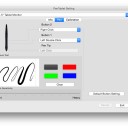Digital drawing devices have progressed along with technology and customer requirements. We are now entirely in the kingdom of both graphic and digital drawing tablets.
I can’t imagine drawing in art programs without using a graphic tablet. As a matter of fact I refuse to draw without a tablet unless it’s an emergency.
One of the leading rivals to the famed and revered Wacom tablets is XP-Pen. which is a company born in the Japan country. XP-Pen offer great professional and hobbyist tablets at Affordable Price.
I’ve been a serious user since the XP-Pen Star 03 . I’ve enjoyed the Deco 01 V2, and Deco Pro as well as the XP-Pen Artist 24 and their newest Artist Pro 16 display which powered by XP-PEN’s new X3 smart chip.
Although I’ve owned a couple of XP-Pen Artist I find that I used the regular Deco tablets more often.
The Artist line has been great and it’s awesome being able to draw/retouch right on screen.
If you’re curious about screen drawing pads , this may be the product for you. Easily the most impressive piece of tech I’ve used yet. Here are my thoughts!
What’s in the Box
The moment you open the Deco Pro box, the feeling you get is that of a well rounded product where they have put a lot of attention to every detail.
Power cables, HDMI, USB, and power plugs are all provided; however, Mac users will need an HDMI adapter (not included). Also included are a drawing glove and cleaning cloth.
A potential downside is the absence of a built-in stand. I recommend getting a stand to prop the tablet up at an angle if you want to avoid neck strain.
The installation guide is straightforward. You will need an internet connection to download the pen drive from XP-PEN’s website. The Artist Pro 16 is compatible with Windows 7/8/10 and Mac OS X 10.10 (or later).
XP-Pen Artist Pro 16 official site: https://www.xp-pen.com/product/977.html
Design, Quality, Build...
When I tested this drawing tablet the first impression I got was: Quality and Durability. The sleek design elevates the tablet to premium status.
The tablet is light and compact and the materials are smooth and resistant. The drawing surface is smooth, the finish is quite sleek.
The casing is made of aluminium, which you can notice on the front and on the back. Once set up on your desk, the appearance is professional.
The tablet feels light, but at the same time it feels sturdy and you get the impression of a durable product that, well taken care of, will last you forever.
Despite the shockingly thin size (only 9mm), the tablet is durable and hefty. There are no issues with the tablet sliding when lying flat.
The Digital Canvas
The 15.4-inch IPS panel 1080P high-resolution display offers accurate, vibrant colours and an expansive canvas for detailed work.
The Artist 16 Pro really shines in terms of color reproduction, It boasts a massive color accuracy of 133 percent sRGB, which translates to 94 percent NTSC and 99 percent Adobe RGB.
This sets it apart from most other drawing tablets in this price range, and even puts it above a number of more expensive Wacom Cintiq models.
So it meets the high colour standards of photographers, graphic designers, video editors, print departments, and other design professionals.
More importantly, there is an impressive lack of parallax (distance between the pen tip and the cursor) – the winning quality of the Artist Pro 16! because the screen is fully laminated. Experienced pen display users will notice the difference in precision.
This tablet also has a matte anti-glare coating to protect your monitor from dust and damage. which also offer a natural drawing experience.
Stylus Powered by the X3 Smart Chip
The X3 Elite Plus pen stylus is lightweight, with 8192 levels of pressure sensitivity – translating to precise pen pressure and quick response. This is thanks to XP-PEN’s innovative X3 smart chip technology in the stylus, enhancing the performance across the board.
It produces a 10-fold decrease in initial activation force, bringing the IAF of this pen down to just 3 grams, I was able to draw a thin line with barely any pressure applied. There’s also no or minimal jitter when drawing diagonal lines slowly.
Tilt sensitivity is considered a premium feature that can make a big difference if you want to achieve great results when drawing.
It means that the tablet can detect the inclination angle of the stylus and change the brush stroke to achieve a more natural and realistic feeling. This is great for shading but has many more applications.
On the outside, it has two customizable side switches and the usual eraser on the top, the stylus does more than what I was accustomed to.
The chosen thickness of the pen sits comfortably in my hand, affording better productivity. Batteries and charging are unnecessary. It comes with a neat metal case and nine extra nibs.
Shortcuts
The Artist Pro 16 offers eight customisable shortcut keys. The brightness of the display can be adjusted using the buttons on the side of the tablet.
One of the key features of this drawing monitor is its innovative "Double Wheel" design. Basically, its the combination of a mechanical wheel on the outside of the dial, plus a "virtual" (i.e. touch sensitive) wheel on the inside of the trackpad.
I love the two customisable dials on the side. After setting one dial to zoom in/out and the other to brush size, the convenience is a welcome addition to the drawing process.
Configuration
Along with the drivers comes a pen tablet tool. On opening this you are given a whole host of options to play around with to configure the tablet to suite your own needs.
You can adjust the pressure sensitivity and the active area. You can also configure the two buttons on the stylus to do whatever you like, be it a key stroke or a more custom action.
There are also options to configure the express keys, the dial and the track pad. So again, these can be customized to suit your own working style.
There are even sliders so you can adjust the light level on the wheel and the active area.
Drawing Experience
The actual drawing experience on the XP-Pen Innovator 16 was quite enjoyable.
The friction the surface of the tablet gave me was just enough that I felt like I was drawing on paper, rather than glass, which makes for a much nicer experience.
IAF is the amount of force necessary to cause the pen to output a line. Ideally, your tablet will have an extremely low IAF where the pen will output a line with the least amount of force possible.
The XP-Pen Innovator 16 has a low enough IAF which the lines begin right when the nib touches the screen. the tablet is capable of drawing extremely light pen pressures.
I did a realistic portrait drawing using pressure & tilt sensitivity on the Artist Pro 16 in Clip Studio Paint software.
The pen pressure worked as expected for the most part, and no issues occurred during the creation of my drawing.
The pressure came through with each stroke and I didn’t notice any lag or jittering when doing straight lines.
I found that the tilt function works great for shading, so you can draw fine lines with the tip of the sylus or you can do soft shades by tilting the stylus, as if you were shading with the side of a pencil.
This saves you time, as you don’t have to change from one brush to another all the time. The result is pretty realistic.
The art work made by xp-pen artist pro 16 display tablet:
Final Words
The XP-Pen Innovator 16 is a very good tablet which is certainly worth your consideration if you’re interested in its slim and sleek looks.
Especially if you’re a pro or hobbyist looking to upgrade or taking the leap into display tablets!
I feel like the 450 USD price tag is somewhat high, but I suppose that’s a reasonable price considering the great build quality with its metal alloy body.
It’s a bonus that the shortcut keys and wheel feel great to use because of how well they’re built.
Check out & Buy Artist Pro 16 from XP-Pen Store:
US Store: https://www.storexppen.com/buy/pro-16.html
US Store: https://www.storexppen.co.uk/buy/artist-pro-16-pen-display.html
I can’t imagine drawing in art programs without using a graphic tablet. As a matter of fact I refuse to draw without a tablet unless it’s an emergency.
One of the leading rivals to the famed and revered Wacom tablets is XP-Pen. which is a company born in the Japan country. XP-Pen offer great professional and hobbyist tablets at Affordable Price.
I’ve been a serious user since the XP-Pen Star 03 . I’ve enjoyed the Deco 01 V2, and Deco Pro as well as the XP-Pen Artist 24 and their newest Artist Pro 16 display which powered by XP-PEN’s new X3 smart chip.
Although I’ve owned a couple of XP-Pen Artist I find that I used the regular Deco tablets more often.
The Artist line has been great and it’s awesome being able to draw/retouch right on screen.
If you’re curious about screen drawing pads , this may be the product for you. Easily the most impressive piece of tech I’ve used yet. Here are my thoughts!
What’s in the Box
The moment you open the Deco Pro box, the feeling you get is that of a well rounded product where they have put a lot of attention to every detail.
Power cables, HDMI, USB, and power plugs are all provided; however, Mac users will need an HDMI adapter (not included). Also included are a drawing glove and cleaning cloth.
A potential downside is the absence of a built-in stand. I recommend getting a stand to prop the tablet up at an angle if you want to avoid neck strain.
The installation guide is straightforward. You will need an internet connection to download the pen drive from XP-PEN’s website. The Artist Pro 16 is compatible with Windows 7/8/10 and Mac OS X 10.10 (or later).
XP-Pen Artist Pro 16 official site: https://www.xp-pen.com/product/977.html
Design, Quality, Build...
When I tested this drawing tablet the first impression I got was: Quality and Durability. The sleek design elevates the tablet to premium status.
The tablet is light and compact and the materials are smooth and resistant. The drawing surface is smooth, the finish is quite sleek.
The casing is made of aluminium, which you can notice on the front and on the back. Once set up on your desk, the appearance is professional.
The tablet feels light, but at the same time it feels sturdy and you get the impression of a durable product that, well taken care of, will last you forever.
Despite the shockingly thin size (only 9mm), the tablet is durable and hefty. There are no issues with the tablet sliding when lying flat.
The Digital Canvas
The 15.4-inch IPS panel 1080P high-resolution display offers accurate, vibrant colours and an expansive canvas for detailed work.
The Artist 16 Pro really shines in terms of color reproduction, It boasts a massive color accuracy of 133 percent sRGB, which translates to 94 percent NTSC and 99 percent Adobe RGB.
This sets it apart from most other drawing tablets in this price range, and even puts it above a number of more expensive Wacom Cintiq models.
So it meets the high colour standards of photographers, graphic designers, video editors, print departments, and other design professionals.
More importantly, there is an impressive lack of parallax (distance between the pen tip and the cursor) – the winning quality of the Artist Pro 16! because the screen is fully laminated. Experienced pen display users will notice the difference in precision.
This tablet also has a matte anti-glare coating to protect your monitor from dust and damage. which also offer a natural drawing experience.
Stylus Powered by the X3 Smart Chip
The X3 Elite Plus pen stylus is lightweight, with 8192 levels of pressure sensitivity – translating to precise pen pressure and quick response. This is thanks to XP-PEN’s innovative X3 smart chip technology in the stylus, enhancing the performance across the board.
It produces a 10-fold decrease in initial activation force, bringing the IAF of this pen down to just 3 grams, I was able to draw a thin line with barely any pressure applied. There’s also no or minimal jitter when drawing diagonal lines slowly.
Tilt sensitivity is considered a premium feature that can make a big difference if you want to achieve great results when drawing.
It means that the tablet can detect the inclination angle of the stylus and change the brush stroke to achieve a more natural and realistic feeling. This is great for shading but has many more applications.
On the outside, it has two customizable side switches and the usual eraser on the top, the stylus does more than what I was accustomed to.
The chosen thickness of the pen sits comfortably in my hand, affording better productivity. Batteries and charging are unnecessary. It comes with a neat metal case and nine extra nibs.
Shortcuts
The Artist Pro 16 offers eight customisable shortcut keys. The brightness of the display can be adjusted using the buttons on the side of the tablet.
One of the key features of this drawing monitor is its innovative "Double Wheel" design. Basically, its the combination of a mechanical wheel on the outside of the dial, plus a "virtual" (i.e. touch sensitive) wheel on the inside of the trackpad.
I love the two customisable dials on the side. After setting one dial to zoom in/out and the other to brush size, the convenience is a welcome addition to the drawing process.
Configuration
Along with the drivers comes a pen tablet tool. On opening this you are given a whole host of options to play around with to configure the tablet to suite your own needs.
You can adjust the pressure sensitivity and the active area. You can also configure the two buttons on the stylus to do whatever you like, be it a key stroke or a more custom action.
There are also options to configure the express keys, the dial and the track pad. So again, these can be customized to suit your own working style.
There are even sliders so you can adjust the light level on the wheel and the active area.
Drawing Experience
The actual drawing experience on the XP-Pen Innovator 16 was quite enjoyable.
The friction the surface of the tablet gave me was just enough that I felt like I was drawing on paper, rather than glass, which makes for a much nicer experience.
IAF is the amount of force necessary to cause the pen to output a line. Ideally, your tablet will have an extremely low IAF where the pen will output a line with the least amount of force possible.
The XP-Pen Innovator 16 has a low enough IAF which the lines begin right when the nib touches the screen. the tablet is capable of drawing extremely light pen pressures.
I did a realistic portrait drawing using pressure & tilt sensitivity on the Artist Pro 16 in Clip Studio Paint software.
The pen pressure worked as expected for the most part, and no issues occurred during the creation of my drawing.
The pressure came through with each stroke and I didn’t notice any lag or jittering when doing straight lines.
I found that the tilt function works great for shading, so you can draw fine lines with the tip of the sylus or you can do soft shades by tilting the stylus, as if you were shading with the side of a pencil.
This saves you time, as you don’t have to change from one brush to another all the time. The result is pretty realistic.
The art work made by xp-pen artist pro 16 display tablet:
Final Words
The XP-Pen Innovator 16 is a very good tablet which is certainly worth your consideration if you’re interested in its slim and sleek looks.
Especially if you’re a pro or hobbyist looking to upgrade or taking the leap into display tablets!
I feel like the 450 USD price tag is somewhat high, but I suppose that’s a reasonable price considering the great build quality with its metal alloy body.
It’s a bonus that the shortcut keys and wheel feel great to use because of how well they’re built.
Check out & Buy Artist Pro 16 from XP-Pen Store:
US Store: https://www.storexppen.com/buy/pro-16.html
US Store: https://www.storexppen.co.uk/buy/artist-pro-16-pen-display.html
コメントをみる | 

Graphic design is a craft where professionals create visual content to communicate messages. By applying visual hierarchy and page layout techniques, designers use typography and pictures to meet users’ specific needs and focus on the logic of displaying elements in interactive designs, to optimize the user experience.
graphic designers need more than just talent or skill to create visual art. To produce compelling visuals, graphic designers use simple and sophisticated graphic design tools that capture the ever-shifting shapes and colors in their mind.
A graphic designers would always require some essential tools up to the mark that could be worked in best manner to create best designs and graphics. Tools help us create the things we need, like, or dream about.
The tools for graphic designers play an essential role in easing things for them. It makes them create unique designs in no time.
Computer for graphic design
The first thing you’re going to need as a graphic designer is a very good PC or laptop with the latest and most advanced features.
If you are in the visual industry, Apple has the best tool for design enthusiasts. The iMac and MacBook are famous for its high-quality tools and can eventually help you set your mark in the creative industry.
However, if Apple products are too pricy for you, Any decent computer that can adequately handle graphics software and reliably connect to the cloud can sustain your life as a modern-day graphics designer.
Graphic design applications
This is the largest and arguably most important part of a digital artist’s tool stack.
Whether installed to run from a desktop computer or offered as a cloud-based service, these software applications enable graphic designers to create, edit, store, and manage their creative output: photos, images, videos, presentations, brochures, and other visual formats.
The Adobe Creative Cloud sets the standard for this tool type, providing a full suite of applications for creating and manipulating raster graphics (Photoshop), vector images (Illustrator), videos (After Effects, Premiere Pro), and different desktop publishing formats such as posters, magazines, brochures, and ebooks (InDesign).
Paid alternatives to specific applications in Adobe’s subscription service include Serif’s Affinity Designer (vector) and Affinity Photo (raster), CorelDRAW (vector), and the macOS-exclusive Sketch (vector).
Free tools with similar capabilities include GIMP (GNU Image Manipulation Program) for authoring and manipulating raster images and Inkscape for creating and editing vector graphics.
You can eventually bring out creative skills using Graphic design apps for editing, web design and video editing. As designers, you can focus on creating the best designs.
Is a graphic tablet necessary for graphic design?
Oftentimes, graphic designers will be toying with text, lines, and shapes, which do not require heavy use of hand-drawn graphics. As a result, it is not a necessary purchase, but it could make some of the more tedious tasks a little easier.
Drawing tablets provide more precision than standard mice while working with graphic design which is why it’s a necessary tool for graphic designer professionals. It’s much more natural than using a mouse to illustrate, paint or retouch photos .
Compared to the mouse, using a graphics tablet is similar to using a pen for writing or drawing. so It’s More Natural. and the mouse can be get your hand cramped if used for a long time.
Since graphics tablet allows you to point at any point of the screen very fast, it cannot just make you draw or retouch comfortably, but faster as well.
Mouse does not have pressure pressure & tilt sensitivity. You’ll absolutely need pressure & tilt sensitivity if you want your lines and brush strokes to have life and fluidity in them in them. with the drawing pad, Pressure controlled width, and opacity are amazeballs.
Connecting to your computer, the drawing tablet is compatible with the most used applications in the design world, such as Adobe Photoshop, Adobe Illustrator, Corel Painter, Krita, Gimp, Inkscape, CorelDraw, Corel Painter, among others.
Once you get a graphics tablet and get used to it, you’ll can’t imagine using the mouse for any sort of drawing & editing anymore (unless for very simple stuff maybe).
How can I go about selecting a graphics tablet?
While all tablets have similar advantages, not all tablets are produced equal.
The price of a drawing tablet will vary greatly—flat tablets (without a screen) are much less expensive than those with a monitor. Furthermore, some are more precise and have a wider drawing area, while others are small and have simple specifications.
So, the first decision you would make is whether you want a plain graphics device (without a screen), a digital drawing tablet with screen , or a tablet computer (iPad Pro or Galaxy Tab).
Also… developing hand-eye coordination while drawing on normal tablet, shouldn’t take too long. It is probably matter of days to get used to it.
Which drawing tablet is best for graphic design?
Depends what you want to do and what you need. Wacom is a well-known brand that specialises in drawing tablets except they are expensive. I highly recommend Wacom Intuos series. If you have more budget, Intuos Pro or Cintiq is much better.
If you’re looking cheaper alternative, XP-Pen is good. XP-Pen is very cheap and can get you the same quality of graphic tablet for a cheaper price. XP-Pen’s digital pens are battery-free, super lightweight
XP-Pen is a fairly known brand now. They are a growing company thanks to the success they’ve had. A lot of people are opting to buy XP-Pen over wacom due to the price and this has grown XP-Pen fairly quickly. Wacom still owns the pro market. Functionality wise you won’t notice a difference.
6 Best Drawing tablets for graphic design
I believe when a person should prefer a tablet that appears to be in middle range that covers major of features from superior range but also gets under a certain cost.
If you never had a drawing tablet before, you could start with a small tablet similar to XP-Pen Deco Mini7 . Then see if you need anything bigger.
XP-Pen Deco series is great, but if you have more budget, you can try Artist series drawing tablets with screen, because XP-Pen is great investation, will last forever until you become a professional.
1. XP-Pen Deco Mini7
For a designer with a tight budget, this XP-Pen Deco Mini7 small drawing board may be your best choice. It is compatible with Windows, Mac OS, Chrome OS, Android, and Linux systems.
You just have to connect the USB cable to the port of your PC and start using the pen as if it were the mouse pointer.
Its active area is 7 x 4.37 inches, it has 8 Hot Keys that have a preset configuration to speed your workflow.
Comes with a battery-free stylus which provides 8192 levels of pen pressure sensitivity, 60 degrees of tilt brush delivers more natural lines and strokes. The P05D Stylus has an ergonomic design with a silicone grip and is extremely lightweight, being comfortable for any designer.
This graphic tablet shares the same characteristics that the XP-Pen Deco 01 V2 A4 version have, but the only difference is that the drawing area is smaller, making it light enough to take it everywhere.
2. XP-Pen Deco Pro MW / SW Bluetooth
If you’d prefer a Bluetooth connection for wireless use, we recommend the XP-Pen Deco Pro MW / SW, which typically costs around $30 more than normal Deco Pro M / S Version.
Featuring a stylish and lustrous design, the graphics tablet is available in two different sizes - Small ( 9 x 5 inches )and Medium ( 11 x 6 inches )- with or without Bluetooth connectivity.
The eight shortcut keys and a double wheel design give you access to your most used commands and resources. Use the outer mechanic wheel to zoom in /out of your canvas, adjust brush size, etc, while the inner virtual wheel can be used as a trackpad or mouse.
Its pen has a pressure level of 8192 and a natural tilt support of up to 60 degrees so you can enjoy a more fluid and more natural drawing with accuracy and precision.
It also brings several elements to make your work more professional, such as 8 extra Pen Nibs, a drawing glove (two fingers), a pen holder and the manual for any questions you may have.
With a large surface and a high sensitivity stylus, the XP-PEN Deco Pro MW / SW is shown as one of the best graphic tablets of the moment.
3. XP-Pen Artist Pro 16
The XP-Pen Artist Pro 16 drawing tablet offers you 15.4 inch fully laminated screen with FHD 1920×1080 resolution allow you to draw directly on your graphic tablet screen.
99% Adobe RGB superb color space can ensure accurate colors when proofing and printing.
The super-responsive stylus equip a X3 Smart Chip which giving you the precision and control you desire. It have the Faster response and low activation force recognizes even the lightest pen strokes.
Made of high‑quality aluminum alloy material, hard and durable, has long service life, and easy to carry.
With its 8 custom keys and Multi-function wheel, your productivity will surely be increased.
If you have a creative idea you can use this drawing tablet at the same moment, and this drawing tablet offers you a great value for the money.
4. XP-Pen Artist 22 (2nd generation)
If you are a digital artist or graphic designer and you are looking for the best drawing tablet then you need to go for the XP-Pen Artist 22 (2nd Generation) .
Its 21.5-inch FHD large screen supports a wide range of colors, up to 90% Adobe RGB, allowing your illustrations to be much more colorful and crisp.
The battery-free stylus of this Artist 22 (2nd Generation) display tablet Features 8192 pressure levels and 60 degrees tilt sensitivity, achieving greater precision when drawing.
It has a support that adapts to the position and angle in which you draw, helping you to have greater comfort when drawing.
This graphic monitor works in any creative software as All Adobe Suite, Corel Suite, Autodesk Sketchbook, and more.
It allows you to work without space restrictions in your project thanks to its large size, giving you greater freedom to illustrate and edit images while enjoying the sharpness of colors captured on screen.
5. XP-Pen Artist 24
If you are looking for the best screen resolution on a graphic tablet consider buying the XP-Pen Artist 24 as it offers you a 2560×1440 QHD display and an active drawing area of 23.8 inches giving you an extraordinary drawing experience.
It also covers 127% of the sRGB color gamut displaying 16.7 million colors giving you great color accuracy.
XP-Pen Artist 24 also comes with a battery-free stylus pen with 8,192 levels of pressure sensitivity and 60 degrees of tilt action giving you a very satisfying drawing experience.
Built of durable, scratch resistant materials, Artist 24 attaches easily to your Mac or PC with HDMI and USB cables ( also supports a USB-C to USB-C connection ) and offers a truly natural experience to help take your creative ideas to the next level.
6. iPad Pro
A tablet that is used for everyday use and also for graphic design. By having your operating system (iOS) , RAM, ROM, and CPU, you can use it without the need for a computer.
It is totally light, aviliable in 11 inches and 12.9 inchess two sizes, and its portability allows you to make designs, edit photos and do any task from the place you prefer.
The iPad Pro for design is a great option, its ProMotion screen from edge to edge and the use of the Apple Pencil will allow you to carry out professional projects for up to 10 hours in a row.
Being also a standalone tablet, you can perform countless tasks outside graphic design, from surfing the internet to watching a movie.
when you want to save your projects in storage, you can do it quietly thanks to the large available space they bring, from 64 GB to 1TB.
Conclusion
You should find the right tablet for you from this list! Whether you’re looking for a graphics tablet, pen display, or regular tablet.
Graphic design is a competitive and challenging field. Practitioners looking to future-proof their careers need to keep their design skills sharp and their knowledge of tools always updated.
Whether you have been a graphic designer for some time or have just found your way into this exciting field, these graphic design tablets can help you achieve your creative potential.
We hope that with our recommendations, you’ll be able to get your creative juices flowing start your work of art in no time!
Source: https://www.xp-pen.com/forum-5608.html
graphic designers need more than just talent or skill to create visual art. To produce compelling visuals, graphic designers use simple and sophisticated graphic design tools that capture the ever-shifting shapes and colors in their mind.
A graphic designers would always require some essential tools up to the mark that could be worked in best manner to create best designs and graphics. Tools help us create the things we need, like, or dream about.
The tools for graphic designers play an essential role in easing things for them. It makes them create unique designs in no time.
Computer for graphic design
The first thing you’re going to need as a graphic designer is a very good PC or laptop with the latest and most advanced features.
If you are in the visual industry, Apple has the best tool for design enthusiasts. The iMac and MacBook are famous for its high-quality tools and can eventually help you set your mark in the creative industry.
However, if Apple products are too pricy for you, Any decent computer that can adequately handle graphics software and reliably connect to the cloud can sustain your life as a modern-day graphics designer.
Graphic design applications
This is the largest and arguably most important part of a digital artist’s tool stack.
Whether installed to run from a desktop computer or offered as a cloud-based service, these software applications enable graphic designers to create, edit, store, and manage their creative output: photos, images, videos, presentations, brochures, and other visual formats.
The Adobe Creative Cloud sets the standard for this tool type, providing a full suite of applications for creating and manipulating raster graphics (Photoshop), vector images (Illustrator), videos (After Effects, Premiere Pro), and different desktop publishing formats such as posters, magazines, brochures, and ebooks (InDesign).
Paid alternatives to specific applications in Adobe’s subscription service include Serif’s Affinity Designer (vector) and Affinity Photo (raster), CorelDRAW (vector), and the macOS-exclusive Sketch (vector).
Free tools with similar capabilities include GIMP (GNU Image Manipulation Program) for authoring and manipulating raster images and Inkscape for creating and editing vector graphics.
You can eventually bring out creative skills using Graphic design apps for editing, web design and video editing. As designers, you can focus on creating the best designs.
Is a graphic tablet necessary for graphic design?
Oftentimes, graphic designers will be toying with text, lines, and shapes, which do not require heavy use of hand-drawn graphics. As a result, it is not a necessary purchase, but it could make some of the more tedious tasks a little easier.
Drawing tablets provide more precision than standard mice while working with graphic design which is why it’s a necessary tool for graphic designer professionals. It’s much more natural than using a mouse to illustrate, paint or retouch photos .
Compared to the mouse, using a graphics tablet is similar to using a pen for writing or drawing. so It’s More Natural. and the mouse can be get your hand cramped if used for a long time.
Since graphics tablet allows you to point at any point of the screen very fast, it cannot just make you draw or retouch comfortably, but faster as well.
Mouse does not have pressure pressure & tilt sensitivity. You’ll absolutely need pressure & tilt sensitivity if you want your lines and brush strokes to have life and fluidity in them in them. with the drawing pad, Pressure controlled width, and opacity are amazeballs.
Connecting to your computer, the drawing tablet is compatible with the most used applications in the design world, such as Adobe Photoshop, Adobe Illustrator, Corel Painter, Krita, Gimp, Inkscape, CorelDraw, Corel Painter, among others.
Once you get a graphics tablet and get used to it, you’ll can’t imagine using the mouse for any sort of drawing & editing anymore (unless for very simple stuff maybe).
How can I go about selecting a graphics tablet?
While all tablets have similar advantages, not all tablets are produced equal.
The price of a drawing tablet will vary greatly—flat tablets (without a screen) are much less expensive than those with a monitor. Furthermore, some are more precise and have a wider drawing area, while others are small and have simple specifications.
So, the first decision you would make is whether you want a plain graphics device (without a screen), a digital drawing tablet with screen , or a tablet computer (iPad Pro or Galaxy Tab).
Also… developing hand-eye coordination while drawing on normal tablet, shouldn’t take too long. It is probably matter of days to get used to it.
Which drawing tablet is best for graphic design?
Depends what you want to do and what you need. Wacom is a well-known brand that specialises in drawing tablets except they are expensive. I highly recommend Wacom Intuos series. If you have more budget, Intuos Pro or Cintiq is much better.
If you’re looking cheaper alternative, XP-Pen is good. XP-Pen is very cheap and can get you the same quality of graphic tablet for a cheaper price. XP-Pen’s digital pens are battery-free, super lightweight
XP-Pen is a fairly known brand now. They are a growing company thanks to the success they’ve had. A lot of people are opting to buy XP-Pen over wacom due to the price and this has grown XP-Pen fairly quickly. Wacom still owns the pro market. Functionality wise you won’t notice a difference.
6 Best Drawing tablets for graphic design
I believe when a person should prefer a tablet that appears to be in middle range that covers major of features from superior range but also gets under a certain cost.
If you never had a drawing tablet before, you could start with a small tablet similar to XP-Pen Deco Mini7 . Then see if you need anything bigger.
XP-Pen Deco series is great, but if you have more budget, you can try Artist series drawing tablets with screen, because XP-Pen is great investation, will last forever until you become a professional.
1. XP-Pen Deco Mini7
For a designer with a tight budget, this XP-Pen Deco Mini7 small drawing board may be your best choice. It is compatible with Windows, Mac OS, Chrome OS, Android, and Linux systems.
You just have to connect the USB cable to the port of your PC and start using the pen as if it were the mouse pointer.
Its active area is 7 x 4.37 inches, it has 8 Hot Keys that have a preset configuration to speed your workflow.
Comes with a battery-free stylus which provides 8192 levels of pen pressure sensitivity, 60 degrees of tilt brush delivers more natural lines and strokes. The P05D Stylus has an ergonomic design with a silicone grip and is extremely lightweight, being comfortable for any designer.
This graphic tablet shares the same characteristics that the XP-Pen Deco 01 V2 A4 version have, but the only difference is that the drawing area is smaller, making it light enough to take it everywhere.
2. XP-Pen Deco Pro MW / SW Bluetooth
If you’d prefer a Bluetooth connection for wireless use, we recommend the XP-Pen Deco Pro MW / SW, which typically costs around $30 more than normal Deco Pro M / S Version.
Featuring a stylish and lustrous design, the graphics tablet is available in two different sizes - Small ( 9 x 5 inches )and Medium ( 11 x 6 inches )- with or without Bluetooth connectivity.
The eight shortcut keys and a double wheel design give you access to your most used commands and resources. Use the outer mechanic wheel to zoom in /out of your canvas, adjust brush size, etc, while the inner virtual wheel can be used as a trackpad or mouse.
Its pen has a pressure level of 8192 and a natural tilt support of up to 60 degrees so you can enjoy a more fluid and more natural drawing with accuracy and precision.
It also brings several elements to make your work more professional, such as 8 extra Pen Nibs, a drawing glove (two fingers), a pen holder and the manual for any questions you may have.
With a large surface and a high sensitivity stylus, the XP-PEN Deco Pro MW / SW is shown as one of the best graphic tablets of the moment.
3. XP-Pen Artist Pro 16
The XP-Pen Artist Pro 16 drawing tablet offers you 15.4 inch fully laminated screen with FHD 1920×1080 resolution allow you to draw directly on your graphic tablet screen.
99% Adobe RGB superb color space can ensure accurate colors when proofing and printing.
The super-responsive stylus equip a X3 Smart Chip which giving you the precision and control you desire. It have the Faster response and low activation force recognizes even the lightest pen strokes.
Made of high‑quality aluminum alloy material, hard and durable, has long service life, and easy to carry.
With its 8 custom keys and Multi-function wheel, your productivity will surely be increased.
If you have a creative idea you can use this drawing tablet at the same moment, and this drawing tablet offers you a great value for the money.
4. XP-Pen Artist 22 (2nd generation)
If you are a digital artist or graphic designer and you are looking for the best drawing tablet then you need to go for the XP-Pen Artist 22 (2nd Generation) .
Its 21.5-inch FHD large screen supports a wide range of colors, up to 90% Adobe RGB, allowing your illustrations to be much more colorful and crisp.
The battery-free stylus of this Artist 22 (2nd Generation) display tablet Features 8192 pressure levels and 60 degrees tilt sensitivity, achieving greater precision when drawing.
It has a support that adapts to the position and angle in which you draw, helping you to have greater comfort when drawing.
This graphic monitor works in any creative software as All Adobe Suite, Corel Suite, Autodesk Sketchbook, and more.
It allows you to work without space restrictions in your project thanks to its large size, giving you greater freedom to illustrate and edit images while enjoying the sharpness of colors captured on screen.
5. XP-Pen Artist 24
If you are looking for the best screen resolution on a graphic tablet consider buying the XP-Pen Artist 24 as it offers you a 2560×1440 QHD display and an active drawing area of 23.8 inches giving you an extraordinary drawing experience.
It also covers 127% of the sRGB color gamut displaying 16.7 million colors giving you great color accuracy.
XP-Pen Artist 24 also comes with a battery-free stylus pen with 8,192 levels of pressure sensitivity and 60 degrees of tilt action giving you a very satisfying drawing experience.
Built of durable, scratch resistant materials, Artist 24 attaches easily to your Mac or PC with HDMI and USB cables ( also supports a USB-C to USB-C connection ) and offers a truly natural experience to help take your creative ideas to the next level.
6. iPad Pro
A tablet that is used for everyday use and also for graphic design. By having your operating system (iOS) , RAM, ROM, and CPU, you can use it without the need for a computer.
It is totally light, aviliable in 11 inches and 12.9 inchess two sizes, and its portability allows you to make designs, edit photos and do any task from the place you prefer.
The iPad Pro for design is a great option, its ProMotion screen from edge to edge and the use of the Apple Pencil will allow you to carry out professional projects for up to 10 hours in a row.
Being also a standalone tablet, you can perform countless tasks outside graphic design, from surfing the internet to watching a movie.
when you want to save your projects in storage, you can do it quietly thanks to the large available space they bring, from 64 GB to 1TB.
Conclusion
You should find the right tablet for you from this list! Whether you’re looking for a graphics tablet, pen display, or regular tablet.
Graphic design is a competitive and challenging field. Practitioners looking to future-proof their careers need to keep their design skills sharp and their knowledge of tools always updated.
Whether you have been a graphic designer for some time or have just found your way into this exciting field, these graphic design tablets can help you achieve your creative potential.
We hope that with our recommendations, you’ll be able to get your creative juices flowing start your work of art in no time!
Source: https://www.xp-pen.com/forum-5608.html
コメントをみる | 

6 Best Graphics DrawingTablets for Kids
2021年10月12日 映画Does your child like to write or make notes often? Do they often draw or doodle on the walls or on any piece of paper they find?
Do your kid passionate about drawing and are you looking to capture their creations digitally?
Well, then you should think about getting them a writing board to encourage them to write or sketch more and prevent them from scribbling on the walls, or important work documents.
We know that the traces on paper are pure art but transferring them to a screen through a drawing tablet, it will allow people to save and share them more easily.
When it comes to encouraging creative kids you can’t go wrong with supporting their imaginations and letting them create what’s in their head onto a screen and a digital graphics tablet can help with that.
You are going in the right direction because in this article you will know the best drawing pad tablets for kids to draw and go from paper to screen like a professional.
Which Drawing Tablet is Right for Kids?
A drawing tablet is an excellent tool for artists to push the limits of their creativity. All drawing tablets are more or less easy to use and made for everyone.
In general, there are different types of drawing tablets. Each takes a different approach to the core challenge of helping you draw on your Windows PC or Mac as if you were drawing on paper.
1. Graphics Tablets
The traditional drawing tablet features a flat, featureless surface that you draw with a stylus, with the image displayed on a computer monitor.
Graphics tablets are still the most affordable drawing tablet category. Its main disadvantage is the feeling of "disconnection" between the drawing surface and the screen, although most people get used to this quickly.
Graphics tablets require your child to go through a learning curve in order to get good at them.
These tablets are often more compact and lightweight than their counterparts with displays.
2. Pen Display Monitors
Pen displays consist of a flat-screen monitor with a pressure-sensitive surface that you draw with a stylus. you can see what you’re drawing without an additional monitor. Obviously, the LCD display helps you with an awesome drawing experience.
They don’t have the disconnected feeling experienced with graphics tablets . However, you get a lot of cables between the screen and the computer, because you need to connect it to computer since it doesn’t have its own CPU,RAM,ROM and operating system.
3. multi-purpose standalone drawing tablets
They are priced much higher than graphics tablets, since they have more features, come with a built-in OS, CPU , RAM, ROM and screen. they are more portable since they can be used on their own. such as an iPad or an Amazon Fire HD Kids tablet.
What distinguishes them from the above two kinds, is that they can have apps and games stored in them as well, making them multifunctional.
There is an easy-to-use parental control option. You can limit screen time, identify educational goals and curfews.
4. LCD writing Tablet & Doodle Board
These tablets provide only a simple drawing surface for doodling and sketching. Many, like the Richgv model, don’t even have the capacity to save creations, just for Simple sketch, doodle and write.
It offers a one button erase function, and has an anti-erasure lock to help prevent accidental erasures.
There’s no need to worry about cables, connections, and charging the device. That’s all thanks to the long-lasting button batteries.
The screen does not emit radiations or glare, making it safe for kids’ eyes even when used for prolonged periods.
Benefits of a drawing tablet for kids
You might be wondering “does my child need a drawing tablet?”
Well, there are many benefits to giving young kids drawing tablets. The most obvious reason is that these tablets unleash the child’s creativity. It allows the child to express himself or herself through art.
Another reason kids need drawing tablets is that it keeps them busy when you have things to do. The tablet is an immersive educational toy, so it keeps the child interested and excited. Also, it helps kids develop and learn new skills.
But finally, drawing tablets are a great way to save paper and pens, crayons, pencils, etc. You don’t need to spend any more money on wasteful drawing resources. Plus, think about it this way: with a drawing tablet, the child can draw, write, color, read, play games (on sophisticated models) with one tool. The tablet replaces many toys and devices.
Frequently Asked Questions
Buying a tablet for drawing for your kids is not a simple task. It requires thorough research and understanding of how tablets work and then make the decision.
Are drawing tablets worth it?
If your child likes to draw, yes, a drawing tablet is definitely worth its price. You can start off by buying a cheap drawing tablet for less than $30. With it, your child can explore his/her artistic abilities. In time, the child develops a love and appreciation for art, which leads to more creative thinking and expression.
At what age should you give your child a drawing tablet?
It’s recommended that you wait until preschool to introduce your child to a drawing tablet. This is when the child learns to scribble, draw, and write.
A LCD Writing tablet / glow pad used for doodles and scribbles is best for young kids under the age of 7. But for school-age kids, a regular tablet is more educational. Kids can be more creative and they engage with content more effectively. At this age, the child benefits from the educational aspects of a drawing tablet.
Plus, we suggest that you learn how to put parental controls if you’re purchasing a full-fledged display tablet for your kids. playtime should be limited and if properly monitored the use of a tablet does not hinder the child’s social development.
Should you go all-in and buy an expensive tablet?
Depends. If you are a parent trying to find a tablet for your kids, then it is best to stick to a budget tablet. By doing so, you invest a reasonable investment and learn if your kid is really interested in using a tablet. If they do, then it is awesome! If they don’t, then you surely saved some money.
Sometimes it’s hard to determine if a device is a toy or a truly educational device for your child. A drawing tablet is a combination of both. A real tablet like an iPad is much more educational because the child can do so much more with it.
You should only go all-in and buy an expensive tablet if you know what you are doing.
Does tablet screen quality matter the most?
The screen quality of a tablet is an integral part of any tablet. A poor quality screen can damage the child’s eyesight. Choose a tablet with a high-resolution screen or an LCD screen.
A high res screen lets the child see the details well so they don’t need to squint or pull the tablet very close to the eyes.
Also, it is easy to miss details on a poor or low-resolution screen. Many tablets boost specs but are not great.
With better screens, the kids are able to create more beautiful drawings and the colors are more vivid. That’s why you should also learn about tablets before getting one.
Are tablet’s screen bad for children’s eyes?
Tablets are not bad for children’s eyes per se. What’s bad for them is spending too much screen time, that is time spent staring at a screen. This can lead to eye strain and possible eye damage in the long run. To prevent this, set time limits for your child to use the tablet and also make sure the brightness isn’t set too high.
What is the role of the stylus pen?
In most cases, the tablet comes with a stylus pen. This is an essential accessory because it is what the child uses to draw and write on the screen. Look for pens that the child can hold comfortably.
Also, many tablets come with multiple pens of different sizes and styles so kids can create all kinds of lines, shapes, and textures. These are handy for youngsters who get bored easily.
6 best xp-pen drawing tablets for kids
If your child is old enough to understand a computer, then the drawing tablet might be great for them. It is intended for older kids who understand the basics of working with a computer.
You can fire up a nice drawing app, it could be a program specifically made for children, but you’d be amazed at how much fun they can have with just MS paint or another drawing tool.
The drawing tablet is a useful device no matter whether you’re a designer or just an amateur. There can be many different choices on the marketplace for a drawing tablet.
The question is which one to choose. When it comes to graphics drawing tablets, Wacom is perhaps one of the most popular. For the first-time experience, we recommend the XP-Pen tablet. It works great as a kid tablet as well.
It’s difficult to argue against Wacom, which produces high-end drawing tablets that are superior in every way. Getting a Wacom Cintiq or any Wacom intuos is a fantastic choice if you’re searching for a professional or even an amateur tablet for your digital work.
While XP-Pen still offers professional-level tablets, their prices are more suited to mid-level and below artists. That is simply because they are more affordable while remaining highly functional. Whether your kids are just starting out or have been a professional for quite some time, XP-Pen has a tablet for your kids.
1. XP-Pen Star G430S / Star G640
https://www.xp-pen.com/product/51.html
The XP-Pen Star G430S / Star G640 can be called the best drawing tablet for kids as it combines several valuable features as reasonable price and is designed to serve your kids for many years.
It works great for beginner users when your kids improve their drawing skills. These two tablets has a slim design of 2mm thickness.
The two devices are rather compact – active area of star g430s is 4 x 3 inches and Star G640 is 6 x 4 inches , thus you can easily take it with you while traveling.
It comes with a battery-free stylus that features a side button to quickly switch between pen and eraser functions. Its stylus has 8192 pressure sensitivities and a resolution of 5080 LPI.
There’s a possibility to edit, write, or convey ideas during video conferencing so you can use it yourself as well. It can be easily connected to a PC or Mac and can be used with any art software. It is good for photo editing and animation.
It is recommended for drawing, sketching, painting, and gaming of OSU. Still, there is one considerable issue – the two small version can feel a bit cramped soon. you might want a large one.
2. XP-Pen Deco Mini4 / Deco Mini7
https://www.xp-pen.com/product/613.html
There is a 4 x 3 inches ( Deco Mini4 ) / 7 x 4 inches ( Deco Mini7 ) sketching area and it is slim ( deco mini4 is 8mm thickness and deco mini7 is 9.3mm thickness ) and lightweight for easy portability.
Additionally, Deco Mini4 has six express keys and Deco Mini7 has eight hotkeys that make shortcuts personality easy.
The battery-free stylus provides 8192 levels of sensitivity. in addition,the stylus of Deco Mini7 is Design with tilt sensitivity which can make the strokes look more organic.
It is the tablet that supported by Android , Chrome OS,Windows and Mac OS. We also recommend considering an extra wire-free wireless model of Deco Mini7w to simplify usage.
As an added, bonus, it comes with three software to select one to enable graphic drawing, photo editing, and comic manga your somewhat older child might be into.
This tablet helps children perfect their drawing skills. It’s especially useful if your child loves art and is talented. The child can even use this tablet to create artwork for sale as he/she grows in confidence.
3. XP-Pen Deco Fun
https://www.xp-pen.com/product/905.html
The XP-Pen Deco Fun series are available in XS - 4.8x3", S - 6.3x4" and L - 10x6.27" three sizes and features four stylish colors of Classic Black, Space Blue, Apple Green, Carmine Red to select from.
It comes complete with an advanced, battery-free stylus that allows for uninterrupted drawing and playing. It boasts 5,080 LPI , 60 degrees tilt sensitivity ( the smallest version of XS - 4.8x3 doesn’t support this function ) and 8192 levels of pressure sensitivity.
With a very affordable price tag, it’s an affordable option for those wanting a drawing tablet, and the quality craftsmanship associated with the brand, as well as the ease of setup and use more than justifies that price.
It is suitable for use with OSU! gaming, document signing, casual artwork, editing, inking, sculpturing, and more.
If your child wants to learn digital art, this is the perfect tool for beginners. It allows kids to express their artistic talent but it also looks professional, so they’re motivated to practice and work hard.
4. XP-Pen Deco 01 V2
https://www.xp-pen.com/product/461.html
It comes with 8 customizable keys for your favorite shortcuts. It’s also portable, but still has a wide area of 10 x 6.25 inches where you can draw or write.
It offers 8192 levels of pen pressure, and comes complete with a battery-free stylus. The innovative tilt control system provides improved pressure detection for more accurate cursor positioning and a more realistic drawing experience.
The XP-Pen Deco 01 V2 drawing pad is now fully compatible with Chromebooks, Windows, Mac and select Android devices. Kids can connect the device to android or chrome OS devices using the included Micro-USB or USB-C adapters and draw with their favorite apps.
We recommend this tablet because it can last them for several years and it’s great for them when they’re beginners but also excellent when they are skilled illustrators.
It has very good ratings with thousands of people reviewing it, which we think goes a long way in convincing people to make the investment.
5. XP-Pen Artist 12 Pro
https://www.xp-pen.com/product/479.html
This one is seriously more expensive and you’d probably only give this to your child that’s getting serious about digital art.
But for those with a bit of a budget and a kid that shows real signs of digital artistry, this is the tablet for you.
This tablet allows users to paint, sketch, and design directly on the tablet providing a seamless creative experience. The high-quality glass enables high precision drawing.
The screen is 11.6”. With a 1920 x 1080 resolution and 72% NTSC color gamut it provides sharp graphics and visuals. The glass is fully laminated with the screen that reduces parallax to ensure the best drawing experience. notice that the model of XP-Pen Artist 12 ( not pro version, 1nd Gen ) is non laminated .
It has an 12.9 mm thin design, 6 express keys and a red scroll wheel for shortcuts. User-defined buttons and multi function scroll wheel put time saving shortcuts, modifiers, scrolling, zooming, and more at your fingertips.
The stylus provides 8192 levels of sensitivity and ±60 levels tilt recognition. It also comes with a high quality pen holder where you can store it when it is not in use.
This tablet is great for left-handed and right-handed users, so children can maneuver the device easily. They can practice drawing and sketching at all skill levels. However, we recommend this product for older kids because it requires quite a lot of tech knowledge.
6. XP-Pen Artist 12 ( 2nd Gen )
https://www.xp-pen.com/product/1069.html
The XP-Pen Artist 12 (2nd Gen) with an 11.9-inch fully laminated screen is a portable device that can satisfy your children’s drawing needs.
The small model comes with a 1920 x 1080 FHD resolution and can display 94% of the Adobe RGB ( 90% NTSC / 127% sRGB ) color space. which perfect for the most demanding painting and retouching jobs.
It is supplied with XP-PEN’s Advanced digital Stylus that is equipped with the X3 Smart Chip. the New pen tip sensor technology lowers activation force and captures every nuance of pen pressure.
This kids draw pad reaches 8192 pressure levels and ±60 levels tilt support , providing a high level of precision and to draw.
XP-Pen Artist 12 (2nd Gen) is available in a range of 4 striking colors of Black,Green,Blue,Pink to suit any surrounding. Also It is developed with 8 hotkeys to adjust necessary functions.
It can be plugged into your laptop or desktop via USB-C connection and works with other software, including CorelDraw, Corel Painter, Illustrator, Photoshop, Paint Tool Sai, SAI, and more.
Although built for professionals, it is still great for children who love to express their creativity through art.
Conclusion
Almost all kids like to draw so why not encourage your creative kids and develop their artistic skills with a digital drawing tablet like the XP-Pen.
A drawing tablet is an awesome gift idea for that kid that has everything. it’s a great product to develop a kid’s creativity with technology.
My Son has loved drawing for several years now and I enjoy seeing her creative mind come to life on the screen.
I’d rather he be using her imagination with a XP-Pen tablet than watching TV or just playing video games.
Are you ready to get your little artist off to a great start?
Remember to select a tablet that keeps the child interested and creative.
Link: https://www.xp-pen.com/forum-2759.html
Do your kid passionate about drawing and are you looking to capture their creations digitally?
Well, then you should think about getting them a writing board to encourage them to write or sketch more and prevent them from scribbling on the walls, or important work documents.
We know that the traces on paper are pure art but transferring them to a screen through a drawing tablet, it will allow people to save and share them more easily.
When it comes to encouraging creative kids you can’t go wrong with supporting their imaginations and letting them create what’s in their head onto a screen and a digital graphics tablet can help with that.
You are going in the right direction because in this article you will know the best drawing pad tablets for kids to draw and go from paper to screen like a professional.
Which Drawing Tablet is Right for Kids?
A drawing tablet is an excellent tool for artists to push the limits of their creativity. All drawing tablets are more or less easy to use and made for everyone.
In general, there are different types of drawing tablets. Each takes a different approach to the core challenge of helping you draw on your Windows PC or Mac as if you were drawing on paper.
1. Graphics Tablets
The traditional drawing tablet features a flat, featureless surface that you draw with a stylus, with the image displayed on a computer monitor.
Graphics tablets are still the most affordable drawing tablet category. Its main disadvantage is the feeling of "disconnection" between the drawing surface and the screen, although most people get used to this quickly.
Graphics tablets require your child to go through a learning curve in order to get good at them.
These tablets are often more compact and lightweight than their counterparts with displays.
2. Pen Display Monitors
Pen displays consist of a flat-screen monitor with a pressure-sensitive surface that you draw with a stylus. you can see what you’re drawing without an additional monitor. Obviously, the LCD display helps you with an awesome drawing experience.
They don’t have the disconnected feeling experienced with graphics tablets . However, you get a lot of cables between the screen and the computer, because you need to connect it to computer since it doesn’t have its own CPU,RAM,ROM and operating system.
3. multi-purpose standalone drawing tablets
They are priced much higher than graphics tablets, since they have more features, come with a built-in OS, CPU , RAM, ROM and screen. they are more portable since they can be used on their own. such as an iPad or an Amazon Fire HD Kids tablet.
What distinguishes them from the above two kinds, is that they can have apps and games stored in them as well, making them multifunctional.
There is an easy-to-use parental control option. You can limit screen time, identify educational goals and curfews.
4. LCD writing Tablet & Doodle Board
These tablets provide only a simple drawing surface for doodling and sketching. Many, like the Richgv model, don’t even have the capacity to save creations, just for Simple sketch, doodle and write.
It offers a one button erase function, and has an anti-erasure lock to help prevent accidental erasures.
There’s no need to worry about cables, connections, and charging the device. That’s all thanks to the long-lasting button batteries.
The screen does not emit radiations or glare, making it safe for kids’ eyes even when used for prolonged periods.
Benefits of a drawing tablet for kids
You might be wondering “does my child need a drawing tablet?”
Well, there are many benefits to giving young kids drawing tablets. The most obvious reason is that these tablets unleash the child’s creativity. It allows the child to express himself or herself through art.
Another reason kids need drawing tablets is that it keeps them busy when you have things to do. The tablet is an immersive educational toy, so it keeps the child interested and excited. Also, it helps kids develop and learn new skills.
But finally, drawing tablets are a great way to save paper and pens, crayons, pencils, etc. You don’t need to spend any more money on wasteful drawing resources. Plus, think about it this way: with a drawing tablet, the child can draw, write, color, read, play games (on sophisticated models) with one tool. The tablet replaces many toys and devices.
Frequently Asked Questions
Buying a tablet for drawing for your kids is not a simple task. It requires thorough research and understanding of how tablets work and then make the decision.
Are drawing tablets worth it?
If your child likes to draw, yes, a drawing tablet is definitely worth its price. You can start off by buying a cheap drawing tablet for less than $30. With it, your child can explore his/her artistic abilities. In time, the child develops a love and appreciation for art, which leads to more creative thinking and expression.
At what age should you give your child a drawing tablet?
It’s recommended that you wait until preschool to introduce your child to a drawing tablet. This is when the child learns to scribble, draw, and write.
A LCD Writing tablet / glow pad used for doodles and scribbles is best for young kids under the age of 7. But for school-age kids, a regular tablet is more educational. Kids can be more creative and they engage with content more effectively. At this age, the child benefits from the educational aspects of a drawing tablet.
Plus, we suggest that you learn how to put parental controls if you’re purchasing a full-fledged display tablet for your kids. playtime should be limited and if properly monitored the use of a tablet does not hinder the child’s social development.
Should you go all-in and buy an expensive tablet?
Depends. If you are a parent trying to find a tablet for your kids, then it is best to stick to a budget tablet. By doing so, you invest a reasonable investment and learn if your kid is really interested in using a tablet. If they do, then it is awesome! If they don’t, then you surely saved some money.
Sometimes it’s hard to determine if a device is a toy or a truly educational device for your child. A drawing tablet is a combination of both. A real tablet like an iPad is much more educational because the child can do so much more with it.
You should only go all-in and buy an expensive tablet if you know what you are doing.
Does tablet screen quality matter the most?
The screen quality of a tablet is an integral part of any tablet. A poor quality screen can damage the child’s eyesight. Choose a tablet with a high-resolution screen or an LCD screen.
A high res screen lets the child see the details well so they don’t need to squint or pull the tablet very close to the eyes.
Also, it is easy to miss details on a poor or low-resolution screen. Many tablets boost specs but are not great.
With better screens, the kids are able to create more beautiful drawings and the colors are more vivid. That’s why you should also learn about tablets before getting one.
Are tablet’s screen bad for children’s eyes?
Tablets are not bad for children’s eyes per se. What’s bad for them is spending too much screen time, that is time spent staring at a screen. This can lead to eye strain and possible eye damage in the long run. To prevent this, set time limits for your child to use the tablet and also make sure the brightness isn’t set too high.
What is the role of the stylus pen?
In most cases, the tablet comes with a stylus pen. This is an essential accessory because it is what the child uses to draw and write on the screen. Look for pens that the child can hold comfortably.
Also, many tablets come with multiple pens of different sizes and styles so kids can create all kinds of lines, shapes, and textures. These are handy for youngsters who get bored easily.
6 best xp-pen drawing tablets for kids
If your child is old enough to understand a computer, then the drawing tablet might be great for them. It is intended for older kids who understand the basics of working with a computer.
You can fire up a nice drawing app, it could be a program specifically made for children, but you’d be amazed at how much fun they can have with just MS paint or another drawing tool.
The drawing tablet is a useful device no matter whether you’re a designer or just an amateur. There can be many different choices on the marketplace for a drawing tablet.
The question is which one to choose. When it comes to graphics drawing tablets, Wacom is perhaps one of the most popular. For the first-time experience, we recommend the XP-Pen tablet. It works great as a kid tablet as well.
It’s difficult to argue against Wacom, which produces high-end drawing tablets that are superior in every way. Getting a Wacom Cintiq or any Wacom intuos is a fantastic choice if you’re searching for a professional or even an amateur tablet for your digital work.
While XP-Pen still offers professional-level tablets, their prices are more suited to mid-level and below artists. That is simply because they are more affordable while remaining highly functional. Whether your kids are just starting out or have been a professional for quite some time, XP-Pen has a tablet for your kids.
1. XP-Pen Star G430S / Star G640
https://www.xp-pen.com/product/51.html
The XP-Pen Star G430S / Star G640 can be called the best drawing tablet for kids as it combines several valuable features as reasonable price and is designed to serve your kids for many years.
It works great for beginner users when your kids improve their drawing skills. These two tablets has a slim design of 2mm thickness.
The two devices are rather compact – active area of star g430s is 4 x 3 inches and Star G640 is 6 x 4 inches , thus you can easily take it with you while traveling.
It comes with a battery-free stylus that features a side button to quickly switch between pen and eraser functions. Its stylus has 8192 pressure sensitivities and a resolution of 5080 LPI.
There’s a possibility to edit, write, or convey ideas during video conferencing so you can use it yourself as well. It can be easily connected to a PC or Mac and can be used with any art software. It is good for photo editing and animation.
It is recommended for drawing, sketching, painting, and gaming of OSU. Still, there is one considerable issue – the two small version can feel a bit cramped soon. you might want a large one.
2. XP-Pen Deco Mini4 / Deco Mini7
https://www.xp-pen.com/product/613.html
There is a 4 x 3 inches ( Deco Mini4 ) / 7 x 4 inches ( Deco Mini7 ) sketching area and it is slim ( deco mini4 is 8mm thickness and deco mini7 is 9.3mm thickness ) and lightweight for easy portability.
Additionally, Deco Mini4 has six express keys and Deco Mini7 has eight hotkeys that make shortcuts personality easy.
The battery-free stylus provides 8192 levels of sensitivity. in addition,the stylus of Deco Mini7 is Design with tilt sensitivity which can make the strokes look more organic.
It is the tablet that supported by Android , Chrome OS,Windows and Mac OS. We also recommend considering an extra wire-free wireless model of Deco Mini7w to simplify usage.
As an added, bonus, it comes with three software to select one to enable graphic drawing, photo editing, and comic manga your somewhat older child might be into.
This tablet helps children perfect their drawing skills. It’s especially useful if your child loves art and is talented. The child can even use this tablet to create artwork for sale as he/she grows in confidence.
3. XP-Pen Deco Fun
https://www.xp-pen.com/product/905.html
The XP-Pen Deco Fun series are available in XS - 4.8x3", S - 6.3x4" and L - 10x6.27" three sizes and features four stylish colors of Classic Black, Space Blue, Apple Green, Carmine Red to select from.
It comes complete with an advanced, battery-free stylus that allows for uninterrupted drawing and playing. It boasts 5,080 LPI , 60 degrees tilt sensitivity ( the smallest version of XS - 4.8x3 doesn’t support this function ) and 8192 levels of pressure sensitivity.
With a very affordable price tag, it’s an affordable option for those wanting a drawing tablet, and the quality craftsmanship associated with the brand, as well as the ease of setup and use more than justifies that price.
It is suitable for use with OSU! gaming, document signing, casual artwork, editing, inking, sculpturing, and more.
If your child wants to learn digital art, this is the perfect tool for beginners. It allows kids to express their artistic talent but it also looks professional, so they’re motivated to practice and work hard.
4. XP-Pen Deco 01 V2
https://www.xp-pen.com/product/461.html
It comes with 8 customizable keys for your favorite shortcuts. It’s also portable, but still has a wide area of 10 x 6.25 inches where you can draw or write.
It offers 8192 levels of pen pressure, and comes complete with a battery-free stylus. The innovative tilt control system provides improved pressure detection for more accurate cursor positioning and a more realistic drawing experience.
The XP-Pen Deco 01 V2 drawing pad is now fully compatible with Chromebooks, Windows, Mac and select Android devices. Kids can connect the device to android or chrome OS devices using the included Micro-USB or USB-C adapters and draw with their favorite apps.
We recommend this tablet because it can last them for several years and it’s great for them when they’re beginners but also excellent when they are skilled illustrators.
It has very good ratings with thousands of people reviewing it, which we think goes a long way in convincing people to make the investment.
5. XP-Pen Artist 12 Pro
https://www.xp-pen.com/product/479.html
This one is seriously more expensive and you’d probably only give this to your child that’s getting serious about digital art.
But for those with a bit of a budget and a kid that shows real signs of digital artistry, this is the tablet for you.
This tablet allows users to paint, sketch, and design directly on the tablet providing a seamless creative experience. The high-quality glass enables high precision drawing.
The screen is 11.6”. With a 1920 x 1080 resolution and 72% NTSC color gamut it provides sharp graphics and visuals. The glass is fully laminated with the screen that reduces parallax to ensure the best drawing experience. notice that the model of XP-Pen Artist 12 ( not pro version, 1nd Gen ) is non laminated .
It has an 12.9 mm thin design, 6 express keys and a red scroll wheel for shortcuts. User-defined buttons and multi function scroll wheel put time saving shortcuts, modifiers, scrolling, zooming, and more at your fingertips.
The stylus provides 8192 levels of sensitivity and ±60 levels tilt recognition. It also comes with a high quality pen holder where you can store it when it is not in use.
This tablet is great for left-handed and right-handed users, so children can maneuver the device easily. They can practice drawing and sketching at all skill levels. However, we recommend this product for older kids because it requires quite a lot of tech knowledge.
6. XP-Pen Artist 12 ( 2nd Gen )
https://www.xp-pen.com/product/1069.html
The XP-Pen Artist 12 (2nd Gen) with an 11.9-inch fully laminated screen is a portable device that can satisfy your children’s drawing needs.
The small model comes with a 1920 x 1080 FHD resolution and can display 94% of the Adobe RGB ( 90% NTSC / 127% sRGB ) color space. which perfect for the most demanding painting and retouching jobs.
It is supplied with XP-PEN’s Advanced digital Stylus that is equipped with the X3 Smart Chip. the New pen tip sensor technology lowers activation force and captures every nuance of pen pressure.
This kids draw pad reaches 8192 pressure levels and ±60 levels tilt support , providing a high level of precision and to draw.
XP-Pen Artist 12 (2nd Gen) is available in a range of 4 striking colors of Black,Green,Blue,Pink to suit any surrounding. Also It is developed with 8 hotkeys to adjust necessary functions.
It can be plugged into your laptop or desktop via USB-C connection and works with other software, including CorelDraw, Corel Painter, Illustrator, Photoshop, Paint Tool Sai, SAI, and more.
Although built for professionals, it is still great for children who love to express their creativity through art.
Conclusion
Almost all kids like to draw so why not encourage your creative kids and develop their artistic skills with a digital drawing tablet like the XP-Pen.
A drawing tablet is an awesome gift idea for that kid that has everything. it’s a great product to develop a kid’s creativity with technology.
My Son has loved drawing for several years now and I enjoy seeing her creative mind come to life on the screen.
I’d rather he be using her imagination with a XP-Pen tablet than watching TV or just playing video games.
Are you ready to get your little artist off to a great start?
Remember to select a tablet that keeps the child interested and creative.
Link: https://www.xp-pen.com/forum-2759.html
コメントをみる | 

OSU is a rhythm game which is free to play. The aim of the game is to hit circles and slide your mouse or pen in time with the music.
It sounds simple, but it’s pretty addictive! You play on beatmaps and can choose between several levels of difficulty.
It’s a very engrossing game. which is a very engaging carnival of color, speed, and music.
This game is really competitive, so you need to have the right equipment if you want your name on the leaderboard.
Why drawing pads?
A mouse is a common controller used possibly by the majority of players. But for the higher league, you will need a computer art drawing pad .
It will enhance your gameplay and make it even more fun! also will help you improve your speed and accuracy.
Drawing Tablets are pads that operate with a stylus that connect to your computer. As you hover the pen around above the pad, the mouse cursor moves with the pen, and tapping the pen clicks the mouse.
Absolute tracking from graphic tablet Means that unlike the relative tracking from your mouse you’ll be able to instantly move the cursor over to a new location.Thus saving you some precious seconds.
graphics tablets are an optional device to let you play the game in a different way. They were originally intended for digital art, but happen to work very well when playing osu!. Most specifications such as pressure levels will make no difference in osu!.
What features you should look into the best OSU tablet?
1. Active Area
The biggest selling point of tablets for osu! is this absolute tracking. so the size of the tablet has a big effect on the gameplay.
In this respect, the smaller the device, the faster you can reposition your hand and score additional points. but if too small you will lose accuracy.
with large tablets, you will have to flick your arm too much which is not only tiring but also not good for your wrist. also the more time is spent.
So, the smaller active area is better for Osu drawing tablets , it can definitely save your few milliseconds.
2. Report Rate
The Report Rate is a very important factor for OSU gameplay. Because it is responsible for the response time of the tablet – higher is better.
Basically, how many times per second the tablet sends information about the stylus position & pressure to the computer is called report rate. It is measured in the Report Per Second. Usually, above 200+ RPS is ideal for OSU.
Some of the players recommend using the Hawku tablet driver which increases its response time.
the Hawku tablet drivers improve every tablet if it supports it so be sure to get it!
3. Connectivity
The wired connection is always better than the wireless in terms of reliability.
In the OSU gameplay, a millisecond interruption can ruin your whole gaming progress, and we can’t get this risk.
4. Resolution
The resolution is about the accuracy the higher resolution is always better. But you don’t have to worry about that, because I have never seen a tablet with bad accuracy, you would find your cursor at the position where you would expect it to be.
At any rate, whether you get a professional tablet or the most affordable one, your results will noticeably improve over what you could do with a mouse.
5. Pen Type
What really matters here is the type of pen. For successful gameplay, you really want to get the stylus that is battery-free. Opt for the EMR type because it is very precise and spares you from the inconveniences of charging.
If you don’t, you will experience some issues as the battery drains. You might even lose a great result when the pen suddenly discharges in the middle of the game.
Don’t overlook the pen build and design, too. It should also be comfortable to hold and durable. You don’t want to mess up the game because of a slip of the pen!
6. Tablet Buttons
When you use a tablet to play OSU, you won’t need any buttons or extra features. You don’t want to worry about pressing buttons without meaning to.
That’s why it’s best to go for a streamlined tablet without lots of buttons and extra features. But You can also choose disable the buttons on tablets.
7. Versatility
just use the drawing tablet for playing OSU? Or will you also use the tablet for illustration , online teaching and graphic design?
Your needs will dictate which tablet you buy and what features are essential.
8. Hover or Drag
It’s really preference, hovering is faster while dragging is more stable/accurate, I personally drag.
That doesn’t mean a person that hovers can’t be accurate or a person that drags can’t aim fast, if you stick to hovering or dragging you’ll probably make the downsides almost negligible.
Try both. Just use the style that is most comfortable for you
Tablet Vendors
Wacom needs no introduction. The Japanese behemoth is considered to be the pioneer of drawing tablets. Their only pain point is their pricing: Wacom tablets tend to be more expensive, than other options such as XP-Pen, Huion....
XP-Pen is a tablet company that has been around since 2005. XP-PEN graphics tablets are actually good though. They may not be as nice as Wacom tablets but they have good specs and decent build quality. Their tablet pens neither require a battery nor needs to be charged, just like Wacom tablet pens, and come with more Quantity of nibs than Wacom.
Given the price I think it’s the only cheap Chinese tablet brand that’s actually worth buying. They’ve also built up a pretty solid reputation in the Osu community, especially the Star g640.
Not just Osu! but digital artists will be fairly familiar with the name XP-Pen. After all, most of the users newly stepping into the tablet realm start their journey with XP-Pen tablets.
The tablet manufacturer’s tend to just make tablets for digital writing and drawing and they simply slap the title "Osu" on it to sell a few more units.
So when making a decision, don’t make it based on the Osu in the name. Look at the size, the RPS, resolution and activation height.
Osu! Graphics Tablet Recommendation
1. XP-Pen Star G430S / Star G640
https://www.storexppen.com/product/star-g640.html
Easy to recommend because of the "lower" price and thinness ( only 2 mm thick ) . Not a lot of input lag and good design.
XP-Pen Star G430S / Star G640 comes with a active area of 4 x 3 inches / 6 x 4 inches which is slightly smaller than other tablets and a great option if you play on a smaller display device such as a laptop.
There are several other cheaper options available in the market but this tablet has a nice blend of price and features making it one of the best options for beginner OSU players.
The included stylus has fast-tracking with 266 RPS (Reports Per Second) and pressure sensitivity of 8192 levels which can be handy if you want to try your hands in graphic design and making custom OSU skins.
The Pen is battery-free and lightweight making it a better choice for long OSU sessions.
People do mention the pen tends to slip so might wanna get rubber bands, blu tack or silicon pen grips.
Don’t buy the wrong one. choose the Star G640 Rev A (MAX 266 RPS for OSU Game Play). Rev B is Chromebook Supported for online teaching but have some lag when playing Osu!.
2. XP-Pen Deco Fun XS / S
https://www.storexppen.com/product/deco-fun-l.html
XP-Pen Deco Fun Available in three sizes tracking area– XS ( 4.8 x 3 inches ) , S ( 6.3 x 4 inches ) and L ( 10 x 6.27 inches ) plus in four colour variants of Classic Black, Space Blue, Carmine Red and Apple Green.
It’s just as fast and super responsive, with a ≥220RPS report rate. which ensures you have constant cursor movements without lagging.
For keeping the tablet stable on the desk or smooth surface, there are 4 large rubber pads located at the back of the tablet.
The tablet compatible with Windows, Mac, Chromebook and Android devices.
If your budget is low but you still want a quality tablet that looks good and feels expensive, this is a good option.
3. XP-Pen Star G640S
https://www.storexppen.com/buy/star-g640s-android.html
The tablet provides you with a 6.5 x 4 inch actual work or play area, and its thickness is 9mm. it can comfortably and conveniently fit in your laptop bag or briefcase.
It has a great EMR stylus that eliminates all charge-related worries and also has a comfortable rubber grip for when your hands get sweaty with tension.
In addition, it is very stable and accurate, shows minimum latency ( 266RPS ). this will be a great device for playing and indulging in digital arts or design.
For people who’re looking to use this for drawing purposes too,With this tablet, you can customize the six buttons to meet your needs.
Valid for Chrome OS, Android , Windows , and macOS . It is easier to handwritten write, edits, annotate with stylus for online education,e-learning, remote working or web conference.
4. XP-Pen Deco mini 4
https://www.storexppen.com/buy/deco-mini-4.html
This tablet is very good and responsiveness on par with the other XP-Pen tablets. It has a great pen and overall solid build quality.
The XP-Pen Deco Mini 4 tablet comes with a tracking area of 4 x 3 inches and 6 programmable shortcut keys . It’s versatile, super-thin, compact, and durable.
There is no any cursor delay and the accuracy are just fantastic. It also features an EMR stylus with rubber grip – hassle-free gaming with the effective grip.
Another benefit is that it’s super portable, and you don’t need to worry about breaking it! It’s a lot less fragile than other drawing tablets and can withstand heavy use.
The tablet is compatible with Chromebook, Android , Windows and Mac operating systems.
5. XP-Pen Deco Mini7
https://www.storexppen.com/buy/deco-mini-7.html
With an active area of 7 x 4.37 inches, this tablet feels just as large as any pricey ones. The size of this tab is more than enough for not just Osu! but graphical arts enthusiasts as well.
The surface gives off the same highly durable and responsive feel as the Wacom one. the rubber grips on the bottom sides of the stylus for a more refined grip.
the build quality of the stylus feels genuinely well made so durability is not a problem. Moreover, the stylus has quite a significant hovering distance so that is sure to come in handy as well.
XP-Pen Deco Mini 7 supports tilt senstivity ( Deco mini4 does not). this is very good for drawing so if you wanna draw yes.
Apart from ergonomic designs, the Deco Mini7 manages to perform fairly well in high-speed rhythm mapping maps of Osu!.
It works with Windows, macOS , Chromebook and Android devices.
This tablet also comes in a wireless variant called XP-Pen Deco Mini7w, which is very similar in looks and features.
Conclusion
if you are going to use your tablet only for OSU playing then you can pick any one of these according to your budget.
Actually you can get cheaper tablet if its purpose only for OSU.You don’t need wide size & the high pressure to fully enjoy the game.
But if you also want to use your tablet for drawing purpose then going with the cheaper tablet is not a good idea. but if you just need something for beginner level then these are also not bad as well.
It’ll definitely be a good experience if you use a pen pad. But what’s more important is your skill and how you decide to practice.
Thank you very much, have a great day!
コメントをみる | 

XP-Pen offer sales and coupons to celebrate the Mothering Sunday 2020 in the UK
Mothering Sunday (which is sometimes also referred to as Mother’s Day) is a day set aside to appreciate and pay homage to our beautiful mothers and all the wonderful mother figures in our lives. It falls on the fourth Sunday in Lent, exactly three weeks before Easter Day. This year of 2020 , Mother’s Day will fall on Sunday, March 22 - the fourth Sunday in Lent.
The origins of Mothering Sunday in the UK begin in the Middle Ages, when children who had left their families to work in domestic service were allowed to go back to their home church - or "mother church" as it was known.
Want to put a big smile on Mom’s face this Sunday ? Still haven’t bought Mom that special something yet for Mother’s Day? Don’t worry—the clock may be ticking, but time hasn’t run out just yet. If you’re looking for a gift to show Mum how much you care you can’t go wrong with this news .
As Mother’s Day approaches, retailers start launching Mother’s Day sales and coupons for flowers, jewelry, apparel and more .
Some of the best gifts for artists will appeal to their artistic and creative nature, or make their job a little more fun or comfortable. Graphics tablets come in all shapes and sizes, and they make great gifts for digital artists.
Mother’s Day are the perfect time to show some lovin’ to your professional or amateur artist mother with gifts that show you care.
show her how much you appreciate her talent, or help empower her to create something she haven’t been able to make before.
In honor of moms everywhere, XP-Pen - the Brand of drawing tablets are helping celebrate Mother’s Day with discounts and specials. From March 13 until March 23, this famous manufacturer is offering a limited selection of items discounted up to 23 percent, with pen display monitor prices starting at just £199.99 . The XP-Pen UK online store has a simple Mother’s Day gift guide - https://www.storexppen.co.uk .
With these discounts, you’ll be able to save a good chunk of budget! so you can definitely have fun during this sale.
You don’t have to spend big to get the best Mother’s Day gifts out there, thanks to these incredible deals and sales happening at your favorite stores right now through Mother’s Day weekend.
The 6 best drawing tablets deals and sales for Mother’s Day
1. Take 20% off at XP-Pen Artist 22E Pro Display Tablet
Looking for a real treat? If portability and budget aren’t an issue, think about making this investment in the ultimate tool for your workstation, and become the envy of every digital artist. The responsive 22″ screen will allow you to paint incredible details, and is perfect for artists that miss working on large canvas or paper. this gigantic tablet also allows you to adjust its position for your comfort.
The 22-inch screens ensure world class clarity where you can view every single detail and pinpoint acute errors. It comes with total 16 customizable shortcut express keys on the left and right side, which can adapt to your creative working style and customize its functions accordingly.
Whereas, the Artist 22E Pro are available in complete HD resolution (1920 1080 pixels) and accuracy up to 78~82 percent Adobe RGB. The pen has precise pressure sensitivity, with little to no virtual lag . The downsides are that the stylus need rechargeable .
the tablet monitor is compatible with creative software such as Adobe Photoshop, Illustrator CC, Corel Painter, Manga Studio, Autodesk Sketchbook and 3D Max to name a few.
2. Save 20% off on the XP-Pen Artist 12 Pro Pen Display
XP-Pen surprised the world months ago by releasing Artist 12 Pro, the most affordable luxurious graphic tablet with interactive pen display, allowing artists to draw on screen like they do on paper.
With an 11.6-inch display, artists are given more than enough room to create anything they want. In addition to that, it offers more than needed pixel display with a 1920×1080 resolution.
Artist 12 Pro monitor will display around 72 percent of the NTSC color gamut. This capability is fine for most people—72 percent of NTSC is roughly equivalent to 100 percent of the sRGB color gamut.
The addition of a laminated screen is a nice addition and really reduces parallax. the pen has tilt support , using is also really good and jitter free.
One more key feature it has is an intelligent stylist. The stylist serves more fast-paced artist that want to multitask while they work. Although it has simple features, it more than delivers as far as expectations are concerned.
3. Save 20% at xp-pen artist 13.3 pro Tablet Monitor
I was pleasantly surprised by the XP-Pen Artist 13.3 Pro . It’s one of the better 13" pen displays out there. It does everything really well.
This 13.3-inch display has 1920*1080 resolution and reaches to 88% NTSC color gamut, providing better painting experience for the user to work on.
With OGS full lamination technology, this HD display terminates parallax, makes it suitable for drawing, photography, and design. The Type-C port offers many conveniences and neat for your creation.
Comes with 8192 levels of pen pressure with ±60 pen tilt support, allowing you to have advanced pen performance; Battery-free pen PA2 , no longer need to worry about charging.
4. Take 20% off at xp-pen artist 15.6 pro graphics display
One of the finest features of the XP-Pen Artist 15.6 Pro is its red dial interface that will elevate your digital creativity tenfold. Designed for smooth and efficient functioning, it will enable zooming in and out of the canvas and scrolling up and down, at accelerated speeds.
The 15.6" display has a resolution of 1920×1080 pixels, so you can view your work with extreme clarity. As opposed to its previous iteration, the XP-Pen Artist 15.6, the Pro features 8 completely customizable shortcut keys that you can use to suit your preferred style.
The tablet has key features such as a myriad of color options (16.7 million brought by 120 percent sRGB) to enhance and brighten your creations. Its impeccable visual effects can be viewed at varying angles (from -89 degrees to +89 degrees) while ensuring high quality images and natural colors.
You can experience smoother lines and brush strokes with the XP-Pen Artist 15.6 Pro’s 60 degree tilt and natural display. Its full-laminated technology combines the glass and screen seamlessly. The PA2 Battery-free stylus comes with pressure sensitivity of up to 8,192 levels for increased productivity and improved performance.
5.Save up to 23% xp-pen deco pro digital graphic drawing tablet
XP-Pen have a fantastic line of middle-to-quite expensive products and the Deco Pro is just one of them, which manages to bring high-quality and affordability to an even level, with a bunch of great little additions that are a must-have with any kind of tablet.
Above everything else, what the Deco Pro Drawing Tablet prioritizes is the size. It makes sure to give artists plenty of room with its ultra-large 11×6 / 9×5 area. This is in combination with a type-c design and a digital stylist that offer a convenient user-interface. There are smaller perks that add to its effectiveness such as computer-integration technology, indicator lights, and special artists gloves as well.
There are 8 customizable shortcuts and double wheel design that gift you a wide range of control and makes operating the tablet easy-peasy, while the battery-free stylus pen is both environmentally friendly and convenient and comes with the widest range of sensitivity levels that allow you to get the most from your pen.
the pen supports over 8000 levels of sensitivity . This pen has been created to feel as close to a real fountain pen or pencil as possible and achieves it by providing incredible tilt response all without that irritating lag.
It’s a great option for editing, sketching, designing, or just playing around, all while being compatible with Windows, Mac, as well as the very best photography studio software to make any transitions easier than you thought possible. This makes it a great professional tablet, and also comes with enough cool stuff that the experienced artist will find a lot to love with it .
6. Get up to 22% off XP-Pen Note Plus smart writing pad digital notebook
this is a smart notebook that brings your physical sketching into the digital realm.
You can easily transform your hand-written information into digital format with the high-accuracy electromagnetic technology. This will save a real record of every document into the digital format along with magnetic charging capabilities.
Export options include JPEG, PNG, and animated GIFs, where the exported GIF shows the drawing/notes/whatever from start to finish. Oh, and PNG exports as layers, so you can edit easily in your favorite image manipulation software when you’re back at your computer.
The moment you will switch on handwriting recognition option, it will instantly distinguish between words in different languages, be it Chinese, French, Italian, Japanese, Korean, Spanish, Portuguese, and German. Not only content, but it can also separate the doodles from the words in images as well as articles. The tablet boasts high-capacity storage to download and save offline data, it can save 50pages to offline notes, allowing you to easily record everything instantly.
oreover, you just have to open the notepad and close it, XP-Pen Note Plus automatically switch to sleeping mode that can last for 50days on the standby mode. Isn’t it amazing? The tablet is also compatible with A5 size note that enable you to write, and make the transmission of data from ordinary paper to digital format. For data transmission, you can connect your Note Plus Smart Note Pad with your device and accomplish the process transferring.
The tablet is compatible with Android and iOS, but not Windows, it is the perfect tablet for on-go designers!
Conclusion
While this holiday, which falls on Sunday, March 22 , is the perfect opportunity to treat your mom (or that awesome person in your life who feels like a surrogate mother) to a great gift that’ll help them know how much they mean to you .
A digital drawing tablet will easily last you years and hence is a huge investment. Especially display-style tablets that come with screens for you to draw, sketch, doodle, paint, edit images etc. While they may lean towards the expensive side, they’re extremely useful for artists who are heavily involved with digital work.
Digital art is a trend that does not seem to be going away any time soon. Your mother can be a seasoned digital artist or completely new to the process. The market is available and ready to help you with any drawing, editing, or animating needs. Take the time to consider what your mother require to suit her needs as an artist and your budget.
Mothering Sunday (which is sometimes also referred to as Mother’s Day) is a day set aside to appreciate and pay homage to our beautiful mothers and all the wonderful mother figures in our lives. It falls on the fourth Sunday in Lent, exactly three weeks before Easter Day. This year of 2020 , Mother’s Day will fall on Sunday, March 22 - the fourth Sunday in Lent.
The origins of Mothering Sunday in the UK begin in the Middle Ages, when children who had left their families to work in domestic service were allowed to go back to their home church - or "mother church" as it was known.
Want to put a big smile on Mom’s face this Sunday ? Still haven’t bought Mom that special something yet for Mother’s Day? Don’t worry—the clock may be ticking, but time hasn’t run out just yet. If you’re looking for a gift to show Mum how much you care you can’t go wrong with this news .
As Mother’s Day approaches, retailers start launching Mother’s Day sales and coupons for flowers, jewelry, apparel and more .
Some of the best gifts for artists will appeal to their artistic and creative nature, or make their job a little more fun or comfortable. Graphics tablets come in all shapes and sizes, and they make great gifts for digital artists.
Mother’s Day are the perfect time to show some lovin’ to your professional or amateur artist mother with gifts that show you care.
show her how much you appreciate her talent, or help empower her to create something she haven’t been able to make before.
In honor of moms everywhere, XP-Pen - the Brand of drawing tablets are helping celebrate Mother’s Day with discounts and specials. From March 13 until March 23, this famous manufacturer is offering a limited selection of items discounted up to 23 percent, with pen display monitor prices starting at just £199.99 . The XP-Pen UK online store has a simple Mother’s Day gift guide - https://www.storexppen.co.uk .
With these discounts, you’ll be able to save a good chunk of budget! so you can definitely have fun during this sale.
You don’t have to spend big to get the best Mother’s Day gifts out there, thanks to these incredible deals and sales happening at your favorite stores right now through Mother’s Day weekend.
The 6 best drawing tablets deals and sales for Mother’s Day
1. Take 20% off at XP-Pen Artist 22E Pro Display Tablet
Looking for a real treat? If portability and budget aren’t an issue, think about making this investment in the ultimate tool for your workstation, and become the envy of every digital artist. The responsive 22″ screen will allow you to paint incredible details, and is perfect for artists that miss working on large canvas or paper. this gigantic tablet also allows you to adjust its position for your comfort.
The 22-inch screens ensure world class clarity where you can view every single detail and pinpoint acute errors. It comes with total 16 customizable shortcut express keys on the left and right side, which can adapt to your creative working style and customize its functions accordingly.
Whereas, the Artist 22E Pro are available in complete HD resolution (1920 1080 pixels) and accuracy up to 78~82 percent Adobe RGB. The pen has precise pressure sensitivity, with little to no virtual lag . The downsides are that the stylus need rechargeable .
the tablet monitor is compatible with creative software such as Adobe Photoshop, Illustrator CC, Corel Painter, Manga Studio, Autodesk Sketchbook and 3D Max to name a few.
2. Save 20% off on the XP-Pen Artist 12 Pro Pen Display
XP-Pen surprised the world months ago by releasing Artist 12 Pro, the most affordable luxurious graphic tablet with interactive pen display, allowing artists to draw on screen like they do on paper.
With an 11.6-inch display, artists are given more than enough room to create anything they want. In addition to that, it offers more than needed pixel display with a 1920×1080 resolution.
Artist 12 Pro monitor will display around 72 percent of the NTSC color gamut. This capability is fine for most people—72 percent of NTSC is roughly equivalent to 100 percent of the sRGB color gamut.
The addition of a laminated screen is a nice addition and really reduces parallax. the pen has tilt support , using is also really good and jitter free.
One more key feature it has is an intelligent stylist. The stylist serves more fast-paced artist that want to multitask while they work. Although it has simple features, it more than delivers as far as expectations are concerned.
3. Save 20% at xp-pen artist 13.3 pro Tablet Monitor
I was pleasantly surprised by the XP-Pen Artist 13.3 Pro . It’s one of the better 13" pen displays out there. It does everything really well.
This 13.3-inch display has 1920*1080 resolution and reaches to 88% NTSC color gamut, providing better painting experience for the user to work on.
With OGS full lamination technology, this HD display terminates parallax, makes it suitable for drawing, photography, and design. The Type-C port offers many conveniences and neat for your creation.
Comes with 8192 levels of pen pressure with ±60 pen tilt support, allowing you to have advanced pen performance; Battery-free pen PA2 , no longer need to worry about charging.
4. Take 20% off at xp-pen artist 15.6 pro graphics display
One of the finest features of the XP-Pen Artist 15.6 Pro is its red dial interface that will elevate your digital creativity tenfold. Designed for smooth and efficient functioning, it will enable zooming in and out of the canvas and scrolling up and down, at accelerated speeds.
The 15.6" display has a resolution of 1920×1080 pixels, so you can view your work with extreme clarity. As opposed to its previous iteration, the XP-Pen Artist 15.6, the Pro features 8 completely customizable shortcut keys that you can use to suit your preferred style.
The tablet has key features such as a myriad of color options (16.7 million brought by 120 percent sRGB) to enhance and brighten your creations. Its impeccable visual effects can be viewed at varying angles (from -89 degrees to +89 degrees) while ensuring high quality images and natural colors.
You can experience smoother lines and brush strokes with the XP-Pen Artist 15.6 Pro’s 60 degree tilt and natural display. Its full-laminated technology combines the glass and screen seamlessly. The PA2 Battery-free stylus comes with pressure sensitivity of up to 8,192 levels for increased productivity and improved performance.
5.Save up to 23% xp-pen deco pro digital graphic drawing tablet
XP-Pen have a fantastic line of middle-to-quite expensive products and the Deco Pro is just one of them, which manages to bring high-quality and affordability to an even level, with a bunch of great little additions that are a must-have with any kind of tablet.
Above everything else, what the Deco Pro Drawing Tablet prioritizes is the size. It makes sure to give artists plenty of room with its ultra-large 11×6 / 9×5 area. This is in combination with a type-c design and a digital stylist that offer a convenient user-interface. There are smaller perks that add to its effectiveness such as computer-integration technology, indicator lights, and special artists gloves as well.
There are 8 customizable shortcuts and double wheel design that gift you a wide range of control and makes operating the tablet easy-peasy, while the battery-free stylus pen is both environmentally friendly and convenient and comes with the widest range of sensitivity levels that allow you to get the most from your pen.
the pen supports over 8000 levels of sensitivity . This pen has been created to feel as close to a real fountain pen or pencil as possible and achieves it by providing incredible tilt response all without that irritating lag.
It’s a great option for editing, sketching, designing, or just playing around, all while being compatible with Windows, Mac, as well as the very best photography studio software to make any transitions easier than you thought possible. This makes it a great professional tablet, and also comes with enough cool stuff that the experienced artist will find a lot to love with it .
6. Get up to 22% off XP-Pen Note Plus smart writing pad digital notebook
this is a smart notebook that brings your physical sketching into the digital realm.
You can easily transform your hand-written information into digital format with the high-accuracy electromagnetic technology. This will save a real record of every document into the digital format along with magnetic charging capabilities.
Export options include JPEG, PNG, and animated GIFs, where the exported GIF shows the drawing/notes/whatever from start to finish. Oh, and PNG exports as layers, so you can edit easily in your favorite image manipulation software when you’re back at your computer.
The moment you will switch on handwriting recognition option, it will instantly distinguish between words in different languages, be it Chinese, French, Italian, Japanese, Korean, Spanish, Portuguese, and German. Not only content, but it can also separate the doodles from the words in images as well as articles. The tablet boasts high-capacity storage to download and save offline data, it can save 50pages to offline notes, allowing you to easily record everything instantly.
oreover, you just have to open the notepad and close it, XP-Pen Note Plus automatically switch to sleeping mode that can last for 50days on the standby mode. Isn’t it amazing? The tablet is also compatible with A5 size note that enable you to write, and make the transmission of data from ordinary paper to digital format. For data transmission, you can connect your Note Plus Smart Note Pad with your device and accomplish the process transferring.
The tablet is compatible with Android and iOS, but not Windows, it is the perfect tablet for on-go designers!
Conclusion
While this holiday, which falls on Sunday, March 22 , is the perfect opportunity to treat your mom (or that awesome person in your life who feels like a surrogate mother) to a great gift that’ll help them know how much they mean to you .
A digital drawing tablet will easily last you years and hence is a huge investment. Especially display-style tablets that come with screens for you to draw, sketch, doodle, paint, edit images etc. While they may lean towards the expensive side, they’re extremely useful for artists who are heavily involved with digital work.
Digital art is a trend that does not seem to be going away any time soon. Your mother can be a seasoned digital artist or completely new to the process. The market is available and ready to help you with any drawing, editing, or animating needs. Take the time to consider what your mother require to suit her needs as an artist and your budget.
Christmas and holiday season
Christmas 2019 celebration has kicked off, and everybody has geared up to enjoy the festivities of the holiday season. The holiday season is that time of the year where the shopping frenzy kicks in, and almost everyone is busy with getting the best items the season has to offer.
It’s the season of giving all over again! One of the biggest joys of Christmas is buying presents for our loved ones It will be much appreciated by your husband, wife, teens, kids, grandchildren or friends because those are the most popular and most wished for presents for Christmas.
Your best friend, or close relative, is a digital artist. Now is the time to find some incredible gifts that the digital artist in your life will really appreciate and be able to use.
This year, why not treat the artist in your life to something special? Show them how much you appreciate their talent, or help empower them to create something they haven’t been able to make before. I guarantee they’ll love you for it. Or just treat yourself.. I’m sure you deserve it!
Graphics tablets come in all shapes and sizes, and they make great gifts for digital artists. The tablet and pen pack all you need for digital inking, primed for artists, designers, and more looking to delve into digital works.
Choose Graphic Tablet for Digital Artists as a Perfect Gift
Behind are the days when graphic artists used pen and paper to create their art. Most of the modern artists are moving towards digital devices and use drawing tablets that can help them create stunning artwork with unlimited customization options.
Drawing tablets are more secure and reliable, offer tons of customization option, and you can store your artwork forever on storage devices. If you have the skills and a drawing software, the only thing you need to get started is a graphic tablet for creating artwork.
When buying a new digital tablets there are several factors to take into account: best price, Physical Size, Pressure Sensitivity, Resolution , Tracking Speed On-Screen or Flat Models, HotKeys ? Which tablet is best for you depends on your wishes and what you are going to use your new tablet for.
XP-Pen UK Store Christmas Deals, Offers, Promos and Discounts 2019
The XP-Pen Christmas deal is indeed the best thing you can lay your hands on this holiday season if you are an artist or looking for the best gadget to gift your artist friend. XP-Pen intents to make its customers happy with exciting new deals everyday this month. You can grab the best deals on drawing tablets and graphics monitor online.
XP-Pen are a popular maker of budget through to high-end drawing graphics tablets, designed for a wide audience and skill level. providing a wide array of features starting from the beginner-friendly drawing tablet Star Series up to the professional grade Deco Pro. which can connect to PCs and Macs to transform it into a virtual canvas. Other notable XP-Pen tablets include the Artist Series , which enable directly onscreen drawing for artists . Globe official site : https://www.xp-pen.com
If you thought the discounts and deals were over now that the Black Friday weekend has finished, you’d be sorely wrong. Your bank account is about to be hit again with all the Christmas sales, and there are some spectacular offers available throughout December.
This Christmas season XP-Pen UK Store has kicked off an unmissable deal for any creatives, knocking 30% off the graphics tablets and pen displays to artists all around the world. Be prepared to get amazed and at the same time bag all the digital art goodies that you ever want to possess with XP-Pen Christmas Deals.
Early XP-Pen UK Store Christmas deals for 2019 are live now. Christmas sales are time limited from Dec.02~Dec.26 . For the full range of live deals check out UK Store’s Christmas deals page - https://www.storexppen.co.uk/topic/12.html . Double the joy this Christmas season . Enjoy awesome promos with your favorite XP-Pen Tablets .
For now this UK Store promo in the End of Year sale is exclusive to Europe users. other regions, for now, you Can go to other official Stores . for example :
Australia Store: https://www.storexppen.com.au
Canada + USA Store :https://www.storexppen.com
Top 15 xp pen drawing tablets to get this Christmas
Save up to 33% XP-Pen Artist 15.6 Pro best drawing Screen for professionals Holiday Edition
The XP-Pen Artist 15.6 Pro is a complete package for professionals and industry veterans. It supports Windows operating system as well as Apple’s macOS. A USB-C port is included in the device. It is priced at £ 299.99 , which is appropriate for a device that has many features, both advanced and essential.
The active drawing area is 15.6 inches. The 1920×1080 resolution ensures clear and delicate visual effects. Apart from the full-laminated screen, which helps to terminate visual disparity between the cursor and pen nib, Artist 15.6 Pro also boasts several excellent technical specifications. For instance, the industry leading report rate 266PPS does not just save users from lagging feedback and broken lines, but also gives a full play to 8,192 levels of pressure sensitivity, enabling users to express themselves freely and accurately. Owing to 120% sRGB color gamut, works created become more true to life, and therefore the essence of works are better delivered via richer color presentation.
In addition the digital pen designed by XP-Pen is exclusively developed with a flexible nib for better rendering of lines input with different levels of pressure and +60 degree titling brush. Two buttons on the pen are programmed as eraser and mouse right-click equivalents by default respectively, with a convex feature to prevent unintended clicking.
The best part of this all-rounder is the combination of all the vital parameters that make an excellent digital art tablet. The size is moderate, with a well-built screen. The quality of materials used in its manufacture is pretty good. This makes the Pen Artist a sturdy and durable drawing tablet. The drawing surface also has a nice touch to it, providing fantastic user experience.
20% off promo XP-Pen Artist 13.3 Pro high quality inexpensive drawing monitor
The XP-Pen Artist 13.3 Pro is a high-end drawing tablet made for those who want to draw on-screen, such as dedicated and passionate artists and designers. It’s built for professionals with the utmost attention to detail and plenty of features to keep your workflow fresh and productive.
The tablet features a 13.3" display with full HD 1920×1080 resolution . It’s a mere 11mm at its thinnest point, and features 8 Customizable shortcut keys, as well as arriving with a P05R Battery-free pen. Comes with a stand .
This pen has 8192 levels of pressure sensitivity, 60 degrees of tilt recognition and a 200RPS rate to boot. The tablet also features 8 customizable shortcut keys, as well as a red dial interface which you can adapt to your workflow.
This tablet has a vivid color screen, monitor have no parallax issues since the glass is optically bonded to the LCD , making it perfect to work on for hours at a time. It’s a great choice for the professional digital artist, ideal for everyday use, and comes with a whole host of cables and cords in the package to make setup a breeze.
Save up to 30% XP-Pen Artist 12 Pro best portable art tablet with screen
There are a lot of tablets on the market, but the new upgraded XP-Pen Artist 12 Pro has the most interesting features added to it with the new upgrade. You can now adjust brightness of your stylus according to your own needs with the Brightness adjust button. It has 8 customization buttons and 1 red roller wheel which simplifies the job for you.
This new version is about 6MM thin with 3 in 1 cable. You do not have to worry about supply power instead you have an HMDI/ USB port. You simply need to connect it with the computer and enjoy doing your work where ever you like. Fun feature is that it runs whatever your computer is running.
The full-laminated screen is not just good for color presentation but also strengthens the whole screen. The cursor on the screen keeps close and moves simultaneously to the nib, without causing any parallax.
With 1920 x 1080 IPS, a display ratio of 16:9 and visual angle 178 degree gives you relatively larger display of your work, more authentic colors, images that have greater contrast and are more intense. Technically it’s more like a second monitor with a drawing pen. The 5080LPI resolution will give you a much enhanced view of what you are doing. Color gamut: 100% sRGB=72%NTSC.
Artist 12 Pro pen display come With tilt recognition, the tilt between the pen and tablet can be sensed. This feature help create natural-looking pen, brush, and eraser strokes in applications that support tilt-sensitivity.
It comes with integrated functions such as design and edit, paint and sketch which suites the needs of many artists and fits in to their habits affluently. With affordable price you can get this amazing addition to your work area and create your art with additional ease and comfort.
Save up to 30% XP-Pen Artist 22E Pro large screen drawing tablet on a budget
It has a better screen than other tablets such as Wacom 22HD or Wacom Cintiq. It gives a better angle and great color with a great contrast which gives you the right amount of every detail in your Art or Design. It has a better than the other computer tablets mentioned above because of which many users shifted to using this than the above two.
It comes with two pens for your use and comes with a very stand with the price that you pay for the Tablet. It is a fantastic tablet, you should buy this one instead of buying a Wacom Cintiq. It is an extremely responsive Tablet with very slight parallax which is the viewing of the object differently from viewing it at different angles and is easy to use too.
The Colors are extremely true and It gives the true high definition touch as the screen is HD 1920×1080 and a screen size of 21.5″ HD IPS Display. Being able to work in full resolution feels nice. You will have to charge the pen before using it on the Tablet.
This tablet is a better alternative than using other tablets as it serves the same needs like the other computer tablets. It also has a low price than the others too which is an absolute steal.
It is good to express your ideas to a large screen where you aren’t limited or restricted to a confined space.
20% off promo XP-Pen Artist 15.6 cheap art display tablet
The XP-Pen Artist 15.6 Animation Tablet is a tablet with an interactive 1092 x 1080 resolution HD 15.6" display. The display produces incredible color, displaying 16.7 million colors incredibly vividly. 75% Adobe RGB and HD display help you accurately paint every details for your artwork, enjoy as well eye-protection.
Stylus is capable to ink at 8192 pressure levels so that you can enhance your work wherever you need thin lines or thick lines to form the perfect shapes. The extra nibs and drawing gloves are actually very great to have because the nibs of the pen wear out depending on how much you use it.
The Stylus Pen also comes with a Pen Holder so that you can place the Pen in a more organized manner that is easily accessible to you for your art or drawing.
20% off promo XP-Pen Artist 12 digital painting Tablet With Display under £200
While using XP-Pen Artist 12 you can expect extreme accuracy in your artwork as the HD digital screen offers a brilliant resolution of 1920 x 1080. A 11.6-inch monitor table which enables the user to directly sketch or draw on. Artist 12 also features 72% NTSC color gamut, it presents 16.7 million colors vividly and effortlessly which ensures the color of your artwork always matches the color that you desire.
You can seamlessly use this wonder gadget for creating your professional artwork, developing animations, graphics or merely for fun. You can have greater efficiency and speed up your work with the touch bar as well as 6 express keys.
This device comes with a three-in-one connection cable including USB cables as well as HDMI which lets you connect your device to other gadgets with ease. Additionally, you can enjoy a less clumsy working space.
The screen protecter being anti-glare on the other hand keeps your eyes protected as the job of an artist demands long working hours in front of the screen.
A uniquely designed pen also forms a part of the device that helps the user create various attractive and precise designs with utmost comfort. 8192 levels of sensitivity, allowing you to accurately recreate hand-drawn styles.
Overall this is a top-quality, compact tablet that’s great to use flat on a desk, at an angle or in even in your lap, which won’t leave you feeling drained or strained after a hard day’s work with it.
20% off coupon XP-Pen Note Plus Smartpad - wacom bamboo slate alternative
The XP-Pen Note Plus is a different kind of drawing tablet. It’s designed to digitally capture your sketches or notes and upload them to the cloud where you can collaborate and share them with other humans on Earth.
Impressively, the Note Plus doesn’t just capture everything you put down on the paper. It also catches the sensitivity of your pen strokes. If you press down hard with a pen on paper, for example, your lines look bolder and thicker. The Note Plus notices this, too, and the relative thickness or thinness of what you write is apparent in the digital version it produces. This is a nice-to-have for note taking, but a godsend if you’re drawing or illustrating with the Note Plus .
Save up to 30% XP-Pen Deco Pro professional digital drawing pad
Deco Pro tablet is designed and made beautifully as well as perfectly giving its users the kind of Tablet that they have wanted. The performance of this tablet is what you would expect. It is a fast, smoothly running and a high end technological device where they have given more powers the users of doing whatever they feel like.
It has a large array of customization via the 8 hotkeys and Double Wheel . It has a decent driver support and works with Windows / Mac / Android 6.0 and Above .
Many users have benefited from this tablet especially the Designers, due to the tablets large active area of 11*6 ( Medium ) or 9*5 ( Small ) inches and a resolution of 5080 LPI (Line Per Inch).
Battery free and tilt recognition - Newly added tilt recognition in Deco Pro can help you to create more natural strokes in applications that support tilt-sensitivity.
Most of the users choose this Laptop for graphic design work or due to many reasons of which some are, its reliability, its functions, its tablet size and the pen. The Pen feels good to hold and it gives comfort while you are working with it.
Save up to 30% XP-Pen Deco 01 V2 most affordable drawing tablet for illustrator
When you use this Deco 01 V2 Tablet, you wouldn’t get a single feeling that you are working on some digital device or some technological tablets. It gives you the feelings as if you are drawing or sketching on the Paper. This is the height of comfort this Tablet gives you. It can be used by both Adults and Kids. It’s better for both of them. Kids that want to pursue animations or Art will find this Tablet amazing and for the Adults, Graphics Designing software’s used on it works like flowing water. It doesn’t lag, doesn’t get stuck, work totally fine and smooth.
It has a cool feature of detecting the stylus tilt which means that you can draw with the edge as well as on the tip too. You can have this feature by other means too such as the stylus pressure. So, detecting the tilt is a pretty awesome feature.
The Tablet itself is pretty big that is a good size drawing surface area of 10* 6.25 inches . The buttons in it are also pretty solid. The Stylus Pen feels light and feels good in the hand, so you won’t be disappointed with using it for your work, art or design.
There are two programmable buttons on the Stylus which you can program it the way you want it, it’ll give you the function which you have programmed it to. Let say you have commanded one of the button to undo last action, when you press it, it’ll undo the last action. The buttons on the tablet are for common functions like undo, switch to eraser, switch to brush, zoom in/out and a few others. They do come handy when needed. You can use several software’s on this Tablet like Adobe Photoshop and others.
Save up to 30% XP-Pen Deco 03 Best Wireless digital drawing pad under £100
XP-Pen Deco 03 it is a great drawing tablet for beginners which is compatible with both Mac and Windows OS systems. It comes with 10 x 5.62-inch working area, so you get more space to create your drawing work. This tablet comes with a battery-free pen which let create your designs without worrying about the charging. The tablet offers 8192 levels of pressure sensitivity with 266 report rate, to make line flow smoother and working faster.
The Deco 03 features both wired and wireless USB capability to connect your drawing tablet to Windows and Mac. It offers 6 fully customizable express keys for convenient design work. With 1.4 lbs weight and 8mm thickness, this tablet is suitable for both right and left-hand users.
Save up to 30% XP-Pen Deco 02 best entry level digital art pad for computer
The XP-Pen Deco 02 Drawing Tablet is highly appreciated by the designers for its functionality. Overall the design of XP-Pen Deco 02 Drawing Tablet is quite harmonious and modern. The product has a designed drawing area is 10 x 5.63-inch in size.
This is a wide area and quite suitable for many different uses. The resolution of the pressing force is 5080 LPI , 8192 Pressure Levels. In particular, The eraser on the stylus works great with the Deco 02 .
Deco 02 Drawing Tablet is also equipped with 8 function keys and 1 silver roller wheel , so it is very convenient for users. This product is highly appreciated thanks to the total design comfort during using process.
Save up to 30% XP-Pen Star 06 wireless digital painting pad for pc
Star 06 is the spectacular appearance affirms the XP-Pen brand in the high-end graphics drawing segment.
XP-Pen Star 06 is significantly invested from a compact design, beautiful to many outstanding technical features, giving users more utilities with a very suitable price.
Save up to 30% XP-Pen Star 06 uses wireless and cable connection, so it is quite convenient for users.
The P01 Stylus supports pressure up to 8192 levels, minimizing jerking. Users will have smooth and continuous strokes. The P01 has a special design for the body, has a firm grip, is comfortable and doesn’t need a battery.
Star 06 includes 6 customizable shortcuts and 1 touch ring that support activating functions that often use the creative design process quickly and conveniently. Your creative work will now be more effective and easier.
Christmas 2019 celebration has kicked off, and everybody has geared up to enjoy the festivities of the holiday season. The holiday season is that time of the year where the shopping frenzy kicks in, and almost everyone is busy with getting the best items the season has to offer.
It’s the season of giving all over again! One of the biggest joys of Christmas is buying presents for our loved ones It will be much appreciated by your husband, wife, teens, kids, grandchildren or friends because those are the most popular and most wished for presents for Christmas.
Your best friend, or close relative, is a digital artist. Now is the time to find some incredible gifts that the digital artist in your life will really appreciate and be able to use.
This year, why not treat the artist in your life to something special? Show them how much you appreciate their talent, or help empower them to create something they haven’t been able to make before. I guarantee they’ll love you for it. Or just treat yourself.. I’m sure you deserve it!
Graphics tablets come in all shapes and sizes, and they make great gifts for digital artists. The tablet and pen pack all you need for digital inking, primed for artists, designers, and more looking to delve into digital works.
Choose Graphic Tablet for Digital Artists as a Perfect Gift
Behind are the days when graphic artists used pen and paper to create their art. Most of the modern artists are moving towards digital devices and use drawing tablets that can help them create stunning artwork with unlimited customization options.
Drawing tablets are more secure and reliable, offer tons of customization option, and you can store your artwork forever on storage devices. If you have the skills and a drawing software, the only thing you need to get started is a graphic tablet for creating artwork.
When buying a new digital tablets there are several factors to take into account: best price, Physical Size, Pressure Sensitivity, Resolution , Tracking Speed On-Screen or Flat Models, HotKeys ? Which tablet is best for you depends on your wishes and what you are going to use your new tablet for.
XP-Pen UK Store Christmas Deals, Offers, Promos and Discounts 2019
The XP-Pen Christmas deal is indeed the best thing you can lay your hands on this holiday season if you are an artist or looking for the best gadget to gift your artist friend. XP-Pen intents to make its customers happy with exciting new deals everyday this month. You can grab the best deals on drawing tablets and graphics monitor online.
XP-Pen are a popular maker of budget through to high-end drawing graphics tablets, designed for a wide audience and skill level. providing a wide array of features starting from the beginner-friendly drawing tablet Star Series up to the professional grade Deco Pro. which can connect to PCs and Macs to transform it into a virtual canvas. Other notable XP-Pen tablets include the Artist Series , which enable directly onscreen drawing for artists . Globe official site : https://www.xp-pen.com
If you thought the discounts and deals were over now that the Black Friday weekend has finished, you’d be sorely wrong. Your bank account is about to be hit again with all the Christmas sales, and there are some spectacular offers available throughout December.
This Christmas season XP-Pen UK Store has kicked off an unmissable deal for any creatives, knocking 30% off the graphics tablets and pen displays to artists all around the world. Be prepared to get amazed and at the same time bag all the digital art goodies that you ever want to possess with XP-Pen Christmas Deals.
Early XP-Pen UK Store Christmas deals for 2019 are live now. Christmas sales are time limited from Dec.02~Dec.26 . For the full range of live deals check out UK Store’s Christmas deals page - https://www.storexppen.co.uk/topic/12.html . Double the joy this Christmas season . Enjoy awesome promos with your favorite XP-Pen Tablets .
For now this UK Store promo in the End of Year sale is exclusive to Europe users. other regions, for now, you Can go to other official Stores . for example :
Australia Store: https://www.storexppen.com.au
Canada + USA Store :https://www.storexppen.com
Top 15 xp pen drawing tablets to get this Christmas
Save up to 33% XP-Pen Artist 15.6 Pro best drawing Screen for professionals Holiday Edition
The XP-Pen Artist 15.6 Pro is a complete package for professionals and industry veterans. It supports Windows operating system as well as Apple’s macOS. A USB-C port is included in the device. It is priced at £ 299.99 , which is appropriate for a device that has many features, both advanced and essential.
The active drawing area is 15.6 inches. The 1920×1080 resolution ensures clear and delicate visual effects. Apart from the full-laminated screen, which helps to terminate visual disparity between the cursor and pen nib, Artist 15.6 Pro also boasts several excellent technical specifications. For instance, the industry leading report rate 266PPS does not just save users from lagging feedback and broken lines, but also gives a full play to 8,192 levels of pressure sensitivity, enabling users to express themselves freely and accurately. Owing to 120% sRGB color gamut, works created become more true to life, and therefore the essence of works are better delivered via richer color presentation.
In addition the digital pen designed by XP-Pen is exclusively developed with a flexible nib for better rendering of lines input with different levels of pressure and +60 degree titling brush. Two buttons on the pen are programmed as eraser and mouse right-click equivalents by default respectively, with a convex feature to prevent unintended clicking.
The best part of this all-rounder is the combination of all the vital parameters that make an excellent digital art tablet. The size is moderate, with a well-built screen. The quality of materials used in its manufacture is pretty good. This makes the Pen Artist a sturdy and durable drawing tablet. The drawing surface also has a nice touch to it, providing fantastic user experience.
20% off promo XP-Pen Artist 13.3 Pro high quality inexpensive drawing monitor
The XP-Pen Artist 13.3 Pro is a high-end drawing tablet made for those who want to draw on-screen, such as dedicated and passionate artists and designers. It’s built for professionals with the utmost attention to detail and plenty of features to keep your workflow fresh and productive.
The tablet features a 13.3" display with full HD 1920×1080 resolution . It’s a mere 11mm at its thinnest point, and features 8 Customizable shortcut keys, as well as arriving with a P05R Battery-free pen. Comes with a stand .
This pen has 8192 levels of pressure sensitivity, 60 degrees of tilt recognition and a 200RPS rate to boot. The tablet also features 8 customizable shortcut keys, as well as a red dial interface which you can adapt to your workflow.
This tablet has a vivid color screen, monitor have no parallax issues since the glass is optically bonded to the LCD , making it perfect to work on for hours at a time. It’s a great choice for the professional digital artist, ideal for everyday use, and comes with a whole host of cables and cords in the package to make setup a breeze.
Save up to 30% XP-Pen Artist 12 Pro best portable art tablet with screen
There are a lot of tablets on the market, but the new upgraded XP-Pen Artist 12 Pro has the most interesting features added to it with the new upgrade. You can now adjust brightness of your stylus according to your own needs with the Brightness adjust button. It has 8 customization buttons and 1 red roller wheel which simplifies the job for you.
This new version is about 6MM thin with 3 in 1 cable. You do not have to worry about supply power instead you have an HMDI/ USB port. You simply need to connect it with the computer and enjoy doing your work where ever you like. Fun feature is that it runs whatever your computer is running.
The full-laminated screen is not just good for color presentation but also strengthens the whole screen. The cursor on the screen keeps close and moves simultaneously to the nib, without causing any parallax.
With 1920 x 1080 IPS, a display ratio of 16:9 and visual angle 178 degree gives you relatively larger display of your work, more authentic colors, images that have greater contrast and are more intense. Technically it’s more like a second monitor with a drawing pen. The 5080LPI resolution will give you a much enhanced view of what you are doing. Color gamut: 100% sRGB=72%NTSC.
Artist 12 Pro pen display come With tilt recognition, the tilt between the pen and tablet can be sensed. This feature help create natural-looking pen, brush, and eraser strokes in applications that support tilt-sensitivity.
It comes with integrated functions such as design and edit, paint and sketch which suites the needs of many artists and fits in to their habits affluently. With affordable price you can get this amazing addition to your work area and create your art with additional ease and comfort.
Save up to 30% XP-Pen Artist 22E Pro large screen drawing tablet on a budget
It has a better screen than other tablets such as Wacom 22HD or Wacom Cintiq. It gives a better angle and great color with a great contrast which gives you the right amount of every detail in your Art or Design. It has a better than the other computer tablets mentioned above because of which many users shifted to using this than the above two.
It comes with two pens for your use and comes with a very stand with the price that you pay for the Tablet. It is a fantastic tablet, you should buy this one instead of buying a Wacom Cintiq. It is an extremely responsive Tablet with very slight parallax which is the viewing of the object differently from viewing it at different angles and is easy to use too.
The Colors are extremely true and It gives the true high definition touch as the screen is HD 1920×1080 and a screen size of 21.5″ HD IPS Display. Being able to work in full resolution feels nice. You will have to charge the pen before using it on the Tablet.
This tablet is a better alternative than using other tablets as it serves the same needs like the other computer tablets. It also has a low price than the others too which is an absolute steal.
It is good to express your ideas to a large screen where you aren’t limited or restricted to a confined space.
20% off promo XP-Pen Artist 15.6 cheap art display tablet
The XP-Pen Artist 15.6 Animation Tablet is a tablet with an interactive 1092 x 1080 resolution HD 15.6" display. The display produces incredible color, displaying 16.7 million colors incredibly vividly. 75% Adobe RGB and HD display help you accurately paint every details for your artwork, enjoy as well eye-protection.
Stylus is capable to ink at 8192 pressure levels so that you can enhance your work wherever you need thin lines or thick lines to form the perfect shapes. The extra nibs and drawing gloves are actually very great to have because the nibs of the pen wear out depending on how much you use it.
The Stylus Pen also comes with a Pen Holder so that you can place the Pen in a more organized manner that is easily accessible to you for your art or drawing.
20% off promo XP-Pen Artist 12 digital painting Tablet With Display under £200
While using XP-Pen Artist 12 you can expect extreme accuracy in your artwork as the HD digital screen offers a brilliant resolution of 1920 x 1080. A 11.6-inch monitor table which enables the user to directly sketch or draw on. Artist 12 also features 72% NTSC color gamut, it presents 16.7 million colors vividly and effortlessly which ensures the color of your artwork always matches the color that you desire.
You can seamlessly use this wonder gadget for creating your professional artwork, developing animations, graphics or merely for fun. You can have greater efficiency and speed up your work with the touch bar as well as 6 express keys.
This device comes with a three-in-one connection cable including USB cables as well as HDMI which lets you connect your device to other gadgets with ease. Additionally, you can enjoy a less clumsy working space.
The screen protecter being anti-glare on the other hand keeps your eyes protected as the job of an artist demands long working hours in front of the screen.
A uniquely designed pen also forms a part of the device that helps the user create various attractive and precise designs with utmost comfort. 8192 levels of sensitivity, allowing you to accurately recreate hand-drawn styles.
Overall this is a top-quality, compact tablet that’s great to use flat on a desk, at an angle or in even in your lap, which won’t leave you feeling drained or strained after a hard day’s work with it.
20% off coupon XP-Pen Note Plus Smartpad - wacom bamboo slate alternative
The XP-Pen Note Plus is a different kind of drawing tablet. It’s designed to digitally capture your sketches or notes and upload them to the cloud where you can collaborate and share them with other humans on Earth.
Impressively, the Note Plus doesn’t just capture everything you put down on the paper. It also catches the sensitivity of your pen strokes. If you press down hard with a pen on paper, for example, your lines look bolder and thicker. The Note Plus notices this, too, and the relative thickness or thinness of what you write is apparent in the digital version it produces. This is a nice-to-have for note taking, but a godsend if you’re drawing or illustrating with the Note Plus .
Save up to 30% XP-Pen Deco Pro professional digital drawing pad
Deco Pro tablet is designed and made beautifully as well as perfectly giving its users the kind of Tablet that they have wanted. The performance of this tablet is what you would expect. It is a fast, smoothly running and a high end technological device where they have given more powers the users of doing whatever they feel like.
It has a large array of customization via the 8 hotkeys and Double Wheel . It has a decent driver support and works with Windows / Mac / Android 6.0 and Above .
Many users have benefited from this tablet especially the Designers, due to the tablets large active area of 11*6 ( Medium ) or 9*5 ( Small ) inches and a resolution of 5080 LPI (Line Per Inch).
Battery free and tilt recognition - Newly added tilt recognition in Deco Pro can help you to create more natural strokes in applications that support tilt-sensitivity.
Most of the users choose this Laptop for graphic design work or due to many reasons of which some are, its reliability, its functions, its tablet size and the pen. The Pen feels good to hold and it gives comfort while you are working with it.
Save up to 30% XP-Pen Deco 01 V2 most affordable drawing tablet for illustrator
When you use this Deco 01 V2 Tablet, you wouldn’t get a single feeling that you are working on some digital device or some technological tablets. It gives you the feelings as if you are drawing or sketching on the Paper. This is the height of comfort this Tablet gives you. It can be used by both Adults and Kids. It’s better for both of them. Kids that want to pursue animations or Art will find this Tablet amazing and for the Adults, Graphics Designing software’s used on it works like flowing water. It doesn’t lag, doesn’t get stuck, work totally fine and smooth.
It has a cool feature of detecting the stylus tilt which means that you can draw with the edge as well as on the tip too. You can have this feature by other means too such as the stylus pressure. So, detecting the tilt is a pretty awesome feature.
The Tablet itself is pretty big that is a good size drawing surface area of 10* 6.25 inches . The buttons in it are also pretty solid. The Stylus Pen feels light and feels good in the hand, so you won’t be disappointed with using it for your work, art or design.
There are two programmable buttons on the Stylus which you can program it the way you want it, it’ll give you the function which you have programmed it to. Let say you have commanded one of the button to undo last action, when you press it, it’ll undo the last action. The buttons on the tablet are for common functions like undo, switch to eraser, switch to brush, zoom in/out and a few others. They do come handy when needed. You can use several software’s on this Tablet like Adobe Photoshop and others.
Save up to 30% XP-Pen Deco 03 Best Wireless digital drawing pad under £100
XP-Pen Deco 03 it is a great drawing tablet for beginners which is compatible with both Mac and Windows OS systems. It comes with 10 x 5.62-inch working area, so you get more space to create your drawing work. This tablet comes with a battery-free pen which let create your designs without worrying about the charging. The tablet offers 8192 levels of pressure sensitivity with 266 report rate, to make line flow smoother and working faster.
The Deco 03 features both wired and wireless USB capability to connect your drawing tablet to Windows and Mac. It offers 6 fully customizable express keys for convenient design work. With 1.4 lbs weight and 8mm thickness, this tablet is suitable for both right and left-hand users.
Save up to 30% XP-Pen Deco 02 best entry level digital art pad for computer
The XP-Pen Deco 02 Drawing Tablet is highly appreciated by the designers for its functionality. Overall the design of XP-Pen Deco 02 Drawing Tablet is quite harmonious and modern. The product has a designed drawing area is 10 x 5.63-inch in size.
This is a wide area and quite suitable for many different uses. The resolution of the pressing force is 5080 LPI , 8192 Pressure Levels. In particular, The eraser on the stylus works great with the Deco 02 .
Deco 02 Drawing Tablet is also equipped with 8 function keys and 1 silver roller wheel , so it is very convenient for users. This product is highly appreciated thanks to the total design comfort during using process.
Save up to 30% XP-Pen Star 06 wireless digital painting pad for pc
Star 06 is the spectacular appearance affirms the XP-Pen brand in the high-end graphics drawing segment.
XP-Pen Star 06 is significantly invested from a compact design, beautiful to many outstanding technical features, giving users more utilities with a very suitable price.
Save up to 30% XP-Pen Star 06 uses wireless and cable connection, so it is quite convenient for users.
The P01 Stylus supports pressure up to 8192 levels, minimizing jerking. Users will have smooth and continuous strokes. The P01 has a special design for the body, has a firm grip, is comfortable and doesn’t need a battery.
Star 06 includes 6 customizable shortcuts and 1 touch ring that support activating functions that often use the creative design process quickly and conveniently. Your creative work will now be more effective and easier.
Black Friday 2019 isn’t here just yet, but you can find cheap deals out there on creative tech to enjoy if you look hard enough. Working with a drawing tablet is quicker and more effective than with a mouse. Your hand can travel from point to point on the display in a single movement instead of repeated slides, as with a traditional mouse or trackpad. What’s more, in addition, it allows for more conventional input in activities such as drawing and photo retouching.
The graphics tablet is the flat, portable pad which allows the users to draw, write and perform the software functions with the pencil tool, it’s used by the graphics designers and the illustrators, It is possible to produce much more accurate drawings onto the screen than you can with the mouse or the other pointing device.
XP-Pen drawing tablets, screens, and styluses are the goods that creative minds trust in regards to their layouts. Whether creating Web images, drawing manga, designing styles, or doodling, there’s a XP-Pen which will get the task done. Although the hottest XP-Pen goods are complex tools, it is likely to locate affordable rates, particularly on the more basic models. When choosing their ideal XP-Pen , both professional and beginner artists have options in regards to the dimensions of this tablet computer, the type of stylus, and access capabilities.
XP-Pen graphics and growing tablets are extremely popular nowadays. The new XP-Pen Deco Pro Series and Artist Pro Series includes brand-new pen technologies. It has 8192 levels of pressure sensitivity and tilt response will be able to assist you in drawing and graphic layout.
XP-Pen Black Friday & Cyber Monday Special Offers
If you’ve been on the hunt for a bargain XP-Pen product then you’ll know that it’s not always easy to find a decent discount. But that’s not to say there aren’t great deals to be had, you just need to know where and when to look. The good news is that the bargains are soon to be upon us, as Black Friday and Cyber Monday deals are fast approaching. This time of year offers up probably one of the best chances you’ll get at making a worthy saving on one of XP-Pen’s popular products.
Here we’re going to take a look at what XP-Pen Black Friday looked like this year in 2019. Black Friday and Cyber Monday allow you to Get your own XP-Pen tablet in the fantastic discount. Considering these deals don’t come along often, a XP-Pen tablet Black Friday discount is a valuable opportunity for budget-conscious buyers to click ’add to basket’.
We’ve gathered all of the best XP-Pen tablet deals, discounts and offers from the xp-pen uk official store here, to help you to get the best possible price. Save up to 20 to 33% off deals on Groupon Goods For a limited time from November 13th~ November .30th 2019 , more detail you can visit XP-Pen UK Official Store Black friday Activity page - https://www.storexppen.co.uk/topic/11.html .
people from other regions can also get amazing blackday deals :
Global official site: https://www.xp-pen.com
Australia Store : https://www.storexppen.com.au
North America Store : https://www.storexppen.com
XP-Pen UK Store Black Friday 2019 Deals & Offers
33% discount off XP-Pen Artist 15.6 Pro best budget Screen drawing sketch tablet Holiday Edition
An affordable, high quality drawing monitor, 15.6 inch drawing tablet with screen adopt the latest full-laminated technology, create the paper feel-like surface and almost no parallax. 16.7 million colors brought by 120%sRGB enables everything under your hand is very vibrant and crisp.
XP-Pen’s graphic monitor includes a digital pen with 8,192 levels of pressure , It also supports 60 degrees of tilt function, so you’ll be comfortable while you draw, and comes with an anti-reflective film to reduce glare and protect your eyes.
8 express keys and 1 roller dial designed, keep your favorite express keys in your finger. You are free to set up your preference express keys to zoom in/out the image, Scroll up and down or call up the OSD menu and so on.
30% discount off XP-Pen Artist 12 best drawing tablet monitor under £200 Holiday Edition
XP-Pen Artist 12 allows you work directly on the screen for a fast and interactive drawing experience. the wide viewing angle and high resolution make for a stunning experience .
The tablet features a very compact, powerful, and lightweight design that allows for easy portability. It’s very user-friendly, and you can connect it to your PC or Mac with a 3-in-1 cable.
11.6 Inches IPS screen - 72% NTSC Color Gamut presents 16.7 million colors vividly, which can greatly reduce the color difference .
You’ll also enjoy a touch bar and six Express Keys for further customization options. touch bar allow you to scroll, zoom in and out, pan, and rotate your work with a quick touch.
30% discount off XP-Pen Artist 22E Pro large 22" screen drawing tablet
A nice alternative for those not ready to invest in a wacom Cintiq, as they have a lot of similar features. It comes with two rechargeable pens and the pen has 8,192 levels of pressure sensitivity, eight pen tips, and an artist glove.
The 21.5-inch screen has 16.7 million colors and gives a 178-degree wide viewing angle. One reviewer writes, “I’ve tried the Wacom Cintiq 22HD, and this tablet. This one wins. Not only is it literally half the price of the 22HD, it is SUPERIOR.”
This tablet also comes complete with 16 customizable express keys, making it perfect for beginners and pros alike.
The interactive display works as a functioning second monitor, allowing the user to essentially draw directly into programs as if they were drawing on paper. For those looking to make a long term investment in a drawing tablet, the XP-Pen Artist 22E Pro should definitely be taken into consideration.
32% discount off XP-Pen Artist 16 Pro graphic drawing monitor best buy
Similar to the interactive drawing tablets mentioned above, the XP-Pen Artist 16 Pro functions as a second screen to your computer. It can be drawn on directly, and it comes stacked with extras.
The XP-Pen Artist 16 Pro features a 1920 x 1080 full HD display with vibrant color (16.7 million colors ) so you can see every detail of your creations on screen. it’s Adobe RGB reaches up to 92 percent accuracy.
What lands this tablet on this best drawing tablet for artists list is simply how budget-friendly it is, when you consider it’s longevity and the extras that ship with it. Some of these extras include 8 spare pen nibs, 2 digital pens (with incredible charge life) and an artists glove.
30% discount off XP-Pen Artist 12 Pro best laminated screen tablet for drawing anime
If the Wacom Cintiq 13HD sounds like the perfect tablet, but the price tag seems too high, then you’re in luck. The XP-Pen Artist 12 Pro is a Cintiq alternative, mimicking nearly every capability of the more expensive product.
You Can get a Small and bright screen at 11.6-inches that is excellent for professional projects and design. comfortable ergonomic design that allows you to use this screen while holding it in your lap, with a desktop, or on your workspace.
The XP-Pen Artist 12 Pro’s laminated screen has an extremely small gap which is less distracting, while also making it feel like the display is almost sitting on top of the glass.
there are basically 1 Red Dial and 8 express keys on the left which help you maximize your workflow and delivering the most ergonomic and convenient platform to draw on in its segment.
It comes with a battery-free pen, the PW2, which has 8,192 levels of pressure sensitivity and 60 degrees of tilt function .
It is compatible with several drawing platforms including Corel Painter and CorelDraw, Adobe Photoshop, Illustrator, and Fireworks, Macromedia Flash, Comic Studio, SAI, Paint Tool Sai, Infinite Stratos, 3D MAX, Autodesk MAYA, Manga Studio, Pixologic ZBrush and more. You also get a multi-plugin USB cable and an artist’s glove.
20% discount off XP-Pen Artist 15.6 good starter drawing tablet with display
This is one of the best products falling in the most economical price range listed on drawing monitors . It has a modern sleek look (just 11mm thickness) and happens to be incredibly lightweight gadget than the competitors.
For making the user experience better and enhancing the comfortability, its corners are round and if you are a drawing tablet user, you already know about this perk. This feature allows you to work hours on the device and makes it perfectly suitable for office use.
Furthermore, XP-Pen has used a high-quality glass material, preventing the buildup of dirt and increases accuracy as well. The display is quite natural and that is because of its 178 degrees visual angle. Plus, with its sheer ability to display in 4K, users can enjoy a very sharp detail of every sketch.
20% discount off XP-Pen Artist 22 Pro digital painting tablet with 21.5-inch display
The XP-Pen Artist 22 Pro features a 21.5-inch display with a wide viewing angle and a widescreen aspect ratio, ideal for large-format work.
Includes a rechargeable pen Features 8,192 levels of pressure sensitivity and a low activation force, enabling it to detect even very light pen strokes.
Find a perfect and comfortable position with the adjustable stand by dragging the switch to create your work.
the difference between Artist 22 Pro and Artist 22E Pro is that Artist 22E Pro has 16 express keys .
20% discount off XP-Pen Note Plus Digital notebook smart notepad
Start with a pen in your hand and a clean sheet of paper. Capture your thoughts and ideas. Then turn them into digital, shareable files while you write. When you’re ready to turn the page, just touch a button and XP-Pen Note Plus saves your ideas.
Use the free, next generation XP-Pen Note+ app to convert your handwritten notes to text, edit your digitized notes and export them into JPG, PNG or GIF files.
Register for the free Note+ cloud service to convert your handwritten notes to text, intuitively tag your ideas on paper, or export them as DOC format. Sync your ideas with the cloud and forward them to services including Dropbox, Evernote and OneNote.
System requirements: Bluetooth enabled iOS or Android smartphone or tablet with XP-Pen Note+ app/Internet connection/Maximum notepad thickness: about 80 pages .
The XP-Pen Note Plus works with both iOS and Android systems. You can directly connect your iPhone, Android phone or tablet to the Smart Notepad and start writing, recording, and drawing anytime and anywhere with extreme convenience and efficiency.
30% discount off XP-Pen Deco Pro Android professional art tablet
Available in small, medium sizes, the XP-Pen Deco Pro Digital Graphic Drawing Tablet allows you to choose the tablet size .
Revamped pen technology helps to give you pinpoint accuracy and up to 8192 levels of pressure sensitivity each time you use the tablet. A battery-free, tilt support built-in pen keeps you having to worry about charging it. The included stand as well as its sleek design always keeps your pen within arm’s reach.
Able to support Windows 7 and beyond as well as Mac OS 10.10 and newer. the tablet comes equipped with a USB-C port.
The XP-Pen Pro Digital Graphic Drawing Tablet has many features that any illustrator will love including double wheel design, 8 customizable hotkeys and a pen that comes with easy side switches. It is a quality choice for a graphic designer.
30% discount off XP-Pen Deco 03 Wireless digital art drawing pad
An ergonomically designed tablet can be a good selling point for someone to look for. A tablet with ergonomic design features, like the XP-Pen Deco 03 Wireless Graphic Drawing Tablet can provide maximum comfort for the person using it The tablet’s design and very large 10 x 5.62 inch active area allow you to get work done quickly and easily, but also allows you to rest your wrist comfortably along the edge of the tablet to help reduce fatigue.
the pen that comes with the tablet with features that include 8192 levels of pressure which can give you the perfect level of accuracy and performance. The strokes you make with the pen ranging from thick lines to hairline designs can be as precise as you need them to be.
The wire-free design allows you to work just about anywhere without the fear of getting cords tangled or causing damage by pulling something off your workspace. While the wireless connectivity will make it easy to connect to the network at work while you’re working away from your desk
The XP-Pen Deco 03 Wireless Graphic Drawing Tablet can easily become your favourite tablet very quickly. With up to 40 hours of battery life on a single charge and a pen with a built-in nb extractor, you can work all night long without having to worry about your tech failing you.
30% discount off XP-Pen Deco 02 best tablet for drawing comics Holiday Edition
With a very large active area measuring 10 by 5.63 inches, the XP-Pen Deco 02 Graphic Drawing Tablet can make working on even the largest projects easier.
the digital pen comes with 8192 levels of pressure sensitivity and also has two programmable buttons which you can use for drawing capabilities and precise line work.
the pen also has an eraser . All of the digital art programs that support the Deco 02 Digital Art Tablet will have an erase function as part of their features.
Eight customizable buttons and 1 roller wheel adorn the tablet at the left side giving you options such as zooming in and out, scrolling as well as mapping them to your own preference. Being able to use this comfortably with either hand adds the level of customization that the Deco 02 Graphic Drawing Tablet provides you with.
The lightweight and thin design of the tablet makes it very easy to carry around, keeping you from being restricted by only working at your desk. An included artist’s glove helps to reduce hand-to-tablet friction and improves the overall drawing experience. To help protect the table from getting nicked or scratched, you can transport the table in the carrying bag that comes along with it,
30% discount off XP-Pen Deco 01 V2 Support tilt sensitivity
With the launch of this graphics tablet, XP-Pen initiated its very own latest pen technology capable of supporting 60 degrees of tilt function. The pen comes with 8192 levels of sensitivity that lets you draw thick lines and wispy strokes quickly and easily.
The pen has a dual function as a drawing tool and as a cursor, and it allows you to scroll through your web pages as well. You get two express keys that allow you to close the current page or save it with a click to streamline your experience. It’s very user-friendly, and it has a USB interface for plug and play technology.
Moreover, the active area of 10 x 6.25 inch offer enough space to draw on which lights up at night so that you can draw conveniently even in dark conditions. The Deco 01’s thickness is only 8 mm which also doesn’t weigh much making it easy for you to throw it in your backpack.
XP-Pen Deco 01 V2 is the updated version of Deco 01 , the difference between them is that Deco 01 V2 support tilt function and compatible with Android OS .
29% discount off XP-Pen Star G640 digital art pad for OSU Game play
XP-Pen has tagged Star G640 as its most affordable graphic tablet in the market today. If you are just starting to learn how to use a graphics tablet and pen and are not sure whether it’ll be a good investment to your job, then Star G640 might be the one for you. In a reasonable amount, you can be able to control strokes and produce desirable results.
It’s relatively thin to 2mm , with active dimensions measuring up to 6 by 4 inches, it is suitable for designers who love to travel, or maybe students who are always on the go.
Like many standard tablets, Star G640’s pen has 8,192 levels of pen-pressure to control the amount of stroke each like gets.
The graphics tablet is the flat, portable pad which allows the users to draw, write and perform the software functions with the pencil tool, it’s used by the graphics designers and the illustrators, It is possible to produce much more accurate drawings onto the screen than you can with the mouse or the other pointing device.
XP-Pen drawing tablets, screens, and styluses are the goods that creative minds trust in regards to their layouts. Whether creating Web images, drawing manga, designing styles, or doodling, there’s a XP-Pen which will get the task done. Although the hottest XP-Pen goods are complex tools, it is likely to locate affordable rates, particularly on the more basic models. When choosing their ideal XP-Pen , both professional and beginner artists have options in regards to the dimensions of this tablet computer, the type of stylus, and access capabilities.
XP-Pen graphics and growing tablets are extremely popular nowadays. The new XP-Pen Deco Pro Series and Artist Pro Series includes brand-new pen technologies. It has 8192 levels of pressure sensitivity and tilt response will be able to assist you in drawing and graphic layout.
XP-Pen Black Friday & Cyber Monday Special Offers
If you’ve been on the hunt for a bargain XP-Pen product then you’ll know that it’s not always easy to find a decent discount. But that’s not to say there aren’t great deals to be had, you just need to know where and when to look. The good news is that the bargains are soon to be upon us, as Black Friday and Cyber Monday deals are fast approaching. This time of year offers up probably one of the best chances you’ll get at making a worthy saving on one of XP-Pen’s popular products.
Here we’re going to take a look at what XP-Pen Black Friday looked like this year in 2019. Black Friday and Cyber Monday allow you to Get your own XP-Pen tablet in the fantastic discount. Considering these deals don’t come along often, a XP-Pen tablet Black Friday discount is a valuable opportunity for budget-conscious buyers to click ’add to basket’.
We’ve gathered all of the best XP-Pen tablet deals, discounts and offers from the xp-pen uk official store here, to help you to get the best possible price. Save up to 20 to 33% off deals on Groupon Goods For a limited time from November 13th~ November .30th 2019 , more detail you can visit XP-Pen UK Official Store Black friday Activity page - https://www.storexppen.co.uk/topic/11.html .
people from other regions can also get amazing blackday deals :
Global official site: https://www.xp-pen.com
Australia Store : https://www.storexppen.com.au
North America Store : https://www.storexppen.com
XP-Pen UK Store Black Friday 2019 Deals & Offers
33% discount off XP-Pen Artist 15.6 Pro best budget Screen drawing sketch tablet Holiday Edition
An affordable, high quality drawing monitor, 15.6 inch drawing tablet with screen adopt the latest full-laminated technology, create the paper feel-like surface and almost no parallax. 16.7 million colors brought by 120%sRGB enables everything under your hand is very vibrant and crisp.
XP-Pen’s graphic monitor includes a digital pen with 8,192 levels of pressure , It also supports 60 degrees of tilt function, so you’ll be comfortable while you draw, and comes with an anti-reflective film to reduce glare and protect your eyes.
8 express keys and 1 roller dial designed, keep your favorite express keys in your finger. You are free to set up your preference express keys to zoom in/out the image, Scroll up and down or call up the OSD menu and so on.
30% discount off XP-Pen Artist 12 best drawing tablet monitor under £200 Holiday Edition
XP-Pen Artist 12 allows you work directly on the screen for a fast and interactive drawing experience. the wide viewing angle and high resolution make for a stunning experience .
The tablet features a very compact, powerful, and lightweight design that allows for easy portability. It’s very user-friendly, and you can connect it to your PC or Mac with a 3-in-1 cable.
11.6 Inches IPS screen - 72% NTSC Color Gamut presents 16.7 million colors vividly, which can greatly reduce the color difference .
You’ll also enjoy a touch bar and six Express Keys for further customization options. touch bar allow you to scroll, zoom in and out, pan, and rotate your work with a quick touch.
30% discount off XP-Pen Artist 22E Pro large 22" screen drawing tablet
A nice alternative for those not ready to invest in a wacom Cintiq, as they have a lot of similar features. It comes with two rechargeable pens and the pen has 8,192 levels of pressure sensitivity, eight pen tips, and an artist glove.
The 21.5-inch screen has 16.7 million colors and gives a 178-degree wide viewing angle. One reviewer writes, “I’ve tried the Wacom Cintiq 22HD, and this tablet. This one wins. Not only is it literally half the price of the 22HD, it is SUPERIOR.”
This tablet also comes complete with 16 customizable express keys, making it perfect for beginners and pros alike.
The interactive display works as a functioning second monitor, allowing the user to essentially draw directly into programs as if they were drawing on paper. For those looking to make a long term investment in a drawing tablet, the XP-Pen Artist 22E Pro should definitely be taken into consideration.
32% discount off XP-Pen Artist 16 Pro graphic drawing monitor best buy
Similar to the interactive drawing tablets mentioned above, the XP-Pen Artist 16 Pro functions as a second screen to your computer. It can be drawn on directly, and it comes stacked with extras.
The XP-Pen Artist 16 Pro features a 1920 x 1080 full HD display with vibrant color (16.7 million colors ) so you can see every detail of your creations on screen. it’s Adobe RGB reaches up to 92 percent accuracy.
What lands this tablet on this best drawing tablet for artists list is simply how budget-friendly it is, when you consider it’s longevity and the extras that ship with it. Some of these extras include 8 spare pen nibs, 2 digital pens (with incredible charge life) and an artists glove.
30% discount off XP-Pen Artist 12 Pro best laminated screen tablet for drawing anime
If the Wacom Cintiq 13HD sounds like the perfect tablet, but the price tag seems too high, then you’re in luck. The XP-Pen Artist 12 Pro is a Cintiq alternative, mimicking nearly every capability of the more expensive product.
You Can get a Small and bright screen at 11.6-inches that is excellent for professional projects and design. comfortable ergonomic design that allows you to use this screen while holding it in your lap, with a desktop, or on your workspace.
The XP-Pen Artist 12 Pro’s laminated screen has an extremely small gap which is less distracting, while also making it feel like the display is almost sitting on top of the glass.
there are basically 1 Red Dial and 8 express keys on the left which help you maximize your workflow and delivering the most ergonomic and convenient platform to draw on in its segment.
It comes with a battery-free pen, the PW2, which has 8,192 levels of pressure sensitivity and 60 degrees of tilt function .
It is compatible with several drawing platforms including Corel Painter and CorelDraw, Adobe Photoshop, Illustrator, and Fireworks, Macromedia Flash, Comic Studio, SAI, Paint Tool Sai, Infinite Stratos, 3D MAX, Autodesk MAYA, Manga Studio, Pixologic ZBrush and more. You also get a multi-plugin USB cable and an artist’s glove.
20% discount off XP-Pen Artist 15.6 good starter drawing tablet with display
This is one of the best products falling in the most economical price range listed on drawing monitors . It has a modern sleek look (just 11mm thickness) and happens to be incredibly lightweight gadget than the competitors.
For making the user experience better and enhancing the comfortability, its corners are round and if you are a drawing tablet user, you already know about this perk. This feature allows you to work hours on the device and makes it perfectly suitable for office use.
Furthermore, XP-Pen has used a high-quality glass material, preventing the buildup of dirt and increases accuracy as well. The display is quite natural and that is because of its 178 degrees visual angle. Plus, with its sheer ability to display in 4K, users can enjoy a very sharp detail of every sketch.
20% discount off XP-Pen Artist 22 Pro digital painting tablet with 21.5-inch display
The XP-Pen Artist 22 Pro features a 21.5-inch display with a wide viewing angle and a widescreen aspect ratio, ideal for large-format work.
Includes a rechargeable pen Features 8,192 levels of pressure sensitivity and a low activation force, enabling it to detect even very light pen strokes.
Find a perfect and comfortable position with the adjustable stand by dragging the switch to create your work.
the difference between Artist 22 Pro and Artist 22E Pro is that Artist 22E Pro has 16 express keys .
20% discount off XP-Pen Note Plus Digital notebook smart notepad
Start with a pen in your hand and a clean sheet of paper. Capture your thoughts and ideas. Then turn them into digital, shareable files while you write. When you’re ready to turn the page, just touch a button and XP-Pen Note Plus saves your ideas.
Use the free, next generation XP-Pen Note+ app to convert your handwritten notes to text, edit your digitized notes and export them into JPG, PNG or GIF files.
Register for the free Note+ cloud service to convert your handwritten notes to text, intuitively tag your ideas on paper, or export them as DOC format. Sync your ideas with the cloud and forward them to services including Dropbox, Evernote and OneNote.
System requirements: Bluetooth enabled iOS or Android smartphone or tablet with XP-Pen Note+ app/Internet connection/Maximum notepad thickness: about 80 pages .
The XP-Pen Note Plus works with both iOS and Android systems. You can directly connect your iPhone, Android phone or tablet to the Smart Notepad and start writing, recording, and drawing anytime and anywhere with extreme convenience and efficiency.
30% discount off XP-Pen Deco Pro Android professional art tablet
Available in small, medium sizes, the XP-Pen Deco Pro Digital Graphic Drawing Tablet allows you to choose the tablet size .
Revamped pen technology helps to give you pinpoint accuracy and up to 8192 levels of pressure sensitivity each time you use the tablet. A battery-free, tilt support built-in pen keeps you having to worry about charging it. The included stand as well as its sleek design always keeps your pen within arm’s reach.
Able to support Windows 7 and beyond as well as Mac OS 10.10 and newer. the tablet comes equipped with a USB-C port.
The XP-Pen Pro Digital Graphic Drawing Tablet has many features that any illustrator will love including double wheel design, 8 customizable hotkeys and a pen that comes with easy side switches. It is a quality choice for a graphic designer.
30% discount off XP-Pen Deco 03 Wireless digital art drawing pad
An ergonomically designed tablet can be a good selling point for someone to look for. A tablet with ergonomic design features, like the XP-Pen Deco 03 Wireless Graphic Drawing Tablet can provide maximum comfort for the person using it The tablet’s design and very large 10 x 5.62 inch active area allow you to get work done quickly and easily, but also allows you to rest your wrist comfortably along the edge of the tablet to help reduce fatigue.
the pen that comes with the tablet with features that include 8192 levels of pressure which can give you the perfect level of accuracy and performance. The strokes you make with the pen ranging from thick lines to hairline designs can be as precise as you need them to be.
The wire-free design allows you to work just about anywhere without the fear of getting cords tangled or causing damage by pulling something off your workspace. While the wireless connectivity will make it easy to connect to the network at work while you’re working away from your desk
The XP-Pen Deco 03 Wireless Graphic Drawing Tablet can easily become your favourite tablet very quickly. With up to 40 hours of battery life on a single charge and a pen with a built-in nb extractor, you can work all night long without having to worry about your tech failing you.
30% discount off XP-Pen Deco 02 best tablet for drawing comics Holiday Edition
With a very large active area measuring 10 by 5.63 inches, the XP-Pen Deco 02 Graphic Drawing Tablet can make working on even the largest projects easier.
the digital pen comes with 8192 levels of pressure sensitivity and also has two programmable buttons which you can use for drawing capabilities and precise line work.
the pen also has an eraser . All of the digital art programs that support the Deco 02 Digital Art Tablet will have an erase function as part of their features.
Eight customizable buttons and 1 roller wheel adorn the tablet at the left side giving you options such as zooming in and out, scrolling as well as mapping them to your own preference. Being able to use this comfortably with either hand adds the level of customization that the Deco 02 Graphic Drawing Tablet provides you with.
The lightweight and thin design of the tablet makes it very easy to carry around, keeping you from being restricted by only working at your desk. An included artist’s glove helps to reduce hand-to-tablet friction and improves the overall drawing experience. To help protect the table from getting nicked or scratched, you can transport the table in the carrying bag that comes along with it,
30% discount off XP-Pen Deco 01 V2 Support tilt sensitivity
With the launch of this graphics tablet, XP-Pen initiated its very own latest pen technology capable of supporting 60 degrees of tilt function. The pen comes with 8192 levels of sensitivity that lets you draw thick lines and wispy strokes quickly and easily.
The pen has a dual function as a drawing tool and as a cursor, and it allows you to scroll through your web pages as well. You get two express keys that allow you to close the current page or save it with a click to streamline your experience. It’s very user-friendly, and it has a USB interface for plug and play technology.
Moreover, the active area of 10 x 6.25 inch offer enough space to draw on which lights up at night so that you can draw conveniently even in dark conditions. The Deco 01’s thickness is only 8 mm which also doesn’t weigh much making it easy for you to throw it in your backpack.
XP-Pen Deco 01 V2 is the updated version of Deco 01 , the difference between them is that Deco 01 V2 support tilt function and compatible with Android OS .
29% discount off XP-Pen Star G640 digital art pad for OSU Game play
XP-Pen has tagged Star G640 as its most affordable graphic tablet in the market today. If you are just starting to learn how to use a graphics tablet and pen and are not sure whether it’ll be a good investment to your job, then Star G640 might be the one for you. In a reasonable amount, you can be able to control strokes and produce desirable results.
It’s relatively thin to 2mm , with active dimensions measuring up to 6 by 4 inches, it is suitable for designers who love to travel, or maybe students who are always on the go.
Like many standard tablets, Star G640’s pen has 8,192 levels of pen-pressure to control the amount of stroke each like gets.
XP-Pen UK Store offers lots of treats with its Halloween Limited time deals of up to 30% off
2019年10月24日 ゲームThe nights are drawing longer and the cold is starting to set in. Pumpkins are waiting to be carved, ghosts are haunting, zombies are creeping, witches are flying, and vampires are rising.
Halloween is around the corner!!! Are you ready for it? What’s your ultimate go-to costume?
Looking for the best drawing tablet Halloween gift for digital artists ? Then you’ve come to the right place.
A pen display or graphics tablet is a great way to introduce people who love to draw to the world of digital art without breaking the bank.
Drawing tablet devices have proven to be big hits with digital artists . pen display is highly intuitive thanks to their screens, so the learning curve is gentle. Many of the best drawing tablets for digital artists are also made out of rugged materials that can survive knocks and bumps . Bear in mind that there are a few different types of drawing tablets for digital artists :
Pen display tablets: Come with a built-in screen monitor with a pressure-sensitive surface that you draw on with a stylus .
Graphics tablets: These plug into a computer – kids draw and paint on the surface, and the image is shown on the monitor of your computer .
XP-Pen UK official Store Halloween deals activity
Black Friday 2019 isn’t here yet, but you can find great prices deals out there on creative tech to enjoy if you look hard enough.
If the graphics tablets sales prices don’t fit your budget but you’re looking for a Wacom alternative, XP-Pen would be a best choice .XP-Pen is a brand Famous for offers inexpensive yet good drawing tablet .
XP-Pen is offering some ghoulishly great deals to celebrate Halloween. There’s no need to wait for Black Friday 2019 or Cyber Monday 2019, as there are price cuts of up to 30% off certain devices.
There are various deals on XP-Pen UK official Store with discounts of 20%, 23%, 26% and 30% off selected items. XP-Pen UK Store Halloween deals activity page - https://www.storexppen.co.uk/topic/10.html . people from other regions can get more information from change the country choose Option from the website .
The deals run from October 23 to midnight on November 1, and all of the deals will be applied at the checkout when you buy, not require the deals codes.
you don’t need to choose between trick or treat. With handy Halloween voucher codes, you won’t miss a trick as you treat yourself, saving money as you enjoy a spooky splurge! Pick up your tricks and treats at a discounted rate this Halloween and make the most of these spook-tacular deals.
Acting as XP-Pen’s perfect jumping on point for digital artists, a XP-Pen Halloween discount would be a smart way for more creatives to get to grips with its products.
Anyone with experience in purchasing a XP-Pen product will be aware that decent discounts are very few . Considering these deals don’t come along often, a XP-Pen tablet Halloween discount is a valuable opportunity for budget-conscious buyers to click ’add to basket’.
There are loads of products available, so we’ve highlighted some of the XP-Pen Halloween deals we’ve found below.
A 23% discount XP-Pen Artist 12 Pro fully laminated Pen display with tilt sensitivity
XP-Pen Artist 12 Pro features 8 fully customizable shortcut keys and Red Dial which can improve work efficiency . 8 shortcut keys put more customization options at your fingertips. The innovative Red Dial interface breaks through the traditional pen display design for optimal efficiency.
Artist 12 Pro provides better working environment. The 11.6 inch full-laminated IPS Display pairs a superb color accuracy of 72% NTSC(100% sRGB ) with 178 degrees of visual angle .Comes with a replaceable anti-glare optical film.
With Artist 12 Pro, you will enjoy a more naturally familiar drawing experience than ever before. The XP-Pen Artist 12 Pro supports 60 degrees of tilt function. Battery-free Stylus : 8192 levels of pressure sensitivity. Suitable for both right and left hand users.
Artist 12 Pro is easy to set up! Even for drawing beginners . Artist 12 Pro come with the AC 42 easy-to-use stand is built to prevent shaking or sliding and relieve eye fatigue and hand stiffness. Pull the support plate back, making it be adjusted to 20 degrees.Simply connect the Artist 12 Pro to your computer, you can sketch, paint, and design directly on the XP-Pen Artist 12 Pro’s digital medium monitor surface!
Artist 12 Pro can work with and major graphics software such as Photoshop, Painter, Illustrator, Clip Studio, Manga Studio, ketchBook Pro, Fire Alpaca,Zbrush, GIMP, Krita, SAI, openCanvas and many more . Compatible with Windows 10/8/7(32/64bit), Mac OS X version 10.10 or later.
Get 26% off XP-Pen Artist 22E Pro Drawing Tablet Monitor 21.5 inch with 16 shortcut keys
The XP-PEN Artist 22E Pro driver can support 4k displays. The custom-designed anti-reflective coating reduces glare by 56 percent .
21.5 inch display ; 1920×1080 resolution; Adobe Color Gamut Coverage: 77%-82%; 178° viewing angle. Stylus: 8192 levels pressure sensitivity. Helps you work more efficiently.
Directly draw, sketch, paint, design, and edit on the surface of your monitor. The Artist22E Pro can meet the needs of all types of digital artists at any skill level.
16 shortcut keys to maximize your productivity - Personally and Efficiently. Suitable for both left and right handed users .
sturdy, ergonomically designed stand is slide-proof and will stay put through hours of use.
Supports Windows 7/8/10 and Mac Os x 10.10.x or later. Compatible with popular digital art software such as Adobe Photoshop, Corel Painter, Comic Studio, SAI, Zbrush, Medibang Paint, Toonboom Harmony etc
A 20% discount with XP-Pen Artist 16 Pro Pen Tablet Monitor with 92% Adobe RGB Colour Space
XP-Pen Artist 16 Pro Tablet 15.6 inch monitor has a 1080p resolution, and an ultra large viewing angle stability up to 178 °. Compared with other graphics monitors, the Adobe RGB color scale up to 92%. Its 4 and 9 Punktkalibration Mix with 8192 levels of pressure on, offers you unprecedented precision on your work .
A passive pen with latest design. P02S pen technology makes 8192 levels of pressure on, giving you ground breaking accuracy, to your creative output. the report rate (polling use rate) of the artist has left 16 Pro on 266 RPS (reports per second - queries per second) to work to draw lines flowing to both cartridge and faster and more effectively.
It has 8 adjustable quick access buttons. The driver allows you to adapt to different software: on/off switch; Menu/exit button/+ right button/ - Left button/down button.
Adjustable angle stable stand(Detachable) design by Ergonomically.
The Artist 16 Pro Driver supports 4 K monitors, the latest Multifunctional Pen Holder. It can safely store your pen, pen and USB receiver.
It supports Windows 7/8/10 and Mac OS X 10.8x or later. It is also compatible with the popular programs for drawing - Adobe Photoshop, Corel Painter, Comic Studio, SAI, ZBrush, Medibang paint, Toon boom Harmony, etc.
Up to 30% off with XP-Pen Deco 01 V2 Android Drawing Tablet with tilt sensitivity
Sufficient Working Space-The Deco 01 V2’s expansive tablet is big and brilliant, yet still designed to break through the limit between shortcut keys and drawing area. 10 x 6.25-inch working area, so you get more space to create or get work done.
Tilt Supported-Deco 01 V2 supports up to 60 degrees of tilt brush effect and delivers smoother and more natural lines and strokes, while also giving you the ability to add shading to your creation
Android Supported-supports connections with Android Phones and Tablets 6.0 and above. It is compatible with most major software including: ibis Paint X, FlipaClip, Medibang, Autodesk Sketchbook, Zenbrush, Artrage, and more.
Battery-free Stylus and 8 shortcut keys-The 8192 levels of instant pen pressure sensitivity―Providing you with groundbreaking control and fluidity to expand your creative output. No charging required. The eight, round, customizable shortcut keys that fits easily to your finger tip. With its blind spot reduction design, you can find the position of your express keys efficiently and the shortcut keys can be programmed to many different software programs.
Wide Compatibility-The Deco 01 V2 can be used with Windows 10/8/7, MAC OS X 10.10 and above and Android 6.0 and above. This tablet is compatible with many major designer software such as Photoshop, SAI, Painter, Illustrator, Clip Studio, and more .
Up to 30% off XP-Pen Deco 03 Wireless Graphic Drawing Tablet 10 x 5.62 inch
A Beloved Multi-function Red Dial Design! Utilize our multi-function dial by rotating its front and side. Easy to control with no friction.
Wired and wireless capability: Simply plug the included ISM 2.4G USB receiver into your computer to draw wirelessly, or connect the Deco 03 to your computer with the included USB cable for standard wired use.
8192 levels of pen pressure: latest P05 stylus increased to 266 RPS, making lines flow smoother and perform better, works faster and efficiently. Latest Multi-function Pen Holder. It can keep your pen, pen nibs and USB receiver safe. You can use it as a pen stand and pen holder.
10 x 5.62 inch working area, thickness is only 8mm. It is the standard thickness of all high level graphic tablets. 6 fully customizable shortcut keys,blind spot reduction design.Designed for both right and left hand users.
Support Windows 10/8/7(32/64bit), Mac OS X version 10.10 or later.. Compatible with many drawing software programs like Photoshop, Manga Studio, CorelPainter, SketchBook Pro, Illustrator, Clip Studio, Fire Alpaca,Zbrush, GIMP, Krita, SAI, openCanvas and more.
Up to 30% off XP-Pen Deco 02 A4 Large Digital Art Tablet
User friendly: XP-PEN Deco 02 is designed for both right and left hand users. Six round, customizable shortcut keys that fit easily to your finger tip for creating a highly ergonomic and convenient work platform.
Improve work efficiency: The drawing tablet XP-PEN Deco 02 streamlines your workflow by its sleek newly designed silver roller with hollow mirror.
Easily control: 10 x 5.63 inch working area. Perfect digital drawing pad for beginners :Easily control, yet large enough to focus on details. 9mm thick: easy portability.
Stylus: A unique hexagonal design, partial transparent pen tip, and an eraser at the end. The new advanced P06 passive pen was made for a traditional pencil-like feel! With its non-slip & tack-free flexible glue grip, you will not brush it with the edge of your thumb and accidentally switch to the erase tool halfway through a drawing and have to undo. 8192 levels of pen pressure sensitivity, accelerate your every stroke for fast and fluid performance.
Compatibility: The drawing tablet XP-Pen Deco 02 supports Windows 10/8/7(32/64bit), Mac OS X version 10.10 or later. Also compatible with many major designer software such as Photoshop, SAI, Painter, Illustrator, Clip Studio, and more. One year warranty for XP-Pen product.
A 20% discount with XP-Pen Deco 01 Beginner Digital Drawing Tablet
XP-PEN Deco 01 drawing tablet comes with 10*6.25 active drawing area provides large creative space for digital art creativity, with fully bonded scratch-free film offers smooth and intuitive drawing experience without leaving any scratch on the surface.
8192 level of pressure sensitivity passive stylus pen features to draw lines and brush of any weight with pressure that you apply to the pen, battery-free pen requires no charging at all, ergonomic design makes the drawing even more natural and precise.
High performance drawing tablet with powerful IC chips built-in increase the refresh rate up to 266RPS, ensure a virtually no lag drawing when working with the pen stylus; Driver program compatible with Windows 10/8/7 and Mac OSX computers and laptop, supports creative software such as Photoshop, SAI, Painter, Illustrator, Clip Studio, Zbrush, Krita, Gimp, Sketchbook.
8 customizable shortcut keys simply fits for every work flow, improves the efficiency for digital art creation by adapting to your frequently used shortcut; One-toggle switch on the pen stylus simply switch from Draw and Erase with a finger click, easy to set up, efficient to use.
Simplicity in design with 8mm thickness provides ultra portability for designer, lightweight to carry around, equipped with latest USB C port, reversible to connect,4 LED light in the corner indicates the active drawing area. 12-Month hassle-free warranty service and full time customer support.
Up to 30% off XP-Pen Star G640S Android Holiday Gift Edition
XP-Pen G640S is designed ready for OSU! gameplay, drawing, painting, sketching, e-signatures, and more;For OSU! gameplay, there is no need to install any additional driver. XP-Pen G640S ready for plug and play action. With the enhanced response rate of your stylus, you will never miss a beat.
Features 6 x 3.75 inches of screen space that fully-utilizes our 8192 levels of pen pressure sensitivity. Experience even finer-tuned precision and razor sharp accuracy right at your fingertips.
Features 6 round customizable shortcut keys, housed right at your fingertips for quick access to customize and optimize your workflow, At 9mm thick, XP-Pen G640S is slim for portability and easy on-the-go use,XP-Pen G640S is designed for both right and left hand users.
The XP-Pen Battery-Free Stylus Pen is the perfect replacement for the traditional mouse! All our stylus pens require no charging, allowing for endless, uninterrupted drawing and gaming,8.A simple, one-click toggle button on the pen allows you to seamlessly switch between the pen and eraser functions.
Now comes with 20 replacement nibs. XP-PEN G640S V2 now supports connections with Android devices 6.0 and above, Windows 10/8/7(32/64bit), Mac OS X version 10.10 or later operating systems and is compatible with most major creative software programs.
How to get the best XP-Pen deals
Get More deals coupon Details about XP-Pen Brand in united kingdom you can follow their UK social media from facebook , twitter , Instagram. you can download the driver or get more new product information from their Globe official site - https://www.xp-pen.com .
Halloween is around the corner!!! Are you ready for it? What’s your ultimate go-to costume?
Looking for the best drawing tablet Halloween gift for digital artists ? Then you’ve come to the right place.
A pen display or graphics tablet is a great way to introduce people who love to draw to the world of digital art without breaking the bank.
Drawing tablet devices have proven to be big hits with digital artists . pen display is highly intuitive thanks to their screens, so the learning curve is gentle. Many of the best drawing tablets for digital artists are also made out of rugged materials that can survive knocks and bumps . Bear in mind that there are a few different types of drawing tablets for digital artists :
Pen display tablets: Come with a built-in screen monitor with a pressure-sensitive surface that you draw on with a stylus .
Graphics tablets: These plug into a computer – kids draw and paint on the surface, and the image is shown on the monitor of your computer .
XP-Pen UK official Store Halloween deals activity
Black Friday 2019 isn’t here yet, but you can find great prices deals out there on creative tech to enjoy if you look hard enough.
If the graphics tablets sales prices don’t fit your budget but you’re looking for a Wacom alternative, XP-Pen would be a best choice .XP-Pen is a brand Famous for offers inexpensive yet good drawing tablet .
XP-Pen is offering some ghoulishly great deals to celebrate Halloween. There’s no need to wait for Black Friday 2019 or Cyber Monday 2019, as there are price cuts of up to 30% off certain devices.
There are various deals on XP-Pen UK official Store with discounts of 20%, 23%, 26% and 30% off selected items. XP-Pen UK Store Halloween deals activity page - https://www.storexppen.co.uk/topic/10.html . people from other regions can get more information from change the country choose Option from the website .
The deals run from October 23 to midnight on November 1, and all of the deals will be applied at the checkout when you buy, not require the deals codes.
you don’t need to choose between trick or treat. With handy Halloween voucher codes, you won’t miss a trick as you treat yourself, saving money as you enjoy a spooky splurge! Pick up your tricks and treats at a discounted rate this Halloween and make the most of these spook-tacular deals.
Acting as XP-Pen’s perfect jumping on point for digital artists, a XP-Pen Halloween discount would be a smart way for more creatives to get to grips with its products.
Anyone with experience in purchasing a XP-Pen product will be aware that decent discounts are very few . Considering these deals don’t come along often, a XP-Pen tablet Halloween discount is a valuable opportunity for budget-conscious buyers to click ’add to basket’.
There are loads of products available, so we’ve highlighted some of the XP-Pen Halloween deals we’ve found below.
A 23% discount XP-Pen Artist 12 Pro fully laminated Pen display with tilt sensitivity
XP-Pen Artist 12 Pro features 8 fully customizable shortcut keys and Red Dial which can improve work efficiency . 8 shortcut keys put more customization options at your fingertips. The innovative Red Dial interface breaks through the traditional pen display design for optimal efficiency.
Artist 12 Pro provides better working environment. The 11.6 inch full-laminated IPS Display pairs a superb color accuracy of 72% NTSC(100% sRGB ) with 178 degrees of visual angle .Comes with a replaceable anti-glare optical film.
With Artist 12 Pro, you will enjoy a more naturally familiar drawing experience than ever before. The XP-Pen Artist 12 Pro supports 60 degrees of tilt function. Battery-free Stylus : 8192 levels of pressure sensitivity. Suitable for both right and left hand users.
Artist 12 Pro is easy to set up! Even for drawing beginners . Artist 12 Pro come with the AC 42 easy-to-use stand is built to prevent shaking or sliding and relieve eye fatigue and hand stiffness. Pull the support plate back, making it be adjusted to 20 degrees.Simply connect the Artist 12 Pro to your computer, you can sketch, paint, and design directly on the XP-Pen Artist 12 Pro’s digital medium monitor surface!
Artist 12 Pro can work with and major graphics software such as Photoshop, Painter, Illustrator, Clip Studio, Manga Studio, ketchBook Pro, Fire Alpaca,Zbrush, GIMP, Krita, SAI, openCanvas and many more . Compatible with Windows 10/8/7(32/64bit), Mac OS X version 10.10 or later.
Get 26% off XP-Pen Artist 22E Pro Drawing Tablet Monitor 21.5 inch with 16 shortcut keys
The XP-PEN Artist 22E Pro driver can support 4k displays. The custom-designed anti-reflective coating reduces glare by 56 percent .
21.5 inch display ; 1920×1080 resolution; Adobe Color Gamut Coverage: 77%-82%; 178° viewing angle. Stylus: 8192 levels pressure sensitivity. Helps you work more efficiently.
Directly draw, sketch, paint, design, and edit on the surface of your monitor. The Artist22E Pro can meet the needs of all types of digital artists at any skill level.
16 shortcut keys to maximize your productivity - Personally and Efficiently. Suitable for both left and right handed users .
sturdy, ergonomically designed stand is slide-proof and will stay put through hours of use.
Supports Windows 7/8/10 and Mac Os x 10.10.x or later. Compatible with popular digital art software such as Adobe Photoshop, Corel Painter, Comic Studio, SAI, Zbrush, Medibang Paint, Toonboom Harmony etc
A 20% discount with XP-Pen Artist 16 Pro Pen Tablet Monitor with 92% Adobe RGB Colour Space
XP-Pen Artist 16 Pro Tablet 15.6 inch monitor has a 1080p resolution, and an ultra large viewing angle stability up to 178 °. Compared with other graphics monitors, the Adobe RGB color scale up to 92%. Its 4 and 9 Punktkalibration Mix with 8192 levels of pressure on, offers you unprecedented precision on your work .
A passive pen with latest design. P02S pen technology makes 8192 levels of pressure on, giving you ground breaking accuracy, to your creative output. the report rate (polling use rate) of the artist has left 16 Pro on 266 RPS (reports per second - queries per second) to work to draw lines flowing to both cartridge and faster and more effectively.
It has 8 adjustable quick access buttons. The driver allows you to adapt to different software: on/off switch; Menu/exit button/+ right button/ - Left button/down button.
Adjustable angle stable stand(Detachable) design by Ergonomically.
The Artist 16 Pro Driver supports 4 K monitors, the latest Multifunctional Pen Holder. It can safely store your pen, pen and USB receiver.
It supports Windows 7/8/10 and Mac OS X 10.8x or later. It is also compatible with the popular programs for drawing - Adobe Photoshop, Corel Painter, Comic Studio, SAI, ZBrush, Medibang paint, Toon boom Harmony, etc.
Up to 30% off with XP-Pen Deco 01 V2 Android Drawing Tablet with tilt sensitivity
Sufficient Working Space-The Deco 01 V2’s expansive tablet is big and brilliant, yet still designed to break through the limit between shortcut keys and drawing area. 10 x 6.25-inch working area, so you get more space to create or get work done.
Tilt Supported-Deco 01 V2 supports up to 60 degrees of tilt brush effect and delivers smoother and more natural lines and strokes, while also giving you the ability to add shading to your creation
Android Supported-supports connections with Android Phones and Tablets 6.0 and above. It is compatible with most major software including: ibis Paint X, FlipaClip, Medibang, Autodesk Sketchbook, Zenbrush, Artrage, and more.
Battery-free Stylus and 8 shortcut keys-The 8192 levels of instant pen pressure sensitivity―Providing you with groundbreaking control and fluidity to expand your creative output. No charging required. The eight, round, customizable shortcut keys that fits easily to your finger tip. With its blind spot reduction design, you can find the position of your express keys efficiently and the shortcut keys can be programmed to many different software programs.
Wide Compatibility-The Deco 01 V2 can be used with Windows 10/8/7, MAC OS X 10.10 and above and Android 6.0 and above. This tablet is compatible with many major designer software such as Photoshop, SAI, Painter, Illustrator, Clip Studio, and more .
Up to 30% off XP-Pen Deco 03 Wireless Graphic Drawing Tablet 10 x 5.62 inch
A Beloved Multi-function Red Dial Design! Utilize our multi-function dial by rotating its front and side. Easy to control with no friction.
Wired and wireless capability: Simply plug the included ISM 2.4G USB receiver into your computer to draw wirelessly, or connect the Deco 03 to your computer with the included USB cable for standard wired use.
8192 levels of pen pressure: latest P05 stylus increased to 266 RPS, making lines flow smoother and perform better, works faster and efficiently. Latest Multi-function Pen Holder. It can keep your pen, pen nibs and USB receiver safe. You can use it as a pen stand and pen holder.
10 x 5.62 inch working area, thickness is only 8mm. It is the standard thickness of all high level graphic tablets. 6 fully customizable shortcut keys,blind spot reduction design.Designed for both right and left hand users.
Support Windows 10/8/7(32/64bit), Mac OS X version 10.10 or later.. Compatible with many drawing software programs like Photoshop, Manga Studio, CorelPainter, SketchBook Pro, Illustrator, Clip Studio, Fire Alpaca,Zbrush, GIMP, Krita, SAI, openCanvas and more.
Up to 30% off XP-Pen Deco 02 A4 Large Digital Art Tablet
User friendly: XP-PEN Deco 02 is designed for both right and left hand users. Six round, customizable shortcut keys that fit easily to your finger tip for creating a highly ergonomic and convenient work platform.
Improve work efficiency: The drawing tablet XP-PEN Deco 02 streamlines your workflow by its sleek newly designed silver roller with hollow mirror.
Easily control: 10 x 5.63 inch working area. Perfect digital drawing pad for beginners :Easily control, yet large enough to focus on details. 9mm thick: easy portability.
Stylus: A unique hexagonal design, partial transparent pen tip, and an eraser at the end. The new advanced P06 passive pen was made for a traditional pencil-like feel! With its non-slip & tack-free flexible glue grip, you will not brush it with the edge of your thumb and accidentally switch to the erase tool halfway through a drawing and have to undo. 8192 levels of pen pressure sensitivity, accelerate your every stroke for fast and fluid performance.
Compatibility: The drawing tablet XP-Pen Deco 02 supports Windows 10/8/7(32/64bit), Mac OS X version 10.10 or later. Also compatible with many major designer software such as Photoshop, SAI, Painter, Illustrator, Clip Studio, and more. One year warranty for XP-Pen product.
A 20% discount with XP-Pen Deco 01 Beginner Digital Drawing Tablet
XP-PEN Deco 01 drawing tablet comes with 10*6.25 active drawing area provides large creative space for digital art creativity, with fully bonded scratch-free film offers smooth and intuitive drawing experience without leaving any scratch on the surface.
8192 level of pressure sensitivity passive stylus pen features to draw lines and brush of any weight with pressure that you apply to the pen, battery-free pen requires no charging at all, ergonomic design makes the drawing even more natural and precise.
High performance drawing tablet with powerful IC chips built-in increase the refresh rate up to 266RPS, ensure a virtually no lag drawing when working with the pen stylus; Driver program compatible with Windows 10/8/7 and Mac OSX computers and laptop, supports creative software such as Photoshop, SAI, Painter, Illustrator, Clip Studio, Zbrush, Krita, Gimp, Sketchbook.
8 customizable shortcut keys simply fits for every work flow, improves the efficiency for digital art creation by adapting to your frequently used shortcut; One-toggle switch on the pen stylus simply switch from Draw and Erase with a finger click, easy to set up, efficient to use.
Simplicity in design with 8mm thickness provides ultra portability for designer, lightweight to carry around, equipped with latest USB C port, reversible to connect,4 LED light in the corner indicates the active drawing area. 12-Month hassle-free warranty service and full time customer support.
Up to 30% off XP-Pen Star G640S Android Holiday Gift Edition
XP-Pen G640S is designed ready for OSU! gameplay, drawing, painting, sketching, e-signatures, and more;For OSU! gameplay, there is no need to install any additional driver. XP-Pen G640S ready for plug and play action. With the enhanced response rate of your stylus, you will never miss a beat.
Features 6 x 3.75 inches of screen space that fully-utilizes our 8192 levels of pen pressure sensitivity. Experience even finer-tuned precision and razor sharp accuracy right at your fingertips.
Features 6 round customizable shortcut keys, housed right at your fingertips for quick access to customize and optimize your workflow, At 9mm thick, XP-Pen G640S is slim for portability and easy on-the-go use,XP-Pen G640S is designed for both right and left hand users.
The XP-Pen Battery-Free Stylus Pen is the perfect replacement for the traditional mouse! All our stylus pens require no charging, allowing for endless, uninterrupted drawing and gaming,8.A simple, one-click toggle button on the pen allows you to seamlessly switch between the pen and eraser functions.
Now comes with 20 replacement nibs. XP-PEN G640S V2 now supports connections with Android devices 6.0 and above, Windows 10/8/7(32/64bit), Mac OS X version 10.10 or later operating systems and is compatible with most major creative software programs.
How to get the best XP-Pen deals
Get More deals coupon Details about XP-Pen Brand in united kingdom you can follow their UK social media from facebook , twitter , Instagram. you can download the driver or get more new product information from their Globe official site - https://www.xp-pen.com .
Digital Drawing tablets is an intuitive input device for the more creative uses of a computer .
XP-Pen, one of the largest consumer digital graphics tablet brand in the world, is celebrating its 14th anniversary.
XP-Pen Said : To all our past and current clients: Thank You for keeping us in business for 14 years.
Fourteen years ago today, XP-Pen was founded with the goal of bringing every artist into the digital age with tools and technology to suit their individual needs. We remain firmly committed to this goal and will do everything within our power to help make this happen.
Fourteen years, a reason to celebrate. But XP-Pen also wanted to share the celebration with its target group on its anniversary.
you can give a blessing , share your experiences with xp-pen in this Celebration Page - https://www.storexppen.co.uk/wall ( for UK ) , https://www.xp-pen.com/guestbook ( XP-Pen official site for global ), XP-Pen Company now offer some online Prize options for people who comments ,Such as Artist 12 Pro , XP-Pen Deco Pro . Lucky People will get the Prize , just take part it this activity.
About XP-Pen
In 2005, XP-Pen was founded in Japan and began its research and development of graphic tablets.
By 2008, we had established an office in Taiwan and made great strides in tablet technology.
In 2013, XP-Pen Technology Co. was founded in the United States and propelled us into the North American and European markets. With the goal of environmental friendliness, we began innovating with battery-free pen styluses.
XP-Pen established our newest office in Shenzhen, China, in 2015 and have since vastly expanded our presence in the Asian market.
Since its conception in 2005, XP-Pen has been dedicated to research, design, production, and marketing of digital tablets.
Anniversary Special Sale
With Amazon Prime Day, and the XP-Pen Anniversary Sale, Summer 2019 has been marked by days filled with deals and discounts. If you’re on top of the sales events of the season, you surely know about the XP-Pen Anniversary Sale — the company’s annual sitewide savings event, boasting some of the biggest discounts and best deals you’ll see all year.
This year, the XP-Pen Anniversary Sale is running from August 16th to September 15th . At one whole months long, there is more than enough time for you to scour the site for great deals on brand digital drawing tablets, pen display monitors . up to 40% off for the drawing tablets until September 15th . you should first become a register member of the XP-Pen UK official online Store , then you can get the coupon code from this page and use it - https://www.storexppen.co.uk/coupon/index
It’s a sale like no other, a limited-time opportunity to save big on brand-new arrivals—plus all the essentials. for more deals information you can visit 14th Anniversary Activity Page: https://www.storexppen.co.uk/topic/8.html such as get Free Creative Software Artrage Lite / Artrage 5 , open canvas , Receive a free pixiv Premium Account for 3 months .
Shop the XP-Pen Anniversary Sale for the latest graphics tablets and drawing monitors. Free shipping and returns at United Kingdom . this Anniversary Sale activity is Globally , just select your country or region from the top of the official store page .
XP-Pen, one of the largest consumer digital graphics tablet brand in the world, is celebrating its 14th anniversary.
XP-Pen Said : To all our past and current clients: Thank You for keeping us in business for 14 years.
Fourteen years ago today, XP-Pen was founded with the goal of bringing every artist into the digital age with tools and technology to suit their individual needs. We remain firmly committed to this goal and will do everything within our power to help make this happen.
Fourteen years, a reason to celebrate. But XP-Pen also wanted to share the celebration with its target group on its anniversary.
you can give a blessing , share your experiences with xp-pen in this Celebration Page - https://www.storexppen.co.uk/wall ( for UK ) , https://www.xp-pen.com/guestbook ( XP-Pen official site for global ), XP-Pen Company now offer some online Prize options for people who comments ,Such as Artist 12 Pro , XP-Pen Deco Pro . Lucky People will get the Prize , just take part it this activity.
About XP-Pen
In 2005, XP-Pen was founded in Japan and began its research and development of graphic tablets.
By 2008, we had established an office in Taiwan and made great strides in tablet technology.
In 2013, XP-Pen Technology Co. was founded in the United States and propelled us into the North American and European markets. With the goal of environmental friendliness, we began innovating with battery-free pen styluses.
XP-Pen established our newest office in Shenzhen, China, in 2015 and have since vastly expanded our presence in the Asian market.
Since its conception in 2005, XP-Pen has been dedicated to research, design, production, and marketing of digital tablets.
Anniversary Special Sale
With Amazon Prime Day, and the XP-Pen Anniversary Sale, Summer 2019 has been marked by days filled with deals and discounts. If you’re on top of the sales events of the season, you surely know about the XP-Pen Anniversary Sale — the company’s annual sitewide savings event, boasting some of the biggest discounts and best deals you’ll see all year.
This year, the XP-Pen Anniversary Sale is running from August 16th to September 15th . At one whole months long, there is more than enough time for you to scour the site for great deals on brand digital drawing tablets, pen display monitors . up to 40% off for the drawing tablets until September 15th . you should first become a register member of the XP-Pen UK official online Store , then you can get the coupon code from this page and use it - https://www.storexppen.co.uk/coupon/index
It’s a sale like no other, a limited-time opportunity to save big on brand-new arrivals—plus all the essentials. for more deals information you can visit 14th Anniversary Activity Page: https://www.storexppen.co.uk/topic/8.html such as get Free Creative Software Artrage Lite / Artrage 5 , open canvas , Receive a free pixiv Premium Account for 3 months .
Shop the XP-Pen Anniversary Sale for the latest graphics tablets and drawing monitors. Free shipping and returns at United Kingdom . this Anniversary Sale activity is Globally , just select your country or region from the top of the official store page .
Before you know, it’ll be time to thank your dad for all that he’s done for you. Between jump starting your car in the middle of the night and assembling all of the furniture for your new apartment and styling your hair when your mom’s not around, dads do a lot for us and it’s time to repay the favor.
It’s never too early to start thinking about what to get your dad for Father’s Day — which is Sunday, June 16 this year.
And while you’re at it, don’t forget to take advantage of Father’s Day deals so you can treat him to lunch without breaking your bank!
We’ve gotten so many gifts from our dad since our birth. But our father might not get much from us. Father’s Day is a good chance to present our love and appreciation to him. Some quotes are great too. ‘A father’s a treasure, a brother’s a comfort, a friend is both.’—Benjamin Franklin. Remember to say ‘Happy Father’s Day, Dad!’ to him in a loud, happy voice in the morning. Few days are for us to prepare our gifts.
If you ever delved into the world of digital artists, you will know the word ‘hardworking’ is never enough to describe their effort. Not only do they have to keep improving their skills in order to triumph, the cost of the tools they need could always put them into the state of starvation (and I’m only half-joking). Art burns money. So if you have plans to help out your digital artist father, drawing tablets is the golden ticket to mastering the art of digital painting / drawing . Here have for you the xp-pen drawing tablets of Amazon united kingdom gift guide.
Enroll in XP-Pen Amazon UK Father’s Day discount plan and get an up-to-15% OFF ( Discount Codes: fathersday4 ) the original prices discount to help offset the costs of unexpected expenses during the school year. We offer student discounts on Pen Tablets, Tablet Monitors (all products of xp-pen Amazon UK). With these discounts, you’ll be able to save a good chunk of budget!
Customers who buy qualifying products from 2019 June 14th to the 18st will get correspondence discounts for their orders via the xp-pen Amazon UK ( https://www.amazon.co.uk/xp-pen ) , Please note that this Father’s Day Discount Plan is designed specifically to XP-Pen Amazon UK . All of the products are FREE Delivery in the UK , you will get it in 2~3 days .
XP-Pen graphics tablets is compatible with Windows, and macOS system. To enhance its portability greatly, All of pen tanlets and portable pen display Artist 12 / 15.6 / 15.6 pro comes in a passive pen. You don’t need to charge the pen or replace a battery for it. Not only that, the pen is equipped with 8192-level pen pressure.
The mainly models below are carefully selected by XP-Pen to attend the activity this year.
Pen Tablets: Star G640 , Star 03 , Deco 01 , Deco 02 , Deco 03 ,
Tablet Monitors: Artist 12 , Artist 15.6 , Artist 15.6 Pro, Artist 16 Pro, Artist 22 Pro, Artist 22E Pro,
Star G640 Sketch OSU Graphic Design Tablet
Designed for OSU! gameplay, drawing, painting, sketching, E-signatures etc.. No need to install drivers for OSU! Designed for both right and left hand users
XP-Pen advanced Battery-free stylus does not require charging, allowing for constant uninterrupted Draw and Play
Active Area: 6 x 4 inches Fully utilizing our 8192 levels of pen pressure sensitivity_Providing you with groundbreaking control and fluidity to expand your creative output
The Report Rate of the G640 has increased to 266 RPS, making lines flow quicker and smoother, enhancing overall performance
G640 Drawing tablet Support Windows 10/8/7(32/64bit), Mac OS X version 10.10 or later. compatible with many creative software programs like Adobe Photoshop, Corel Painter, CorelDraw, SAI, Infinite Stratos, 3D MAX, Autodesk MAYA, Pixologic ZBrush and more
Star 03 best budget affordable digital drawing tablet
Battery-free Stylus Grip Pen,not require charging.
8192-level pen pressure sensitivity.
8 customizable shortcuts,10x6 inch working area.
Support Windows 10/8/7(32/64bit), Mac OS X version 10.10 or later
Compatible with most graphic applications:Photoshop,Painter,SAI,ZBrush,etc. Also widely used in handwriting,annotation of Microsoft Word,Pen Commander,Auto Pen Signer etc.
Deco 01 10x6.25 Inch Digital graphics drawing tablet
10 x 6.25 inch working area, lights up on the ends of the drawing area, so you can create, even in the dark. 8mm slim design.
8192 levels of pen pressure, Battery-free stylus needn’t charging! 266 RPS Report Rate have no delay. Pen shortcuts could switch between Pen and Eraser instantly, do more drawing work
8 fully customized blind spot design express keys. Driver allows the shortcut keys to be attuned to many different drawing software.
Type-C input design, easy to plug in and out. Designed for both right and left hand artist.
Support Windows 10/8/7(32/64bit), Mac OS X version 10.10 or later, Compatible with most drawing tablet software like Photoshop, Manga Studio, Illustrator, CorelPainter, SketchBook Pro, Clip Studio, SAI, openCanvas,Fire Alpaca,Zbrush, GIMP, Krita and more.
Deco 02 10 x 5.63-inch Graphic digitizer drawing pad tablet
User friendly: XP-PEN Deco 02 is designed for both right and left hand users. Six round, customizable shortcut keys that fit easily to your finger tip for creating a highly ergonomic and convenient work platform
Improve work efficiency: The drawing tablet XP-PEN Deco 02 streamlines your workflow by its sleek newly designed silver roller with hollow mirror
Easily control: 10 x 5.63 inch working area. Perfect digital drawing pad for beginners :Easily control, yet large enough to focus on details. 9mm thick: easy portability
Stylus: A unique hexagonal design, partial transparent pen tip, and an eraser at the end. The new advanced P06 passive pen was made for a traditional pencil-like feel! With its non-slip & tack-free flexible glue grip, you will not brush it with the edge of your thumb and accidentally switch to the erase tool halfway through a drawing and have to undo. 8192 levels of pen pressure sensitivity, accelerate your every stroke for fast and fluid performance
Compatibility: The drawing tablet XP-Pen Deco 02 supports Windows 10/8/7(32/64bit), Mac OS X version 10.10 or later. Also compatible with many major designer software such as Photoshop, SAI, Painter, Illustrator, Clip Studio, and more. One year warranty for XP-Pen product.
Deco 03 10 x 5.62-inch Wireless 2.4G Graphic Art Drawing Tablet
8192 levels of pen pressure: latest P05 stylus. its report rate has increased to 266 RPS, makes lines flow smoother and perform more efficiently. Latest Multi-function Pen Holder: keep pens, pen nibs and USB receiver safer
Large Active Area: 10 x 5.62 inch working area. Standard thickness of all high level graphic tablets------- 8mm thick
Wired and wireless capability: Simply plug the included ISM 2.4G USB receiver into your computer to draw wirelessly, or connect the XP-Pen Deco 03 to your computer with the included USB cable for standard wired use. XP-Pen Deco 03 Features TYPE-C USB input design, easy to plug in and out
Designed for both right and left hand users: With A Multi-function Red Dial, you work would be more efficiently. Utilize the multi-function dial by rotating its front and side. Easy to control with no friction. 6 fully customizable shortcut keys,blind spot reduction design
XP-Pen Deco 03 Supports Windows 10/8/7(32/64bit), Mac OS X version 10.10 or later. Compatible with many drawing software programs like Photoshop, Manga Studio, CorelPainter, SketchBook Pro, Illustrator, Clip Studio, Fire Alpaca,Zbrush, openCanvas and more.
Artist 12 Beginner 11.6" Pen Display Art Tablet for Drawing
XP-Pen Artist 12 features 6 handy shortcut keys with a slim touch pad. Each shortcut key can be customized as needed to fit you preferred tool while your touch pad can be programmed to zoom in and out on your canvas, scroll up and down, and more. These customization options allow you to optimize your workflow , to create your ideas faster and more efficiently. 1920x1080 HD display resolution paired with 72% NTSC Color Gamut, presenting vivid images, vibrant colors and extreme detail
The anti-reflective coating greatly reduces glare to protect your eyes. Your screen will continue to look clear and beautiful, even if it’s bright out!
XP-Pen Artist 12 support Windows 10/8/7 (32/64bit), MAC OS 10.8 and higher. Compatible with popular digital art software such as Adobe Photoshop, Illustrator, SAI, CDR and more.
XP-Pen advanced P06 passive pen is made for a traditional pencil like feel! Featuring a unique hexagonal design, non-slip & tack-free flexible glue grip, partial transparent pen tip, and an eraser at the end! Delivering technical sense, high efficiency, with a fashionable and comfortable grip! Upgraded 8192-levels of pressure sensitivity provide you precise control and accuracy at your fingertips to enhance creative performance. XP-Pen Multi-function Pen Holder. Keep your pen and pen nibs safe!
Enjoy creating directly on XP-Pen Artist 12’s HD IPS display. It’s ideal for drawing, photograph retouching, sketching, digital art, animation, fashion, architecture design and more! Easy setup! One year warranty for XP-PEN product.
Artist 15.6 Best Seller Pen Monitor Drawing Display Tablet
15.6" Diagonal, 1920x1080 IPS 16:9 Display with 178° degree of visual angle, portable drawing display
11mm thin design, magnesium alloy back plane, 3 in 1 cable, and a new brightness adjustment button. Type-C input design, easy to plug in and out, faster signal transmission. Super portable pen display
8192 levels of pen pressure sensitivity, Battery-free stylus needn’t charging! 266 RPS Report Rate have no delay. The one-click toggle allows you to switch between Pen and Eraser instantly
6 fully customized express keys create a highly ergonomic and convenient work platform, Artist 15.6 driver support 4k extended displays.
Support Windows 10/8/7(32/64bit), Mac OS X version 10.10 or later, Compatible with major graphics tablet software like Photoshop, Manga Studio, CorelPainter, SketchBook Pro, Illustrator, Clip Studio, Fire Alpaca,Zbrush, GIMP, Krita, SAI, openCanvas and more. Contact us with your Order ID for free openCanvas7 drawing software Serial Key for Windows.
Artist 15.6 Pro Drawing Tablet with fully laminated Screen support pen tilt
Artist 15.6 Pro features 8 fully customizable shortcut keys and Red Dial which can improve work efficiency 8 shortcut keys put more customization options at your fingertips. The innovative Red Dial interface breaks through the traditional pen display design for optimal efficiency
Artist 15.6 Pro provides better working environment. The 15.6 inch full-laminated IPS Display pairs a superb color accuracy of 88% NTSC(120% sRGB ) with 178 degrees of visual angle .Comes with a replaceable anti-glare optical film
With Artist 15.6 Pro, you will enjoy a more naturally familiar drawing experience than ever before. The XP-Pen Artist 15.6 Pro supports 60 degrees of tilt function. P05R Battery-free Stylus : 8192 levels of pressure sensitivity. Suitable for both right and left hand users
Artist 15.6 Pro is easy to set up! Even for drawing beginners, Artist 15.6 Pro come with the AC 41 easy-to-use stand is built to prevent shaking or sliding and relieve eye fatigue and hand stiffness. Pull the support plate back, making it be adjusted to 90 degrees.Simply connect the Artist 15.6 Pro to your computer, you can sketch, paint, and design directly on the XP-Pen Artist 15.6 Pro’s digital medium monitor surface!
Artist 15.6 Pro can work with and major graphics software such as Photoshop, Painter, Illustrator, Clip Studio, Manga Studio, ketchBook Pro, Fire Alpaca,Zbrush, GIMP, Krita, SAI, openCanvas and many more Compatible with Windows 10/8/7(32/64bit), Mac OS X version 10.10 or later.
Artist 16 Pro Professional Digital Art Drawing Tablet Monitor with 92% Adobe RGB colour space
Sketch, paint, and design directly on your monitor’s surface! The sleek tablet monitor breaks down creative barriers by letting you work and draw naturally with all the advantages of a digital medium. The Artist 16 Pro driver can support 4k displays. Now you can enjoy every sharp detail.
15.6" display features 1080p resolution and an extra-wide 178°viewing angle. Compared with other graphic display, its Color Gamut reach up to 92%
P02S stylus technology provides 8192 levels of instant pen pressure sensitivity_Providing you with groundbreaking control and fluidity to expand your creative output. The Report Rate of the Artist 16 Pro has increased to 266 RPS, to make lines flow smoother and perform better, working faster and efficiently
Features 8 customizable Shortcut keys. And Latest Multi-function Pen Holder. The driver allows the short keys to be attuned to many different software
Sturdy, adjustable, ergonomically designed stand prevents shaking and sliding, providing a comfortable drawing experience. It can be took down and exchanged to 75x75 mm VESA mount.
Artist 22 Pro 21.5inch IPS Drawing Tablet Pen Display Monitor without hotkeys
---Functions such as drawing, sketching, painting, design, and editing can now be performed directly on the surface of your monitor. 21.5 inch display features 1080p resolution with 77%-82% Color Gamut and an extra-wide 178° viewing angle.
---The Artist 22 Pro driver can support 4k displays. 8192 levels pressure sensitivity stylus. Report Rate: 266 RPS. Make lines flow smoother and perform better, work faster and efficiently.
---The stand of XP-PEN Artist 22 pro can prevent shaking and sliding, which provide you a comfortable drawing environment . The stand can also be attached to a 75x75 mm vesa mount.
---Supports Windows 7/8/10 and Mac Os x 10.8.x or later. Compatible with popular digital art software such as Adobe Photoshop, Corel Painter, Comic Studio, SAI, Zbrush, Medibang Paint, Toonboom Harmony etc.
---One-Year warranty. Lifetime tech support.
Artist 22E Pro 21.5-Inch Graphics Display Tablet Monitor with 16 hotkeys
Artist22E pro IMPROVE UPON the Artist 22HD’s DESIGN, with the addition of two sets of express keys-8 on the display’s left side, and 8 on its right. This layout is optimized to comfortably suit both right and left-handed use
1080P FHD IPS DISPLAY improved color accuracy and an extra-wide 178° viewing angle. 4 and 9-point calibration paired with 8192 pressure levels provides unprecedented accuracy and precision in your work
ADJUSTABLE STAND: sturdy, ergonomically designed stand is slide-proof and will stay put through hours of use.
COMPATIBLE WITH Windows 10/8/7(32/64bit), Mac OS X version 10.10 or later. EASY SETUP. SUPPORT DRAWING SOFTWARE: Adobe Photoshop, Corel painter, Autodesk MAYA, Manga Studio, AutoCAD, Paint tool SAI, Sketchbook, ZBrush and more.Contact us with your Order ID for free openCanvas7 drawing software Serial Key for Windows.
DRAWING DIFFERENT on the Artist22Epro’s smooth, tempered glass surface and experience a new standard of intuitiveness and efficiency. Our drawing displays are versatile and suitable for artists of any skill level or specialty.
If you have any question, please contact them . drawing tablet driver can download from xp-pen official site : https://www.xp-pen.com , deals code : fathersday4
It’s never too early to start thinking about what to get your dad for Father’s Day — which is Sunday, June 16 this year.
And while you’re at it, don’t forget to take advantage of Father’s Day deals so you can treat him to lunch without breaking your bank!
We’ve gotten so many gifts from our dad since our birth. But our father might not get much from us. Father’s Day is a good chance to present our love and appreciation to him. Some quotes are great too. ‘A father’s a treasure, a brother’s a comfort, a friend is both.’—Benjamin Franklin. Remember to say ‘Happy Father’s Day, Dad!’ to him in a loud, happy voice in the morning. Few days are for us to prepare our gifts.
If you ever delved into the world of digital artists, you will know the word ‘hardworking’ is never enough to describe their effort. Not only do they have to keep improving their skills in order to triumph, the cost of the tools they need could always put them into the state of starvation (and I’m only half-joking). Art burns money. So if you have plans to help out your digital artist father, drawing tablets is the golden ticket to mastering the art of digital painting / drawing . Here have for you the xp-pen drawing tablets of Amazon united kingdom gift guide.
Enroll in XP-Pen Amazon UK Father’s Day discount plan and get an up-to-15% OFF ( Discount Codes: fathersday4 ) the original prices discount to help offset the costs of unexpected expenses during the school year. We offer student discounts on Pen Tablets, Tablet Monitors (all products of xp-pen Amazon UK). With these discounts, you’ll be able to save a good chunk of budget!
Customers who buy qualifying products from 2019 June 14th to the 18st will get correspondence discounts for their orders via the xp-pen Amazon UK ( https://www.amazon.co.uk/xp-pen ) , Please note that this Father’s Day Discount Plan is designed specifically to XP-Pen Amazon UK . All of the products are FREE Delivery in the UK , you will get it in 2~3 days .
XP-Pen graphics tablets is compatible with Windows, and macOS system. To enhance its portability greatly, All of pen tanlets and portable pen display Artist 12 / 15.6 / 15.6 pro comes in a passive pen. You don’t need to charge the pen or replace a battery for it. Not only that, the pen is equipped with 8192-level pen pressure.
The mainly models below are carefully selected by XP-Pen to attend the activity this year.
Pen Tablets: Star G640 , Star 03 , Deco 01 , Deco 02 , Deco 03 ,
Tablet Monitors: Artist 12 , Artist 15.6 , Artist 15.6 Pro, Artist 16 Pro, Artist 22 Pro, Artist 22E Pro,
Star G640 Sketch OSU Graphic Design Tablet
Designed for OSU! gameplay, drawing, painting, sketching, E-signatures etc.. No need to install drivers for OSU! Designed for both right and left hand users
XP-Pen advanced Battery-free stylus does not require charging, allowing for constant uninterrupted Draw and Play
Active Area: 6 x 4 inches Fully utilizing our 8192 levels of pen pressure sensitivity_Providing you with groundbreaking control and fluidity to expand your creative output
The Report Rate of the G640 has increased to 266 RPS, making lines flow quicker and smoother, enhancing overall performance
G640 Drawing tablet Support Windows 10/8/7(32/64bit), Mac OS X version 10.10 or later. compatible with many creative software programs like Adobe Photoshop, Corel Painter, CorelDraw, SAI, Infinite Stratos, 3D MAX, Autodesk MAYA, Pixologic ZBrush and more
Star 03 best budget affordable digital drawing tablet
Battery-free Stylus Grip Pen,not require charging.
8192-level pen pressure sensitivity.
8 customizable shortcuts,10x6 inch working area.
Support Windows 10/8/7(32/64bit), Mac OS X version 10.10 or later
Compatible with most graphic applications:Photoshop,Painter,SAI,ZBrush,etc. Also widely used in handwriting,annotation of Microsoft Word,Pen Commander,Auto Pen Signer etc.
Deco 01 10x6.25 Inch Digital graphics drawing tablet
10 x 6.25 inch working area, lights up on the ends of the drawing area, so you can create, even in the dark. 8mm slim design.
8192 levels of pen pressure, Battery-free stylus needn’t charging! 266 RPS Report Rate have no delay. Pen shortcuts could switch between Pen and Eraser instantly, do more drawing work
8 fully customized blind spot design express keys. Driver allows the shortcut keys to be attuned to many different drawing software.
Type-C input design, easy to plug in and out. Designed for both right and left hand artist.
Support Windows 10/8/7(32/64bit), Mac OS X version 10.10 or later, Compatible with most drawing tablet software like Photoshop, Manga Studio, Illustrator, CorelPainter, SketchBook Pro, Clip Studio, SAI, openCanvas,Fire Alpaca,Zbrush, GIMP, Krita and more.
Deco 02 10 x 5.63-inch Graphic digitizer drawing pad tablet
User friendly: XP-PEN Deco 02 is designed for both right and left hand users. Six round, customizable shortcut keys that fit easily to your finger tip for creating a highly ergonomic and convenient work platform
Improve work efficiency: The drawing tablet XP-PEN Deco 02 streamlines your workflow by its sleek newly designed silver roller with hollow mirror
Easily control: 10 x 5.63 inch working area. Perfect digital drawing pad for beginners :Easily control, yet large enough to focus on details. 9mm thick: easy portability
Stylus: A unique hexagonal design, partial transparent pen tip, and an eraser at the end. The new advanced P06 passive pen was made for a traditional pencil-like feel! With its non-slip & tack-free flexible glue grip, you will not brush it with the edge of your thumb and accidentally switch to the erase tool halfway through a drawing and have to undo. 8192 levels of pen pressure sensitivity, accelerate your every stroke for fast and fluid performance
Compatibility: The drawing tablet XP-Pen Deco 02 supports Windows 10/8/7(32/64bit), Mac OS X version 10.10 or later. Also compatible with many major designer software such as Photoshop, SAI, Painter, Illustrator, Clip Studio, and more. One year warranty for XP-Pen product.
Deco 03 10 x 5.62-inch Wireless 2.4G Graphic Art Drawing Tablet
8192 levels of pen pressure: latest P05 stylus. its report rate has increased to 266 RPS, makes lines flow smoother and perform more efficiently. Latest Multi-function Pen Holder: keep pens, pen nibs and USB receiver safer
Large Active Area: 10 x 5.62 inch working area. Standard thickness of all high level graphic tablets------- 8mm thick
Wired and wireless capability: Simply plug the included ISM 2.4G USB receiver into your computer to draw wirelessly, or connect the XP-Pen Deco 03 to your computer with the included USB cable for standard wired use. XP-Pen Deco 03 Features TYPE-C USB input design, easy to plug in and out
Designed for both right and left hand users: With A Multi-function Red Dial, you work would be more efficiently. Utilize the multi-function dial by rotating its front and side. Easy to control with no friction. 6 fully customizable shortcut keys,blind spot reduction design
XP-Pen Deco 03 Supports Windows 10/8/7(32/64bit), Mac OS X version 10.10 or later. Compatible with many drawing software programs like Photoshop, Manga Studio, CorelPainter, SketchBook Pro, Illustrator, Clip Studio, Fire Alpaca,Zbrush, openCanvas and more.
Artist 12 Beginner 11.6" Pen Display Art Tablet for Drawing
XP-Pen Artist 12 features 6 handy shortcut keys with a slim touch pad. Each shortcut key can be customized as needed to fit you preferred tool while your touch pad can be programmed to zoom in and out on your canvas, scroll up and down, and more. These customization options allow you to optimize your workflow , to create your ideas faster and more efficiently. 1920x1080 HD display resolution paired with 72% NTSC Color Gamut, presenting vivid images, vibrant colors and extreme detail
The anti-reflective coating greatly reduces glare to protect your eyes. Your screen will continue to look clear and beautiful, even if it’s bright out!
XP-Pen Artist 12 support Windows 10/8/7 (32/64bit), MAC OS 10.8 and higher. Compatible with popular digital art software such as Adobe Photoshop, Illustrator, SAI, CDR and more.
XP-Pen advanced P06 passive pen is made for a traditional pencil like feel! Featuring a unique hexagonal design, non-slip & tack-free flexible glue grip, partial transparent pen tip, and an eraser at the end! Delivering technical sense, high efficiency, with a fashionable and comfortable grip! Upgraded 8192-levels of pressure sensitivity provide you precise control and accuracy at your fingertips to enhance creative performance. XP-Pen Multi-function Pen Holder. Keep your pen and pen nibs safe!
Enjoy creating directly on XP-Pen Artist 12’s HD IPS display. It’s ideal for drawing, photograph retouching, sketching, digital art, animation, fashion, architecture design and more! Easy setup! One year warranty for XP-PEN product.
Artist 15.6 Best Seller Pen Monitor Drawing Display Tablet
15.6" Diagonal, 1920x1080 IPS 16:9 Display with 178° degree of visual angle, portable drawing display
11mm thin design, magnesium alloy back plane, 3 in 1 cable, and a new brightness adjustment button. Type-C input design, easy to plug in and out, faster signal transmission. Super portable pen display
8192 levels of pen pressure sensitivity, Battery-free stylus needn’t charging! 266 RPS Report Rate have no delay. The one-click toggle allows you to switch between Pen and Eraser instantly
6 fully customized express keys create a highly ergonomic and convenient work platform, Artist 15.6 driver support 4k extended displays.
Support Windows 10/8/7(32/64bit), Mac OS X version 10.10 or later, Compatible with major graphics tablet software like Photoshop, Manga Studio, CorelPainter, SketchBook Pro, Illustrator, Clip Studio, Fire Alpaca,Zbrush, GIMP, Krita, SAI, openCanvas and more. Contact us with your Order ID for free openCanvas7 drawing software Serial Key for Windows.
Artist 15.6 Pro Drawing Tablet with fully laminated Screen support pen tilt
Artist 15.6 Pro features 8 fully customizable shortcut keys and Red Dial which can improve work efficiency 8 shortcut keys put more customization options at your fingertips. The innovative Red Dial interface breaks through the traditional pen display design for optimal efficiency
Artist 15.6 Pro provides better working environment. The 15.6 inch full-laminated IPS Display pairs a superb color accuracy of 88% NTSC(120% sRGB ) with 178 degrees of visual angle .Comes with a replaceable anti-glare optical film
With Artist 15.6 Pro, you will enjoy a more naturally familiar drawing experience than ever before. The XP-Pen Artist 15.6 Pro supports 60 degrees of tilt function. P05R Battery-free Stylus : 8192 levels of pressure sensitivity. Suitable for both right and left hand users
Artist 15.6 Pro is easy to set up! Even for drawing beginners, Artist 15.6 Pro come with the AC 41 easy-to-use stand is built to prevent shaking or sliding and relieve eye fatigue and hand stiffness. Pull the support plate back, making it be adjusted to 90 degrees.Simply connect the Artist 15.6 Pro to your computer, you can sketch, paint, and design directly on the XP-Pen Artist 15.6 Pro’s digital medium monitor surface!
Artist 15.6 Pro can work with and major graphics software such as Photoshop, Painter, Illustrator, Clip Studio, Manga Studio, ketchBook Pro, Fire Alpaca,Zbrush, GIMP, Krita, SAI, openCanvas and many more Compatible with Windows 10/8/7(32/64bit), Mac OS X version 10.10 or later.
Artist 16 Pro Professional Digital Art Drawing Tablet Monitor with 92% Adobe RGB colour space
Sketch, paint, and design directly on your monitor’s surface! The sleek tablet monitor breaks down creative barriers by letting you work and draw naturally with all the advantages of a digital medium. The Artist 16 Pro driver can support 4k displays. Now you can enjoy every sharp detail.
15.6" display features 1080p resolution and an extra-wide 178°viewing angle. Compared with other graphic display, its Color Gamut reach up to 92%
P02S stylus technology provides 8192 levels of instant pen pressure sensitivity_Providing you with groundbreaking control and fluidity to expand your creative output. The Report Rate of the Artist 16 Pro has increased to 266 RPS, to make lines flow smoother and perform better, working faster and efficiently
Features 8 customizable Shortcut keys. And Latest Multi-function Pen Holder. The driver allows the short keys to be attuned to many different software
Sturdy, adjustable, ergonomically designed stand prevents shaking and sliding, providing a comfortable drawing experience. It can be took down and exchanged to 75x75 mm VESA mount.
Artist 22 Pro 21.5inch IPS Drawing Tablet Pen Display Monitor without hotkeys
---Functions such as drawing, sketching, painting, design, and editing can now be performed directly on the surface of your monitor. 21.5 inch display features 1080p resolution with 77%-82% Color Gamut and an extra-wide 178° viewing angle.
---The Artist 22 Pro driver can support 4k displays. 8192 levels pressure sensitivity stylus. Report Rate: 266 RPS. Make lines flow smoother and perform better, work faster and efficiently.
---The stand of XP-PEN Artist 22 pro can prevent shaking and sliding, which provide you a comfortable drawing environment . The stand can also be attached to a 75x75 mm vesa mount.
---Supports Windows 7/8/10 and Mac Os x 10.8.x or later. Compatible with popular digital art software such as Adobe Photoshop, Corel Painter, Comic Studio, SAI, Zbrush, Medibang Paint, Toonboom Harmony etc.
---One-Year warranty. Lifetime tech support.
Artist 22E Pro 21.5-Inch Graphics Display Tablet Monitor with 16 hotkeys
Artist22E pro IMPROVE UPON the Artist 22HD’s DESIGN, with the addition of two sets of express keys-8 on the display’s left side, and 8 on its right. This layout is optimized to comfortably suit both right and left-handed use
1080P FHD IPS DISPLAY improved color accuracy and an extra-wide 178° viewing angle. 4 and 9-point calibration paired with 8192 pressure levels provides unprecedented accuracy and precision in your work
ADJUSTABLE STAND: sturdy, ergonomically designed stand is slide-proof and will stay put through hours of use.
COMPATIBLE WITH Windows 10/8/7(32/64bit), Mac OS X version 10.10 or later. EASY SETUP. SUPPORT DRAWING SOFTWARE: Adobe Photoshop, Corel painter, Autodesk MAYA, Manga Studio, AutoCAD, Paint tool SAI, Sketchbook, ZBrush and more.Contact us with your Order ID for free openCanvas7 drawing software Serial Key for Windows.
DRAWING DIFFERENT on the Artist22Epro’s smooth, tempered glass surface and experience a new standard of intuitiveness and efficiency. Our drawing displays are versatile and suitable for artists of any skill level or specialty.
If you have any question, please contact them . drawing tablet driver can download from xp-pen official site : https://www.xp-pen.com , deals code : fathersday4
The XP-Pen Artist 22 Pro 21.5" Graphic Drawing Tablet Monitor is the largest sub below $600.00 pen display monitor I could find that met all my other criteria. When it comes to drawing surfaces I believe the bigger the better, hence my choice. I know there are bigger displays but my budget didn’t stretch that far.
I also know WACOM pen display tablets are generally better quality products but I didn’t want to settle for the 13.3" screen of the Cintiq 13HD, the only one of their tablets in my price range.
It should be noted that this is my first Pen Display monitor. Prior to this I was using a WACOM Intuos 4 Drawing Tablet (which is no longer available but is similar to the Intuos Pro Tablets). This was a factor in my choice not to stick with a smaller WACOM display tablet. I figure, what I don’t know I won’t miss. Even if a WACOM 13HD is better for drawing - I’m not going to know.
That said, I can still compare the XP-Pen Artist 22 Pro to my WACOM Intuos.
If you want the actual specs of the XP-Pen Artist 22 Pro visit their website. This review is mainly focused on my personal experience of using the monitor since I have nothing but my WACOM Intuos to compare it with.
Initial Impressions
The PXP-Pen Artist 22 Pro came packaged with the tablet display itself, battery-free pen, power adapter, power cord, HDMI, USB and VGA cables, DisplayPort to HDMI adapter, 1 tablet documentation.
Artist 22 Pro has also included a few free gifts: A screen protector, an artist glove, lens cloth, cleaning brush and anti-static glove.
XP-Pen Artist 22 Pro Specifications
Buy online from offical Store : https://www.storexppen.com/buy/60.html
Type: Pressure-sensitive
Size: 23.3 x 16.8 inch
Active Area: 18.8 x 10.6 inch
Connection: HDMI, USB, VGA
Express Keys: No
Multi-Touch: No
Tilt: No
Spare Nibs: 8
Pressure Levels: 8192
Wireless Support: No
Resolution: 5080 lpi
Pen Reading Speed: 266 rps
Response Time: 14ms
Minimum System Requirements:Windows 7/8/10 or OS X 10.10 and higher
The Monitor/Display
IPS panel : An IPS panel is the main technical specification you want to look out for ever you’re buying a tv, monitor or screen for any purpose. If a monitor has (IPS) In-plane switching you know you’re getting a really good monitor. You know this because an ISP panels have the best colors and the best viewing angles in comparison to other monitors.
The tablet display has a large active area of 18.8 x 10.6 inches, so you’ll never run out of room when drawing. The display also has clear, vibrant colors that match the monitor perfectly.
Everything you can do with a Cintiq is possible with this tablet. You get 178° of rotation which lets you easily draw from any angle. And the pen can even tilt as far as 45° either way and still draw with surprising accuracy. You can get pretty damn flexible!
One happy surprise about UC-Logic drivers is their excellent responsiveness, which I find comparable or better than other digitizers, including Wacom’s. The XP-Pen’s driver has a comfortable pressure curve and seem to maximize line variation. You can get very thin, interesting lines, similar to using a ballpoint pen.
Unfortunately there are some problems with glare due to the display being made of glass. Just make XP-Pen Artist 22 Pro sure there is no harsh lighting around the display and you should be okay.
There is a small amount of parallax, maybe 1/10” of an inch, with the cursor being a little under the pen. I do not mind this as I like to see where the cursor is. If it were larger, I would mind, but it’s pretty small. I drew around the edges and did not get jitter regardless of speed or direction.
Once I turned the tablet display on I was greeted with a display of vibrant colors. Surprisingly, the colors perfectly matched the colors on my monitor and there was no need to adjust them to get the picture right.
Some artists use this as a second or third monitor and it’s certainly large enough to fill that job.
21.5" hard screen ISP Panel with a resolution of 1920 x 1080
Exceptional accuracy everywhere on the screen
178° horizontal and verticle viewing angle
8192 levels of pressure
Options for HDMI, VGA, or DVI
Comes with extra goodies like an artist’s glove and screen protector
XP-Pen Artist 22 Pro’s Rechargeable stylus.
The other main criteria I had for choosing the XP-Pen Artist 22 Pro is that it’s one of the few Pen Display Monitor competitors to WACOM that comes with a 8192 levels of pressure stylus.
Simply put, the harder you press on the stylus, the greater the pressure level identified and the thicker the line.
The advantage of going with a greater number of pressure levels is that it enables you to make finer distinctions in the thickness of the lines, which is essential when working on high-resolution drawings.
With 8192 levels of XP-Pen Artist 22 Pro pressure, this stylus gives you enough room to express yourself with a fairly good range of line weights.
The stylus that came with the XP-Pen Artist 22 Pro had great accuracy, The rounded shape of the stylus meant that the two programmable buttons the stylus had could always be easily pressed when needed.
I reprogrammed two of buttons on the P02S to function as middle-mouse-click and right-mouse-click which served as a satisfactory work around me. My hand is always on the keyboard anyway and the response is great with no perceivable lag.
The stylus comes with extra nibs, a nib remover - all contained in the stylus desk stand. The stylus that came with the XP-Pen Artist 22 Pro had great accuracy, The rounded shape of the stylus meant that the two programmable buttons the stylus had could always be easily pressed when needed.
For a long time I was under the impression that only Wacom had access to such hardware. I’m glad to admit I was wrong. This stylus has everything you’d expect from a Wacom pen and the monitor tablet comes at a fraction of the cost.
The P02S stylus does not have an Eraser . you may need charging just like your phone or laptop. And if they die you will have to find a power source to charge before you can draw again. The company says the pen battery lasts a minimum of 800 hours.
Flexible, ergonomically designed stand
The included stand that comes with the Artist 22 Pro is fine if you’re going to leave the monitor in one spot but it’s not practical to use a pen display as a monitor only in the drawing position.
The back legs are very handy and they feel firm in any position. You can get a reliable tilt without worrying about breaking anything or having the legs give way to your weight.
Despite looking easy to adjust, it’s not, due to the sheer size and weight of the monitor. Plus, once you have all three cables attached to the back of the monitor, moving it around becomes tricky.
Device Setup / Connection
With both a VGA and HDMI cable you should have no problem connecting this to any computer. Most video cards support both inputs and most laptops like MacBook pros have at least one HDMI port.
Installing the Monitor into my system was fairly painless, though it could have used better instructions. Not having used anything like this before I had no idea that the supplied USB cable is what sends all the pen’s interactions back to the computer. I was thinking the USB port on the monitor was perhaps a USB through port or something like other devices I have.
If you don’t connect the USB cable from the monitor to your computer the device is literally just a straight monitor that you can connect to your system either via HDMI, VGA or DVI port. The various monitor port options were great since I already have two monitors connected to my system. Unfortunately my graphics card, which can have three monitors connected, can only run two of them at any one time.
Not too big an issue. It just means, when I plan to use the Pen Display I have to go into my Graphic Card control panel and switch one monitor over. I could just remove one monitor entirely from my system but I like them too much - and both have better color and are brighter than the XP-Pen, even if that is set to full brightness.
Make sure you plug in the power cord first just to be sure it powers on. Now when connecting the USB cable to the computer it’ll already have a power source and should work right away.
Software Installation
Through the course of researching Pen Displays I read that people sometimes encountered issues with WACOM drivers conflicting with other Pen Display drivers. In light of that, I made sure my Intuos drivers were completely removed from my system before installing the XP-Pen drivers from the CD.
I’ve also read some people have had no issues with both WACOM drivers and other Pen Display drivers installed so, whether uninstalling the drivers was necessary or not, I don’t know. The fact is the XP-Pen Drivers installed with no problems and everything worked fine (once I worked out I needed the USB cable connected too).
This tablet should run on every major version of Windows or Mac. You can get this working on computers ranging from Win7 to Win10. Mac users have support from OS X 10.6 and newer.
you can download the drivers right from xp-pen’s offical website https://www.xp-pen.com because you’ll get the latest version.
There are separate links for the Windows and Mac drivers and they both come in a .zip file. Unzip the drivers and find whichever drivers you need(32-bit or 64-bit if applicable).
Using the XP-Pen Artist 22 Pro
In general, it’s been great so far. I feel the color and brightness of the Artist 22 Pro isn’t quite as vibrant as the promotional images would have you believe but it’s completely fine. It’s possible you don’t want a monitor, that you’re sitting so close to, to be too bright just for eye safety reasons anyway.
I use it mostly with Clip Studio Paint (formerly Manga Studio) for sketching ideas, illustration and character design work. I’ve also used it with Springboard for Storyboarding.
In comparison to my WACOM Intuos I would say it’s just as responsive. Both have more than 2000 levels of pressure sensitivity but this isn’t something I’ve exploited a lot. Much of my work is sketching and then converting my art to vectors where pressure sensitivity is not necessarily vital.
I was never a heavy user of my Intuos tablet because, although I had no issue with the disconnect between the pad and the screen, I never liked the indirectness of it.
Drawing directly on screen wins hands down for me. Other than the shape of the stylus shaft there’s not a lot of difference between the drawing experience (apart from the drawing pad vs drawing directly on screen).
What I do miss from my Intuos is the programmable side buttons and control ring, which enable you to draw with one hand and control things like zooming and rotating the canvas with the other.The pen display has no programmable buttons and this was actually a plus for me. I appreciate the minimalist look that the screen has without buttons. I never used those tablet buttons anyway because I hated moving my hand from my keyboard to awkwardly push in one of those gummy little buttons.
The XP-Pen Artist 22 Pro is all screen with no programmable buttons. If you want this function , you may can buy a XP-Pen Artist 22E Pro Pen Tablet Monitor , it have 16 hotkeys . Whilst you can use your spare hand with your keyboard it’s harder to locate an entire keyboard to a comfortable position alongside the monitor whilst drawing.
Installing this was a simple case of plugging it in to a USB port and then mapping the keyboard short cuts I use all the time to it. Now I can easily draw with one hand and access all my keyboard shortcuts with the other.
Customer Service:
XP-Pen is doing their best to put their best foot forward in customer service. That means a lot, especially if you’re going out on a limb with a new product. I am way less apprehensive trying out a new product if I am confident I can speak to someone if I am unhappy. XP-Pen is quick to respond to emails and they have a facebook page that responds quickly to inquiries and posts frequent contests and community artwork. They even post welcomes to new community members.
Delivery:
I tracked it from HK to Toronto in 3 days! Three days!! That seems nutty to me. Plus free shipping, my dudes.
Cons:
The only real downside is that this model does not have touch sensitivity. Nor tilt on stylus. But I’d ask how often do you use tilt?
Conclusion
As my very first pen display monitor I’m extremely happy with my purchase. I have no doubt an equivalent WACOM Pen Display Monitor would probably blow the XP-Pen Artist 22 Pro out of the water but at least four to five times the price it should.
As a light user of this kind of display, where the majority of my work is sketching out ideas rather than creating finished art, the XP-Pen Artist 22 Pro Pen Display Monitor is more than capable.
If you’ve never had a Pen Display tablet this is definitely a good first encounter. The luxury of a big screen at a fraction of the price of other options is a great selling point.
I haven’t had any issues with the responsiveness of the stylus or the fact that it is rounded in shape. I enjoy using it and am very happy .
Overall I’d recommend the XP-Pen Artist 22 Pro to anyone looking to buy their first Pen Display Monitor or wanting to upgrade to a larger monitor but still on a limited budget.
XP-Pen Artist 22 Pro official site : https://www.xp-pen.com/product/62.html
I also know WACOM pen display tablets are generally better quality products but I didn’t want to settle for the 13.3" screen of the Cintiq 13HD, the only one of their tablets in my price range.
It should be noted that this is my first Pen Display monitor. Prior to this I was using a WACOM Intuos 4 Drawing Tablet (which is no longer available but is similar to the Intuos Pro Tablets). This was a factor in my choice not to stick with a smaller WACOM display tablet. I figure, what I don’t know I won’t miss. Even if a WACOM 13HD is better for drawing - I’m not going to know.
That said, I can still compare the XP-Pen Artist 22 Pro to my WACOM Intuos.
If you want the actual specs of the XP-Pen Artist 22 Pro visit their website. This review is mainly focused on my personal experience of using the monitor since I have nothing but my WACOM Intuos to compare it with.
Initial Impressions
The PXP-Pen Artist 22 Pro came packaged with the tablet display itself, battery-free pen, power adapter, power cord, HDMI, USB and VGA cables, DisplayPort to HDMI adapter, 1 tablet documentation.
Artist 22 Pro has also included a few free gifts: A screen protector, an artist glove, lens cloth, cleaning brush and anti-static glove.
XP-Pen Artist 22 Pro Specifications
Buy online from offical Store : https://www.storexppen.com/buy/60.html
Type: Pressure-sensitive
Size: 23.3 x 16.8 inch
Active Area: 18.8 x 10.6 inch
Connection: HDMI, USB, VGA
Express Keys: No
Multi-Touch: No
Tilt: No
Spare Nibs: 8
Pressure Levels: 8192
Wireless Support: No
Resolution: 5080 lpi
Pen Reading Speed: 266 rps
Response Time: 14ms
Minimum System Requirements:Windows 7/8/10 or OS X 10.10 and higher
The Monitor/Display
IPS panel : An IPS panel is the main technical specification you want to look out for ever you’re buying a tv, monitor or screen for any purpose. If a monitor has (IPS) In-plane switching you know you’re getting a really good monitor. You know this because an ISP panels have the best colors and the best viewing angles in comparison to other monitors.
The tablet display has a large active area of 18.8 x 10.6 inches, so you’ll never run out of room when drawing. The display also has clear, vibrant colors that match the monitor perfectly.
Everything you can do with a Cintiq is possible with this tablet. You get 178° of rotation which lets you easily draw from any angle. And the pen can even tilt as far as 45° either way and still draw with surprising accuracy. You can get pretty damn flexible!
One happy surprise about UC-Logic drivers is their excellent responsiveness, which I find comparable or better than other digitizers, including Wacom’s. The XP-Pen’s driver has a comfortable pressure curve and seem to maximize line variation. You can get very thin, interesting lines, similar to using a ballpoint pen.
Unfortunately there are some problems with glare due to the display being made of glass. Just make XP-Pen Artist 22 Pro sure there is no harsh lighting around the display and you should be okay.
There is a small amount of parallax, maybe 1/10” of an inch, with the cursor being a little under the pen. I do not mind this as I like to see where the cursor is. If it were larger, I would mind, but it’s pretty small. I drew around the edges and did not get jitter regardless of speed or direction.
Once I turned the tablet display on I was greeted with a display of vibrant colors. Surprisingly, the colors perfectly matched the colors on my monitor and there was no need to adjust them to get the picture right.
Some artists use this as a second or third monitor and it’s certainly large enough to fill that job.
21.5" hard screen ISP Panel with a resolution of 1920 x 1080
Exceptional accuracy everywhere on the screen
178° horizontal and verticle viewing angle
8192 levels of pressure
Options for HDMI, VGA, or DVI
Comes with extra goodies like an artist’s glove and screen protector
XP-Pen Artist 22 Pro’s Rechargeable stylus.
The other main criteria I had for choosing the XP-Pen Artist 22 Pro is that it’s one of the few Pen Display Monitor competitors to WACOM that comes with a 8192 levels of pressure stylus.
Simply put, the harder you press on the stylus, the greater the pressure level identified and the thicker the line.
The advantage of going with a greater number of pressure levels is that it enables you to make finer distinctions in the thickness of the lines, which is essential when working on high-resolution drawings.
With 8192 levels of XP-Pen Artist 22 Pro pressure, this stylus gives you enough room to express yourself with a fairly good range of line weights.
The stylus that came with the XP-Pen Artist 22 Pro had great accuracy, The rounded shape of the stylus meant that the two programmable buttons the stylus had could always be easily pressed when needed.
I reprogrammed two of buttons on the P02S to function as middle-mouse-click and right-mouse-click which served as a satisfactory work around me. My hand is always on the keyboard anyway and the response is great with no perceivable lag.
The stylus comes with extra nibs, a nib remover - all contained in the stylus desk stand. The stylus that came with the XP-Pen Artist 22 Pro had great accuracy, The rounded shape of the stylus meant that the two programmable buttons the stylus had could always be easily pressed when needed.
For a long time I was under the impression that only Wacom had access to such hardware. I’m glad to admit I was wrong. This stylus has everything you’d expect from a Wacom pen and the monitor tablet comes at a fraction of the cost.
The P02S stylus does not have an Eraser . you may need charging just like your phone or laptop. And if they die you will have to find a power source to charge before you can draw again. The company says the pen battery lasts a minimum of 800 hours.
Flexible, ergonomically designed stand
The included stand that comes with the Artist 22 Pro is fine if you’re going to leave the monitor in one spot but it’s not practical to use a pen display as a monitor only in the drawing position.
The back legs are very handy and they feel firm in any position. You can get a reliable tilt without worrying about breaking anything or having the legs give way to your weight.
Despite looking easy to adjust, it’s not, due to the sheer size and weight of the monitor. Plus, once you have all three cables attached to the back of the monitor, moving it around becomes tricky.
Device Setup / Connection
With both a VGA and HDMI cable you should have no problem connecting this to any computer. Most video cards support both inputs and most laptops like MacBook pros have at least one HDMI port.
Installing the Monitor into my system was fairly painless, though it could have used better instructions. Not having used anything like this before I had no idea that the supplied USB cable is what sends all the pen’s interactions back to the computer. I was thinking the USB port on the monitor was perhaps a USB through port or something like other devices I have.
If you don’t connect the USB cable from the monitor to your computer the device is literally just a straight monitor that you can connect to your system either via HDMI, VGA or DVI port. The various monitor port options were great since I already have two monitors connected to my system. Unfortunately my graphics card, which can have three monitors connected, can only run two of them at any one time.
Not too big an issue. It just means, when I plan to use the Pen Display I have to go into my Graphic Card control panel and switch one monitor over. I could just remove one monitor entirely from my system but I like them too much - and both have better color and are brighter than the XP-Pen, even if that is set to full brightness.
Make sure you plug in the power cord first just to be sure it powers on. Now when connecting the USB cable to the computer it’ll already have a power source and should work right away.
Software Installation
Through the course of researching Pen Displays I read that people sometimes encountered issues with WACOM drivers conflicting with other Pen Display drivers. In light of that, I made sure my Intuos drivers were completely removed from my system before installing the XP-Pen drivers from the CD.
I’ve also read some people have had no issues with both WACOM drivers and other Pen Display drivers installed so, whether uninstalling the drivers was necessary or not, I don’t know. The fact is the XP-Pen Drivers installed with no problems and everything worked fine (once I worked out I needed the USB cable connected too).
This tablet should run on every major version of Windows or Mac. You can get this working on computers ranging from Win7 to Win10. Mac users have support from OS X 10.6 and newer.
you can download the drivers right from xp-pen’s offical website https://www.xp-pen.com because you’ll get the latest version.
There are separate links for the Windows and Mac drivers and they both come in a .zip file. Unzip the drivers and find whichever drivers you need(32-bit or 64-bit if applicable).
Using the XP-Pen Artist 22 Pro
In general, it’s been great so far. I feel the color and brightness of the Artist 22 Pro isn’t quite as vibrant as the promotional images would have you believe but it’s completely fine. It’s possible you don’t want a monitor, that you’re sitting so close to, to be too bright just for eye safety reasons anyway.
I use it mostly with Clip Studio Paint (formerly Manga Studio) for sketching ideas, illustration and character design work. I’ve also used it with Springboard for Storyboarding.
In comparison to my WACOM Intuos I would say it’s just as responsive. Both have more than 2000 levels of pressure sensitivity but this isn’t something I’ve exploited a lot. Much of my work is sketching and then converting my art to vectors where pressure sensitivity is not necessarily vital.
I was never a heavy user of my Intuos tablet because, although I had no issue with the disconnect between the pad and the screen, I never liked the indirectness of it.
Drawing directly on screen wins hands down for me. Other than the shape of the stylus shaft there’s not a lot of difference between the drawing experience (apart from the drawing pad vs drawing directly on screen).
What I do miss from my Intuos is the programmable side buttons and control ring, which enable you to draw with one hand and control things like zooming and rotating the canvas with the other.The pen display has no programmable buttons and this was actually a plus for me. I appreciate the minimalist look that the screen has without buttons. I never used those tablet buttons anyway because I hated moving my hand from my keyboard to awkwardly push in one of those gummy little buttons.
The XP-Pen Artist 22 Pro is all screen with no programmable buttons. If you want this function , you may can buy a XP-Pen Artist 22E Pro Pen Tablet Monitor , it have 16 hotkeys . Whilst you can use your spare hand with your keyboard it’s harder to locate an entire keyboard to a comfortable position alongside the monitor whilst drawing.
Installing this was a simple case of plugging it in to a USB port and then mapping the keyboard short cuts I use all the time to it. Now I can easily draw with one hand and access all my keyboard shortcuts with the other.
Customer Service:
XP-Pen is doing their best to put their best foot forward in customer service. That means a lot, especially if you’re going out on a limb with a new product. I am way less apprehensive trying out a new product if I am confident I can speak to someone if I am unhappy. XP-Pen is quick to respond to emails and they have a facebook page that responds quickly to inquiries and posts frequent contests and community artwork. They even post welcomes to new community members.
Delivery:
I tracked it from HK to Toronto in 3 days! Three days!! That seems nutty to me. Plus free shipping, my dudes.
Cons:
The only real downside is that this model does not have touch sensitivity. Nor tilt on stylus. But I’d ask how often do you use tilt?
Conclusion
As my very first pen display monitor I’m extremely happy with my purchase. I have no doubt an equivalent WACOM Pen Display Monitor would probably blow the XP-Pen Artist 22 Pro out of the water but at least four to five times the price it should.
As a light user of this kind of display, where the majority of my work is sketching out ideas rather than creating finished art, the XP-Pen Artist 22 Pro Pen Display Monitor is more than capable.
If you’ve never had a Pen Display tablet this is definitely a good first encounter. The luxury of a big screen at a fraction of the price of other options is a great selling point.
I haven’t had any issues with the responsiveness of the stylus or the fact that it is rounded in shape. I enjoy using it and am very happy .
Overall I’d recommend the XP-Pen Artist 22 Pro to anyone looking to buy their first Pen Display Monitor or wanting to upgrade to a larger monitor but still on a limited budget.
XP-Pen Artist 22 Pro official site : https://www.xp-pen.com/product/62.html
コメントをみる | 

Do you like to draw using digital technology? There are many different digital tablets that are used for drawing. The XP-Pen tablet can plug into your computer so you can draw with it using a program on your computer. But, you can draw just with the XP-Pen without a computer if you wanted to. With so many different drawing tablets out, there are many options.
Aside from my computer and Photoshop, a graphic tablet is probably the sole piece of equipment that gets used for every single image I shoot. It plays an indispensable role in processing – specifically, for precision dodging and burning, and masking and retouching on more involved images. I’ve been a big fan of the XP-Pen Star series since 2015; every one of years or so, I have to buy a new one because I wear through the surface – that should give you an idea of just how important they are in my photography. I also use them for design work and illustration, too. My Star03 has been with me since 2015 .
I did a lot of research into tablets and displays alike, trying to determine which would best suit my needs. The use of Photoshop was my primary concern. Portability and OS compatibility were further down my list, since I didn’t foresee carrying a tablet around with me all the time, and I have both a Apple and Windows based computers. I looked into the Surface Pro, iPad, and XP-Pen and ultimately went with a Artist 13.3. I won’t go into pros and cons of other options here, but having used the Artist for a few months now, there are definitely things I like and dislike about it.
The XP-Pen Artist 13.3 V2 is a new 13.3-inch interactive pen display. Aimed at creative professionals working in areas such as design, art and image editing, the Artist 13 HD combines a 13.3” HD screen, slim and compact design, simple setup, an adjustable stand and an improved pen for creating directly on the screen. The new XP-Pen Artist 13.3 V2 will be available for £299.99 in Amazon UK : https://www.amazon.co.uk/XP-Pen-Artist13-3-Interactive-1920x1080-Battery-free/dp/B075D7NWHV .
Boasting high quality HD resolution with advanced control and comfort, the new Artist provides an immersive experience consistent with XP-Pen’s family of interactive pen displays .Aimed at creative professionals working in areas such as design, art and image editing, it combines a 13.3” HD screen, slim and compact design, simple setup, an adjustable stand and an improved pen for creating directly on the screen. Easily integrated into any environment, the Artist 13.3 is the ideal tool to support creativity and enhance productivity, offering a natural and immersive experience.
Artist13.3 V2 Technical Specifications
Screen resolution:- Full HD 1920 X 1080.
Maximum colors for the screen:- 16.7 million.
Screen Aspect Ratio:- 16:9.
Contrast Ratio:- 800:1.
Resolution: 5080 LPI
Color Gamut:-75% Adobe RGB.
Screen viewing angle (according to XP-Pen’s website):- 178°, ±89 Horizontally, ±89° Vertically.
Comes with pro, and an additional 8 nibs inside the case.
Active drawing area- 293.76×165.24 mm.
Product Dimension:- 389.0×250.7×14 mm.
Supports precision mode, which allows you to temporarily map the whole screen to a small portion of the canvas with a press of a button, which allows you to add details more easily.
Allows you to enjoy the natural creative experience of working directly on screen.
Has a passive pen doesn’t require charging.
Pressure (8192 levels) XP-Pen P03S Pen performs like traditional brushes, pencils and markers.
Easy shortcut access with our six time-saving, customizable Express Keys .
Simple set-up to PC or Mac with 3-in-1 cable. Bear in mind that you will need an adapter for Mac.
Comfortable, compact, lightweight design.
Windows compatibility:- Compatible with Windows 7, Windows 8 & Windows 10.
Mac compatibility:- Compatible with Mac OS / Mac OS X 10.8 and above.
Artist 13.3 V2 Official Site: https://www.xp-pen.com/product/59.html
Superior IPS glass screen in HD quality
Perfect for professionals such as artists, graphic designers and photographers, the Artist 13.3’s best-in-class screen displays 16.7m colours to ensure life-like colour quality. In addition, the wide-format HD LED display offers a wide viewing angle of 178° and a resolution of 1,920 x 1,080 pixels that is particularly beneficial for handling intricate graphics.Some artists prefer higher resolution to draw with, but that can make the icons smaller in some programs.
With the same level of pressure sensitivity 8192 Levels and 6 ExpressKeys . artists, designers, photographers and creators of all kinds can immerse themselves in the pen display’s 1920x1080 pixel canvas to work intuitively, naturally and efficiently across 16.7 million colors.
The screen is so responsive. And there is a little chance you will feel any lag while drawing with it. Kudos for XP-Pen for that. The screen is bright it looks sharp and good.
Oddly though, I found drawing on the screen itself very odd – not just for the above reasons – but because my hand would often block the area I was working on. There’s still some distance between pen tip and cursor – the pressure sensitive layer has to go somewhere – and this does hamper precision slightly. I admit it felt a bit more natural to use the tablet in the normal way, The good news is that the Artist13.3 can be used both directly as a display/tablet combo – i.e. as primary display, where your pen position corresponds directly to the screen – or in the same way as the non-display tablets, where the area maps to your primary display, but the screen itself remains active and can continue to be used as a secondary display for things that don’t require pressure sensitivity – your email window, for instance.
The full Artist13.3 Usage experience
As with all XP-Pen interactive pen displays, the Artist 13.3 Graphics Drawing Monitor enables users to create directly on the screen for an immersive and seamless process that feels natural and saves time.
The new and improved cordless and battery-free P03S Pen offers advanced pen performance, superior comfort, precision and control. With 8,192 levels of pressure and tilt sensitivity, it is perfect for precision work and is ergonomically designed. The Artist 13.3 comes with a convenient case to securely store the P03S Pen and everything else an artist needs at their fingertips including spare nibs.
The more pressure sensitivity a tablet has, the more variation of pressure you could apply with the pen, which can allow to quickly draw thin or think lines, or transparent & opaque lines, depending on how much pressure you apply with the pen.Pressure sensitivity is what allows you to vary the width or opacity of your lines by applying more pressure on the tablet surface.
Offers great accuracy and is very responsive, with no lag at all. It is more accurate than any regular graphics tablet you will ever get. The same can be said about all pen displays in general.
The 6 Hot Express Keys
The Artist 13.3 offers six fully customizable ExpressKeys , users can take complete command of their favorite software by hand and by pen simultaneously.Making use of these shortcuts can save valuable time by minimising keyboard dependency.
Capable of connecting to both Mac and PC computers, users can make the most of all of their favorite software, including the Adobe Creative Suite, Manga Studio5/Clip Studio Paint, Autodesk’s SketchBook Pro, Corel Painter, Pixologic’s ZBrush and more.
A Versatile 3 in 1 Cable
Do you like tangled cords in your carrying case, or the narrow portability bottleneck of setting up cords? Me neither, that’s why I like the Artist 3 in 1 cable.
I’ve been struck by the urge to draw on a long commute many times, but given up due to the hassle required to even get started.
Since wireless connection is unfortunately not yet a viable option for this kind of tablet, XP-Pen tackle this issue with a clever 3 in 1 cable that handles all video and power through one slot.The USB type-C is the only cable that’s connected to the pen display. The whole setup is quite clean.
There are 3 cables you have to attach to the XP-Pen Artist 13.3. USB, HDMI and Power cables. The Artist comes with a 3-in-1 cable than contains all the 3. Which makes it more convenient. But keep in mind that sometimes one of these 3 cables can gets wobbly. Which causes the screen to go all black for you. So you better be careful with that if you placed this Artist on your lap.
The XP-Pen Artist 13.3 is compatible with both Windows & Mac. If you are a Mac user, you will need to get a Thunderbolt to HDMI cable to be able to use the Artist. Or whatever is compatible with your Mac. As some older Macs comes with a mini display port instead of Thunderbolt. In that case. Mini display port to HDMI adapter will be offered by free costs.
Bear in mind that XP-Pen Artist13.3 doesn’t come with a stand. I don’t think that’s a deal breaker for many artists, you can buy XP-Pen’s stand, buy a 3rd party stand, or make your own.
Produst warranty is defined as how long the drawing tablet lasts. This is important to the product because artists want a tablet that will last a long time. The XP-Pen Artist 13.3 has a limited warranty of 1 years .
The Driver
With the driver, you can change the pressure sensitivity, assign functions to the side and physical shortcut buttons, calibrate the screen to compensate for parallax offset and switch to left-handed mode if you want to.
When you’re using it for the first time, there’s going to be parallax. The glass is close to the screen but there’s still a distance. There’s parallax so you’ll definitely want to calibrate the screen.
There isn’t much difference between Windows and Mac drivers except that with the Windows driver, you can change the pressure curve but the Mac driver uses a pressure slider dial.
If you use dual monitors, the driver also allows you to click a button to switch between monitors to use.
Drawing performance
My testing involved using the Artist as a second display and as a working tablet. It’s a nice display but smaller than a usual desktop. Screen resolutions are limited to 1080p, 720p and 1600x1200. Default is 1080p which is nearly illegible for my eyes. I’ve set mine to 1600x1200 and it’s ok, 720p makes a Photoshop an exercise in moving around so that doesn’t work for me. I would prefer more resolution choices than are offered.
That stand is also quite annoying if you don’t get the screen positioned just right, tending to fall over a lot. The price of portability I guess.
As a tablet the Artist 13.3 works very well. I found it gritty at first but more use smooths the nib out and it now rides smoothly. I got used to working on big displays so I have had to relearn zoom and move keystrokes in Photoshop to move around on images. The big deal for me is the ability to engage the pressure sensitivity as a brush function and this worked flawlessly. I was able to control filters and masks not just by drawing but also handle flow rate and such using just pen pressure. Just like you should be able to do.
Conclusion
If you are an illustrator or graphic artist of any sort, I think you’re going to love the XP-Pen Artist 13.3 Drawing Pen Display tablet unconditionally – unless you need a much larger monitor. If you’re a photographer and need a decent monitor and a tablet, and don’t mind the relatively small area, then you’ll love it, too. If you’re a photographer on the go, you’ll appreciate the added screen real estate and tablet-in-one; just make sure you don’t forget any of the cables or doodads, or the thing will be useless. If you’re used to a big screen…this is where I have trouble: you have to think very carefully about whether you can either live with working off a small screen for the draw-direct effect, or find a use for an extra display when you use the tablet area mapped to your primary.
In case you don’t want touch, or want to save few bucks and get the Artist series for cheaper, it may worth it to get this Artist 13.3 model. like the 8192 level of pressure sensitivity, the HD screen, the 3-to-1 cable. And the P03S Pen with 8 replacement nibs.XP-Pen Artist13.3 is one of the most affordable Cintiq alternatives out there, price-wise. It’s really a good choice if you’re cash-strapped, as long as you don’t mind drawing on a smaller screen .
Ps:
Technology is just a tool, and we have to be updated with it, it is very easy to become obsolete in no time within this times, but…..without skills, knowledge and craft, they are just merely tools.
Aside from my computer and Photoshop, a graphic tablet is probably the sole piece of equipment that gets used for every single image I shoot. It plays an indispensable role in processing – specifically, for precision dodging and burning, and masking and retouching on more involved images. I’ve been a big fan of the XP-Pen Star series since 2015; every one of years or so, I have to buy a new one because I wear through the surface – that should give you an idea of just how important they are in my photography. I also use them for design work and illustration, too. My Star03 has been with me since 2015 .
I did a lot of research into tablets and displays alike, trying to determine which would best suit my needs. The use of Photoshop was my primary concern. Portability and OS compatibility were further down my list, since I didn’t foresee carrying a tablet around with me all the time, and I have both a Apple and Windows based computers. I looked into the Surface Pro, iPad, and XP-Pen and ultimately went with a Artist 13.3. I won’t go into pros and cons of other options here, but having used the Artist for a few months now, there are definitely things I like and dislike about it.
The XP-Pen Artist 13.3 V2 is a new 13.3-inch interactive pen display. Aimed at creative professionals working in areas such as design, art and image editing, the Artist 13 HD combines a 13.3” HD screen, slim and compact design, simple setup, an adjustable stand and an improved pen for creating directly on the screen. The new XP-Pen Artist 13.3 V2 will be available for £299.99 in Amazon UK : https://www.amazon.co.uk/XP-Pen-Artist13-3-Interactive-1920x1080-Battery-free/dp/B075D7NWHV .
Boasting high quality HD resolution with advanced control and comfort, the new Artist provides an immersive experience consistent with XP-Pen’s family of interactive pen displays .Aimed at creative professionals working in areas such as design, art and image editing, it combines a 13.3” HD screen, slim and compact design, simple setup, an adjustable stand and an improved pen for creating directly on the screen. Easily integrated into any environment, the Artist 13.3 is the ideal tool to support creativity and enhance productivity, offering a natural and immersive experience.
Artist13.3 V2 Technical Specifications
Screen resolution:- Full HD 1920 X 1080.
Maximum colors for the screen:- 16.7 million.
Screen Aspect Ratio:- 16:9.
Contrast Ratio:- 800:1.
Resolution: 5080 LPI
Color Gamut:-75% Adobe RGB.
Screen viewing angle (according to XP-Pen’s website):- 178°, ±89 Horizontally, ±89° Vertically.
Comes with pro, and an additional 8 nibs inside the case.
Active drawing area- 293.76×165.24 mm.
Product Dimension:- 389.0×250.7×14 mm.
Supports precision mode, which allows you to temporarily map the whole screen to a small portion of the canvas with a press of a button, which allows you to add details more easily.
Allows you to enjoy the natural creative experience of working directly on screen.
Has a passive pen doesn’t require charging.
Pressure (8192 levels) XP-Pen P03S Pen performs like traditional brushes, pencils and markers.
Easy shortcut access with our six time-saving, customizable Express Keys .
Simple set-up to PC or Mac with 3-in-1 cable. Bear in mind that you will need an adapter for Mac.
Comfortable, compact, lightweight design.
Windows compatibility:- Compatible with Windows 7, Windows 8 & Windows 10.
Mac compatibility:- Compatible with Mac OS / Mac OS X 10.8 and above.
Artist 13.3 V2 Official Site: https://www.xp-pen.com/product/59.html
Superior IPS glass screen in HD quality
Perfect for professionals such as artists, graphic designers and photographers, the Artist 13.3’s best-in-class screen displays 16.7m colours to ensure life-like colour quality. In addition, the wide-format HD LED display offers a wide viewing angle of 178° and a resolution of 1,920 x 1,080 pixels that is particularly beneficial for handling intricate graphics.Some artists prefer higher resolution to draw with, but that can make the icons smaller in some programs.
With the same level of pressure sensitivity 8192 Levels and 6 ExpressKeys . artists, designers, photographers and creators of all kinds can immerse themselves in the pen display’s 1920x1080 pixel canvas to work intuitively, naturally and efficiently across 16.7 million colors.
The screen is so responsive. And there is a little chance you will feel any lag while drawing with it. Kudos for XP-Pen for that. The screen is bright it looks sharp and good.
Oddly though, I found drawing on the screen itself very odd – not just for the above reasons – but because my hand would often block the area I was working on. There’s still some distance between pen tip and cursor – the pressure sensitive layer has to go somewhere – and this does hamper precision slightly. I admit it felt a bit more natural to use the tablet in the normal way, The good news is that the Artist13.3 can be used both directly as a display/tablet combo – i.e. as primary display, where your pen position corresponds directly to the screen – or in the same way as the non-display tablets, where the area maps to your primary display, but the screen itself remains active and can continue to be used as a secondary display for things that don’t require pressure sensitivity – your email window, for instance.
The full Artist13.3 Usage experience
As with all XP-Pen interactive pen displays, the Artist 13.3 Graphics Drawing Monitor enables users to create directly on the screen for an immersive and seamless process that feels natural and saves time.
The new and improved cordless and battery-free P03S Pen offers advanced pen performance, superior comfort, precision and control. With 8,192 levels of pressure and tilt sensitivity, it is perfect for precision work and is ergonomically designed. The Artist 13.3 comes with a convenient case to securely store the P03S Pen and everything else an artist needs at their fingertips including spare nibs.
The more pressure sensitivity a tablet has, the more variation of pressure you could apply with the pen, which can allow to quickly draw thin or think lines, or transparent & opaque lines, depending on how much pressure you apply with the pen.Pressure sensitivity is what allows you to vary the width or opacity of your lines by applying more pressure on the tablet surface.
Offers great accuracy and is very responsive, with no lag at all. It is more accurate than any regular graphics tablet you will ever get. The same can be said about all pen displays in general.
The 6 Hot Express Keys
The Artist 13.3 offers six fully customizable ExpressKeys , users can take complete command of their favorite software by hand and by pen simultaneously.Making use of these shortcuts can save valuable time by minimising keyboard dependency.
Capable of connecting to both Mac and PC computers, users can make the most of all of their favorite software, including the Adobe Creative Suite, Manga Studio5/Clip Studio Paint, Autodesk’s SketchBook Pro, Corel Painter, Pixologic’s ZBrush and more.
A Versatile 3 in 1 Cable
Do you like tangled cords in your carrying case, or the narrow portability bottleneck of setting up cords? Me neither, that’s why I like the Artist 3 in 1 cable.
I’ve been struck by the urge to draw on a long commute many times, but given up due to the hassle required to even get started.
Since wireless connection is unfortunately not yet a viable option for this kind of tablet, XP-Pen tackle this issue with a clever 3 in 1 cable that handles all video and power through one slot.The USB type-C is the only cable that’s connected to the pen display. The whole setup is quite clean.
There are 3 cables you have to attach to the XP-Pen Artist 13.3. USB, HDMI and Power cables. The Artist comes with a 3-in-1 cable than contains all the 3. Which makes it more convenient. But keep in mind that sometimes one of these 3 cables can gets wobbly. Which causes the screen to go all black for you. So you better be careful with that if you placed this Artist on your lap.
The XP-Pen Artist 13.3 is compatible with both Windows & Mac. If you are a Mac user, you will need to get a Thunderbolt to HDMI cable to be able to use the Artist. Or whatever is compatible with your Mac. As some older Macs comes with a mini display port instead of Thunderbolt. In that case. Mini display port to HDMI adapter will be offered by free costs.
Bear in mind that XP-Pen Artist13.3 doesn’t come with a stand. I don’t think that’s a deal breaker for many artists, you can buy XP-Pen’s stand, buy a 3rd party stand, or make your own.
Produst warranty is defined as how long the drawing tablet lasts. This is important to the product because artists want a tablet that will last a long time. The XP-Pen Artist 13.3 has a limited warranty of 1 years .
The Driver
With the driver, you can change the pressure sensitivity, assign functions to the side and physical shortcut buttons, calibrate the screen to compensate for parallax offset and switch to left-handed mode if you want to.
When you’re using it for the first time, there’s going to be parallax. The glass is close to the screen but there’s still a distance. There’s parallax so you’ll definitely want to calibrate the screen.
There isn’t much difference between Windows and Mac drivers except that with the Windows driver, you can change the pressure curve but the Mac driver uses a pressure slider dial.
If you use dual monitors, the driver also allows you to click a button to switch between monitors to use.
Drawing performance
My testing involved using the Artist as a second display and as a working tablet. It’s a nice display but smaller than a usual desktop. Screen resolutions are limited to 1080p, 720p and 1600x1200. Default is 1080p which is nearly illegible for my eyes. I’ve set mine to 1600x1200 and it’s ok, 720p makes a Photoshop an exercise in moving around so that doesn’t work for me. I would prefer more resolution choices than are offered.
That stand is also quite annoying if you don’t get the screen positioned just right, tending to fall over a lot. The price of portability I guess.
As a tablet the Artist 13.3 works very well. I found it gritty at first but more use smooths the nib out and it now rides smoothly. I got used to working on big displays so I have had to relearn zoom and move keystrokes in Photoshop to move around on images. The big deal for me is the ability to engage the pressure sensitivity as a brush function and this worked flawlessly. I was able to control filters and masks not just by drawing but also handle flow rate and such using just pen pressure. Just like you should be able to do.
Conclusion
If you are an illustrator or graphic artist of any sort, I think you’re going to love the XP-Pen Artist 13.3 Drawing Pen Display tablet unconditionally – unless you need a much larger monitor. If you’re a photographer and need a decent monitor and a tablet, and don’t mind the relatively small area, then you’ll love it, too. If you’re a photographer on the go, you’ll appreciate the added screen real estate and tablet-in-one; just make sure you don’t forget any of the cables or doodads, or the thing will be useless. If you’re used to a big screen…this is where I have trouble: you have to think very carefully about whether you can either live with working off a small screen for the draw-direct effect, or find a use for an extra display when you use the tablet area mapped to your primary.
In case you don’t want touch, or want to save few bucks and get the Artist series for cheaper, it may worth it to get this Artist 13.3 model. like the 8192 level of pressure sensitivity, the HD screen, the 3-to-1 cable. And the P03S Pen with 8 replacement nibs.XP-Pen Artist13.3 is one of the most affordable Cintiq alternatives out there, price-wise. It’s really a good choice if you’re cash-strapped, as long as you don’t mind drawing on a smaller screen .
Ps:
Technology is just a tool, and we have to be updated with it, it is very easy to become obsolete in no time within this times, but…..without skills, knowledge and craft, they are just merely tools.
コメントをみる | 

XP-Pen Artist 15.6 review: A Interactive Pen Display drawing tablet monitor for designers
2018年7月25日 ゲーム
Hello everyone!
This time I want to share my experience with the display tablet XP-Pen Artist 15.6.
I bought this some weeks ago and I had some time to try it and here is my review!
The XP-Pen Artist 15.6 is a display tablet. This means you can directly draw on the display! This is cool, because I found it quite hard to draw on a tablet while looking at the display of the laptop.
This one only costs £399.99 on https://www.amazon.co.uk/XP-Pen-Artist15-6-1920x1080-Graphics-Battery-free/dp/B0785682VP currently.
The specifications:
Product Dimension: 443 x 280 x 12.6 mm
Thickness: 11 mm
Active Area: 11.8 x 7.5 inches, 15.6 inch diagonal
Resolution: FHD 1920 x 1080 (16:9 ratio)
Display Type: IPS
Pen Type: Battery-free
Pen Buttons: 2 side buttons, no eraser
Pen Tilt Sensitivity: None
Expresskeys: 6 buttons
Multi-touch: No
Pen Pressure: 8192 levels
Resolution: 5080 LPI
Display Color Gamut: 75% Adobe RGB
Visual Angle: 178°
Power Output: 5V DC, 2A (max)
Power Input: 100 to 240VAC, 50/60Hz
Other features: Can display 4K content dithered to 1080p.
Artist 15.6 Official Site: https://www.xp-pen.com/product/60.html
Package Contents
1x Pen display
1x Passive pen
1x Pen Stand
1x 3 in 1 Cable
1x CD drive
1x Quick Guide
8x Replacement Pen Nibs
1x Cleaning Cloth
1x Anti-fouling Drawing Glove
1 x HDMI to Mac Adapter Cable
XP-Pen is an artist specific company which only makes artist supplies such as tablets and light pads. They are the only Wacom alternative that I have come across which offers battery-free pens consistently for all their graphic tablets. Not all of their drawing monitors use battery-free pens though.
Personal Notes
-XP-Pen is fairly established company alongside Huion, so they are quite trustworthy.
-Their graphic tablets are all quite good and the “age” of each tablet is fairly easy to figure out as they are named in order from oldest to newest (ex. Star 03 is older than Star 04).
-Their drawing monitors are all quite respectable, but I have heard that the monitor colours are not very well calibrated out-of-the-box.
-XP-Pen is currently the only company which offers company-developed Linux drivers (still in beta testing). Wacom’s Linux drivers are community-developed, and are not actually official drivers, so XP-Pen is the first to do this.
Is XP-Pen worth looking at for drawing monitors?
-Yes.
Here is how the packing looks like:
When opening it, I was so surprised about all the accessoirs inside! There’s nothing missing: You get a glove, a tissue, a lot of cables and adapters!
And there’s already a matte screen protector on it.
I didn’t find it hard to put all cables together. There is an instruction inside and if everything fails, there are many videos on Youtube.
It’s great that the tablet has a USB-C connection and if your PC gives it enough power, you don’t need an external power source! This means it can be quite portable!
Important: Please deinstall all old drivers (e.g. from Wacom) before installing the most current one from the XP-Pen website.
And mind that the resolution of the display tablet is the same as your display from your PC. In my case, it’s 1920 x 1080.
After installing the driver and putting all together, you can adjust the tablet like the pressure sensitivity and the express keys.
Now my workplace looks like this:
Mind that there is NO stand included! But it doesn’t matter because I simply bought a cheap one from Amazon. You can use any stand for a 17 inch laptop.
The pen is made of plastic, has a triangle shape and has a light weight. It can’t roll away on the table.
It has 2 adjustable keys like you know from Wacom and like the Wacom one, it’s a passive pen. It means you don’t have to charge it ever!
Compared to Wacom’s pens, it has no rubber grip and it’s slimmer. Honestly, I loved the one from Wacom, but well... it’s a matter of taste.
Have a comparing picture:
But the most important thing is: It works!
You can draw well on the XP-Pen Artist 15.6.
I use it with Clip Studio Paint and Paint Tool Sai and both work very smooth!
With over 8000 levels of pressure sensitivity you can work properly!
I found out that I have to put more pressure on the pen to make visible strokes or use a bigger brush, although I put it on "soft" in the settings. But it’s not bad to me.
And I also noticed a slight parallax because of the thickness of the display. That’s the distance between the tip of the pen and where the cursor is. The parallax is around 1mm which is not much. But you have to get used to it.
With callibration you can minimize it.
The matte screen protector is practical and good it’s already on the display. We all know how hard it is to put a screen protector without any bubbles and dust! ^^;
For many artists, a matte protector is good because it is anti-glare and you get a paperlike feeling. However, because of its texture it eats the nibs quite fast!
I personally prefer clear ones, but this is also a matter of taste.
Screen quality
The screen colours on this tablet do not come calibrated, so I suggest that you run Windows Colour Calibration a few times to manually calibrate it, or use a colorimeter. I used a ColorMunki Display with DisplayCal to calibrate mine.
To change the monitor colours through the monitor settings, you have to go to the Color tab in the monitor settings, click Color Temperature, and scroll down to User and select that. Otherwise, the individual RGB adjustment sliders are greyed out and not adjustable. You could probably just use the sRGB mode in the monitor settings if you can’t be bothered to try calibrating it.
Turning on Gamma in the monitor settings also helps to improve the colours on screen. Gamma was turned off by default when I received it.
I mentioned this in the “How good is this tablet?” section before, but the IPS screen is not as good as it could be on the XP-Pen Artist 15.6.
The selling point of an IPS screen is that you can view the exact same colours from all viewing angles. The colours on screen should look the same whether you look at the screen from directly in front or from the side.
However, the XP-Pen Artist 15.6 Drawing Monitor screen colours look washed out when you move your head to view the screen from fairly shallow angles despite being an IPS screen. You can see the colours getting washed out in the photo above.
I can certainly understand why it’s not perfect considering it was released around 1+ years ago, but for artists I would suggest a proper all-angle IPS screen for accurate colour reproduction, so this tablet somewhat fails in that regard.
Disregarding the somewhat aged viewing angles, this tablet has a decent colour gamut of 75% Adobe RGB using DisplayCal and a ColorMunki colorimeter. Nothing particularly special, but certainly nothing to scoff at either.
Overall, the screen quality is not bad, but it feels like the age of this tablet is starting to show with the subpar viewing angles. Certainly use-able, but not ideal.
Tablet drivers
The tablet drivers are pretty easy to install. Just go download the latest version from xp-pen.com and remove all other tablet drivers you have on your computer before installing it.
Once you install the drivers, an icon should automatically appear in your System Tray which looks like the above. You can access the tablet settings by clicking on that. (The System Tray is the area on the taskbar by the clock.)
If the installer doesn’t automatically prompt you to restart your computer after the drivers are installed, I recommend that you do anyways to allow the Windows files to properly integrate into your system.
In the Info tab, you have the option to hide the icon in the system tray and turn on/off Digital Ink (also known as Windows Ink).
If you accidentally hide the icon, you can find the tablet settings by searching for tablet settings, or looking for the tablet settings in the Control Panel.
The Digital Ink option is usually best left off, but certain programs such as Photoshop need it turned on for pen pressure to work. If your pen pressure isn’t working in a program, the first thing to try is turning on/off the Digital Ink option.
In the Monitor Setting tab, you choose which monitor your tablet is mapped to. That’s all.
In the Button tab, you can choose which functions your pen buttons are mapped to and the speed of double clicks.
Unfortunately, the buttons cannot be mapped to anything aside from right, left, middle mouse click, and the pen/eraser toggle.
In the Pressure tab, you can change the lightness or hardness of the pen pressure and test it.
The pen pressure starts at the lightest it can be though, so you can only increase the pen pressure to require heavier presses. I had no problems with the default light setting.
In the Calibration tab, you can calibrate the cursor using 4-point or 9-point calibration.
I personally do not see the point of calibrating the cursor on a drawing monitor as I find it is simplest to understand where the cursor will be by keeping the default machine calibration, in other words, cursor 90 degrees directly under the pen.
When you calibrate the cursor, you are basically forcing yourself to only be able to work with your head in a single spot so that the cursor appears directly under the pen from that angle. If you move your head even a little bit and look from a different angle, the cursor will no longer be where you expect it to be.
On the other hand, if you get used to the default machine calibration, you can draw the same no matter where your head is in front of the screen because the location of the cursor is constant in relation to the pen.
Overall, the drivers for the XP-Pen Artist 15.6 are quite basic, but they have everything you would need for drawing on the tablet.
The drawing experience!
The drawing experience on this tablet was quite good for a tablet that was released 2+ years ago. Drawing on a smooth glass screen was not a bad experience at all, and the pen input as well as the pen pressure were smooth and predictable.
I only truly test my tablets on Clip Studio Paint because that’s all I use. You should contact XP-Pen support directly if you want to know if the tablet is compatible with the drawing program you use, but most major drawing programs should be compatible. Their customer support is also very kind so there’s no need to be afraid of contacting them directly.
You can see an extremely slight wobble in the lines I drew with a ruler on the testing page. The wobble is extremely minimal so it shouldn’t have an effect on your drawing. The pen pressure is extremely smooth as well.
There were no problems regarding the tablets performance at all.
Regarding the temperature of the tablet, no parts of the screen become even close to unbearably warm. The bottom middle area becomes slightly warm compared to the rest of the screen, but that is all.
There were no problems regarding extended use of the tablet.
Another issue I had with the tablet was that FHD resolution of 1920x1080p actually looks kind of pixelated on a 15.6-inch monitor. FHD resolution is fine on a normal 15.6-inch monitor because your face is actually quite far from the screen while typing/working/gaming. However, on a drawing monitor, your face gets really close to the screen so the pixels become quite apparent, especially on a super clear glass screen with no texture like on the XP-Pen Artist 15.6.
The reason that this was never a problem with the Wacom Cintiq 22HD (which also has FHD resolution on a 22-inch screen) is because of the texture and how it blurs the actual screen below it. Because of the blur, no one sees the pixelation in the first place so no one complains about FHD resolution being too low for the Cintiq 15.6s 15.6-inch screen!
Overall, I couldn’t actually find an issue about the drawing during my drawing.
To sum it up, there are following pros (+) and cons (-):
+ the unbeatable price of £399.99.
+ almost 16 inches, which is a good size to draw on
+ feels like it has a good quality
+ so much accessoirs like adapter, glove, tissue,...
+ Full HD resolution 1920 x 1080
+ 8192 levels of pressure sensivity
+ passive pen that doesn’t need batteries or charging
+ if your PC gives enough power, you don’t need an external power source
+ light and compact device
+ 6 adjustable express keys on the device and 2 on the pen
There also are things, which I don’t directly consider as cons, but you have to be aware of them before buying:
- pen is light and feels a bit "cheap" compared to a Wacom pen
- slight parallax of 1mm, can be corrected by callibration, but is still there
- Sometimes the pen doesn’t react on the edged below (e.g. at the task bar) immediatly. Then you have to put the pen away from the edge and then it works again.
- The matte screen protector eats the nibs so fast!! Luckily, you can buy extra nibs quite cheap.
- different colors on the XP-Pen Artist 15.6 pen display tablet monitor than on my laptop monitor, needs a bit callibration
- no included stand, but you can buy from any other brand
- NO pen tilt
- NO eraser on the pen
- just one year warranty
But all in all, you get a solid drawing device for a fair price!
I personally like this display tablet because either I can live with the cons or I don’t miss them.
I didn’t use a Wacom Cintiq long enough for a proper comparison, but regarding the price difference, I would have compared apples with pears.
In my opinion, this is a good drawing device for hobby or semi-professional artists! Since I’m no professional artist, I don’t know if it would match their expectations.
But I also wouldn’t spend over $2000 for such a gadget.
The support is nice and helpful. I contacted them before because I was afraid of getting the same experience with a bad support again. But they are very nice and understanding!
Maybe there is no "Wow" feeling like when I first touched a Wacom Cintiq, but this is a matter of mind, I guess. You don’t need an expensive tool to make great art, please remember!
In the end, it’s the artist behind the device or tools!
I hope, this review helps a bit!
This time I want to share my experience with the display tablet XP-Pen Artist 15.6.
I bought this some weeks ago and I had some time to try it and here is my review!
The XP-Pen Artist 15.6 is a display tablet. This means you can directly draw on the display! This is cool, because I found it quite hard to draw on a tablet while looking at the display of the laptop.
This one only costs £399.99 on https://www.amazon.co.uk/XP-Pen-Artist15-6-1920x1080-Graphics-Battery-free/dp/B0785682VP currently.
The specifications:
Product Dimension: 443 x 280 x 12.6 mm
Thickness: 11 mm
Active Area: 11.8 x 7.5 inches, 15.6 inch diagonal
Resolution: FHD 1920 x 1080 (16:9 ratio)
Display Type: IPS
Pen Type: Battery-free
Pen Buttons: 2 side buttons, no eraser
Pen Tilt Sensitivity: None
Expresskeys: 6 buttons
Multi-touch: No
Pen Pressure: 8192 levels
Resolution: 5080 LPI
Display Color Gamut: 75% Adobe RGB
Visual Angle: 178°
Power Output: 5V DC, 2A (max)
Power Input: 100 to 240VAC, 50/60Hz
Other features: Can display 4K content dithered to 1080p.
Artist 15.6 Official Site: https://www.xp-pen.com/product/60.html
Package Contents
1x Pen display
1x Passive pen
1x Pen Stand
1x 3 in 1 Cable
1x CD drive
1x Quick Guide
8x Replacement Pen Nibs
1x Cleaning Cloth
1x Anti-fouling Drawing Glove
1 x HDMI to Mac Adapter Cable
XP-Pen is an artist specific company which only makes artist supplies such as tablets and light pads. They are the only Wacom alternative that I have come across which offers battery-free pens consistently for all their graphic tablets. Not all of their drawing monitors use battery-free pens though.
Personal Notes
-XP-Pen is fairly established company alongside Huion, so they are quite trustworthy.
-Their graphic tablets are all quite good and the “age” of each tablet is fairly easy to figure out as they are named in order from oldest to newest (ex. Star 03 is older than Star 04).
-Their drawing monitors are all quite respectable, but I have heard that the monitor colours are not very well calibrated out-of-the-box.
-XP-Pen is currently the only company which offers company-developed Linux drivers (still in beta testing). Wacom’s Linux drivers are community-developed, and are not actually official drivers, so XP-Pen is the first to do this.
Is XP-Pen worth looking at for drawing monitors?
-Yes.
Here is how the packing looks like:
When opening it, I was so surprised about all the accessoirs inside! There’s nothing missing: You get a glove, a tissue, a lot of cables and adapters!
And there’s already a matte screen protector on it.
I didn’t find it hard to put all cables together. There is an instruction inside and if everything fails, there are many videos on Youtube.
It’s great that the tablet has a USB-C connection and if your PC gives it enough power, you don’t need an external power source! This means it can be quite portable!
Important: Please deinstall all old drivers (e.g. from Wacom) before installing the most current one from the XP-Pen website.
And mind that the resolution of the display tablet is the same as your display from your PC. In my case, it’s 1920 x 1080.
After installing the driver and putting all together, you can adjust the tablet like the pressure sensitivity and the express keys.
Now my workplace looks like this:
Mind that there is NO stand included! But it doesn’t matter because I simply bought a cheap one from Amazon. You can use any stand for a 17 inch laptop.
The pen is made of plastic, has a triangle shape and has a light weight. It can’t roll away on the table.
It has 2 adjustable keys like you know from Wacom and like the Wacom one, it’s a passive pen. It means you don’t have to charge it ever!
Compared to Wacom’s pens, it has no rubber grip and it’s slimmer. Honestly, I loved the one from Wacom, but well... it’s a matter of taste.
Have a comparing picture:
But the most important thing is: It works!
You can draw well on the XP-Pen Artist 15.6.
I use it with Clip Studio Paint and Paint Tool Sai and both work very smooth!
With over 8000 levels of pressure sensitivity you can work properly!
I found out that I have to put more pressure on the pen to make visible strokes or use a bigger brush, although I put it on "soft" in the settings. But it’s not bad to me.
And I also noticed a slight parallax because of the thickness of the display. That’s the distance between the tip of the pen and where the cursor is. The parallax is around 1mm which is not much. But you have to get used to it.
With callibration you can minimize it.
The matte screen protector is practical and good it’s already on the display. We all know how hard it is to put a screen protector without any bubbles and dust! ^^;
For many artists, a matte protector is good because it is anti-glare and you get a paperlike feeling. However, because of its texture it eats the nibs quite fast!
I personally prefer clear ones, but this is also a matter of taste.
Screen quality
The screen colours on this tablet do not come calibrated, so I suggest that you run Windows Colour Calibration a few times to manually calibrate it, or use a colorimeter. I used a ColorMunki Display with DisplayCal to calibrate mine.
To change the monitor colours through the monitor settings, you have to go to the Color tab in the monitor settings, click Color Temperature, and scroll down to User and select that. Otherwise, the individual RGB adjustment sliders are greyed out and not adjustable. You could probably just use the sRGB mode in the monitor settings if you can’t be bothered to try calibrating it.
Turning on Gamma in the monitor settings also helps to improve the colours on screen. Gamma was turned off by default when I received it.
I mentioned this in the “How good is this tablet?” section before, but the IPS screen is not as good as it could be on the XP-Pen Artist 15.6.
The selling point of an IPS screen is that you can view the exact same colours from all viewing angles. The colours on screen should look the same whether you look at the screen from directly in front or from the side.
However, the XP-Pen Artist 15.6 Drawing Monitor screen colours look washed out when you move your head to view the screen from fairly shallow angles despite being an IPS screen. You can see the colours getting washed out in the photo above.
I can certainly understand why it’s not perfect considering it was released around 1+ years ago, but for artists I would suggest a proper all-angle IPS screen for accurate colour reproduction, so this tablet somewhat fails in that regard.
Disregarding the somewhat aged viewing angles, this tablet has a decent colour gamut of 75% Adobe RGB using DisplayCal and a ColorMunki colorimeter. Nothing particularly special, but certainly nothing to scoff at either.
Overall, the screen quality is not bad, but it feels like the age of this tablet is starting to show with the subpar viewing angles. Certainly use-able, but not ideal.
Tablet drivers
The tablet drivers are pretty easy to install. Just go download the latest version from xp-pen.com and remove all other tablet drivers you have on your computer before installing it.
Once you install the drivers, an icon should automatically appear in your System Tray which looks like the above. You can access the tablet settings by clicking on that. (The System Tray is the area on the taskbar by the clock.)
If the installer doesn’t automatically prompt you to restart your computer after the drivers are installed, I recommend that you do anyways to allow the Windows files to properly integrate into your system.
In the Info tab, you have the option to hide the icon in the system tray and turn on/off Digital Ink (also known as Windows Ink).
If you accidentally hide the icon, you can find the tablet settings by searching for tablet settings, or looking for the tablet settings in the Control Panel.
The Digital Ink option is usually best left off, but certain programs such as Photoshop need it turned on for pen pressure to work. If your pen pressure isn’t working in a program, the first thing to try is turning on/off the Digital Ink option.
In the Monitor Setting tab, you choose which monitor your tablet is mapped to. That’s all.
In the Button tab, you can choose which functions your pen buttons are mapped to and the speed of double clicks.
Unfortunately, the buttons cannot be mapped to anything aside from right, left, middle mouse click, and the pen/eraser toggle.
In the Pressure tab, you can change the lightness or hardness of the pen pressure and test it.
The pen pressure starts at the lightest it can be though, so you can only increase the pen pressure to require heavier presses. I had no problems with the default light setting.
In the Calibration tab, you can calibrate the cursor using 4-point or 9-point calibration.
I personally do not see the point of calibrating the cursor on a drawing monitor as I find it is simplest to understand where the cursor will be by keeping the default machine calibration, in other words, cursor 90 degrees directly under the pen.
When you calibrate the cursor, you are basically forcing yourself to only be able to work with your head in a single spot so that the cursor appears directly under the pen from that angle. If you move your head even a little bit and look from a different angle, the cursor will no longer be where you expect it to be.
On the other hand, if you get used to the default machine calibration, you can draw the same no matter where your head is in front of the screen because the location of the cursor is constant in relation to the pen.
Overall, the drivers for the XP-Pen Artist 15.6 are quite basic, but they have everything you would need for drawing on the tablet.
The drawing experience!
The drawing experience on this tablet was quite good for a tablet that was released 2+ years ago. Drawing on a smooth glass screen was not a bad experience at all, and the pen input as well as the pen pressure were smooth and predictable.
I only truly test my tablets on Clip Studio Paint because that’s all I use. You should contact XP-Pen support directly if you want to know if the tablet is compatible with the drawing program you use, but most major drawing programs should be compatible. Their customer support is also very kind so there’s no need to be afraid of contacting them directly.
You can see an extremely slight wobble in the lines I drew with a ruler on the testing page. The wobble is extremely minimal so it shouldn’t have an effect on your drawing. The pen pressure is extremely smooth as well.
There were no problems regarding the tablets performance at all.
Regarding the temperature of the tablet, no parts of the screen become even close to unbearably warm. The bottom middle area becomes slightly warm compared to the rest of the screen, but that is all.
There were no problems regarding extended use of the tablet.
Another issue I had with the tablet was that FHD resolution of 1920x1080p actually looks kind of pixelated on a 15.6-inch monitor. FHD resolution is fine on a normal 15.6-inch monitor because your face is actually quite far from the screen while typing/working/gaming. However, on a drawing monitor, your face gets really close to the screen so the pixels become quite apparent, especially on a super clear glass screen with no texture like on the XP-Pen Artist 15.6.
The reason that this was never a problem with the Wacom Cintiq 22HD (which also has FHD resolution on a 22-inch screen) is because of the texture and how it blurs the actual screen below it. Because of the blur, no one sees the pixelation in the first place so no one complains about FHD resolution being too low for the Cintiq 15.6s 15.6-inch screen!
Overall, I couldn’t actually find an issue about the drawing during my drawing.
To sum it up, there are following pros (+) and cons (-):
+ the unbeatable price of £399.99.
+ almost 16 inches, which is a good size to draw on
+ feels like it has a good quality
+ so much accessoirs like adapter, glove, tissue,...
+ Full HD resolution 1920 x 1080
+ 8192 levels of pressure sensivity
+ passive pen that doesn’t need batteries or charging
+ if your PC gives enough power, you don’t need an external power source
+ light and compact device
+ 6 adjustable express keys on the device and 2 on the pen
There also are things, which I don’t directly consider as cons, but you have to be aware of them before buying:
- pen is light and feels a bit "cheap" compared to a Wacom pen
- slight parallax of 1mm, can be corrected by callibration, but is still there
- Sometimes the pen doesn’t react on the edged below (e.g. at the task bar) immediatly. Then you have to put the pen away from the edge and then it works again.
- The matte screen protector eats the nibs so fast!! Luckily, you can buy extra nibs quite cheap.
- different colors on the XP-Pen Artist 15.6 pen display tablet monitor than on my laptop monitor, needs a bit callibration
- no included stand, but you can buy from any other brand
- NO pen tilt
- NO eraser on the pen
- just one year warranty
But all in all, you get a solid drawing device for a fair price!
I personally like this display tablet because either I can live with the cons or I don’t miss them.
I didn’t use a Wacom Cintiq long enough for a proper comparison, but regarding the price difference, I would have compared apples with pears.
In my opinion, this is a good drawing device for hobby or semi-professional artists! Since I’m no professional artist, I don’t know if it would match their expectations.
But I also wouldn’t spend over $2000 for such a gadget.
The support is nice and helpful. I contacted them before because I was afraid of getting the same experience with a bad support again. But they are very nice and understanding!
Maybe there is no "Wow" feeling like when I first touched a Wacom Cintiq, but this is a matter of mind, I guess. You don’t need an expensive tool to make great art, please remember!
In the end, it’s the artist behind the device or tools!
I hope, this review helps a bit!
コメントをみる | 

XP-Pen DECO 02 Graphics Pen Tablet Review: Best drawing tablet for Photoshop and Photo-Editing
2018年7月10日 映画
A drawing tablet, also known as a graphics tablet, uses a pen or stylus to translate your strokes from the tablet to your computer screen with an incredible degree of precision. It’s much more natural and comfortable to use than a mouse or touchpad, whether you want to paint, illustrate, animate in 3D, create a comic, or retouch photos.
I don’t recommend pro tablets—like an iPad Pro or Microsoft Surface Pro—or graphics tablets with a screen—such as the XP-Pen Cintiq—for beginners because they’re prohibitively expensive. If you’re dipping your toes into digital art, you should try an affordable graphics tablet first to see if it meets your needs.
What do you use it for? productivity!!
This is a question that I get asked all the time when I’m telling people about XP-Pen tablets. It’s generally accepted and understood that pen tablets are great for photo editing, but many people seem surprised that I use the tablet for everything, even just browsing the internet! When you first get a tablet like this there’s a definite learning curve that lasts a day or two, but after that, the pen just feels like a faster and more natural way to move a mouse pointer around a screen. Obviously brush-based editing in Photoshop or Lightroom is much more accurate and natural with a pen tablet, but even working through all the sliders in photo editing interfaces feels more nuanced and much, much faster. It’s hard to quantify these kinds of time savings, but I’m confident in saying that everything I do with a XP-Pen tablet is faster than doing it with a mouse or laptop trackpad. If I ever have to work without one, everything just feels glacial by comparison.
The other major thing that helps with productivity is the application-based ExpressKeys on the side of the drawing area. You can set these to have global functions, or you can set them to be different for every application you use. Many people quickly customize them for use with major programs like Photoshop, but I also set up keys for things like Google Chrome and my favourite writing app, Scrivener. If you decide to get yourself an DECO 02, do yourself a favour and set aside an hour or two in your first few days to do some major customization to the ExpressKeys and the Touch Ring, it will improve your workflow immensely.
Features
The DECO 02 tablet has superior build quality , high precision and accuracy .The DECO 02 has 8 Express Keys down the its side, and a nifty touch wheel. Its workspace is 10 x 6.25 inches. It’s only about a quarter-inch thick. It works with Mac, PC, and Linux/Ubuntu. You can use wireless mice and keyboards with this tablet. The resolution is 5080 lines per inch. The battery-free, rechargeable pen has 8,192 levels of pressure sensitivity.
A larger, cheaper option for beginners .It sells for £109.99 , FREE Delivery in the UK: https://www.amazon.co.uk/XP-PEN-Graphics-Drawing-Shortcut-Pressure/dp/B07D6MNGY3 .
Large Tablet size:
Like choosing a monitor or a laptop, choosing a drawing tablet size depends on your preferences and needs. Small graphics tablets, like the XP-Pen Intuos Draw, are about the size of a mousepad (6-by-4-inch active area) and highly portable. They can fit beside your keyboard and can function as a trackpad if the tablet supports multitouch—Dickey mentions that many designers use only their tablet and ditch the mouse completely.
Medium (8-by-5-inch) and large (10-by-6-inch) drawing tablets are about as wide as a keyboard without a numberpad, so they’re better suited for dedicated graphics work.The active area is where you draw, and it’s mapped exactly to your display. That means if you click on the bottom left of the tablet, the cursor will jump to the bottom left of your screen. No matter what size your monitor is, when you move the pen on the tablet from the left edge to the right, it will move the cursor from the leftmost edge of your screen to the rightmost edge—even if you have multiple displays.
The smaller the active area, the less your hand must move to manipulate the cursor on the screen. This can mean less arm fatigue, but when working on large (or multiple) displays you may need to zoom in to work with fine details or map the active area to a portion of the screen. If you’re used to making large strokes or prefer to work fullscreen on a monitor larger than 20 inches, a larger tablet might be for you.
If you need more drawing space because you prefer making large strokes, or if you work full-screen on a monitor (or monitors) larger than 20 inches, the XP-Pen DECO 02 is the best large tablet you can get for less than $150. It has a 10 x 5.63 inch active drawing area.
Pen, Pen Functionality & Pressure Sensitivity
The XP-Pen DECO 02, uses the new Pen P06. It has a great ergonomical design that feels light in the hand. It has two programable buttons on the pen shaft and the typical eraser on the back.
It’s very responsive and allows for ease of use when doing detail work. The DECO 02 and the Pen P06 work together using EMR technology (Electromagnetic Resonance), which means the display is the active digitizer and the pen is the passive part. This is a good thing, despite some people suggesting AES is better, because here, the pen doesn’t need to be charged, it’s lighter, less expensive to replace, and unlike AES systems there is no delay in inputs so it feels immediate and natural. EMR jitter is also not a problem with this combination.
All of our experts agreed that the most important feature is pressure sensitivity. The higher the pressure sensitivity, the better you can control line weight (how thick and opaque lines are based on how hard you press down on the tablet with the pen).
The new Pro also boasts 8192 pressure levels compare to the outgoing model’s 8192, which is far more than you’ll need, and for retouching work you’d be a minority if you could really tell the difference. For 99% of photographers, the 1024 levels found in lower-end tablets of 4 years ago are fine. Animators and digital painters and so on may find this a welcome benefit though.
You may also notice that the pen base and stand has also be reworked. It’s weighted, and like the last generation, it houses the extra nibs which come in a variety of options.
Surface & Touch
The surface is mappable; you can decide how much of the tablet you want the pen to work on. The surface has a grip to it that eases drawing. It is hard plastic, not rubbery like the Wacom Bamboo. It feels not quite as slippery as glass, more like thick, smooth paper.
The surface of this DECO 02 Painting Drawing Pen Graphics Tablet is hard plastic, less prone to scratching than Wacom Intuos, partly because the pen nibs are rounded. If you are getting scratches it may depend how you are holding the pen, some people “sharpen” nibs as they draw. It also of course depends how much pressure you apply.
Most graphic artists I know like more drag and feedback and most photographers I know like them really smooth. You can even buy a clear overlay if you want a totally smooth feeling without inputting the time to wear down the surface – and your nibs while you’re at it.
Personally, I prefer a really slick surface so I tape down a plastic transparency sheet on top of my tablet, cut to the size of how I mapped my surface. My nibs also don’t wear down that way. I can retouch as fast as humanly possible without any of the drag. To me, it saves time and that brings in more $.
Accuracy and Resolution
But the accuracy of the tablet surface and the pen do feel noticeably better than the last generation, and reverting back makes it all the more obvious . This is perhaps due to a myriad of things, like the re-worked pen being slimmer, and better performance of the edge coils sending their signal back to the digitizer. But beyond that there’s the matter of resolution.
Resolution determines how many lines you can draw per inch (lpi), which translates to how much detail you can draw in the tablet’s active area.
While ‘resolution’ isn’t something we typically associate with a device without a screen, it exists in a manner of speaking. In regards to tablets, it refers to the number of lines that can be drawn per inch (LPI) on the active area, and on the XP-Pen DECO 02 it’s about 5,080 versus the 2,540 of other smaller ones.
Customizability | Express Keys
Like the outgoing model, the Express Key and Wheel orientation is a major plus compared to lower-end models, if for no other reason than if just makes sense. Some other tablets have the buttons on the top of the tablet which tends to require breaking a stream of actions in order to activate them, but a hand can be dedicated to hover over the keys on the pro without any interference of the active tablet area. And that’s either a right or left hand, because the location of the keys allows the tablet to be flipped for use by both right handed people and southpaws. Again, something that cannot be done with the others.
Suffice to say, having the buttons and wheel here just make sense of movement, as you set the buttons to an appropriate selection and then it’s just go, go, go.
There are 6 buttons to be depressed and 2 on the Pen, and lightly touching the keys but not pressing them will bring up a translucent screen that will show you what it does, if you like. But of course the touch wheel can be configured many different ways to control brush size to cycling layers, and then there’s the option of setting up a Radial menu for even more functionality.
The level to which this tablet can be customized is truly vast, and in time it tends to evolve, so it’s great that it allows the space to do so. And you can do it all from the preferences menu, in which you can make different set-ups for different applications. I’ll use something different for Photoshop, Capture One, Lightroom, and Affinity.
Driver stability, program compatibility, and input lag:
The driver affects how well the drawing tablet works with your computer, It’s super-important.Before installing the drivers, you should disable any other XP-Pen drivers and mouse drivers, then the XP-Pen, then restart. Turn off Internet and don’t turn it on again until after the tablet is connected and working, or else the computer’s plug and play driver may automatically be installed. Plug the tablet into the USB port of your computer only after you boot up the computer.
You should install as Administrator. Shut off any antivirus programs. If you’re reinstalling, delete the old drivers. Make sure to download XP-Pen’s customized driver directly from their site. Install it before plugging your tablet in for the first time.
I downloaded the latest driver on XP-Pen’s website .With the tablet driver, you can change things like keyboard shortcuts to the buttons on the tablet and stylus, pressure sensitivity and mapping area of the tablet (best left at default).
Compatibility:
The drawing tablet XP-PEN Deco 02 supports Windows 10/8/7, Mac OS versions 10.8 and above. Also compatible with many major designer software such as Photoshop, SAI, Painter, Illustrator, Clip Studio, and more.
Thinner, Lighter, and Stronger
Another size change is how thin it has become. It’s about 9mm thick and more compact. It feels much lighter as well. You’ll notice with said cable that this time around XP-Pen has gone for a USB-C type port, but it does supply cables that are backwards compatible for computers without that port type. This contributes to the slimness of the device,One issue people had on the previous tablet was the connector not being resilient. The USB-C connector is really strong and doesn’t budge at all. It doesn’t wiggle and isn’t as prone to breaking or having connection issues.
I don’t have a number of hours for battery life, but you won’t run out of juice after a full day of editing.The base also has those rubber strips at the bottom that let the tablet sit with a clean stance. It hasn’t moved much no matter how aggressive I use it. I can also tell in the long run, it won’t wear out easily.
Drawing experience
Drawing experience is great.The drawing surface is around 10-by-5.63-inch size but slightly wider because it’s designed for wide-screen monitors. The drawing surface is matte and when the nib is on it, there’s a tactile feel to it, again very similar to XP-Pen stylus on their own tablets.
The 8192 levels of pressure sensitivity works well. The stylus is very sensitive. Strokes taper well. Basically, the stylus works as expected, except when it comes to certain applications . There’s no tilt sensitivity though.
Conclusion
A XP-Pen DECO 02 digital graphic drawing tablet for Mac ... is an essential item for anyone that enjoys the experience of editing their photos, or simply has to edit them in large volumes. Show off your creative abilities with the DECO 02 tablet. Compatible with your favourite creative software programs, this wireless touch tablet lets you draw, sketch, edit photos and more with the natural comfort of a pen.
The tablet is definitely very affordable when compared to Wacom Intuos Pro. The drawing surface is large and that’s a comfortable size to draw on. It’s priced under £120. For XP-Pen Intuos at this size (medium), they usually sell for twice the amount.
I don’t recommend pro tablets—like an iPad Pro or Microsoft Surface Pro—or graphics tablets with a screen—such as the XP-Pen Cintiq—for beginners because they’re prohibitively expensive. If you’re dipping your toes into digital art, you should try an affordable graphics tablet first to see if it meets your needs.
What do you use it for? productivity!!
This is a question that I get asked all the time when I’m telling people about XP-Pen tablets. It’s generally accepted and understood that pen tablets are great for photo editing, but many people seem surprised that I use the tablet for everything, even just browsing the internet! When you first get a tablet like this there’s a definite learning curve that lasts a day or two, but after that, the pen just feels like a faster and more natural way to move a mouse pointer around a screen. Obviously brush-based editing in Photoshop or Lightroom is much more accurate and natural with a pen tablet, but even working through all the sliders in photo editing interfaces feels more nuanced and much, much faster. It’s hard to quantify these kinds of time savings, but I’m confident in saying that everything I do with a XP-Pen tablet is faster than doing it with a mouse or laptop trackpad. If I ever have to work without one, everything just feels glacial by comparison.
The other major thing that helps with productivity is the application-based ExpressKeys on the side of the drawing area. You can set these to have global functions, or you can set them to be different for every application you use. Many people quickly customize them for use with major programs like Photoshop, but I also set up keys for things like Google Chrome and my favourite writing app, Scrivener. If you decide to get yourself an DECO 02, do yourself a favour and set aside an hour or two in your first few days to do some major customization to the ExpressKeys and the Touch Ring, it will improve your workflow immensely.
Features
The DECO 02 tablet has superior build quality , high precision and accuracy .The DECO 02 has 8 Express Keys down the its side, and a nifty touch wheel. Its workspace is 10 x 6.25 inches. It’s only about a quarter-inch thick. It works with Mac, PC, and Linux/Ubuntu. You can use wireless mice and keyboards with this tablet. The resolution is 5080 lines per inch. The battery-free, rechargeable pen has 8,192 levels of pressure sensitivity.
A larger, cheaper option for beginners .It sells for £109.99 , FREE Delivery in the UK: https://www.amazon.co.uk/XP-PEN-Graphics-Drawing-Shortcut-Pressure/dp/B07D6MNGY3 .
Large Tablet size:
Like choosing a monitor or a laptop, choosing a drawing tablet size depends on your preferences and needs. Small graphics tablets, like the XP-Pen Intuos Draw, are about the size of a mousepad (6-by-4-inch active area) and highly portable. They can fit beside your keyboard and can function as a trackpad if the tablet supports multitouch—Dickey mentions that many designers use only their tablet and ditch the mouse completely.
Medium (8-by-5-inch) and large (10-by-6-inch) drawing tablets are about as wide as a keyboard without a numberpad, so they’re better suited for dedicated graphics work.The active area is where you draw, and it’s mapped exactly to your display. That means if you click on the bottom left of the tablet, the cursor will jump to the bottom left of your screen. No matter what size your monitor is, when you move the pen on the tablet from the left edge to the right, it will move the cursor from the leftmost edge of your screen to the rightmost edge—even if you have multiple displays.
The smaller the active area, the less your hand must move to manipulate the cursor on the screen. This can mean less arm fatigue, but when working on large (or multiple) displays you may need to zoom in to work with fine details or map the active area to a portion of the screen. If you’re used to making large strokes or prefer to work fullscreen on a monitor larger than 20 inches, a larger tablet might be for you.
If you need more drawing space because you prefer making large strokes, or if you work full-screen on a monitor (or monitors) larger than 20 inches, the XP-Pen DECO 02 is the best large tablet you can get for less than $150. It has a 10 x 5.63 inch active drawing area.
Pen, Pen Functionality & Pressure Sensitivity
The XP-Pen DECO 02, uses the new Pen P06. It has a great ergonomical design that feels light in the hand. It has two programable buttons on the pen shaft and the typical eraser on the back.
It’s very responsive and allows for ease of use when doing detail work. The DECO 02 and the Pen P06 work together using EMR technology (Electromagnetic Resonance), which means the display is the active digitizer and the pen is the passive part. This is a good thing, despite some people suggesting AES is better, because here, the pen doesn’t need to be charged, it’s lighter, less expensive to replace, and unlike AES systems there is no delay in inputs so it feels immediate and natural. EMR jitter is also not a problem with this combination.
All of our experts agreed that the most important feature is pressure sensitivity. The higher the pressure sensitivity, the better you can control line weight (how thick and opaque lines are based on how hard you press down on the tablet with the pen).
The new Pro also boasts 8192 pressure levels compare to the outgoing model’s 8192, which is far more than you’ll need, and for retouching work you’d be a minority if you could really tell the difference. For 99% of photographers, the 1024 levels found in lower-end tablets of 4 years ago are fine. Animators and digital painters and so on may find this a welcome benefit though.
You may also notice that the pen base and stand has also be reworked. It’s weighted, and like the last generation, it houses the extra nibs which come in a variety of options.
Surface & Touch
The surface is mappable; you can decide how much of the tablet you want the pen to work on. The surface has a grip to it that eases drawing. It is hard plastic, not rubbery like the Wacom Bamboo. It feels not quite as slippery as glass, more like thick, smooth paper.
The surface of this DECO 02 Painting Drawing Pen Graphics Tablet is hard plastic, less prone to scratching than Wacom Intuos, partly because the pen nibs are rounded. If you are getting scratches it may depend how you are holding the pen, some people “sharpen” nibs as they draw. It also of course depends how much pressure you apply.
Most graphic artists I know like more drag and feedback and most photographers I know like them really smooth. You can even buy a clear overlay if you want a totally smooth feeling without inputting the time to wear down the surface – and your nibs while you’re at it.
Personally, I prefer a really slick surface so I tape down a plastic transparency sheet on top of my tablet, cut to the size of how I mapped my surface. My nibs also don’t wear down that way. I can retouch as fast as humanly possible without any of the drag. To me, it saves time and that brings in more $.
Accuracy and Resolution
But the accuracy of the tablet surface and the pen do feel noticeably better than the last generation, and reverting back makes it all the more obvious . This is perhaps due to a myriad of things, like the re-worked pen being slimmer, and better performance of the edge coils sending their signal back to the digitizer. But beyond that there’s the matter of resolution.
Resolution determines how many lines you can draw per inch (lpi), which translates to how much detail you can draw in the tablet’s active area.
While ‘resolution’ isn’t something we typically associate with a device without a screen, it exists in a manner of speaking. In regards to tablets, it refers to the number of lines that can be drawn per inch (LPI) on the active area, and on the XP-Pen DECO 02 it’s about 5,080 versus the 2,540 of other smaller ones.
Customizability | Express Keys
Like the outgoing model, the Express Key and Wheel orientation is a major plus compared to lower-end models, if for no other reason than if just makes sense. Some other tablets have the buttons on the top of the tablet which tends to require breaking a stream of actions in order to activate them, but a hand can be dedicated to hover over the keys on the pro without any interference of the active tablet area. And that’s either a right or left hand, because the location of the keys allows the tablet to be flipped for use by both right handed people and southpaws. Again, something that cannot be done with the others.
Suffice to say, having the buttons and wheel here just make sense of movement, as you set the buttons to an appropriate selection and then it’s just go, go, go.
There are 6 buttons to be depressed and 2 on the Pen, and lightly touching the keys but not pressing them will bring up a translucent screen that will show you what it does, if you like. But of course the touch wheel can be configured many different ways to control brush size to cycling layers, and then there’s the option of setting up a Radial menu for even more functionality.
The level to which this tablet can be customized is truly vast, and in time it tends to evolve, so it’s great that it allows the space to do so. And you can do it all from the preferences menu, in which you can make different set-ups for different applications. I’ll use something different for Photoshop, Capture One, Lightroom, and Affinity.
Driver stability, program compatibility, and input lag:
The driver affects how well the drawing tablet works with your computer, It’s super-important.Before installing the drivers, you should disable any other XP-Pen drivers and mouse drivers, then the XP-Pen, then restart. Turn off Internet and don’t turn it on again until after the tablet is connected and working, or else the computer’s plug and play driver may automatically be installed. Plug the tablet into the USB port of your computer only after you boot up the computer.
You should install as Administrator. Shut off any antivirus programs. If you’re reinstalling, delete the old drivers. Make sure to download XP-Pen’s customized driver directly from their site. Install it before plugging your tablet in for the first time.
I downloaded the latest driver on XP-Pen’s website .With the tablet driver, you can change things like keyboard shortcuts to the buttons on the tablet and stylus, pressure sensitivity and mapping area of the tablet (best left at default).
Compatibility:
The drawing tablet XP-PEN Deco 02 supports Windows 10/8/7, Mac OS versions 10.8 and above. Also compatible with many major designer software such as Photoshop, SAI, Painter, Illustrator, Clip Studio, and more.
Thinner, Lighter, and Stronger
Another size change is how thin it has become. It’s about 9mm thick and more compact. It feels much lighter as well. You’ll notice with said cable that this time around XP-Pen has gone for a USB-C type port, but it does supply cables that are backwards compatible for computers without that port type. This contributes to the slimness of the device,One issue people had on the previous tablet was the connector not being resilient. The USB-C connector is really strong and doesn’t budge at all. It doesn’t wiggle and isn’t as prone to breaking or having connection issues.
I don’t have a number of hours for battery life, but you won’t run out of juice after a full day of editing.The base also has those rubber strips at the bottom that let the tablet sit with a clean stance. It hasn’t moved much no matter how aggressive I use it. I can also tell in the long run, it won’t wear out easily.
Drawing experience
Drawing experience is great.The drawing surface is around 10-by-5.63-inch size but slightly wider because it’s designed for wide-screen monitors. The drawing surface is matte and when the nib is on it, there’s a tactile feel to it, again very similar to XP-Pen stylus on their own tablets.
The 8192 levels of pressure sensitivity works well. The stylus is very sensitive. Strokes taper well. Basically, the stylus works as expected, except when it comes to certain applications . There’s no tilt sensitivity though.
Conclusion
A XP-Pen DECO 02 digital graphic drawing tablet for Mac ... is an essential item for anyone that enjoys the experience of editing their photos, or simply has to edit them in large volumes. Show off your creative abilities with the DECO 02 tablet. Compatible with your favourite creative software programs, this wireless touch tablet lets you draw, sketch, edit photos and more with the natural comfort of a pen.
The tablet is definitely very affordable when compared to Wacom Intuos Pro. The drawing surface is large and that’s a comfortable size to draw on. It’s priced under £120. For XP-Pen Intuos at this size (medium), they usually sell for twice the amount.
コメントをみる | 

30% Off XP-Pen Star06 Graphics Drawing Tablet Promo Code Coupons Deals from July in the UK Amazon
2018年7月2日 ゲーム
Do you like drawing, my friend? As a new hand and being not professional, before I just want to possess a extremely simple functional drawing tablet never dream of owning one with a 10" x 6" active drawing area, 8192 levels of pressure sensitivity, 5080LPI and the rate of 250 resolutions per second, I thought the tablet with such high configuration must be expensive. But oh my god, I can not believe it. XP-Pen, one of most professional manufacturer of the highest quality TABLET in the world brings you the XP-Pen Star06 .
As it is acknowledged that if we want to learn something better and memorize is clearly, we would do the compare with a similar one. As for the technological product, although sometimes doing compare also would not play a part, but we still do.
As for the graphic tablet, we know that it can be used in drawing, designing, photo editing and so on. If you are relatively familiar with this business area, you may know the brand of XP-Pen, which is a professional manufacturer. Have you ever learnt about the graphic tablet?
The era of using online coupons is here 30offStar06 (30% off), and it’s only going to get better. We’ve write this article to tell you save on xp-pen star06 graphics tablet and you can buy it online in the united kingdom: https://www.amazon.co.uk/XP-Pen-Wireless-Graphics-Computer-Pressure-06Wireless/dp/B0721DJL3Q .
there will be 30% off discounts for the star06 graphic tablets from July 01 2018 (till out of stock).Take advantage of these great offers from XP-Pen Star06 Wireless Graphics Drawing Tablet coupons & promo code 30offStar06 since July 2018. To get a jump start on your savings, you can use the coupon code & deals above for online shopping purchases unless otherwise stated.
To use a deals code, just copy the code , open the site and enter your code when checking out. To redeem the deals that you want, simply just click "Activate Deal" button and your coupon will be activated automatically.any questions just contact the service people,they will help you.
Lastly, Shoppers can share the XP-Pen Star 06 Wireless Graphic Drawing Tablet coupon codes and discounts below with their friends or bookmark this page to come back and shop later.
First, it is the different texture of the surface. The updated one Star06 has a slippery- proof texture which would allow you to feel more comfortable like drawing on a real paper.
Huge Active Area -10 inch of drawing area made with high end materials giving you a large working space as well as a paper-like finish. High Capacity Battery: A 2500mAh built-in battery provides over 40 hours battery life, no need to worry the digital drawing tablet shutting down or running out of juice.
Second, it is the different stylus.The new pen is elegantly designed with the perfect size and weight, providing a better grip and a more natural drawing experience. You can also simply unscrew the pen stand to use the built-in nib extractor.
There is no battery in Star06 stylus. Thanks to XP-Pen’s latest battery-free Electromagnetic Resonance Technology, all the Three XP-Pen Star models will be matched with a battery-free pen.No more charging cord, no need to worry about the charging issues anymore.You may ask that what the development of the battery free one. Of course, the rechargeable stylus has a better sense and response.
Next, it is the different reporting rate. The reporting rate of Star 06 is 250 resolutions per second while wireless electronic drawing is 200 RPS. It is well-known that if the report rate is more, the line or the picture drawn would be more similar to the profile drafted by the pen.The upgraded report rate will give you a fast response, reduce possible lagging, and present all your line work without any delay.
8192 levels of pen pressure sensitivity for precise pressure control,
New pen tip sensor technology lowers activation force and captures every nuance of pen pressure
A revolutionary upgrade delivering the ultimate accuracy and advanced performance; Wispy hairlines or thick strokes, precise as you intended.
Wireless connectivity gives you an amazing cable-free work experience making for a tidier desktop environment at work. 8 Customizable Shortcut Keys: New easy to use press keys to keep your favorite functions close to you for more efficiency.
Finally, it is the different resolution which decides the exactness of the picture you drew. Of course we can comprehend it as the more the better. The resolution of Star06 is 5080LPI.
Ergonomic Design - smooth surface, Star06’s ergonomic design aims to provide extra comfort to our customers. You can comfortably rest your arm on the edge, reducing all the tiredness caused by long working hours and let yourself concentrate on your work.
Being a dedicated manufacturer of digital art input devices and as the third largest consumer digital graphic tablet brand in the world, XP-Pen is always devoted to bringing our customers better products and better user experience.
After testing it, I found I fell in love with the sleek design, the ultra- comfortable, light rechargeable pen, and the smooth (but still textured) drawing surface. Before I thought it may be my beautiful unachievable dream to test a so perfect tablet. But now, the dream came true.
One more point I want to mention, the price can’t be beat for £79.99 . My last tablet was about $50 with half the levels of sensitivity, a battery powered stylus. In my opinion, the tablet with the quality of XP-Pen Star06 Graphic Tablet might be extremely expensive. However, XP-Pen has met your need for purchasing one with first- rate quality and reasonable price.
Pros:
-The size. For the fact that I enjoy drawing on large active area, 10" x 6" is a great choice for me;
-The hotkeys make things more convenient.
-The pen sensitivity is amazing; the transition from thin to thick lines is fluid;
- The surface texture you write on prevents your pen from slipping from here to there.
Cons:
- The charging cable might be short for some customers; and the USB port might be fragile.
- The sockets for the pen and micro USB seem very flimsy so if those break, the tablet will be useless.
Although there are cons existed, this product has far exceeded my expectations.
In the process of installation, here are two points for you:
- Get rid of all other drivers (NO other model drivers, disable windows tablet driver, etc.)
- Do not plug in tablet until XP-Pen’s drivers are completely installed.
All in all, it is worthy to own the XP-Pen Star06 , my dear friend.
XP-Pen Star 06 Official Site : https://www.xp-pen.com/product/49.html
As it is acknowledged that if we want to learn something better and memorize is clearly, we would do the compare with a similar one. As for the technological product, although sometimes doing compare also would not play a part, but we still do.
As for the graphic tablet, we know that it can be used in drawing, designing, photo editing and so on. If you are relatively familiar with this business area, you may know the brand of XP-Pen, which is a professional manufacturer. Have you ever learnt about the graphic tablet?
The era of using online coupons is here 30offStar06 (30% off), and it’s only going to get better. We’ve write this article to tell you save on xp-pen star06 graphics tablet and you can buy it online in the united kingdom: https://www.amazon.co.uk/XP-Pen-Wireless-Graphics-Computer-Pressure-06Wireless/dp/B0721DJL3Q .
there will be 30% off discounts for the star06 graphic tablets from July 01 2018 (till out of stock).Take advantage of these great offers from XP-Pen Star06 Wireless Graphics Drawing Tablet coupons & promo code 30offStar06 since July 2018. To get a jump start on your savings, you can use the coupon code & deals above for online shopping purchases unless otherwise stated.
To use a deals code, just copy the code , open the site and enter your code when checking out. To redeem the deals that you want, simply just click "Activate Deal" button and your coupon will be activated automatically.any questions just contact the service people,they will help you.
Lastly, Shoppers can share the XP-Pen Star 06 Wireless Graphic Drawing Tablet coupon codes and discounts below with their friends or bookmark this page to come back and shop later.
First, it is the different texture of the surface. The updated one Star06 has a slippery- proof texture which would allow you to feel more comfortable like drawing on a real paper.
Huge Active Area -10 inch of drawing area made with high end materials giving you a large working space as well as a paper-like finish. High Capacity Battery: A 2500mAh built-in battery provides over 40 hours battery life, no need to worry the digital drawing tablet shutting down or running out of juice.
Second, it is the different stylus.The new pen is elegantly designed with the perfect size and weight, providing a better grip and a more natural drawing experience. You can also simply unscrew the pen stand to use the built-in nib extractor.
There is no battery in Star06 stylus. Thanks to XP-Pen’s latest battery-free Electromagnetic Resonance Technology, all the Three XP-Pen Star models will be matched with a battery-free pen.No more charging cord, no need to worry about the charging issues anymore.You may ask that what the development of the battery free one. Of course, the rechargeable stylus has a better sense and response.
Next, it is the different reporting rate. The reporting rate of Star 06 is 250 resolutions per second while wireless electronic drawing is 200 RPS. It is well-known that if the report rate is more, the line or the picture drawn would be more similar to the profile drafted by the pen.The upgraded report rate will give you a fast response, reduce possible lagging, and present all your line work without any delay.
8192 levels of pen pressure sensitivity for precise pressure control,
New pen tip sensor technology lowers activation force and captures every nuance of pen pressure
A revolutionary upgrade delivering the ultimate accuracy and advanced performance; Wispy hairlines or thick strokes, precise as you intended.
Wireless connectivity gives you an amazing cable-free work experience making for a tidier desktop environment at work. 8 Customizable Shortcut Keys: New easy to use press keys to keep your favorite functions close to you for more efficiency.
Finally, it is the different resolution which decides the exactness of the picture you drew. Of course we can comprehend it as the more the better. The resolution of Star06 is 5080LPI.
Ergonomic Design - smooth surface, Star06’s ergonomic design aims to provide extra comfort to our customers. You can comfortably rest your arm on the edge, reducing all the tiredness caused by long working hours and let yourself concentrate on your work.
Being a dedicated manufacturer of digital art input devices and as the third largest consumer digital graphic tablet brand in the world, XP-Pen is always devoted to bringing our customers better products and better user experience.
After testing it, I found I fell in love with the sleek design, the ultra- comfortable, light rechargeable pen, and the smooth (but still textured) drawing surface. Before I thought it may be my beautiful unachievable dream to test a so perfect tablet. But now, the dream came true.
One more point I want to mention, the price can’t be beat for £79.99 . My last tablet was about $50 with half the levels of sensitivity, a battery powered stylus. In my opinion, the tablet with the quality of XP-Pen Star06 Graphic Tablet might be extremely expensive. However, XP-Pen has met your need for purchasing one with first- rate quality and reasonable price.
Pros:
-The size. For the fact that I enjoy drawing on large active area, 10" x 6" is a great choice for me;
-The hotkeys make things more convenient.
-The pen sensitivity is amazing; the transition from thin to thick lines is fluid;
- The surface texture you write on prevents your pen from slipping from here to there.
Cons:
- The charging cable might be short for some customers; and the USB port might be fragile.
- The sockets for the pen and micro USB seem very flimsy so if those break, the tablet will be useless.
Although there are cons existed, this product has far exceeded my expectations.
In the process of installation, here are two points for you:
- Get rid of all other drivers (NO other model drivers, disable windows tablet driver, etc.)
- Do not plug in tablet until XP-Pen’s drivers are completely installed.
All in all, it is worthy to own the XP-Pen Star06 , my dear friend.
XP-Pen Star 06 Official Site : https://www.xp-pen.com/product/49.html
コメントをみる | 

The professional-grade XP-Pen Artist 22E Pro ( £609.99 direct) carries on the company’s tradition of offering the best PC- and Mac-based drawing surfaces on the planet. It’s ideal for professional illustrators, cartoonists, graphic designers, and artists who prefer to sketch directly on the screen, instead of drawing on a gray tablet and having to look at a separate display while working.
The Artist 22E Pro as our Editors’ Choice for interactive pen displays, thanks in part to the 22E Pro’s improved LED-backlit display and wide-aspect ratio, but mainly because there’s still nothing quite like a XP-Pen Artist display.
If someone was to ask me “what’s the best cheap graphics tablet in the world?” I would say “I don’t know for sure…but the XP-Pen Artist 22E Pro comes pretty darn close!”
Technically I suppose it’s not really a graphics tablet, but more of a hybrid drawing pad, canvas, computer and art studio all rolled into one. Whatever it is, it’s stonkingly good!
The XP-Pen Artist 22E Pro 21.5 inch is a state-of-the-art sophisticated piece of equipment designed to maximize your productivity and make creating digital art easier. Boasting a large display, proficient levels of pen-pressure sensitivity, the Artist 22E Pro is designed with the user experience in mind. With intuitive ExpressKeys for easy shortcuts , IPS Screen allow you to view your images from all angles, it’s a powerhouse in the industry.
Higher Price Point
The XP-Pen Artist 22E Pro 21.5 inch clocks in at the higher end of the price spectrum, but don’t let that deter you. Countless Amazon reviews have lauded the efficiency and reliability of the Artist 22E Pro and noted that while the initial sticker price shock was a little off putting, the results were fantastic. If you’re serious about your graphic art, this might be the product for you. You can find the XP-Pen Artist 22E Pro in United Kingdom at Amazon :https://www.amazon.co.uk/Graphics-Drawing-Artist22E-Pressure-Sensitivity/dp/B07CP1LMHJ .
ExpressKeys, Radial Menu
Well, the XP-Pen Artist 22E Pro has a solution. This model has 16 ExpressKeys that you can program to direct your keyboard shortcuts and modifiers that you use most often. That way, you’ll avoid having to stop your work entirely to perform a function. ExpressKeys are a godsend for people working on strict deadlines. You can keep the keys you use most often right on the screen for super-easy access.
While the 21.5-inch screen of the XP-Pen Artist 22E Pro is certainly the main attraction, the bezel isn’t there just for show. In fact, the bezel features numerous ExpressKeys that can improve productivity.
There’s 8 ExpressKeys on each side, for a total of 16 ExpressKeys. This allows you to set a variety of options and hotkeys. You can also set various hotkeys and shortcuts for a specific application .
While not a physical button, the XP-Pen Artist 22E Pro gives you an option for a radial menu. By default, if you press three fingers on the screen at the same time, you’ll get a circular menu with a variety of options. You’ll be able to customize the radial menu in the XP-Pen Tablet Properties menu to fit your needs.
Widescreen Display to Accommodate All Your Applications
The XP-Pen Artist 22E Pro Pen Display Tablet 21.5 inch comes with a widescreen 21.5-inch HD display, perfect for viewing applications and programs with extensive menus. When you’re working with applications like Photoshop, Maya or Zbrush, their huge expanding menus can be unreachable on smaller screens, a constant bugbear of mine when using them on a laptop. With the Artist 22E Pro however, you won’t miss any part of the menu or application and you won’t need to scroll constantly to access the tools you need.
Previous Artist models had notably smaller screens, and became a common complaint among users, namely that although the interface was excellent, the screen was just too small. Thankfully XP-Pen has addressed the issue and this model fixes the problem.
All popular illustration, photography, design and animation applications should be easily operative from the Artist 22E Pro.
The 21.5-inch HD screen is also an ideal place on which to view the evolution of your creative work. It renders 16.7 million colours and is super sharp and crisp.
Full HD 21.5-Inch H-IPS Display
With a 16:9 aspect ratio and Full HD 1920 x 1080 native resolution, the XP-Pen Artist 22E Pro can display up to 16.7 million colors. Since the XP-Pen Artist 22E Pro supports a variety of inclines, the viewing angle of the display has to be considered. Fortunately, the H-IPS display supports up to 178° (89°/89° for both horizontal and vertical). The XP-Pen Artist 22E Pro is not a stand-alone tablet, and requires a connection to your Mac or PC computer. For video, you’ll need to connect the 29-pin DVI-I connector to your computer.
The display features industry-standard color presets, such the default 4000K whitepoint. The XP-Pen Artist 22E Pro also has a 77%-82% Adobe RGB color gamut.
However, the Artist 22E Pro does not have multi-touch capabilities and relies mostly on pen input. The 1920 x 1080 native resolution on the Artist 22E Pro offers more height, giving you an extra 120 lines of vertical pixels, making it ideal for multimedia applications, such as Photoshop and Illustrator.
Adjusts for a Workspace that Fits your Body
Ergonomic workspaces are increasingly important these days and for good reason! We’ve learned that everyone works differently and in order to be effective and productive, we must discover our best working position. The XP-Pen Artist 22E Pro 21.5 inch is extremely versatile in this regard in that it can move and recline as an easel would and rotate to match the way you draw – in other words, it moves, not you.
The Artist 22E Pro comes with modifying options that further customize your workspace and adapt it to your specific needs. You can purchase an articulating arm to further enhance the span of movement, or simply lay it flat on your desk if that’s your preferred method of working.
The Stand
A VESA-compatible desk stand is pre-installed and it’s easy to raise or lower the angle of the display to suit your preferences. Because of the compact size of the display, I found myself cradling the Artist 22E Pro in my lap rather than leaving it on the desk. If I were to keep it permanently, I would probably remove the Artist 22E Pro’s fixed stand so I could use it more comfortably on my lap.its unique design allows improved angles for both viewing as well as utilizing the pen input.
With or without the stand installed, the Artist 22E Pro is pretty heavyweight. Three cables for power, video and pen all connect along the left side. While this is preferable to connections along the bottom of the display that tend to get caught and tangled with the stand, the protruding connectors are a little unsightly and might come undone if you work with the display off the desk.
Calibration and edge accuracy were excellent out of the box. I didn’t have to change a thing to reach any corner targets. Parallax is also minimal while looking down at the display. From the side, the distance between the pen tip andthe cursor is no more than 1/16-inch, and I didn’t have any issues compensating for it.
The hard pen nibs tend to squeak a little bit against the glass. Fortunately, the supplied matte screen protector dulls the squeaks and provides a velvety drawing surface.
The screen protector itself is an overlay that attaches to the top edge of the display. This is very easy to apply and avoids unwanted bubbles and blemishes.
Pricing
The XP-Pen Artist 22E Pro 21.5 inch is priced around £609.99 with the option to make monthly payments of $70 per month (if you buy directly from XP-Pen). The lofty price tag might give you pause, but this is top-of-the-line technology and the perks outweigh the negatives. If you’re serious about graphic design and taking your career to the next level, the Artist 22E Pro might be the best choice for you.
Cross Platform
The XP-Pen Artist 22E Pro is compatible with both Mac and PC computers. While the XP-Pen Artist 22E Pro has plug-and-play functionality, it’s recommended that you install the drivers and download the manual from the XP-Pen Official Site. While the XP-Pen Artist 22E Pro is easy to install, it may take some time to transition from using a XP-Pen tablet off-screen to drawing on the screen itself. Take your time, to familiarize yourself with the controls (both XP-Pen’s and the operating system you’re using, whether it’s Mac OS X or Windows).
Professional Uses
The XP-Pen Artist 22E Pro focuses on facilitating the digital workflow for professional photography, art, and design. By allowing users to draw, write, or edit directly on the screen, the XP-Pen Artist 22E Pro offers a more natural way for photographers and artists to work.
In the past, users would have to sketch their designs on paper and then use a scanner to import the sketches into their computers. Only after that were they able to trace or touch up their work in Photoshop or Illustrator. With the Artist 22E Pro, XP-Pen allows you to skip the unnecessary step of scanning and allows you to draw directly into your preferred application. The XP-Pen Artist 22E Pro makes tracing easier and much more natural since you’re working on the image itself. Sketching also works fairly well, allowing you to draw and erase your sketches without wasting paper.
We found that long strokes worked flawlessly, but short strokes took some getting used to. It’s possible that moving from a traditional XP-Pen tablet to drawing on the Artist 22E Pro may confront you with a learning curve. The XP-Pen Artist 22E Pro boasts all 8192 levels of pen-pressure sensitivity, allowing for a variety of stroke depths and intensities. Overall, the XP-Pen Artist 22E Pro can definitely make life easier for professional photographers, graphic designers, and artists.
Downloadable Software Bundle
The XP-Pen Artist 22E Pro is not a stand-alone tablet, and requires a Mac or PC computer. Since it doesn’t have an operating system of its own, there is no preloaded software that comes with it. Instead, it’s recommended that you install the drivers and download the manual from the www.xp-pen.com
Exceptionally Designed Pen with Sensitive Tip for Fine Detail
The XP-Pen P02S is truly an innovative piece of engineering, distinguishing between 8192 different levels of pressure, making it among the most accurate instruments you will use for digital graphic design. The pen is specifically crafted to allow you to make subtle and minuscule changes to your work and by simply adjusting pen pressure , you can change line weight and brush size, as you would with a paintbrush.
The pen is so cutting-edge that you can actually program functions into it yourself, making the user experience unique and tailored to what you need to get done in your workspace.
Programmable Shortcuts to Streamline your Workflow
Does it irritate you to interrupt your flow with unnecessary commands and clicks?
The supplied pens have a nice size. They’re lightweight plastic and coated in a rubberized material, with just the right amount of heft. Here too I found I preferred the XP-Pen P02S pen’s contoured body and slightly longer barrel.
The pen comes equipped with a rubberized grip that makes sure you don’t have any cramps or marks after hours of use(lefties will know what I’m talking about).
The stylus almost felt like an actual pen in my hand, which is great especially for people that really like drawing with pen and paper. However, it’s the tablet’s display screen that allows the pen to move so freely that really makes it great.
The 8192 levels of pressure on the stylus really allows you to create detailed drawings with ease.
This coupled with the large drawing area and the smoothness of the display makes the XP-Pen Artist 22E Pro arguably the best tablet in terms of accuracy and detail.
The company claims that the pen should last up to 100 hours on a full charge. To achieve this, the pen automatically goes into sleep mode after 20 minutes. To wake it, you tap it against the display.
The pen driver offers 4- and 9-point calibration. Neither of these reaches into the display corners, so if your device isn’t well calibrated out of the box, you may be out of luck.
There are 17 Click Sensitivity stops from Light to Heavy in the Pressure control panel. I had to set my sensitivity to one stop above lightest to get the full range of pressure. Like all the other UC Logic devices I’ve tested, the middle range of pressure is the digitizer’s biggest limitation. It’s really easy to blow past the middle levels. I also found that initial activation force was too high when I went above the third pressure notch.
In practice, pressure was very responsive in Clip Studio Paint using either Wintab or Windows Ink. I also had very good results in Photoshop, Sketchbook Pro and Sketchable.
If you’d prefer to use a pen without a side switch or controls, the wide-bodied pen grip is for you. It comes with two in a pack.
Please note that the two P02S Pen is included with the XP-Pen Artist 22E Pro ,If you’re happy with the digital Pen, but have worn down the nib, you can purchase replacement nibs instead of having to replace the entire pen.
Art’s Assessment
The XP-Pen Artist 22E Pro is probably the best tablet for a professional artist that needs the most room to work with.
The tablet display resolution comes at 1920 x 1080 with an aspect ratio of 16:9, meaning that the picture will always be crystal clear. There were no pixel errors and even when running high-end games there was no lagging.
The only noticeable problems with the tablet display were the noticeable glare and the fact that it scratched fairly easily. This was easily fixed with an antiglare screen protector.
The XP-Pen Artist 22E Pro Display Drawing Monitor also comes equipped with 16 ExpressKeys that can be easily programmed to suit your needs.
The stylus that comes with the XP-Pen Artist 22E Pro is on-par with the tablet itself. It has a fantastic rubberized grip and flows easily on the tablet allowing for great detail.
The XP-Pen Artist 22E Pro is great for professionals looking for a tablet display that has all the bells and whistles and will be a reliable tool for many years.
If you’re serious about your graphic design work, you need to seriously consider the XP-Pen Artist 22E Pro 21.5 inch . It’s a tool specifically created to boost your productivity, creativity and enhance the end product.
Conclusion
Recap Pros
+ Ergonomically designed for an ideal workspace
+ Several add-ons to customize and enhance user experience
+ State of the art pen for precise and artistic drawing
+ Large screen to accommodate all applications
+ Programmable Shortcuts
+ Precise tracking with no jitter and whatsoever, 5080 lines per inch (highest in class)
+ The textured surface feels natural better than any surface I have used
+ Plenty of useable shortcut keys to speed up workflow
+ The ability to toggle between displays, this feature is so important to me
+ Information button helps you remember what shortcut keys are set to
+ Tool button brings up tablet settings quick and easy
+ Nice OSD with all monitor settings in an easy to use front facing position
+ Solid well made tablet everything feels sturdy and thoughtfully constructed
+ Stand with a adjust function
+ Stylus is well made
+ Various nib options in a well thought out base with plenty of replacements
+ Easy removable and replaceable cables in case of damaged cables
+ USB passthrough
+ Great ventilation
Cons
- Expensive, but it’s best in class, so that is to be expected. Maybe upstarts in this field will drive this down someday.
- The textured surface scratches easily
- A huge footprint, not for every desk. Seems to me to be a lot of wasted space between the monitor and the shortcut keys
- Heavy, when I put this on my Ergotron LX arm it sags. The monitor weighs 18.8 pounds (8.5 kg) with the stand
XP-Pen Artist 22E Pro Official Site : https://www.xp-pen.com/product/63.html
コメントをみる | 

Graphics tablets are standard fare in a photographer’s arsenal of retouching tools, but could a pen display make retouching even easier?
I’d heard great things about XP-Pen’s Artist 16 Pro drawing tablet so imagine my excitement when it arrived at my doorstep.
And after some time with it I was not disappointed!
At a really reasonable price the 16 Pro packs enough punch to compete with much more expensive products on the market. It’s definitely a quality tablet for artists with lots of extra goodies to boot.
In this review I’ll cover my impressions of the tablet, what you get with it, and how well it’ll work for digital artists of all skill levels. But first let’s cover the main specs and what you get in the box.
Specs
Dimensions: 16″ W x 10″ L x 1.1″ D (without stand)
Active area: 13.5″ x 7.6″
1920 x 1080 resolution
92% Adobe RGB
8 Express Keys
Response Time: 14ms
XP-Pen Artist 16 Pro Official Site : https://www.xp-pen.com/product/61.html
What’s in the Box
Artist 16 tablet display
Mini-DisplayPort to HDMI adapter
USB cable
HDMI cable
2x Stylus pens
2x Pen charging cables
8x Replacement nibs
Stylus penc ase
Power brick
Cleaning cloth
XP-Pen drawing glove
Manual + flash drive with drivers
Availability
You can find the XP-PEN 16 Pro drawing monitor tablet on Amazon UK at https://www.amazon.co.uk/Artist16-Graphics-1920x1080-pressure-Adjustable/dp/B07BLVW598
The Artist 16 Pro by XP Pen is a 1080p, 15.6" display that has a 178° viewing angle, with a color gamut that is up to 92 percent Adobe RGB accurate. It comes with two rechargeable styluses—complete with eight additional pen nibs and holder—an adjustable display stand that was pre-mounted (less work for me,) a partial glove for your working hand to keep the monitor clean, a cleaning cloth and all the requisite cables including an adapter for Mac. The kit also includes a USB thumb drive with the software driver, but the quick start manual mentions also being able to download the latest drivers via the website, which is what I did. The color of the display wasn’t quite right out of the box, so I calibrated the screen for color and contrast after installing with my X-Rite ColorMunki, and went right to work.
The Good Stuff
The screen is matte, which means I don’t have to deal with any reflections from windows or room lighting. I work in my basement, and the windows can throw some distracting reflections on my iMac screen at certain times of day. The XP Pen display handled my downstairs lighting and windows like a champ. The matte screen made a big difference.
The screen has a texture like fine-grained paper, which feels natural beneath the pen nib and allows for that little bit of ‘grab’ that stops the stylus from sliding around on the screen.
The eight customizable express keys make using the display apart from the keyboard much easier. The express keys make basic actions, like zooming in and out or changing brush size, much faster, but I still needed the keyboard close by for things like cloning.
The adjustable stand gives me room to change up the angle I’m working at, which is handy for keeping me from becoming stagnant and allows me to change things up when I adjust my desk from standing to sitting.
If I needed to look at my larger iMac screen or give my neck a break from the angle of looking down at the screen, I could treat the Artist Pro like a tablet and work from my monitor.
No lag. The pen worked in Photoshop as smoothly as anything else I’ve ever used.
Pen pressure made doing things like drawing in eyelashes or hair easy and quick. Unlike dodging and burning where I needed to see the skin beneath the nib, being able to place the pen nib exactly where I wanted to draw in a hair was helpful.
The size of the display is a nice balance between being big enough to work on, but not so big that it stresses my arm from making too many large movements.
The price point is pretty outstanding for what you get.
Initial Impressions
While XP-Pen offers two 15.6” pen displays (the Standard and the Pro), the Artist 16 Pro has a higher quality display with stronger, more vibrant colors.
It also has a custom anti-reflective coating designed to reduce glare. This means you can work easily under bright light or in direct sunlight.
The tablet boasts an HD display of 1920×1080 and comes with an improved, rechargeable pen that supports 8,192 levels of pressure sensitivity.
The Artist Pro 16 ships with an HDMI cable, a reachable pen in a travel case with 8 spare nibs, a USB cable, an artist’s half-glove, dust cloth, and a power brick.
There’s also a mini display adapter just in case your computer doesn’t have an HDMI port. Very convenient.
The tablet comes mounted on an adjustable stand so there’s no need for assembly.
The first thing I noticed when I pulled the XP-Pen out of the box was the weight. It’s much lighter than you would expect for a tablet of this size.
It has 8 Express Keys on the front that can be easily programmed using a drop-down menu within the Tablet software that installs with the drivers.
I found that all the defaults worked well for me, but they are super easy to change.
I rely heavily on hotkeys for digital painting and having these is a big plus. They really streamline the workflow and keep me from having to switch back and forth between the tablet and the keyboard.
The Express Keys are flush with the surface of the tablet and unobtrusive. I was worried that these buttons would feel cheap and be noisy, but that’s simply not the case.
They make almost no noise when pressed and feel good to use in a regular workflow. The two buttons in the middle have raised nibs so that your fingers can easily navigate without taking your eyes off your work.
Besides the Express Keys, the drawing tablet has a row of buttons along the side just like a normal monitor.
With these you can adjust the brightness, color, contrast, and other settings. I love this because I tend to find a lot of screens are too bright for my taste. It was easy to bring the brightness down to a comfortable level with the press of a few of buttons.
These buttons, however, do feel a little clunky. But seeing as you shouldn’t need to use them very often I don’t think it’s an issue.
The tablet is mounted on a heavy-duty adjustable stand. There’s a small lever that you pull to unlock the stand which allows you to set the tablet to any angle between 15 and 85 degrees.
What’s great are the rubber grips on the feet that keep it from sliding across the desk. I’ve heard some artists complain that the stand would slide on them as they worked, but I didn’t have this problem.
The stand is, however, quite bulky and raises the tablet a few inches from the surface of the table.
Depending on your set up this may or may not be comfortable for you.
The good news is that the stand is removable in case you want to lay it completely flat on the table. It’s held in place by a few easily removable screws.
And because the cables plug into the side of the drawing tablet you can lay it flat without a problem.
Installation
The setup process was painless.
In the box was a flash drive with instructions for downloading and installing the necessary drivers.
I noticed that XP-Pen had recently updated their drivers for this product. That’s usually good sign as it means a well-supported product that’s kept up-to-date.
I plugged in the power cord, the HDMI and USB cables, and connected the tablet to my Windows computer. I should add I’m running Windows 10.
I downloaded and installed the drivers right from the XP-Pen website.
This installed the PenTablet software that lets you calibrate the pen, adjust the sensitivity of the pressure, and program the Express Keys.
Quick Note: if you already have another tablet driver installed you will need to uninstall those drivers and restart your machine before you install the new ones. It’s at least a safety precaution to make sure it all gets installed properly.
The Drawing Pen
After installing the correct drivers I configured the resolution and calibrated the pen. I opened Photoshop to give it a test run and was pleasantly surprised to find everything worked perfectly!
The pen is very responsive and the sensitivity is fluid, but it’s hard to imagine that anyone could really sense the 8,192 levels of pressure that XP-Pen claims for this product.
The pen has two customizable buttons on the side and is battery powered. Don’t worry, the pen is quickly rechargeable with the USB cord that ships with the tablet.
There’s no indicator for how much energy is left in the pen but it can go weeks or even months without needing to be re-charged.
I’ve been using it daily for a week and the pen is still going strong.
My tablet came with two pens and two USB chargers which is super convenient.
Even if one pen does die I’ve got a backup ready to go so I don’t have to miss a beat.
The pen itself is lightweight and has a nice comfort grip. The two buttons on the pen are themselves customizable too.
By default the front button is set to right click and the back is set to toggle between the brush and eraser tools.
The Drawing Experience
Drawing on the tablet feels good. The matte coating gives a slight texture to the drawing surface which is good news because some tablets can feel too much like drawing on glass.
That little bit of resistance when you slide the pen goes a long way towards an organic drawing experience.
On the other hand, if you’re one of those artists who dislikes having the “bite” of texture when you’re drawing, don’t worry. The matte coating is removable.
It peels off easily and can even be replaced if you change your mind.
It’s easy to get consistent line widths and smooth transitions along the pressure curve with this product.
In some tablets the pressure isn’t smooth and the line width will suddenly jump unexpectedly or feel difficult to control, but the Artist 16 Pro doesn’t have that problem.
I will say that initially, the calibration was in desperate need of adjustment. It was easy to fix using the PenTablet software though. Just click “calibrate” and then tap the four corners of the drawing surface with your pen.
Also I found that the default sensitivity curve was too heavy for my taste.
I like to use a light touch with very little pressure and I found myself having to push down a little too hard to get pen to activate. Luckily it was an easy problem to fix.
There’s a sliding curve that you can adjust to change the sensitivity in the PenTablet software. Pulling that curve down a little gave me the result I was looking for.
Because the drawing surface lies slightly above the screen, there is some distance between the pen tip and the position of the cursor when you draw.
This offset is known as parallax and it’s a common issue with budget tablets.
I barely noticed it after a few minutes of work but I could see how some artist might have an issue here.
I rely on hotkeys for working digitally and so having the 8 Express Keys was a big plus to me. I spent some time customizing these to my liking. I set them to zoom in & zoom out, increase & decrease brush size, select, eye dropper, and move tools.
I had the brush and eraser tools hot-keyed to the pen itself and this meant I hardly even needed to use the keyboard. That’s exactly what I was going for.
Now this did produce some problems. First, the tablet is very lightweight and the stand only grips on the back.
When I was pushing the express keys the tablet would rock on the stand. I had to grip it from behind and use my thumb to work the express keys to prevent this from happening.
Artist16 Pro tablet on stand
Another problem with the hotkeys is that they don’t seem to register if I press and hold them.
Meaning that, for instance, If I wanted to increase my brush size I had to click the button several times instead of just pressing and holding.
This combined with the rocking problem that I described above got rather annoying. I found myself still using the keyboard for certain commands.
I worked with the display at a roughly 45-degree angle which I found very comfortable. It does make a huge difference being able to work upright. I was able to draw for hours without feeling any discomfort.
I tested the product in Photoshop, Krita, Gimp, and Aseprite. It worked well in every single program.
I also discovered that the drawing tablet will function even when the tablet monitor is off so long as the USB cable is connected. A big plus.
Pros
The Artist 16 Pro drawing tablet with screen has a truly beautiful HD display with 92% percent color accuracy.
This is a huge bonus for illustrators and other artists looking to print their work. I was really impressed with the vibrancy and the clarity of the color.
Installation was easy.
There’s a lot of options for customization. The display has its own controls for color, contrast, gamma, brightness, etc.
The PenTablet software that installs with the drivers grants control over the sensitivity, Express Keys, and offers quick calibration options. It only took a few adjustments to get the settings I wanted.
XP-Pen offers good support for their products and updates the drivers often.
Also the stylus pen is highly responsive. There’s a smooth curve that you typically don’t find with budget tablets. The drawing experience is the most important aspect of a pen display in my opinion, and the Artist 16 Pro really shines in this area.
The tablet is lightweight and comes mounted on an easily adjustable stand making it a great addition to your permanent desktop setup.
This tablet works for both left-handed and right-handed artists too.
Cons
The parallax is not great. I got used to it and able to use menus, but I can see it being annoying to some artists who want more accuracy between the cursor and the pen tip.
The calibration gets a little off around the edges of the monitor and this is common with many tablets.
It’s not a major problem but something to watch out for.
And there’s going to be some wobble when you’re working with the tablet on the stand, even when it’s laid down flat. This is especially true if you’re using the Express Keys.
Final Thoughts
I found the Pen Tablet Monitor Artist 16 Pro to be a truly solid product that shines in all the right areas.
The display is vibrant with a high level of color accuracy. The drawing experience was honestly better than I had expected. The pen is responsive and the pressure curve is smooth.
With a textured drawing surface and the adjustable stand this tablet is very comfortable to work with. Installation was easy and it’s exactly what you would expect for a product like this.
The tablet itself has a very sleek design that looks as good as it feels.
Both the pen and the display are highly customizable which is something I look for in a product like this.
Because the XP Pen Artist 16 Pro works as a pen display and has the same functionality as a graphics tablet, it’s like having the best of both worlds. I can look up at my larger monitor when I need to, or work directly from the screen.
When doing fine detail work (outside of dodging and burning) or drawing on an image, the Artist 16 Pro really shines. The unit feels well-made and is simply designed. Having two pens lets one charge while I use the other, and the ability to adjust pen pressure in the software menu seems like it will make it easy save nibs in the long term. While using a laptop, having the larger display to work from makes retouching much easier.
There were some issues like pen parallax and a wobbly stand that might be a problem for some users. But if you can get used to that and if this fits within your budget then the XP-Pen Artist 16 Pro is a strong product and well worth its price tag.
I’d heard great things about XP-Pen’s Artist 16 Pro drawing tablet so imagine my excitement when it arrived at my doorstep.
And after some time with it I was not disappointed!
At a really reasonable price the 16 Pro packs enough punch to compete with much more expensive products on the market. It’s definitely a quality tablet for artists with lots of extra goodies to boot.
In this review I’ll cover my impressions of the tablet, what you get with it, and how well it’ll work for digital artists of all skill levels. But first let’s cover the main specs and what you get in the box.
Specs
Dimensions: 16″ W x 10″ L x 1.1″ D (without stand)
Active area: 13.5″ x 7.6″
1920 x 1080 resolution
92% Adobe RGB
8 Express Keys
Response Time: 14ms
XP-Pen Artist 16 Pro Official Site : https://www.xp-pen.com/product/61.html
What’s in the Box
Artist 16 tablet display
Mini-DisplayPort to HDMI adapter
USB cable
HDMI cable
2x Stylus pens
2x Pen charging cables
8x Replacement nibs
Stylus penc ase
Power brick
Cleaning cloth
XP-Pen drawing glove
Manual + flash drive with drivers
Availability
You can find the XP-PEN 16 Pro drawing monitor tablet on Amazon UK at https://www.amazon.co.uk/Artist16-Graphics-1920x1080-pressure-Adjustable/dp/B07BLVW598
The Artist 16 Pro by XP Pen is a 1080p, 15.6" display that has a 178° viewing angle, with a color gamut that is up to 92 percent Adobe RGB accurate. It comes with two rechargeable styluses—complete with eight additional pen nibs and holder—an adjustable display stand that was pre-mounted (less work for me,) a partial glove for your working hand to keep the monitor clean, a cleaning cloth and all the requisite cables including an adapter for Mac. The kit also includes a USB thumb drive with the software driver, but the quick start manual mentions also being able to download the latest drivers via the website, which is what I did. The color of the display wasn’t quite right out of the box, so I calibrated the screen for color and contrast after installing with my X-Rite ColorMunki, and went right to work.
The Good Stuff
The screen is matte, which means I don’t have to deal with any reflections from windows or room lighting. I work in my basement, and the windows can throw some distracting reflections on my iMac screen at certain times of day. The XP Pen display handled my downstairs lighting and windows like a champ. The matte screen made a big difference.
The screen has a texture like fine-grained paper, which feels natural beneath the pen nib and allows for that little bit of ‘grab’ that stops the stylus from sliding around on the screen.
The eight customizable express keys make using the display apart from the keyboard much easier. The express keys make basic actions, like zooming in and out or changing brush size, much faster, but I still needed the keyboard close by for things like cloning.
The adjustable stand gives me room to change up the angle I’m working at, which is handy for keeping me from becoming stagnant and allows me to change things up when I adjust my desk from standing to sitting.
If I needed to look at my larger iMac screen or give my neck a break from the angle of looking down at the screen, I could treat the Artist Pro like a tablet and work from my monitor.
No lag. The pen worked in Photoshop as smoothly as anything else I’ve ever used.
Pen pressure made doing things like drawing in eyelashes or hair easy and quick. Unlike dodging and burning where I needed to see the skin beneath the nib, being able to place the pen nib exactly where I wanted to draw in a hair was helpful.
The size of the display is a nice balance between being big enough to work on, but not so big that it stresses my arm from making too many large movements.
The price point is pretty outstanding for what you get.
Initial Impressions
While XP-Pen offers two 15.6” pen displays (the Standard and the Pro), the Artist 16 Pro has a higher quality display with stronger, more vibrant colors.
It also has a custom anti-reflective coating designed to reduce glare. This means you can work easily under bright light or in direct sunlight.
The tablet boasts an HD display of 1920×1080 and comes with an improved, rechargeable pen that supports 8,192 levels of pressure sensitivity.
The Artist Pro 16 ships with an HDMI cable, a reachable pen in a travel case with 8 spare nibs, a USB cable, an artist’s half-glove, dust cloth, and a power brick.
There’s also a mini display adapter just in case your computer doesn’t have an HDMI port. Very convenient.
The tablet comes mounted on an adjustable stand so there’s no need for assembly.
The first thing I noticed when I pulled the XP-Pen out of the box was the weight. It’s much lighter than you would expect for a tablet of this size.
It has 8 Express Keys on the front that can be easily programmed using a drop-down menu within the Tablet software that installs with the drivers.
I found that all the defaults worked well for me, but they are super easy to change.
I rely heavily on hotkeys for digital painting and having these is a big plus. They really streamline the workflow and keep me from having to switch back and forth between the tablet and the keyboard.
The Express Keys are flush with the surface of the tablet and unobtrusive. I was worried that these buttons would feel cheap and be noisy, but that’s simply not the case.
They make almost no noise when pressed and feel good to use in a regular workflow. The two buttons in the middle have raised nibs so that your fingers can easily navigate without taking your eyes off your work.
Besides the Express Keys, the drawing tablet has a row of buttons along the side just like a normal monitor.
With these you can adjust the brightness, color, contrast, and other settings. I love this because I tend to find a lot of screens are too bright for my taste. It was easy to bring the brightness down to a comfortable level with the press of a few of buttons.
These buttons, however, do feel a little clunky. But seeing as you shouldn’t need to use them very often I don’t think it’s an issue.
The tablet is mounted on a heavy-duty adjustable stand. There’s a small lever that you pull to unlock the stand which allows you to set the tablet to any angle between 15 and 85 degrees.
What’s great are the rubber grips on the feet that keep it from sliding across the desk. I’ve heard some artists complain that the stand would slide on them as they worked, but I didn’t have this problem.
The stand is, however, quite bulky and raises the tablet a few inches from the surface of the table.
Depending on your set up this may or may not be comfortable for you.
The good news is that the stand is removable in case you want to lay it completely flat on the table. It’s held in place by a few easily removable screws.
And because the cables plug into the side of the drawing tablet you can lay it flat without a problem.
Installation
The setup process was painless.
In the box was a flash drive with instructions for downloading and installing the necessary drivers.
I noticed that XP-Pen had recently updated their drivers for this product. That’s usually good sign as it means a well-supported product that’s kept up-to-date.
I plugged in the power cord, the HDMI and USB cables, and connected the tablet to my Windows computer. I should add I’m running Windows 10.
I downloaded and installed the drivers right from the XP-Pen website.
This installed the PenTablet software that lets you calibrate the pen, adjust the sensitivity of the pressure, and program the Express Keys.
Quick Note: if you already have another tablet driver installed you will need to uninstall those drivers and restart your machine before you install the new ones. It’s at least a safety precaution to make sure it all gets installed properly.
The Drawing Pen
After installing the correct drivers I configured the resolution and calibrated the pen. I opened Photoshop to give it a test run and was pleasantly surprised to find everything worked perfectly!
The pen is very responsive and the sensitivity is fluid, but it’s hard to imagine that anyone could really sense the 8,192 levels of pressure that XP-Pen claims for this product.
The pen has two customizable buttons on the side and is battery powered. Don’t worry, the pen is quickly rechargeable with the USB cord that ships with the tablet.
There’s no indicator for how much energy is left in the pen but it can go weeks or even months without needing to be re-charged.
I’ve been using it daily for a week and the pen is still going strong.
My tablet came with two pens and two USB chargers which is super convenient.
Even if one pen does die I’ve got a backup ready to go so I don’t have to miss a beat.
The pen itself is lightweight and has a nice comfort grip. The two buttons on the pen are themselves customizable too.
By default the front button is set to right click and the back is set to toggle between the brush and eraser tools.
The Drawing Experience
Drawing on the tablet feels good. The matte coating gives a slight texture to the drawing surface which is good news because some tablets can feel too much like drawing on glass.
That little bit of resistance when you slide the pen goes a long way towards an organic drawing experience.
On the other hand, if you’re one of those artists who dislikes having the “bite” of texture when you’re drawing, don’t worry. The matte coating is removable.
It peels off easily and can even be replaced if you change your mind.
It’s easy to get consistent line widths and smooth transitions along the pressure curve with this product.
In some tablets the pressure isn’t smooth and the line width will suddenly jump unexpectedly or feel difficult to control, but the Artist 16 Pro doesn’t have that problem.
I will say that initially, the calibration was in desperate need of adjustment. It was easy to fix using the PenTablet software though. Just click “calibrate” and then tap the four corners of the drawing surface with your pen.
Also I found that the default sensitivity curve was too heavy for my taste.
I like to use a light touch with very little pressure and I found myself having to push down a little too hard to get pen to activate. Luckily it was an easy problem to fix.
There’s a sliding curve that you can adjust to change the sensitivity in the PenTablet software. Pulling that curve down a little gave me the result I was looking for.
Because the drawing surface lies slightly above the screen, there is some distance between the pen tip and the position of the cursor when you draw.
This offset is known as parallax and it’s a common issue with budget tablets.
I barely noticed it after a few minutes of work but I could see how some artist might have an issue here.
I rely on hotkeys for working digitally and so having the 8 Express Keys was a big plus to me. I spent some time customizing these to my liking. I set them to zoom in & zoom out, increase & decrease brush size, select, eye dropper, and move tools.
I had the brush and eraser tools hot-keyed to the pen itself and this meant I hardly even needed to use the keyboard. That’s exactly what I was going for.
Now this did produce some problems. First, the tablet is very lightweight and the stand only grips on the back.
When I was pushing the express keys the tablet would rock on the stand. I had to grip it from behind and use my thumb to work the express keys to prevent this from happening.
Artist16 Pro tablet on stand
Another problem with the hotkeys is that they don’t seem to register if I press and hold them.
Meaning that, for instance, If I wanted to increase my brush size I had to click the button several times instead of just pressing and holding.
This combined with the rocking problem that I described above got rather annoying. I found myself still using the keyboard for certain commands.
I worked with the display at a roughly 45-degree angle which I found very comfortable. It does make a huge difference being able to work upright. I was able to draw for hours without feeling any discomfort.
I tested the product in Photoshop, Krita, Gimp, and Aseprite. It worked well in every single program.
I also discovered that the drawing tablet will function even when the tablet monitor is off so long as the USB cable is connected. A big plus.
Pros
The Artist 16 Pro drawing tablet with screen has a truly beautiful HD display with 92% percent color accuracy.
This is a huge bonus for illustrators and other artists looking to print their work. I was really impressed with the vibrancy and the clarity of the color.
Installation was easy.
There’s a lot of options for customization. The display has its own controls for color, contrast, gamma, brightness, etc.
The PenTablet software that installs with the drivers grants control over the sensitivity, Express Keys, and offers quick calibration options. It only took a few adjustments to get the settings I wanted.
XP-Pen offers good support for their products and updates the drivers often.
Also the stylus pen is highly responsive. There’s a smooth curve that you typically don’t find with budget tablets. The drawing experience is the most important aspect of a pen display in my opinion, and the Artist 16 Pro really shines in this area.
The tablet is lightweight and comes mounted on an easily adjustable stand making it a great addition to your permanent desktop setup.
This tablet works for both left-handed and right-handed artists too.
Cons
The parallax is not great. I got used to it and able to use menus, but I can see it being annoying to some artists who want more accuracy between the cursor and the pen tip.
The calibration gets a little off around the edges of the monitor and this is common with many tablets.
It’s not a major problem but something to watch out for.
And there’s going to be some wobble when you’re working with the tablet on the stand, even when it’s laid down flat. This is especially true if you’re using the Express Keys.
Final Thoughts
I found the Pen Tablet Monitor Artist 16 Pro to be a truly solid product that shines in all the right areas.
The display is vibrant with a high level of color accuracy. The drawing experience was honestly better than I had expected. The pen is responsive and the pressure curve is smooth.
With a textured drawing surface and the adjustable stand this tablet is very comfortable to work with. Installation was easy and it’s exactly what you would expect for a product like this.
The tablet itself has a very sleek design that looks as good as it feels.
Both the pen and the display are highly customizable which is something I look for in a product like this.
Because the XP Pen Artist 16 Pro works as a pen display and has the same functionality as a graphics tablet, it’s like having the best of both worlds. I can look up at my larger monitor when I need to, or work directly from the screen.
When doing fine detail work (outside of dodging and burning) or drawing on an image, the Artist 16 Pro really shines. The unit feels well-made and is simply designed. Having two pens lets one charge while I use the other, and the ability to adjust pen pressure in the software menu seems like it will make it easy save nibs in the long term. While using a laptop, having the larger display to work from makes retouching much easier.
There were some issues like pen parallax and a wobbly stand that might be a problem for some users. But if you can get used to that and if this fits within your budget then the XP-Pen Artist 16 Pro is a strong product and well worth its price tag.
コメントをみる |